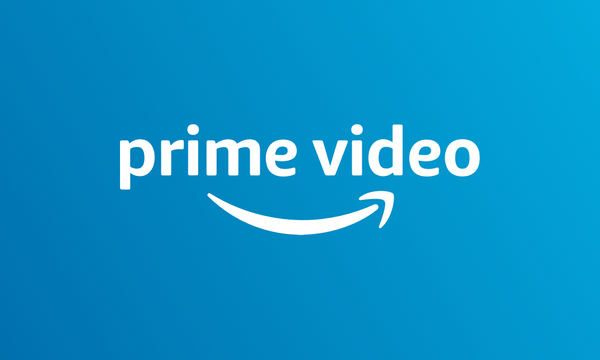Logging out of Amazon Prime on TV is different than logging out of the app. Amazon Fire TV uses your Amazon account to show you movies and series. You can also sign in to Amazon when you first set up the smart TV. But, how to log out of Amazon Prime on TV? If you don’t know, you are at the right place.
Amazon Prime has a huge following. The platform is an all-time competition of Netflix and alike. It is cheaper than Netflix and has great content. Have you watched The Lord of The Rings: The Rings of Power? If you have an Amazon Prime account and an Amazon Fire TV, you can watch it right now. You can set up Amazon Fire TV and watch content on your screen anytime you want.
In this post, I will show you how to log out of Amazon Prime on TV. It is easy yet a little different than what we are accustomed to. If you want to deregister a device, you have to do it directly from the amazon prime account. You can use the Amazon website or the Amazon Prime app. Without any more delay, let me show you how to do it.
In This Article
How to Log Out of Amazon Prime on TV?
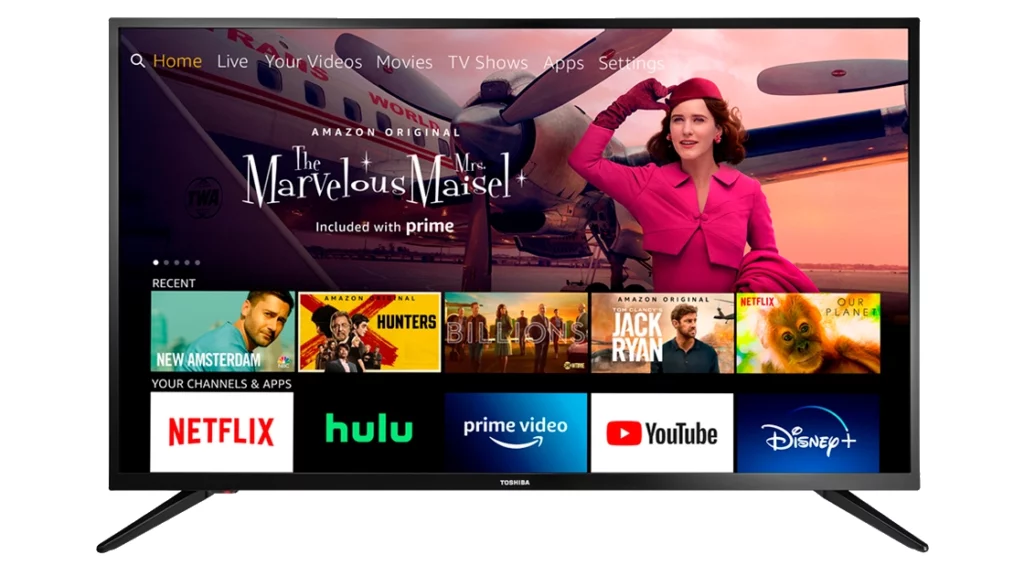
When you sign out of Amazon Prime on TV, you actually unregister your Amazon Fire TV from your devices list. You have to stop giving access to a device and the device. You can do this via the website as well as the mobile app.
How to Log Out of Amazon Prime on TV via Mobile App?
This is how you use the Amazon Prime mobile app to sign out of Amazon Prime on TV.
1. Launch the Amazon Prime app on your mobile phone.
2. Go to My Stuff.
3. Go to Settings by clicking on the gear icon.
4. From the Settings menu, select Registered Devices.
5. Tap on the Deregister button under your registered TV.
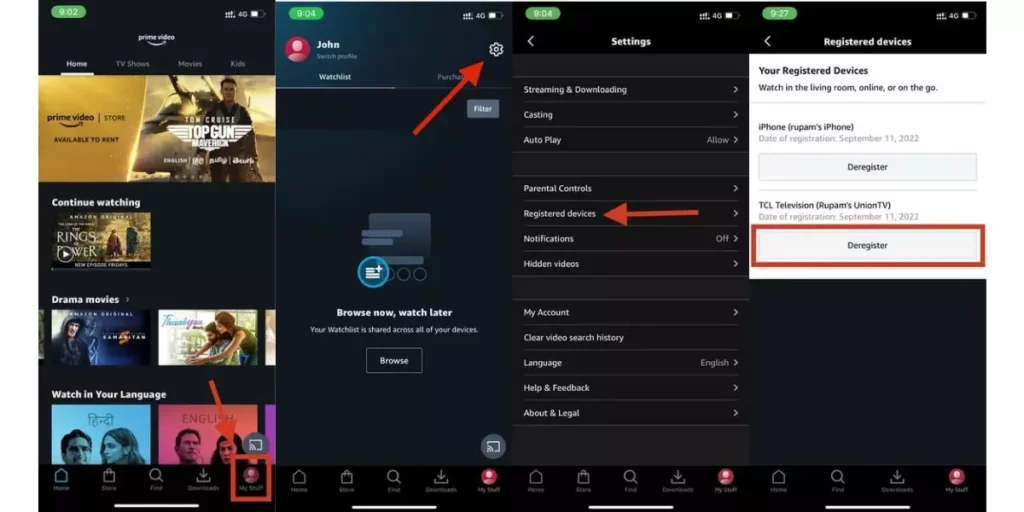
This will disconnect your TV from your Amazon account.
How to Log Out of Amazon Prime on TV via the Website?
The process of signing out of Amazon Prime on TV via the website is not very different than the last method. Just remember that you need to sign in to your Amazon Prime account after opening the Amazon website.
1. After opening the website and signing in, go to the Accounts & Settings page.
2. Now navigate to Your Devices. Here you will see the registered devices.
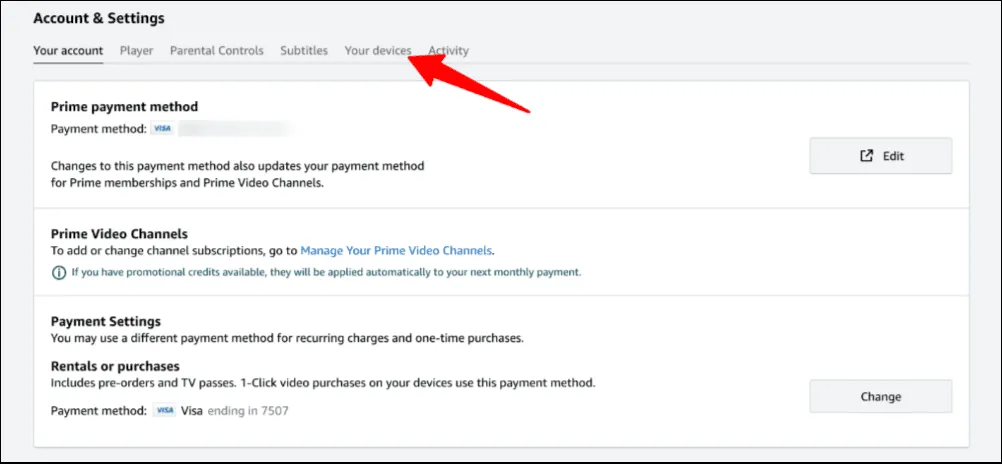
3. Select the TV you want to sign out of Amazon prime on. Then click Deregister.
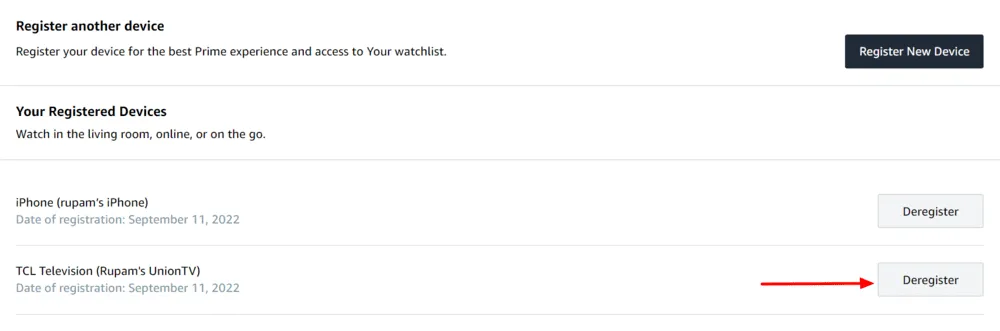
4, When asked to confirm the deregistration, confirm it.
This is how to sign out of Amazon Prime on TV via the official Amazon website.
How to Sign Out of Amazon Prime on TV From the TV Itself?
Wrapping Up
Signing out of Amazon Prime is something completely different than deregistering a device from the registered devices of an Amazon Prime account. When you say that you want to sign out of Amazon Prime on TV, you don’t actually mean signing out. What you mean is that you want to deregister that TV from Amazon Prime. And now you know how to log out of Amazon Prime on TV. So, my job here is done. Until next time, Ciao!
Frequently Asked Questions
How do I log out of my Prime account?
To log out of your Amazon Prime account,
1. Open the Amazon Prime website or Amazon Prime app.
2. Complete the “sign-in” process.
3. Go to Settings.
4. Then choose My Account.
5. Find Sign out and click on it
How do I remove a linked account from Amazon Prime on Mobile?
What you want to do is manage your Amazon Accounts.
1. Go to Menu from your Amazon shopping app.
2. Now select Settings and then Switch Accounts.
3. Hit Manage to sign out or add a new account.
Does changing your Amazon password log everyone out?
Yes, changing your Amazon password will sign you out of your Amazon apps, websites, and any device that is not Kindle.