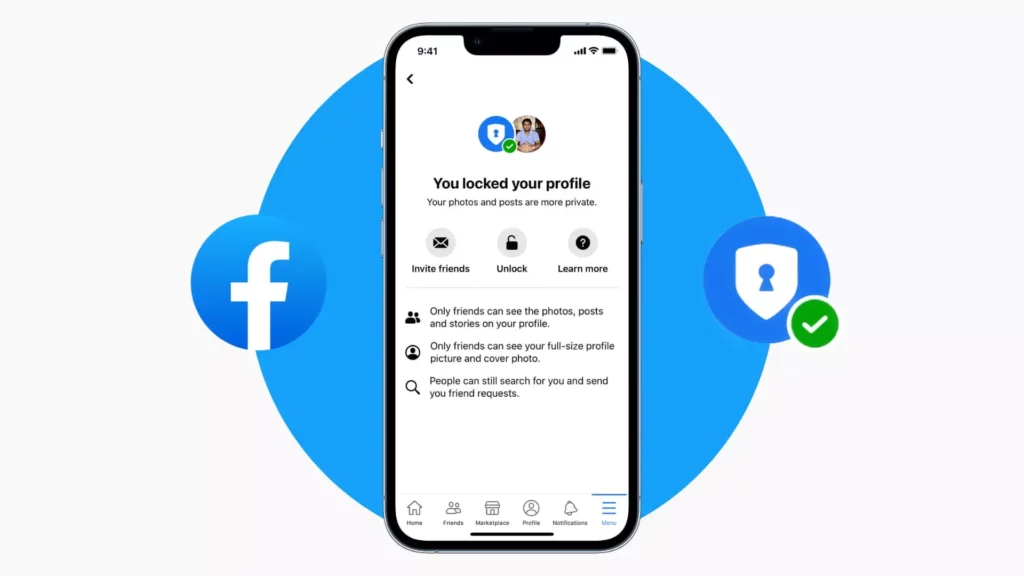Are you tired of people copying your images and posts on Facebook without your consent? Do you want to keep your personal information and posts private from strangers? If so, you’re not alone. In this blog, I will be discussing “How to Lock Facebook Profile” and take a deep dive into the various features and settings that can help you secure your account and protect your privacy.
You may have noticed that privacy is becoming a growing concern on social media platforms, and Facebook is no exception. With the increasing number of cyber threats and the ease of copying and sharing personal information, it’s more important than ever to take control of your privacy settings. But where do you start? You cannot entirely block Facebook IDs and keep your friends unblocked!
If you’re ready to take control of your Facebook security and privacy, read on to learn how to lock Facebook profile and keep your personal information and posts private from strangers. Don’t miss out on this opportunity to protect your online identity and keep your information safe.
In This Article
How to Lock Facebook Profile for Maximum Security?
Locking your Facebook profile is essential in today’s digital age, as it ensures that your personal information and posts are kept private from strangers and unwanted visitors. It also helps protect you from potential cyber threats such as hacking and identity theft.
In the following section, we will be taking a detailed look at how to lock your Facebook profile on a computer, iOS, Android, and mobile web version on a smartphone. I invite you to go through each section individually to find the instructions that apply to your device.
How to Lock Facebook Profile on a Computer?
Before diving into the steps on how to lock Facebook profile on a computer, it’s important to note that you must be logged in to your account to access the privacy settings.
Step 01: Go to the Facebook website and log in to your account.
Step 02: Click on the ellipsis (•••) button located under your name on your Facebook profile.
Step 03: Select Lock Profile from the drop-down menu.
Step 04: Confirm the action by clicking the Lock your profile button.
Step 05: Click OK to return to your profile page.
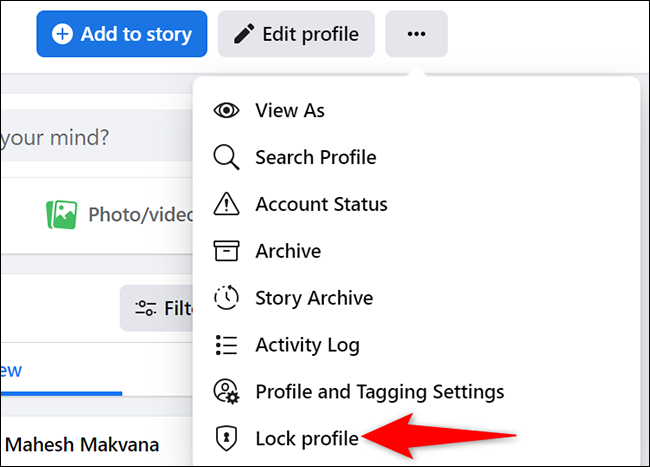
How to Lock Facebook Profile on iOS?
If you want to know how to lock my Facebook profile on iOS, follow these steps:
Step 01: Tap on the hamburger icon in the bottom right corner of the Facebook app, then tap on your name.
Step 02: Now, tap on your name.
Step 03: Tap on More under your name.
Step 04: Tap on the Lock profile option.
Step 05: Tap the Lock your profile button again to confirm the action.
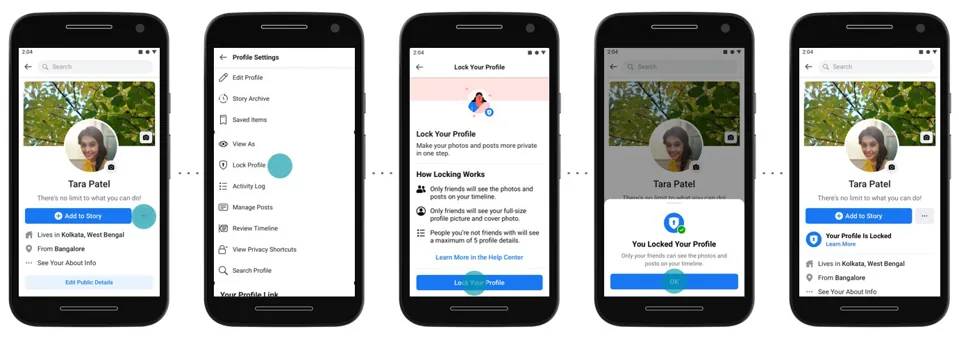
How to Lock Facebook Profile on the Android?
To lock your Facebook profile on Android is just as easy as on the iOS platform; the only difference is in the location of the hamburger icon. Here’s how to do it:
Step 01: Tap on the hamburger icon located in the top right corner of the Facebook Android app.
Step 02: Now, tap on your name.
Step 03: Tap on More under your name.
Step 04: Tap on the Lock profile option.
Step 05: Tap the Lock your profile button again to confirm the action.
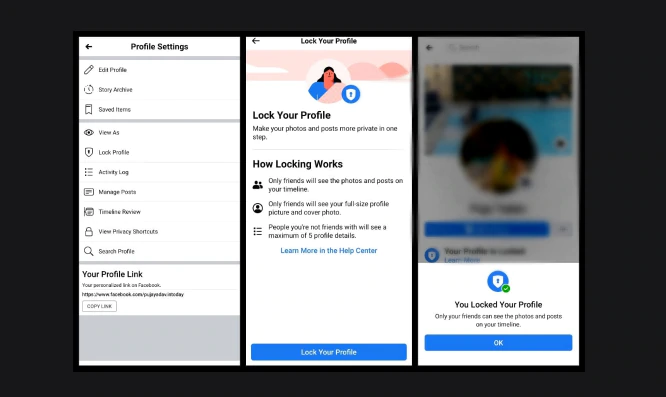
How to Lock Facebook Profile on the Mobile Web Version of Facebook?
To lock FB profile on the mobile web version of Facebook is the simplest option of all. Meanwhile, it’s worth noting that the steps for locking your profile on the mobile web version of Facebook are similar to those for locking your profile on the iOS or Android Facebook app. The main difference is that on the mobile web version, you don’t need to access the hamburger icon. You can directly access the more option under your name. Here’s how to do it:
Step 01: Go to your Facebook profile on your mobile web browser.
Step 02: Tap on More under your name.
Step 03: Tap on the Lock profile option.
Step 04: Tap the Lock your profile button again to confirm the action.
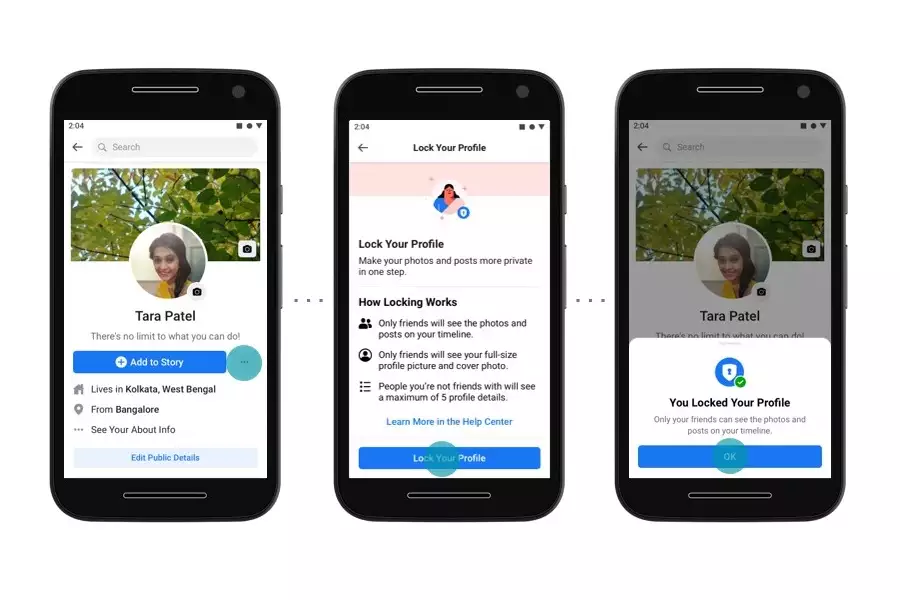
That’s all about how to lock Facebook profile. Alternatively, you can also access the privacy settings by going to settings and privacy in the hamburger menu, and then select Privacy and then Profile and Story privacy. From there, you can find the option to lock Facebook profile.
How to Unlock Facebook Profile?
If you have previously locked your Facebook profile and now wish to make it public again, here’s how you can unlock your profile:
Step 01: On your Facebook profile, locate the message Your profile is locked or the ellipsis (•••) icon.
Step 02: Tap on the Unlock button.
Step 03: Confirm the action by tapping on Unlock your profile button.
Step 04: Tap on OK to return to your profile page.
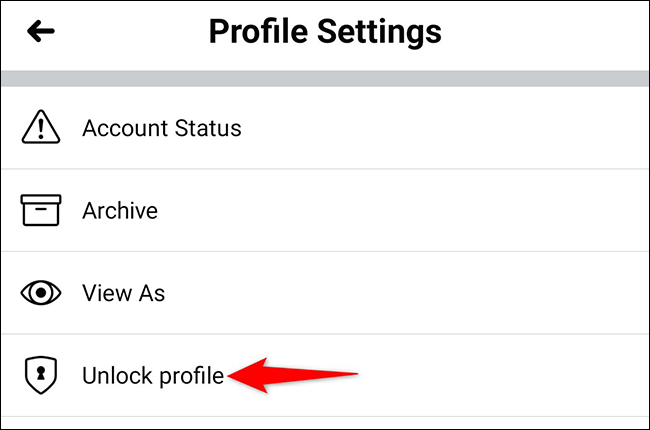
Did You Lock Facebook Profile? Understand Its Consequences

If you lock Facebook profile; the following changes will occur:
- Only friends will be able to see your profile’s photographs and posts.
- Your full-size profile image and cover photo are only visible to friends.
- Any postings you’ve previously shared as Public will be changed to Friends.
- On your profile, just a subset of your About information will be accessible to everyone.
- Your tales will only be visible to your friends.
- Profile and tag review will be enabled.
- Only your friends will be able to see new posts and photographs.
- When you lock your profile, your posts, photographs, albums, and stories will be viewable only to your friends.
Note: Shared albums and posts on Pages, Marketplace, and public groups can still be public.
Impact of Locking Facebook Profile on Posts, Photos, Albums, and Stories
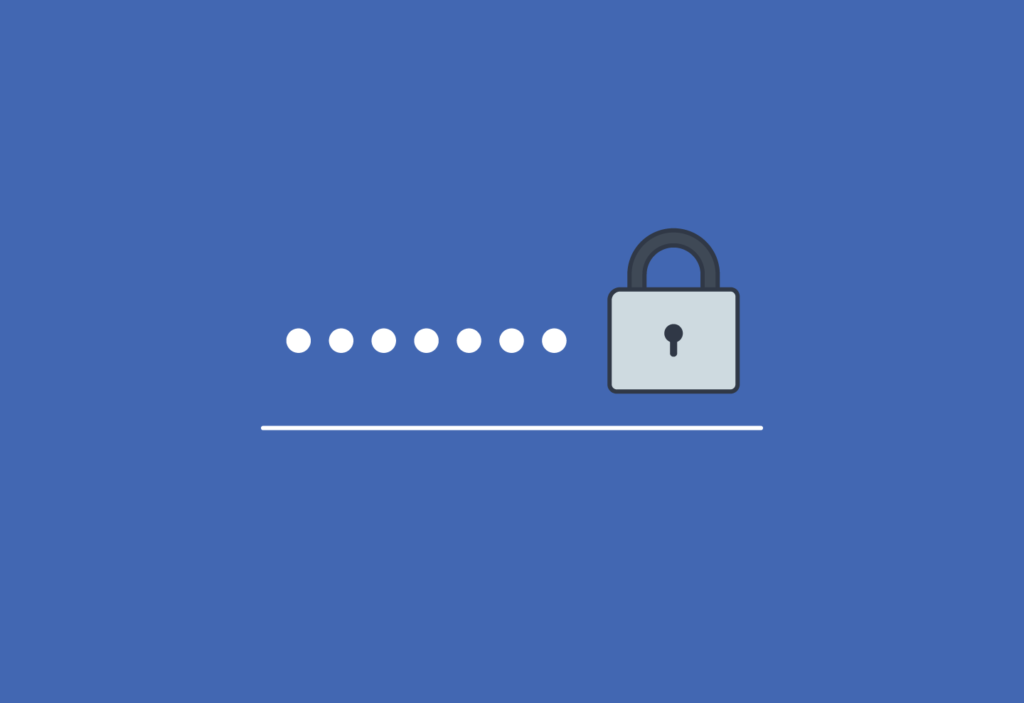
It’s important to keep in mind that once your profile is locked, you won’t be able to make any posts, photos, albums, and stories public. It’s good to double-check your settings and make sure that you are comfortable with the visibility level before you lock your profile.
Posts: After locking your profile, you will no longer be able to make any new posts public. Any previously public posts will automatically be set to Friends. Additionally, posts with default privacy settings, such as Blood Donations, Crisis Response, and Fundraisers, will not be visible on your profile.
Photos: When you lock your profile, any photos in which you have been tagged will still contain the tag even if you are no longer friends with the person who tagged you. However, the person will not be able to view the photo on your profile or in their tagged photos.
Stories: Once your profile is locked, live stories will only be visible to your friends. It is not possible to set the audience to Public, but you can still select Custom or Friends and connections as the audience.
Albums: Locking your profile disables the ability to make any new albums public. If you are a part of a shared album, that album can still be set to public. However, if you remove all contributors from a shared album, it will automatically be set to Friends. It’s important to review the shared album settings to understand the visibility level of your albums.
Moreover, it’s important to note that when you lock your profile, people who are not your friends will still be able to see posts you have made in Groups, Events, and other public spaces on Facebook. However, if someone visits your main profile, they will only be able to view your Facebook profile name and the thumbnail size of your profile photo. This means that your profile content remains private and only visible to your friends.
Watch How to Lock Facebook Profile
Wrapping Up
I hope this guide has helped you understand how to lock your Facebook profile. By following the steps outlined in this guide, you can take control of your privacy on Facebook and ensure that only your friends can see your posts and personal information. Remember, you can always revisit your privacy settings and unlock your profile if you change your mind.
Don’t forget to bookmark and visit Path of EX regularly for more Facebook guides, fixes, tips, and tricks. Our team strives to provide you with the most up-to-date and accurate information to help you navigate the world of social media.
Frequently Asked Questions
Why Facebook profile lock is not available on iPhone?
Maybe Facebook profile lock is not available in your country. To fix it, follow these methods below-
1. Update the Facebook app.
2. Uninstall and reinstall the Facebook app.
3. Clear app cache.
How to lock profile in Facebook in iPhone?
Step 01: Tap on the hamburger icon in the bottom right corner of the Facebook app, then tap on your name.
Step 02: Now, tap on your name.
Step 03: Tap on More under your name.
Step 04: Tap on the Lock profile option.
Step 05: Tap the Lock your profile button again to confirm the action.
How to lock Facebook profile in Android?
To lock your Facebook profile on Android is just as easy as on the iOS platform; the only difference is in the location of the hamburger icon. Here’s how to do it:
Step 01: Tap on the hamburger icon located in the top right corner of the Facebook Android app.
Step 02: Now, tap on your name.
Step 03: Tap on More under your name.
Step 04: Tap on the Lock profile option.
Step 05: Tap the Lock your profile button again to confirm the action.