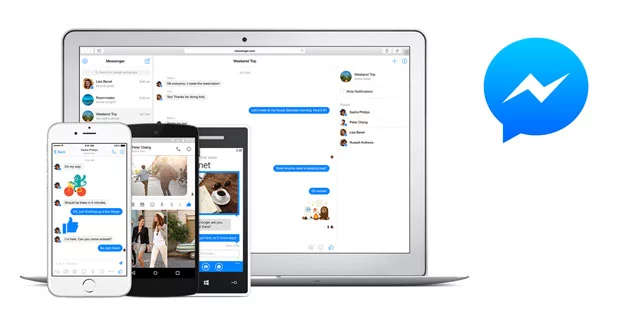Messenger is the easiest way to connect and chat with your friends on Facebook. Not just chatting you can use other communication options to connect as well. If you are someone who wants to know the way to link messenger to your Facebook account, then you are at the right place. In this article, I will tell you, How to Link Messenger to Facebook.
You might be a little confused about how to sync your data on two platforms, but don’t worry I am here to help. So without further ado, let’s dig in to know how to link Messenger to Facebook.
In This Article
How to Link Messenger to Facebook?
The first and foremost that you need to get on Messenger is a Facebook account. You can also link your messenger to multiple Facebook accounts. In the below-mentioned guide, I will tell you about two different ways of linking your Messenger to Facebook.
Method 1: Link Messenger to Facebook During Messenger Installation
The first method of linking a messenger to a Facebook account is by installing Messenger on your mobile device or desktop. To do that, follow the given steps.
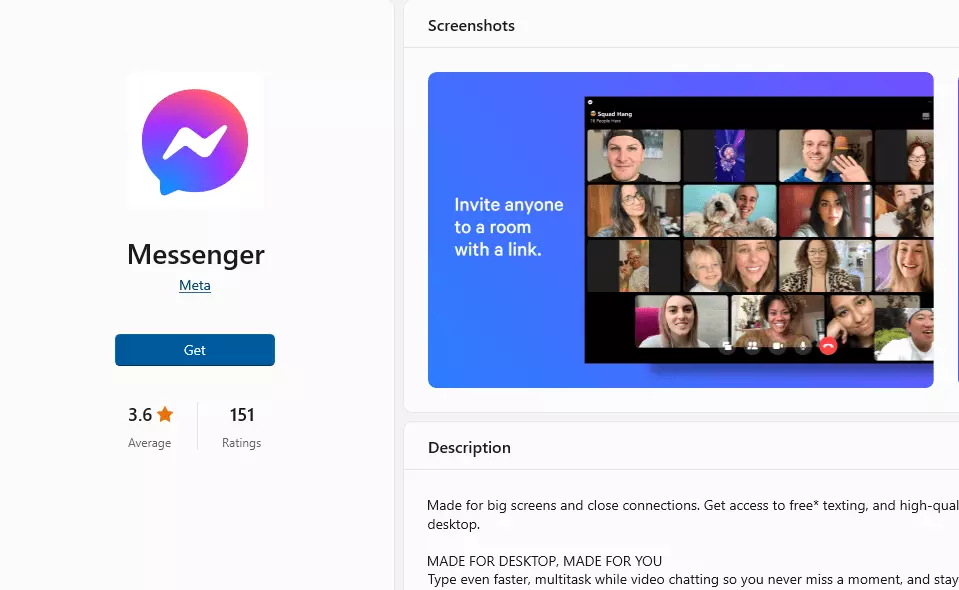
- Head to your app store and download the Messenger app for your desktop or mobile phone.
- Click on install and install the downloaded Messenger app.
- Now launch the Messenger app on your device.
- Click on the Sign In button and type your Facebook credentials to link it to your existing Facebook account.
- You can also alternatively, tap on the Create New Account option and proceed to create a Facebook account, and it will automatically link with Messenger.
Also, read What Does ‘This person is unavailable on Messenger’ Mean? Reasons & Fixes
Method 2: Link Messenger to Facebook From Messenger Settings
Another way to link Messenger on Facebook is through Messenger settings. To do that, follow the given steps.
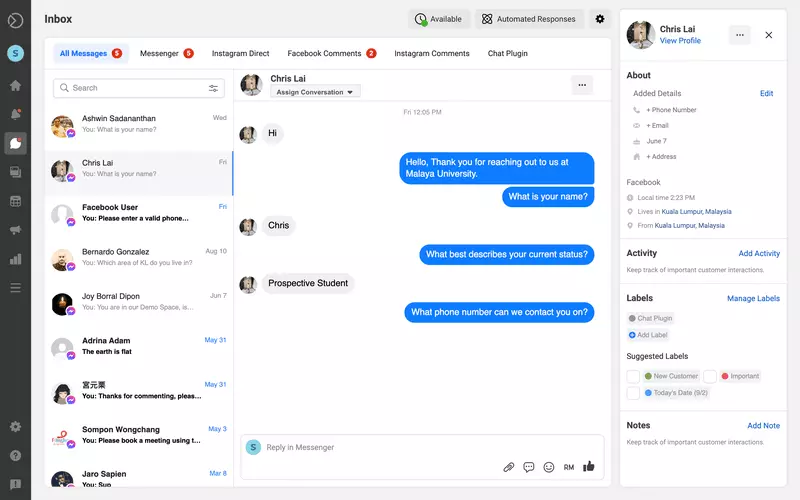
- Launch the Messenger app on your device.
- Click on the three lines at the top.
- Select the down arrow next to the currently linked Facebook account.
- Tap the option for Add account.
- Type in your Facebook login credentials of the account you wish to link to Messenger.
Also, read How to See Unsent Messages on Messenger | Solved Now!
How Does Messenger Work?
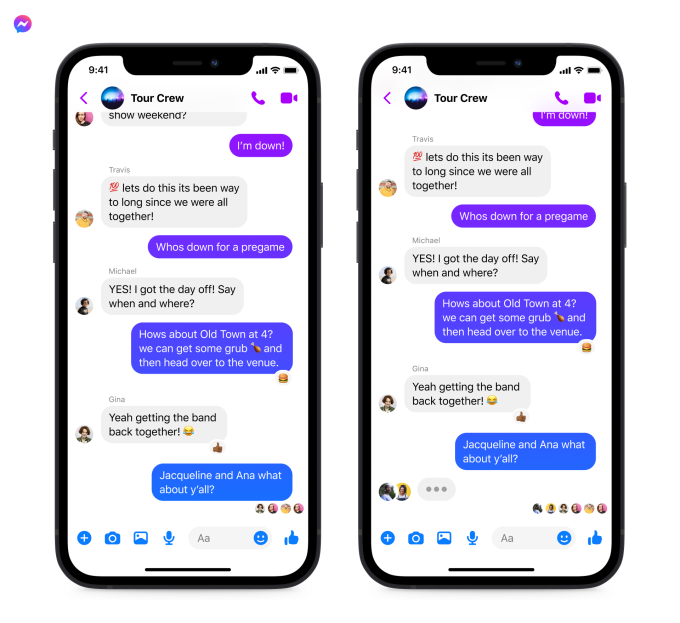
Messenger is a Facebook by-product used for communicating and chatting with your friends on the platform. To use messenger, you will require a Facebook account.
Once you download and install messenger, your Facebook friends will be added there. The concept of the messenger is a tool to connect with your friends. Messenger can be linked to different platforms to allow your business partners and clients to reach you.
Also, read How to Create a Group Chat on Messenger? 5 Easy Steps for Desktop & App (2023)
Wrapping Up
Facebook is a contemporary social media platform that is known for uniting the world. With each update, Facebook incorporates new features on the platform. To know, How to Link Messenger to Facebook, read the entire article and share it with your friends. For more trending stuff, keep visiting, Path of EX.
Frequently Asked Questions
How to Link Messenger to Facebook?
Head to your app store and download the Messenger app for your desktop or mobile phone>Click on install and install the downloaded Messenger app>Now launch the Messenger app on your device>Click on the Sign In button and type your Facebook credentials to link it to your existing Facebook account.
What is Facebook Messenger?
Facebook Messenger is an instant messenger service owned by Facebook. More than just a mode of consistent communication