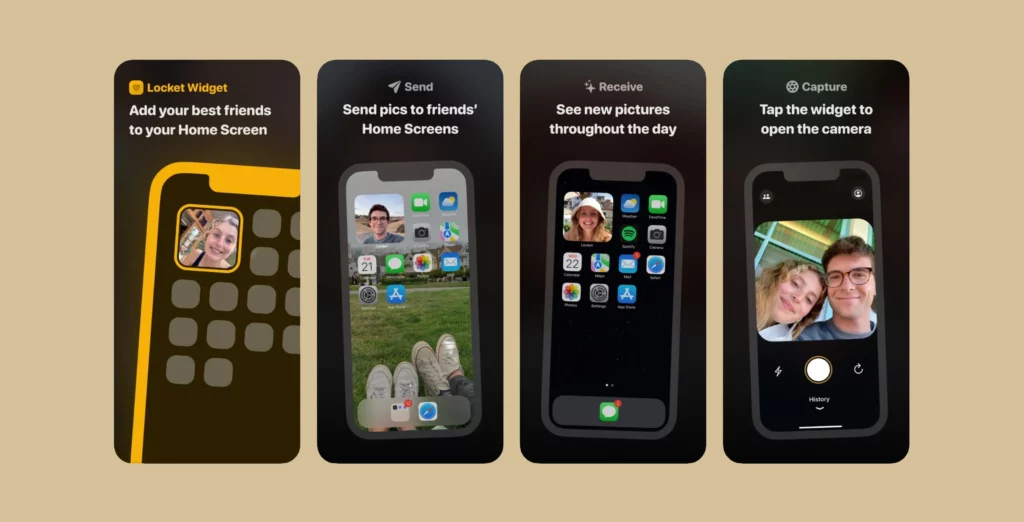The Apple Music app is your one true destination for all your music needs. Apple constantly updates the app to keep up with the new and changing demands of its audience. We have seen in recent times how Home Screen widgets are the most popular feature currently and if you know about widgets you must be aware of the app called Locket. Much to the delight of users, a user can now link Apple Music to the Locket widget on their device. In this article, I will tell you, How to Link Apple Music to Locket Widget.
One of the interesting features of the Locket widget app is that it shows you live pictures from your friends, right on your Home Screen. And with the linking of Apple Music to the Locket app, the users are quite excited about the same. So, without further ado, let’s dig in to learn about, how to link Apple Music to Locket Widget app.
In This Article
How to Link Apple Music to Locket Widget?

Locket widget is the new widget app that turns Home Screen widgets “into a private social networking platform.” You can now easily link Apple Music to the Locket Widget app, to know how to do that follow, the given steps.
- Launch the Locket Widget app on your device.
- You will be directed to take a picture, now take a picture.
- Swipe on the screen and you will find the music option.
- You can also tap on captions in the bottom right of the screen.
- You will see two options for the music streaming apps, Apple Music and Spotify.
- Tap on Apple Music and then select Connect in the pop-up message box.
- Now you can play the song on Apple Music and it will be attached to the Locket widget.
- Head to the Apple Music app and play a song, the song will be attached to the locket widget on your home screen.
Note: it is to keep in mind that you need the Apple Music app installed on your device to link it to the Locket widget.
What is Locket Widget App?
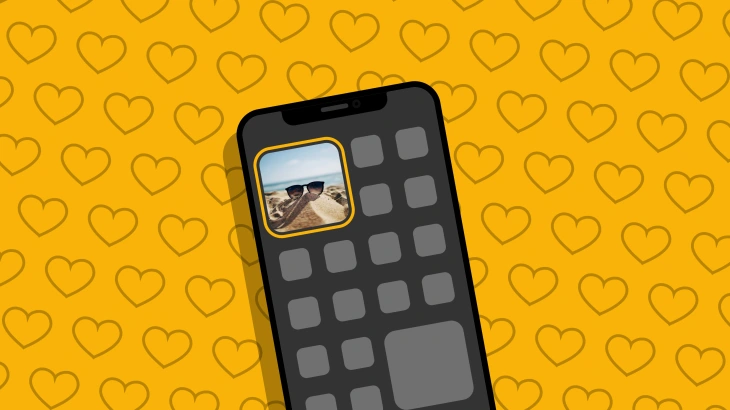
The locket widget app allows a user to send pictures straight to the home screen of their iPhone for up to 5 friends. You can easily reply with a photo of your own.
The app was developed by Matt Moss and according to his statement, “I built it as a present for my girlfriend for her birthday last summer. She was going back to school in the fall, so we were about to start a long-distance relationship,” he says. “The process of getting a little photo from her on my home screen…seemed really appealing. Just a nice way to stay in touch.”
The app has ever since been charting as the most downloaded app in the App Store charts. now with the new feature of adding Apple music to your widget, you can definitely up your game on the platform.
We have earlier also seen other platforms like BeReal allowing a user to add music with Spotify and there is a buzzing rumor that many platforms will soon incorporate the same idea.
Wrapping Up
Apple Music is among the top giant music-streaming apps and now with the new locket widget app in the market, you can easily link the two. To know, How to Link Apple Music to Locket Widget, read the entire article and do share it with your friends.
For more trending stuff on technology, gaming, and social media, keep visiting, Path of EX! For any queries, comment below, and we will get back to you ASAP!
Frequently Asked Questions
1. What is Locket Widget App?
The locket widget app allows a user to send pictures straight to the home screen of their iPhone for up to 5 friends.
2. How to Link Apple Music to Locket Widget?
Launch the Locket Widget app> Now take a picture.
Swipe on the screen and you will find the music option>You will see two options for the music streaming apps, Apple Music and Spotify>Tap on Apple Music and then select Connect in the pop-up message box>Head to the Apple Music app and play a song, the song will be attached to the locket widget on your home screen.
3. Can I link Spotify to Locket Widget?
Yes, you can link Spotify to Locket Widget as you will find two options for the music streaming apps, Apple Music and Spotify.