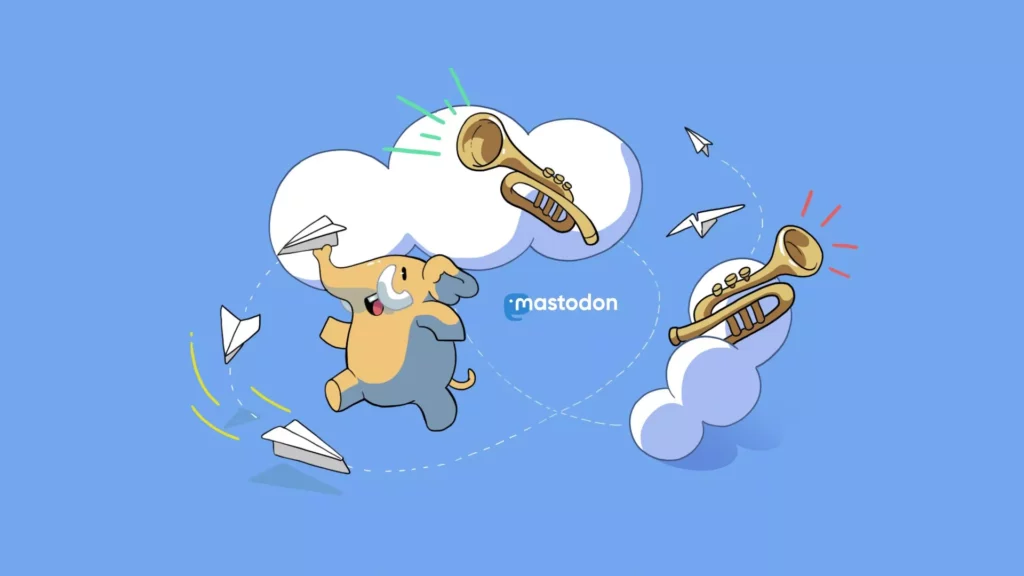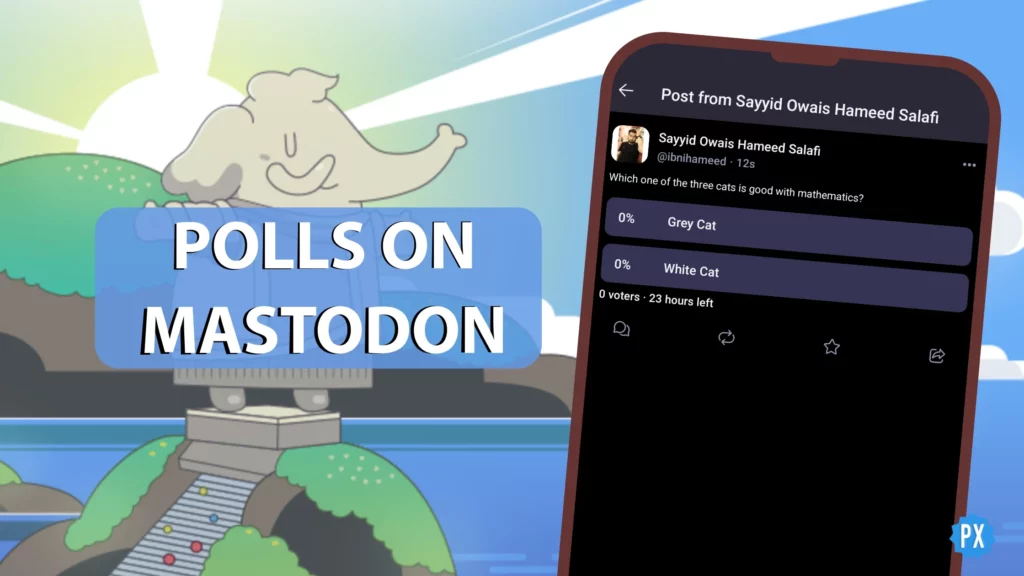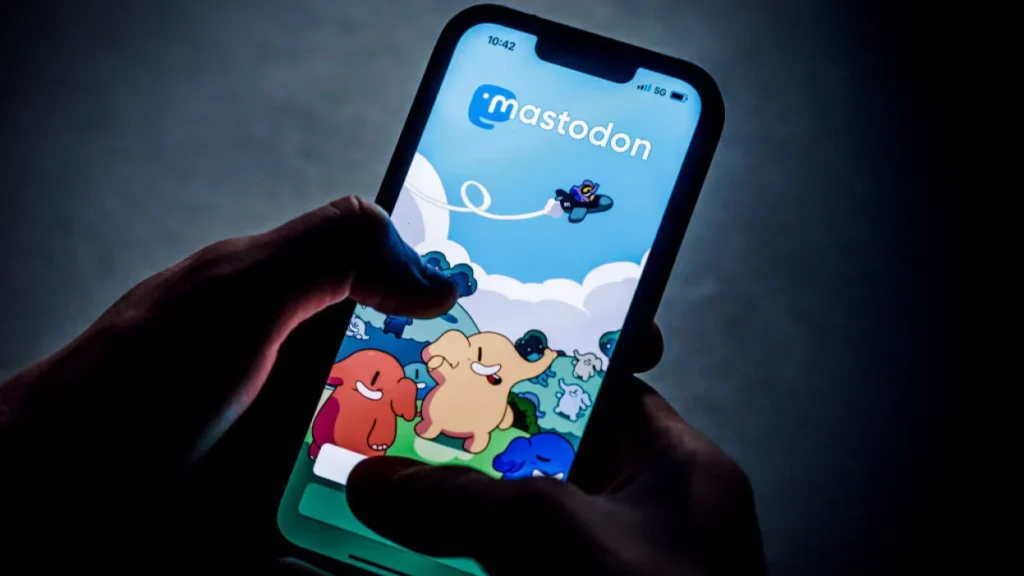Hey, my newbies!
I know many of you are stressed about increasing the number of members on your Mastodon Server. After the recent shift from Twitter to Mastodon, new users are looking for some options to build their community fast. But building a new community on a new platform takes time, just like shifting to a new city; both things are never easy. And if you are wondering whether you can invite people to Mastodon server. Then the answer is Yes!
Mastodon is a “free, open-source, decentralized social media platform” whose original source code is publicly available and can be redistributed and changed. However, the working of Mastodon is still strange to some users. So if you want to create your own Server, you can do this anytime. Not just that, but you can actually set rules and regulations for this Server that pleases you. And do remember you can enforce these rules, too, as you have created this Server. Isn’t it interesting?
Now that you know you can create your own server, the next thing remains how to take care of who is joining your Server. For this, you can do one thing, which is invitation links. Send these links to your contacts and ask them to share them with their contacts this way, you can increase the number of members of your community. Also, this will help you to tackle the issue of Spam users. So let’s see how to invite people to Mastodon Server.
How to Invite People to Mastodon Server?
Here is your step-by-step guide on how to invite people to Mastodon Server. Just follow the steps stated below, and you are all set to invite your contacts to the Mastodon Server you are a part of or the one you own.
Step 1. Open the Mastodon website.
Step 2. Login to your Mastodon Server account.
Step 3. From your Home page, tap on Preferences placed in the compose column.
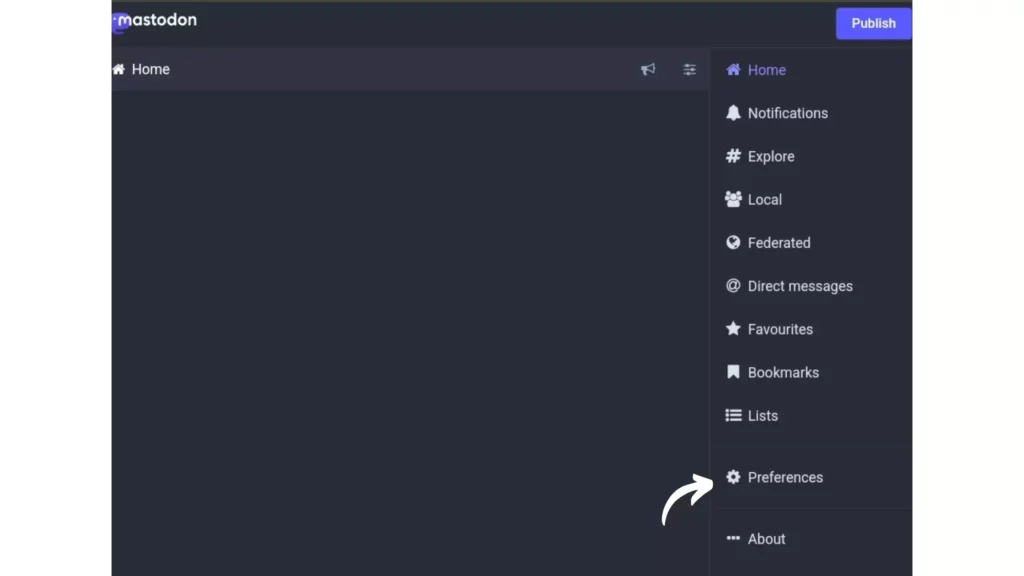
Step 4. Now tap on Invite people placed on the left side of the screen.
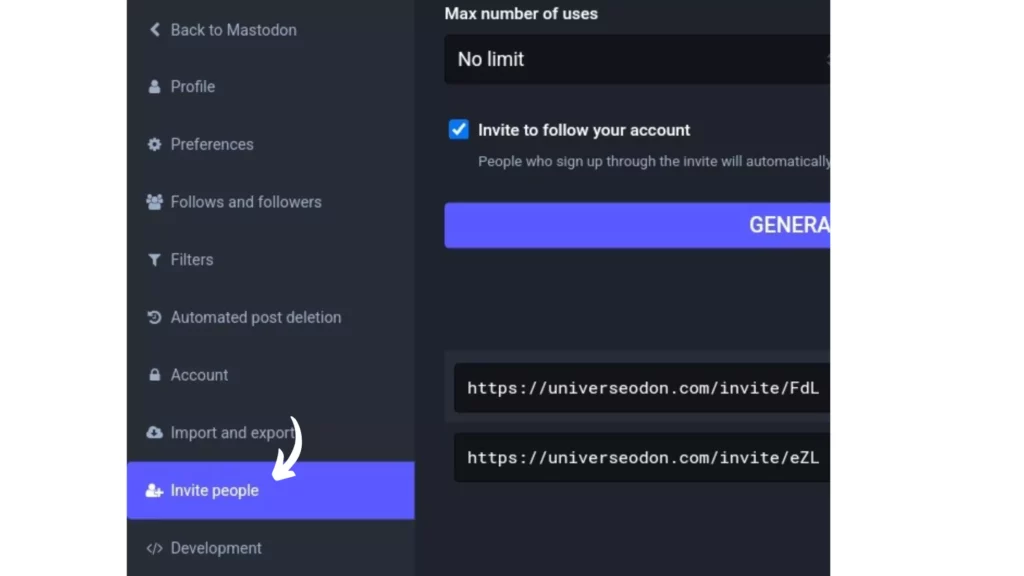
Step 5. Then fill in the Max. Number of uses and Expire after.
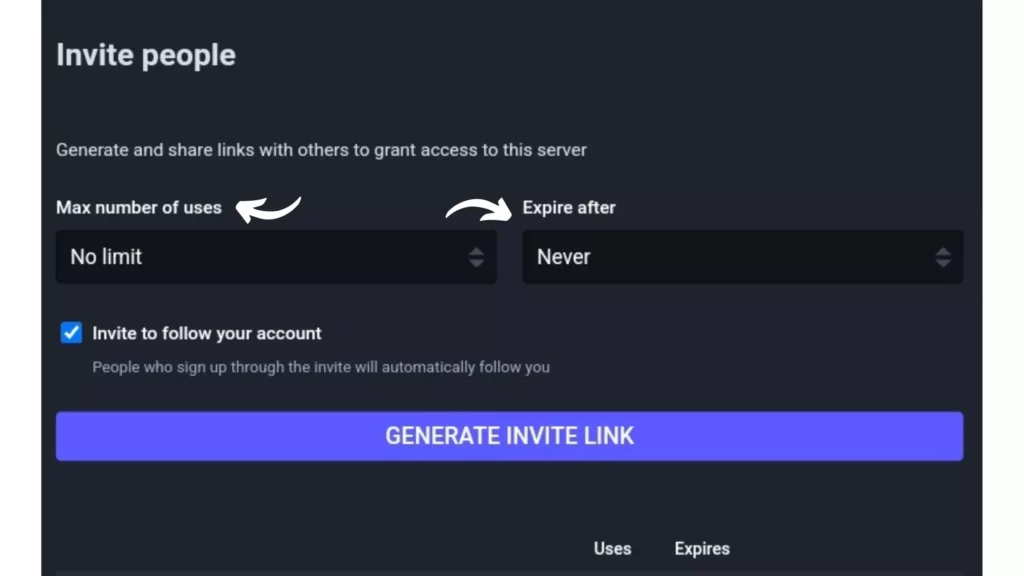
Step 6. You can check the box in front of Invite to follow your account if you want people to follow you automatically while they join through this link.
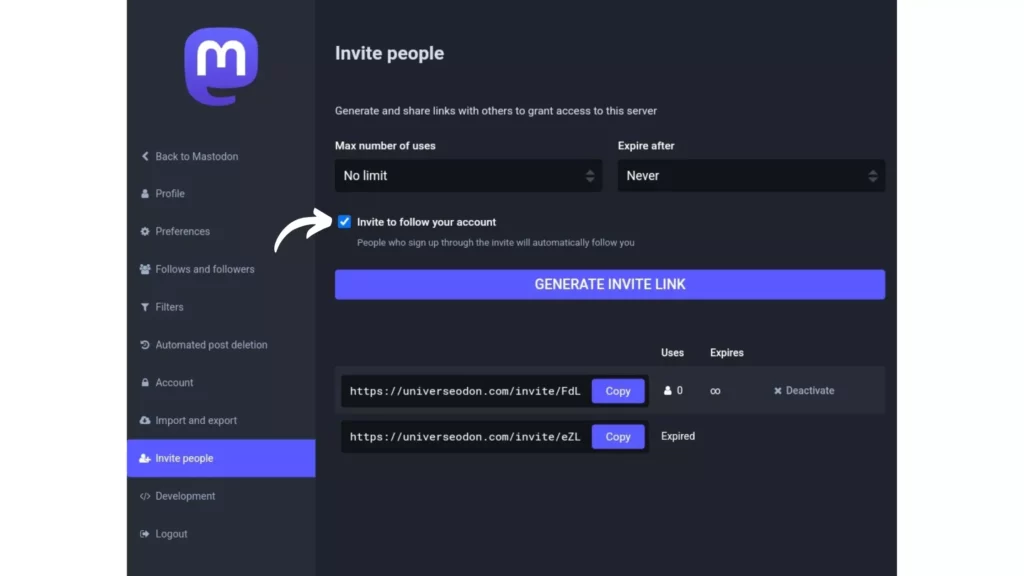
Step 7. At last, click on Generate Invite Link and copy the link to send it to your contacts.
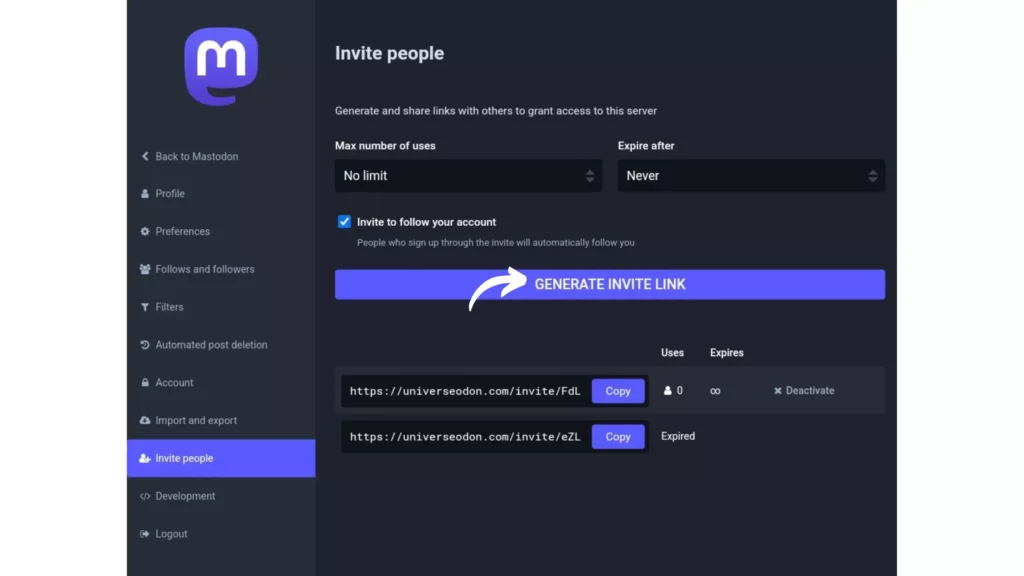
Note: You can Deactivate the link anytime you please to do so before the link expires.
Wrapping Up
With this, I come to the end of this blog, and I hope now you know how to invite people to Mastodon Server so that you can increase the number of users for the Server you are a part of or the one you own. You can always check the box next to the invite to follow your account so that with the increase in the number of users, your followers can also increase.
So that is it! For any other query related to Mastodon, you can always comment below, and I will do my best to address them as soon as possible. Until then, Take care! And keep visiting our website, Path of EX, for any things related to Social media, Gaming, and Technology. Bye! Bye!