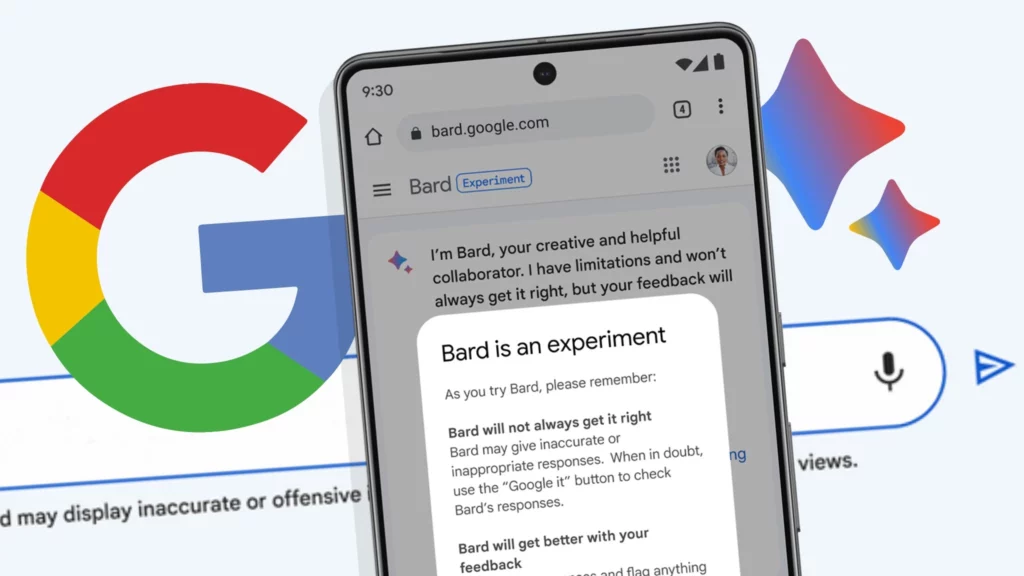You must be aware of the recently advanced enhancement of artificial intelligence technology with ChatGPT and to compete with it Google has officially released Bard AI. The Bard AI is gaining quite a momentum currently with all its new features including changing themes on Bard and using Bard AI in Google Docs and Gmail. Now you can also install the Bard app on Windows, if you are someone who wants to know about the same, then you are at the right place. In this article, I will tell you about Bard App Windows and how to install Bard app on Windows.
The Google Bard is a conversational AI that will provide high-quality answers to queries from the web. Google is now trying to incorporate Bard AI into its services. So, without further ado, let’s dig in to learn about Bard App Windows and how to install the Bard app on Windows.
In This Article
How to Install Bard App on Windows?
Installing the Bard app on Windows might seem like a daunting process but you can easily do it by following this guide. In the below-mentioned methods, I have explained the ways to install Bard app on Windows.
Method 1: Install Bard App on Windows by Using Google Chrome
You can easily install the Bard app on Windows through Google Chrome. Follow the below-mentioned steps to install and uninstall the Bard app on Windows.
Install
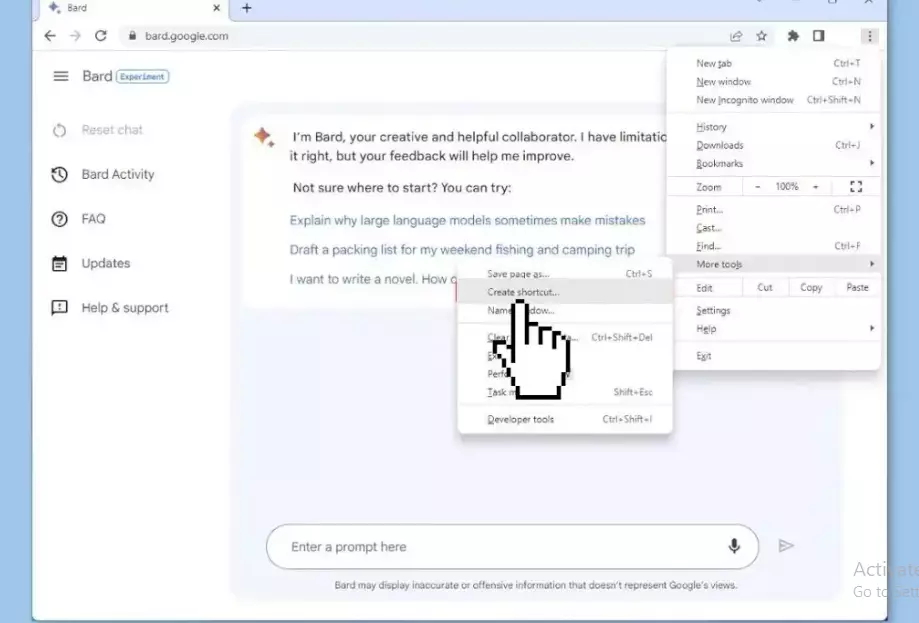
- Launch Google Chrome on your device.
- Open Bard (web) by clicking on it.
- Click on the three-dotted button located in the top-right corner and head to the Customize and Control section.
- Select the More tools menu and choose the Create shortcut option.
- Check the Open as a window option.
- Tap on the Create button.
Uninstall
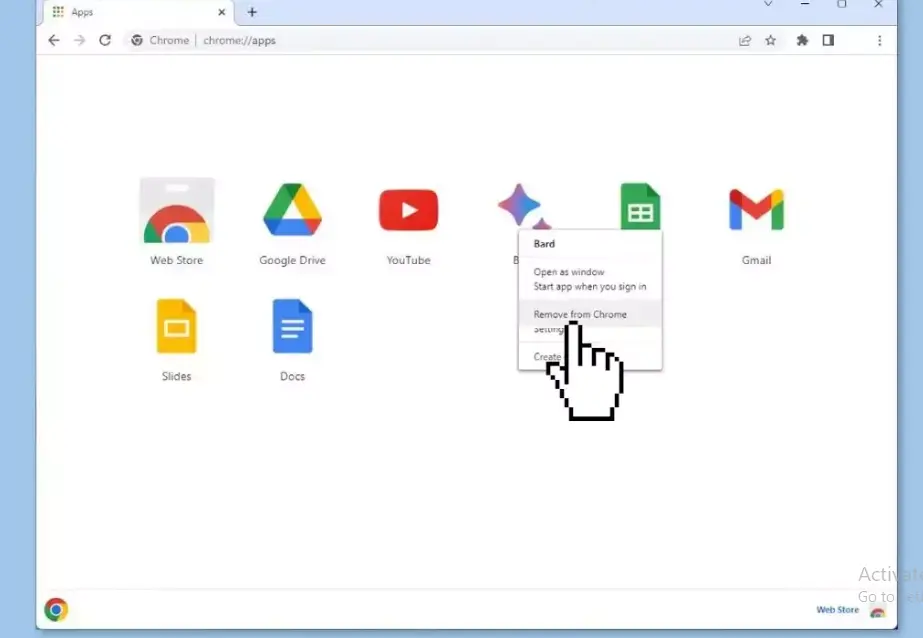
- Launch Google Chrome on your device.
- Type or paste this URL on the search bar: chrome://apps
- Tap on Enter button to navigate to the Chrome apps settings page.
- Search for the Google Bard app icon.
- Right-click the Google Bard app icon.
- Choose the Remove from Chrome option from the context menu.
Method 2: Install Bard App on Windows by Using Microsoft Edge
You can easily install the Bard app on Windows through Microsoft Edge. Follow the below-mentioned steps to install and uninstall the Bard app on Windows.
Install
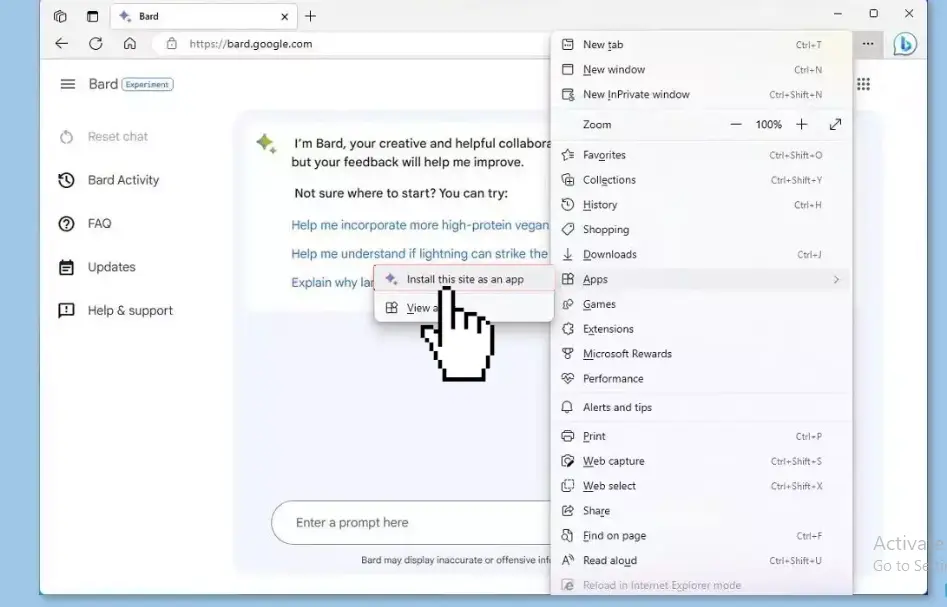
- Launch Microsoft Edge on your device.
- Open Bard (web) by clicking on it.
- Click on the three-dotted button located in the top-right corner and head to the Settings and more section.
- From the drop-down menu, select the Apps option.
- Search for the Install this site as an app option and tap on it.
- Tap the Install button to confirm the installation and voila, you are done!
Uninstall
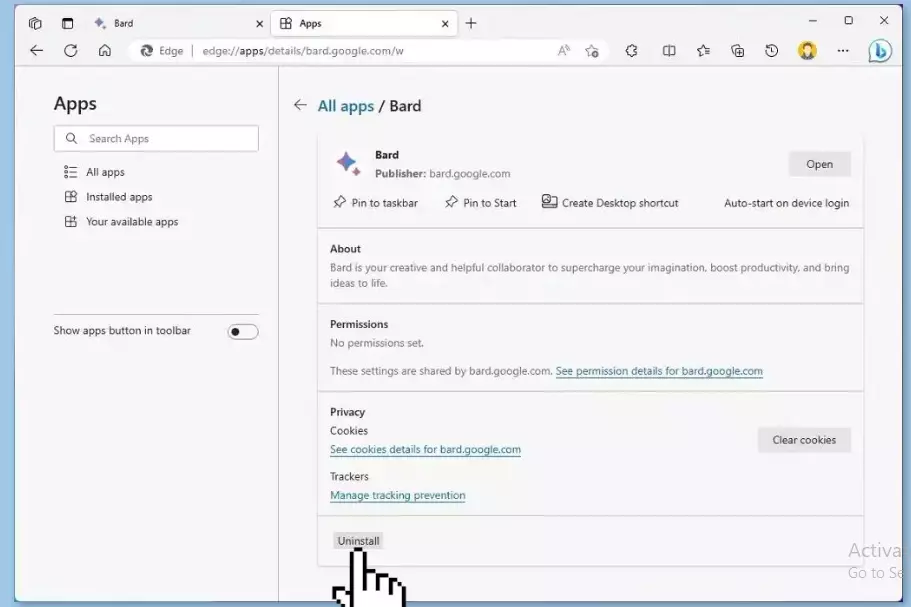
- Launch Microsoft Edge on your device.
- Click on the three-dotted button located in the top-right corner and head to the Settings and more section.
- Click on the Apps submenu and select the View apps option.
- Tap on the More settings button in the top-right corner and head to the Manage apps option.
- Under the Installed apps section, click the Details button for the app.
- Tap the Uninstall button.
Features of Google Bard AI
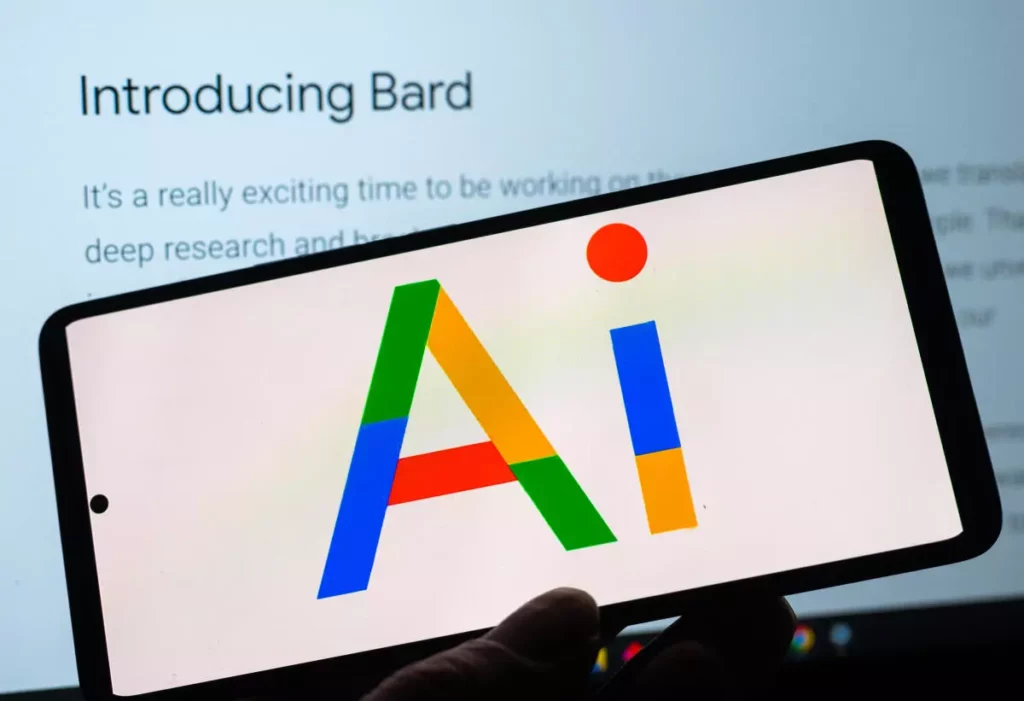
Much to the delight of users, Google Bard AI is in the market and users can now finally look for Google’s ChatGPT alternative. Google Bard AI is a conversational AI tool and can be used on all Google’s services including Docs, and Gmail. In the below-mentioned list, I have listed major attractive features of Google Bard AI.
- Google Bard AI can handle multiple input types, including text, voice, and image-based.
- It supports multiple languages.
- Google Bard AI is LaMDA-based, sophisticated, and versatile.
- Google Bard AI is relevant and can handle a wide range of topics and conversations.
- It can be used with customer support, sales, marketing, or HR.
Wrapping Up
Google’s new conversational AI is in the market. It was first unveiled in May 2021 via Google’s LaMDA (Language Model for Dialogue Applications) and baked in the company’s AI Test Kitchen, first announced at Google I/O 2022. To know about, Bard App Windows and how to install Bard app on windows, read the entire article and share it with your friends.
For more trending stuff on Technology, Gaming, and Social Media, keep visiting Path of EX. For any queries, comment below, and we will get back to you ASAP!
Frequently Asked Questions
1. What is Bard AI?
The Google Bard is a conversational AI that will provide high-quality answers to queries from the web.
2. Is Google Bard AI available everywhere in the world?
Google announced that it has expanded its Google Bard services and it will now be available in almost 180 countries and territories. And has plans to extend it further.
3. How to Install Bard App on Windows?
Launch Google Chrome>Open Bard (web) by clicking on it>Click on the three-dotted button located in the top-right corner and head to the Customize and Control section>Select the More tools menu and choose the Create shortcut option>Check the Open as a window option>Tap on the Create button.