You must have faced that awkward situation where someone sneaks into your phone screen. In this case, you need to keep your messages private. If you are in the middle of something and the notification on your iPhone keeps popping up, you must hide it. If you are here to know how to hide messages on iPhone, then read more.
Hiding the messages on iPhone is a way more accessible and better option instead of deleting them. With the help of the hiding feature, you can get access to your messages whenever you want. Nowadays, most of the messages and conversations are on apps, so you need to find out a way to hide the conversations on a particular app.
If you have not done this before, then relax. I have shared an easy way to use the hide alerts feature, third-party apps, and the archive feature to hide messages. Let us learn how to hide messages on iPhone.
In This Article
How to Hide Messages on iPhone?
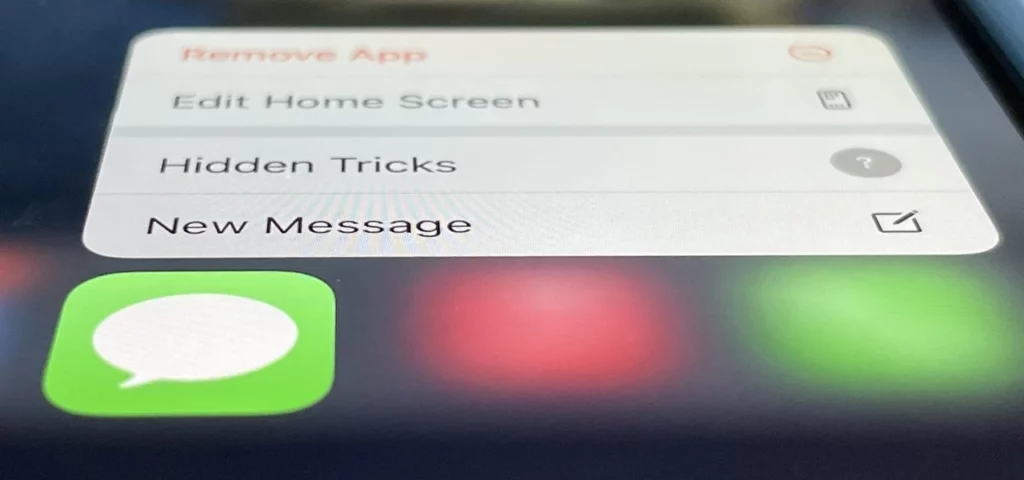
If you are here to learn about how to hide text messages on iPhone without deleting them, then read more. You can hide messages on your iPhone in many ways, likewise using the Archive feature, Hide alerts feature, Third-party apps, screen time, etc. You can also hide apps on your iPhone.
If you are looking for a way, then you can choose from any of these methods to hide messages. I have talked about all methods in detail. So, keep your messages secretive until you do not want to show them.
Method 1: Hide Messages Using the Archive Feature
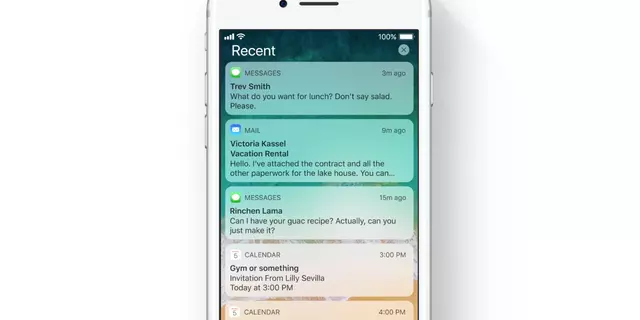
If you do not want to disclose your messages, then the Archive feature is for you. You can easily hide messages on your iPhone using the Archive feature. If you are not aware of this feature, then I have shared below easy steps for hiding messages using the Archive feature.
- Go to the Messages app on your iPhone first.
- Now, try to Swipe left on the conversation you want to hide.
- Now, click on the More option.
- Then choose the Archive option to hide messages.
If you are trying to follow this method to hide your messages, then let me tell you the conversation will not automatically move to the Archived folder. You will not be able to see the hidden folder on the main screen. If you want to check the hide messages, then go to the Archived folder and easily unarchive messages on your iPhone.
Method 2: Hide Messages Using the “Hide Alerts” Feature

If you have not used the Hide alerts, then you must be thinking, what does Hide alerts mean on iPhone? It is a kind of feature that helps you to hide messages. I have shared below all the easy steps to use the feature.
- Open the Messages app and select the conversation you want to hide alerts for.
- Go to the top right corner of your screen and click on the I icon.
3. Now, slide the toggle of Hide alerts to keep it on.
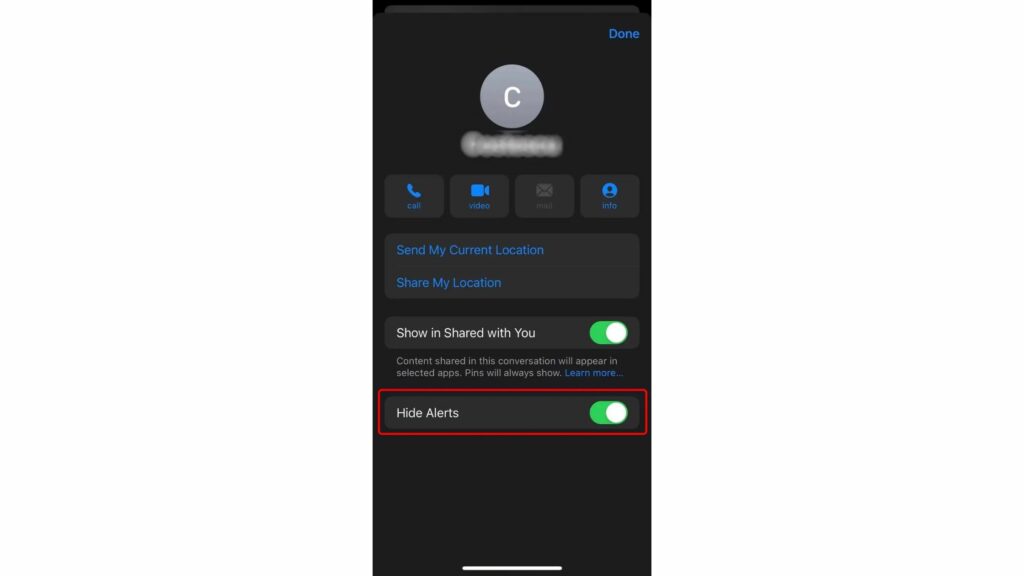
4. You will see the Moon icon close to your conversation that shows these messages are hidden.
Enabling this feature will stop notifications for this conversation, but you will still be able to view new messages as they arrive. It’s quite a helpful option if you want to hide notifications for a specific conversation temporarily without deleting it completely.
To deactivate the Hide Alerts feature, you can follow the same steps and switch off the toggle. I hope you are getting enough of how to hide text messages on iPhone without deleting them. Basically, you can easily change notifications on iPhone.
Method 3: Hide Messages Using Third-Party Apps

If you are here to know how to hide messages on iPhone, then there are many third-party apps available that you can use to hide messages. All you need to do is check the ratings of the app and safety. Each app has a different interface and settings, so you need to check the settings of the app to hide messages.
Method 4: Hide Messages Using Screen Time
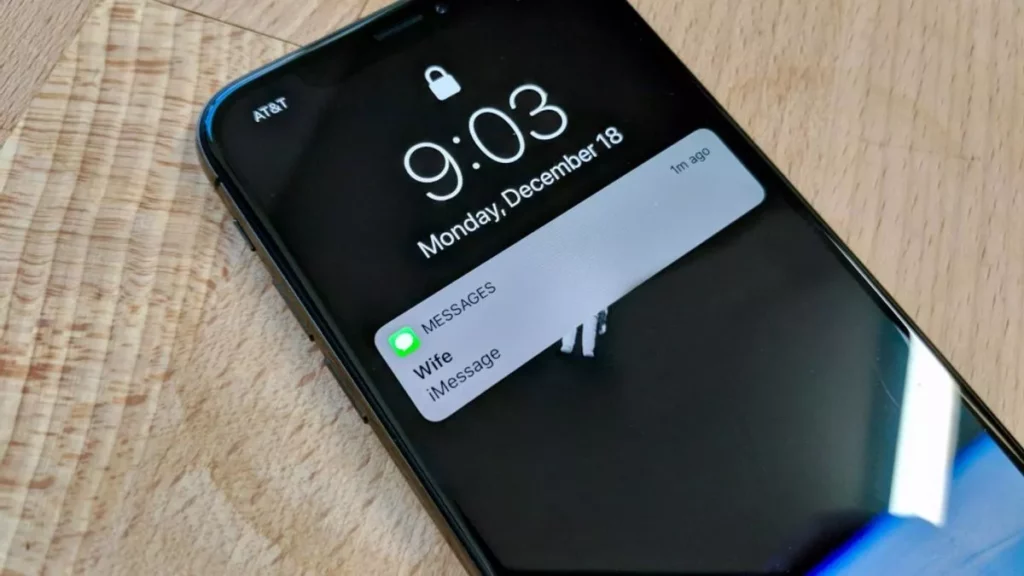
Screen time is an inbuilt setting on your iPhone. Using the screen time limit facility, you can easily hide messages on your iPhone. You can decide the limit of the screen use, so nobody will be able to see the messages. I have shared all the easy steps below for how to hide messages on iPhone using screen time.
- Go to the Settings app on your iPhone and click on the screen time.
- Now, click on the Always Allow option.
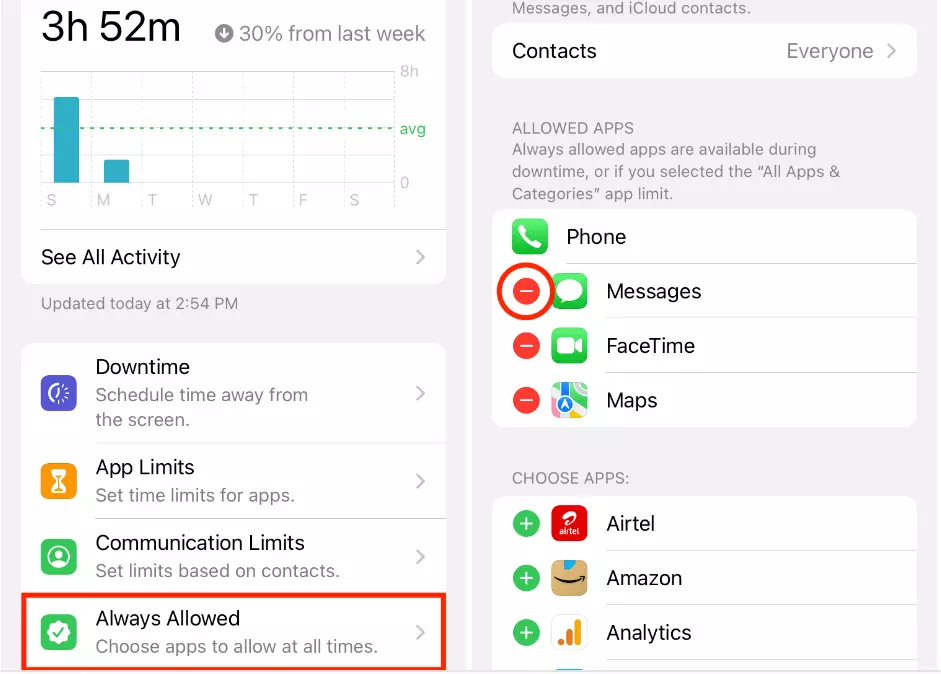
- Now, click on the Screen limit by going back to the last screen.
- Choose the Add limit option now and fill in your screen time passcode.
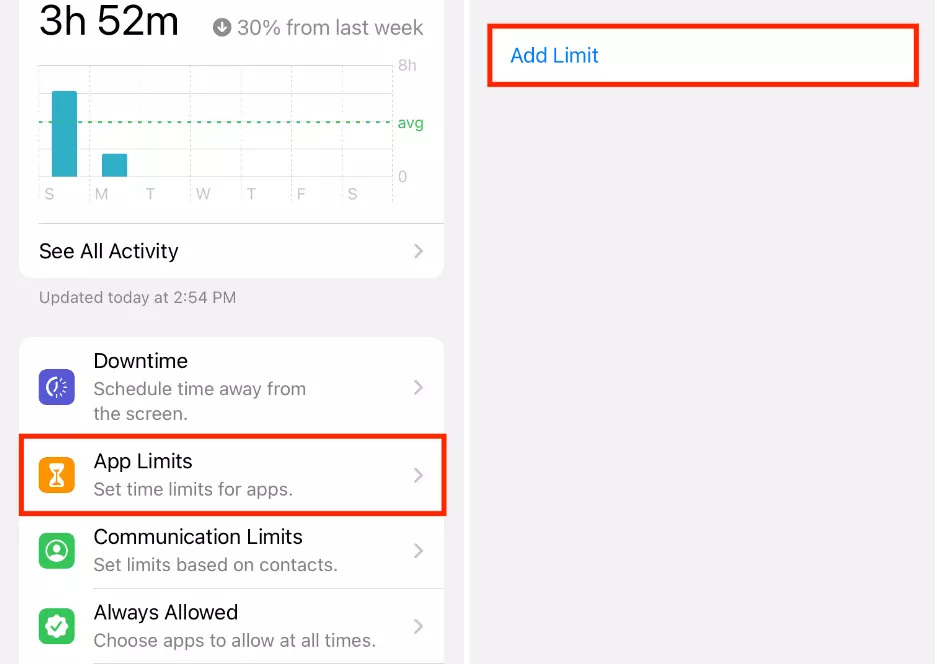
- Then, choose the Messages under the Social category option and then select Next.
- Now, set it to one minute and click on Block at End Limit and add.
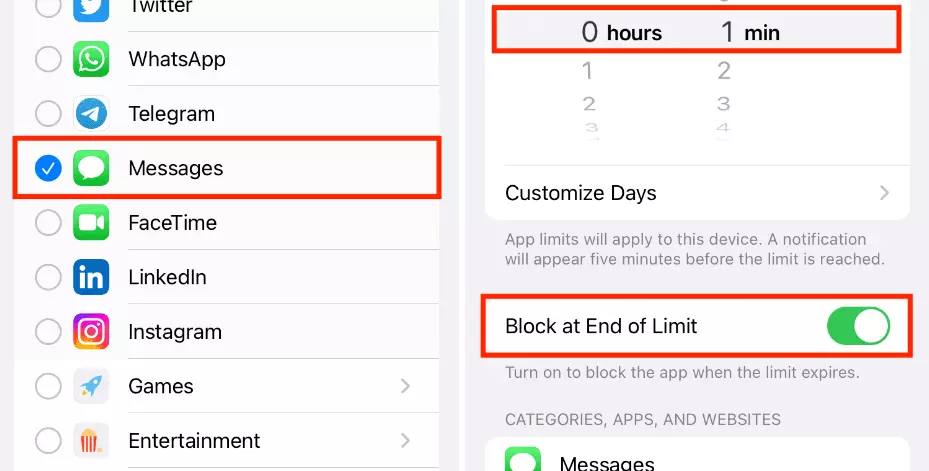
- Now, choose the screen time limit as one minute and click on add. Then ask for one more time, but this time, it will ask for a password.
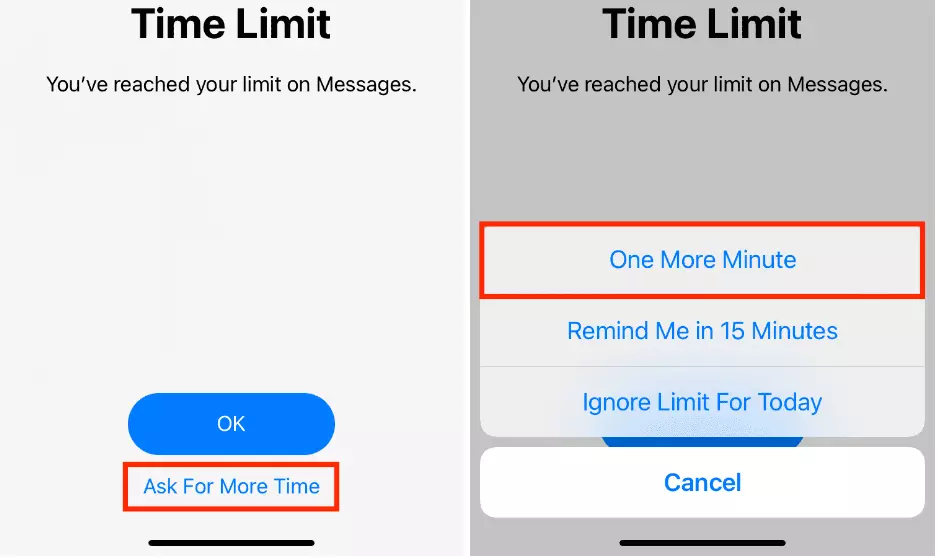
- You are Done with the process now.
How to Hide Messages on iPhone?
Wrapping Up
In conclusion, I have shared all about how to hide messages on iPhone. You can hide messages on your iPhone using multiple things like the Hide Alert feature, third-party apps, the Archive feature, and more. I have shared all the methods above, along with the easy steps.
Frequently Asked Questions
Q1. Can I still access archived messages?
Archived messages can still be accessed either by conducting a search for them using the search bar or by reversing the archiving process and un-archiving them.
Q2. Will the messages be deleted when I use the “Hide Alerts” feature?
No, the messages will not be deleted when you use the “Hide Alerts” feature. The messages will simply disappear from the main screen.
Q3. Are third-party apps safe to use?
It is crucial to conduct thorough research and carefully select reliable third-party apps that have a proven track record of providing excellent security features and have garnered positive reviews from users.




