Hey there! So the other day, a friend of mine told me about this cool feature on Snapchat called the ring light. Apparently, it’s a game-changer when taking pics in low light situations. But, I had no idea how to get Ring Light on Snapchat, how to use it, or even how it worked. So, I decided to do some digging and figure it out for you and me.
First off, let me tell you what I found out. The ring light is a flash feature on Snapchat that has different modes and levels. It’s like an add-on to the app’s best filters. And it’s not just about brightening up your pics in the dark. There’s a lot more to it, and I’m here to spill the beans.
So, are you ready to make your Snapchat pics pop with the ring light feature? Let’s dive in and see how to get Ring Light on Snapchat and how to use it to make your snaps interesting. I’ll also share some other tips on how to make the most out of this feature, whether you’re going for the Snapchat spotlight or trying to score some sweet Snapchat streaks cred.
Get ready to flare up your dark snaps and become a Snapchat pro in no time. Here, you will also learn how to turn on ring light on Snapchat.
In This Article
How to Get Ring Light on Snapchat?

Remember when I was talking to you earlier about the Ring Light feature on Snapchat? Well, it’s this cool flash thing that you can use on the front camera mode of the app. This Snapchat flash update has changed the way of taking snaps in low light. And guess what? It’s got not one, not two, but THREE different modes! Neutral, Warm, and Cool — each with its own vibe. And, if you’re thinking, “that sounds cool, but will it be too bright?” don’t worry; there’s a slider that you can use to adjust the intensity level.
So, now that you know all about this amazing feature, let’s get into the nitty-gritty of how to get Ring Light on Snapchat. Remember, it does not make a difference whether you have an iPhone or an Android smartphone; the settings are alike.
Alright, let’s break it down into easy-to-follow steps for you and know how to use ring light on Snapchat:
Step 01: First things first, open up the Snapchat app on your phone.
Step 02: Make sure you switch to the front-facing camera by double-tapping on the screen. If you’re stuck on the rear camera, you won’t be able to use the Ring Light feature.
Step 03: Look for the little bolt icon (it looks like a flash) up in the top right corner of your screen. Tap on that magical baby.
Step 04: You’ll see three different modes pop up — Neutral, Warm, and Cool. Choose which one you want based on the vibe you’re going for. It’s like choosing the color of a physical Ring Light.
Step 05: Time to make some adjustments! There’s a slider that you can use to control the intensity level of the Ring Light. Adjust it to your liking and requirement.
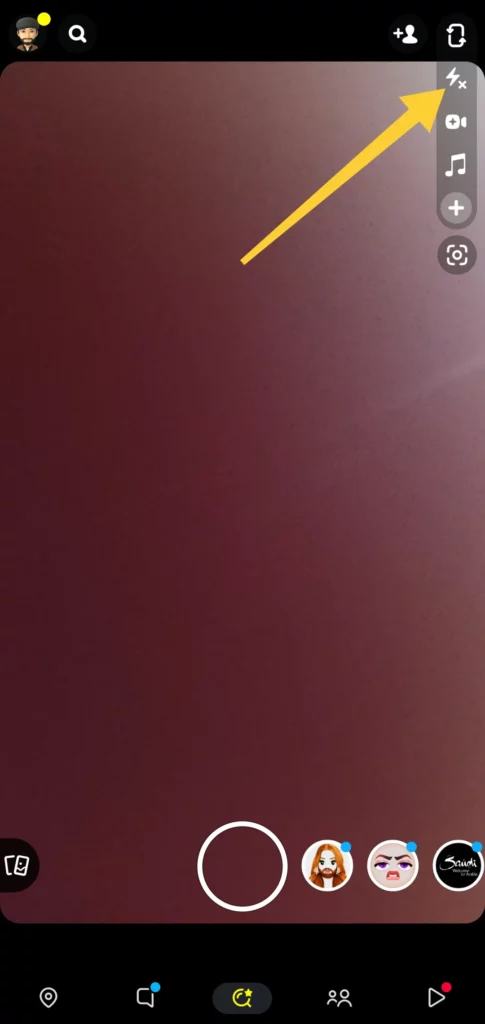
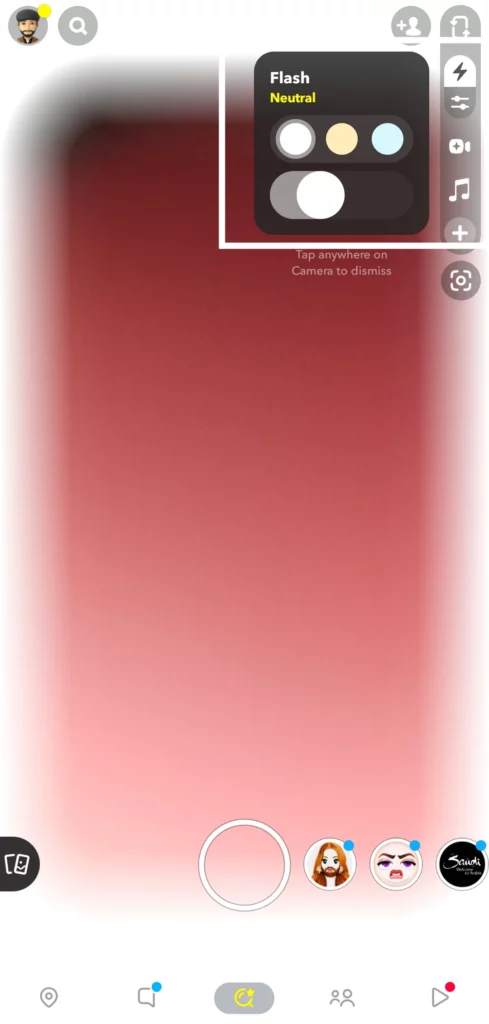
Step 06: Finally, it’s time to take that pic or video! Hit the big button in the bottom center to take a photo or hold it down to record a video.
And that’s it, folks! You’re all done. With just a few simple steps, you’ve used Ring Light on Snapchat like a pro. Your pics and videos are gonna look amazing, trust me. Now get out there and start snapping with Snapchat ring flash!
How To Turn Off Ring Light On Snapchat?

Alright, let me explain what to do if Ring Light isn’t working with your Snapchat filters:
So, if you’re trying to use Ring Light, but it’s not really working with your filters, and you wanna turn it off, don’t worry – it’s super easy to fix. All you gotta do is hit that little bolt symbol once, and it’ll turn off Ring Light. Easy-peasy, right?
But what if that doesn’t work? Well, you can always close the Snapchat app and then restart it. When you do that, the Ring Light feature will automatically reset to default settings (i.e. the Ring Light gets off). So, if you’re having any issues, just try restarting the app and see if that helps.
And that’s it! With these simple tips, you’ll be able to use Ring Light on Snapchat like a pro. Whether you want to turn it on or off or reset it to default settings, it’s all super easy.
Wrapping Up
And that’s it, folks! That was everything you needed to know about how to get Ring Light on Snapchat. I hope this guide was helpful for you and that you’re feeling confident to start using this awesome feature.
But hey, if you want more tips and tricks for using Snapchat, you’re in luck! Keep checking back on Path of EX for more awesome guides and tutorials. We’ve got everything you need to take your Snapchat game to the next level.
Frequently Asked Questions
How to get Ring Light on Snapchat?
To get Ring Light on Snapchat, open up the app, switch to front camera mode, tap the bolt icon in the top right corner, choose your mode (Neutral, Warm, or Cool), adjust the slider for intensity, and then hit the big button to take a pic or video.
Can I turn off Ring Light on Snapchat?
Yes! To turn off Ring Light on Snapchat, simply tap the bolt icon once. If that doesn’t work, try closing the app and then restarting it — the Ring Light feature will reset to default settings.
What modes does Ring Light on Snapchat have?
Ring Light on Snapchat has three modes: Neutral, Warm, and Cool. Choose the one that best fits the vibe you’re going for.
What’s the best way to use Ring Light on Snapchat?
The best way to use Ring Light on Snapchat is to experiment with the different modes and intensity levels to find what works best for you.
What is Ring Light mode on Snapchat?
Ring Light mode on Snapchat is a flash feature that is available on the front camera mode of the app. It provides extra lighting to your photos and videos, which is especially helpful when you’re taking pictures in low-light situations. There are three different modes to choose from (Neutral, Warm, and Cool), and you can adjust the intensity level from zero to max to get the perfect lighting for your shot.
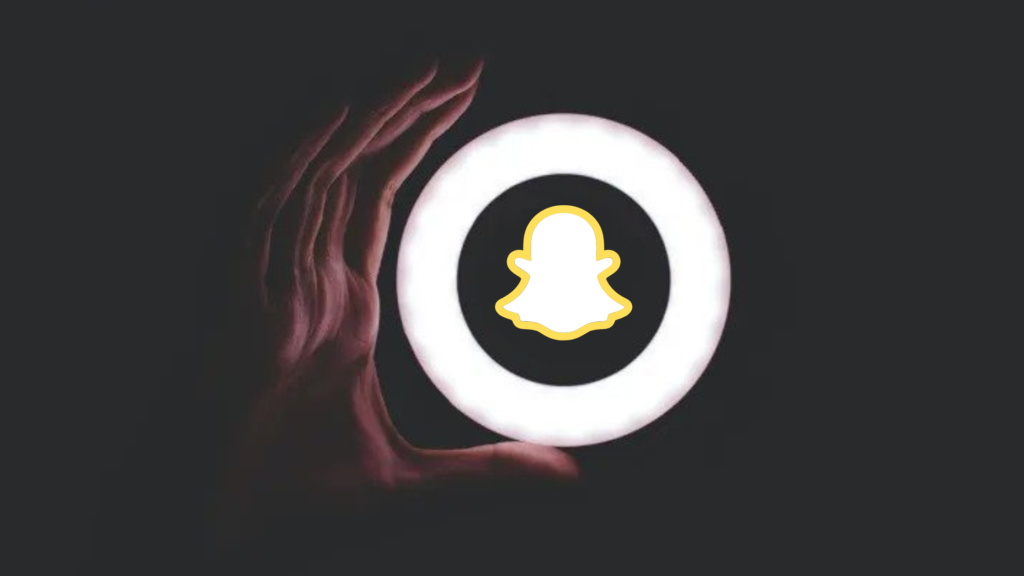




I love how Snapchat is always coming up with new and innovative features! This latest one, Ring Light, is really cool. I can’t wait to see what else they come up with in the future!