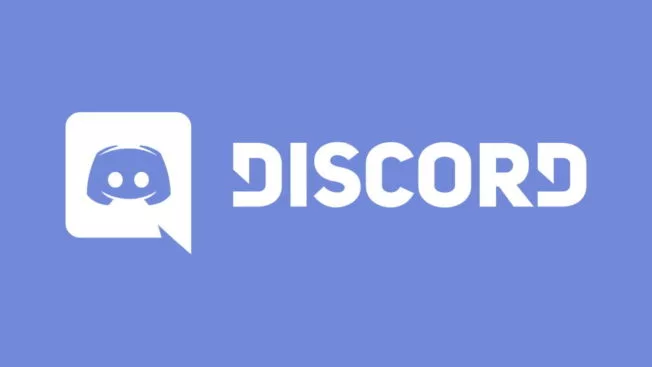Discord, the best communication app designed for gamers, has recently made an update to its username. In the coming weeks, Discord will start to notify you when you can do your Discord username update for 2024. However, if you are here to learn How to Get a New Username on Discord, you are on the right page.
Discord can be used for any type of group chat or communication. Moreover, it has become a hub for Hell Let Loose enthusiasts, so you can join any of Hell Let loose Discord servers. Discord also gives you different ways to customize your name on the communication platform.
If you want to pick up a new username, here I will help you with how to get a username on Discord. Let’s get started now!
In This Article
How to Get a New Username on Discord?
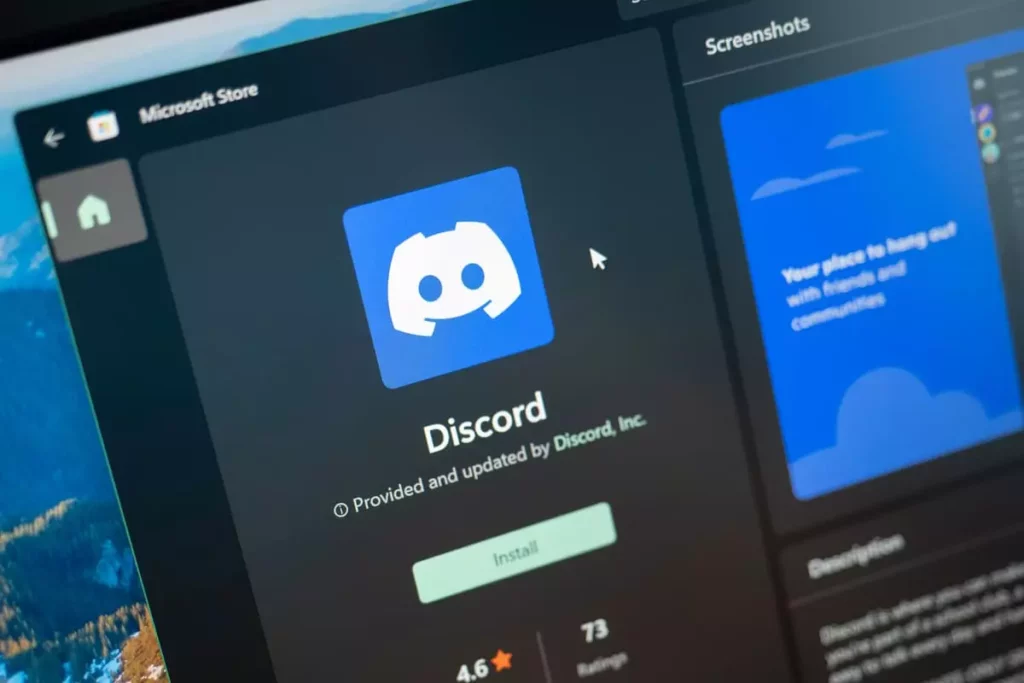
As Discord has already announced a big update to its username. So, What it means for you is that how you appear on the platform will stay the same, and you will only be asked to change your unique Discord username. This means that you don’t have to change your display name. As Discord is in the process of changing the username system, here are the steps that will help you to know how to get a new username on Discord.
- Once you will be notified, ”Please update your username”, tap on Get Started.
- On the next page, enter Display Name and tap on Next.
- Now, enter Username and tap on Submit.
- On the next page, you will see a message You’re all set. Tap on Got it, and that’s it.
Note:- You can change the username up to 2 times per hour. In the coming weeks, every user can change their username without discriminators. However, the Nitro subscribers who have paid and are registered before March 1, 2024, will be given early access.
How to Get a New Username on Discord on Desktop or Browser
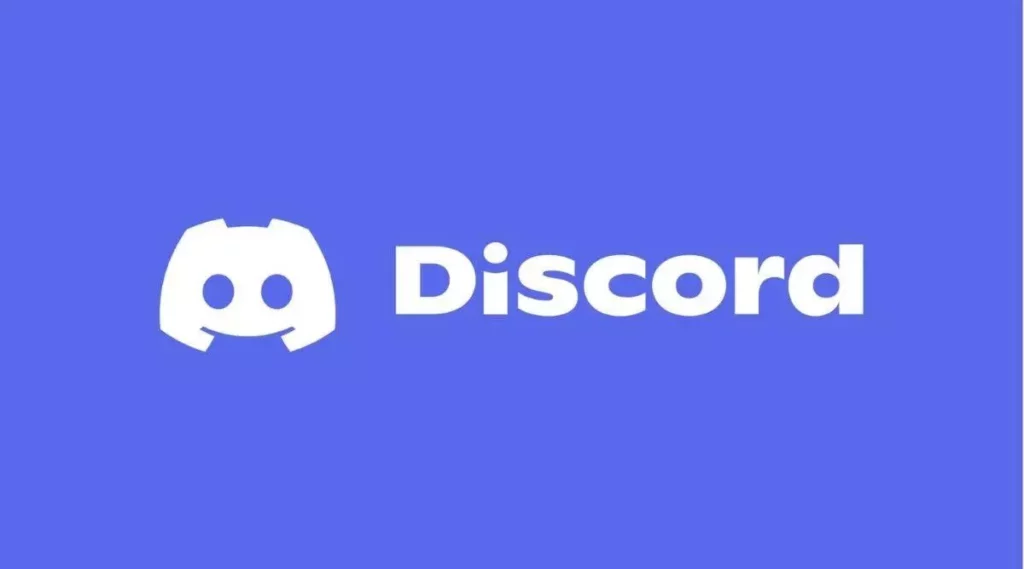
If you do not change the username once the app notifies you, well, there is an option I’ll do this later. You can easily do it in your User Settings. To know how to do it, follow the steps below-
- Tap on the User settings on the left side of the screen.
- Tap on My Account.
- Tap on the Edit icon beside your username and enter the new username.
- You can also tap on Get Started from the notification Action needed at the top of the My Account page.
- Follow the steps as mentioned, and you are done!
How to Get a New Username on Discord on Mobile

Let’s get started and learn the easiest steps that you have to follow to change username on Discord on a mobile.
- Open the Discord app.
- Tap on Profile icon on the bottom right side of the screen.
- Tap on the Account icon, select a username, and update your username.
- You can also tap on Get Started under the Action needed notice on the top of the Settings page.
- Follow the steps mentioned above, and that’s it.
How to Remove Old Username From the New Profile Badge on Discord?
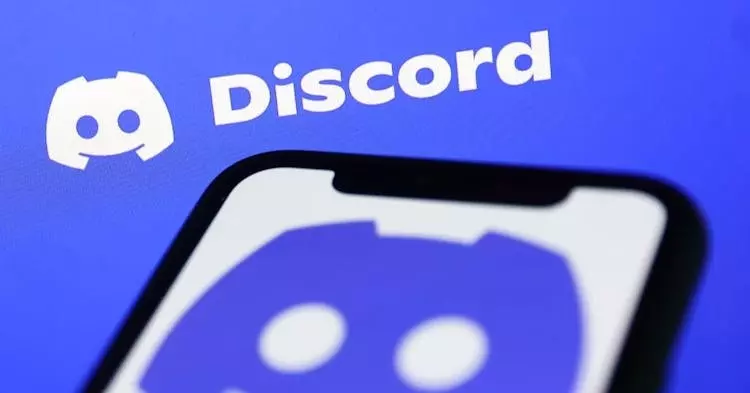
Once you have updated the new username, your old username along with the discriminator will be visible under the new profile badge. Your friend can easily tap on your new profile badge and can see your old username. However, if you do not want anyone to see your old username under the new profile badge, you can turn it off with the help of the following steps.
How to Remove Old Username From the New Profile Badge on Discord on Desktop/Browser
- Open Discord and go to the User Settings.
- Tap on Profiles icon on the left side of the screen.
- Under the User Profile icon, scroll down through the options and tap on Legacy Username Badge.
- Toggle the button and turn off the Legacy Username Badge.
How to Remove Old Username From the New Profile Badge on Discord on Mobile
- Open the Discord and tap on the Profile icon on the bottom right side of the screen.
- Tap on Profiles.
- Under the User Profile icon, scroll through the options and tap on Legacy Username Badge.
- Toggle the button and turn it off.
New Username and Display Name Restrictions
If you want to know the new changes made to the username and display name, go through the restrictions that are set according to the Discord community guidelines.
New Username Restrictions:-
- Lowercase, alphanumeric, limited to certain special characters, and do not have discriminators.
- Permitted characters include:- Latin characters (a-z) and Numbers (0-9).
- Special Characters include:- Underscore ( _ ) and Period ( . ).
- The username should be 2 or 32 characters long.
- The username should be case-insensitive and forced lowercase.
- You cannot use special characters besides underscore ( _ ) and period ( . )
- The username must be unique and cannot share the same username with other users.
- The username can not use 2 consecutive period characters ( . ). For example, (.a.b. is allowed, a..b. is not allowed).
- Username must follow the Discord community guidelines.
New Display Name Restrictions:-
- The display name should be 2 or 32 characters long.
- The display name must follow the Discord community guidelines.
- Display names that are utilized to send fake Discord system messages, staff messages, or other messages.
- Display names used for impersonating a person, family, or group.
- Display Names that make fun of others and provoke violence or enmity towards them because of their private characteristics.
- Display names that use terms that are obscene.
Wrapping Up
So, this was all about How to Get a New Username on Discord with the new update. Once you receive the notification, you can tap on Get Started and update the username. Share this article with your friends and let them know how to get a new username on Discord. Keep visiting Path of EX for all the trending stuff!