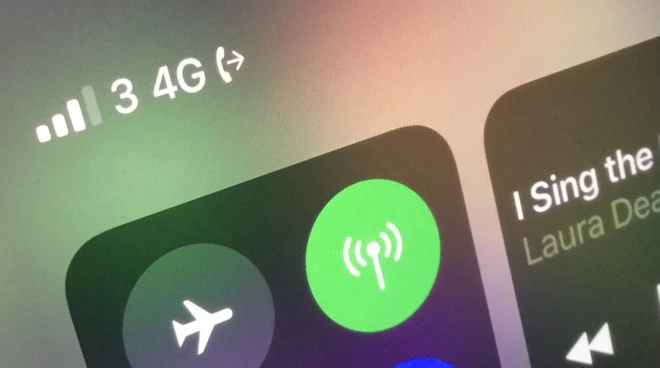You can use your iPhone for other tasks but calls. Yes! This is possible that you can forward your calls to another number, thereby don’t need multiple mobile devices to run more than one SIM. All you can do is forward calls on your phone. In this article, I will tell you how to forward calls on your iPhone from carriers like AT&T, T-Mobile, and more.
Perhaps you want to forward your calls to a different number while you’re on vacation, or maybe you want to forward your calls to your office phone when you’re not available. No matter what, you can enable call forwarding quite easily by following just a few steps and spending a couple of minutes.
So let us dive into the process involved in forwarding the call on your iPhone from AT&T, T-Mobile & More. Stick around to know.
In This Article
How to Forward Calls on Your iPhone?
The call forwarding is not similar for all the carriers. There are different sets of rules for different carriers. It should be noted that the difference could be technical, but you have the option to choose from two different setup methods that will be purely based on the service provider. In both cases, call forwarding is quite simple and straightforward.
Follow the given steps to forward calls on your iPhone:
1. Launch the “Phone” app on your iPhone.
2. Click on the “Keypad” icon at the bottom of the screen.
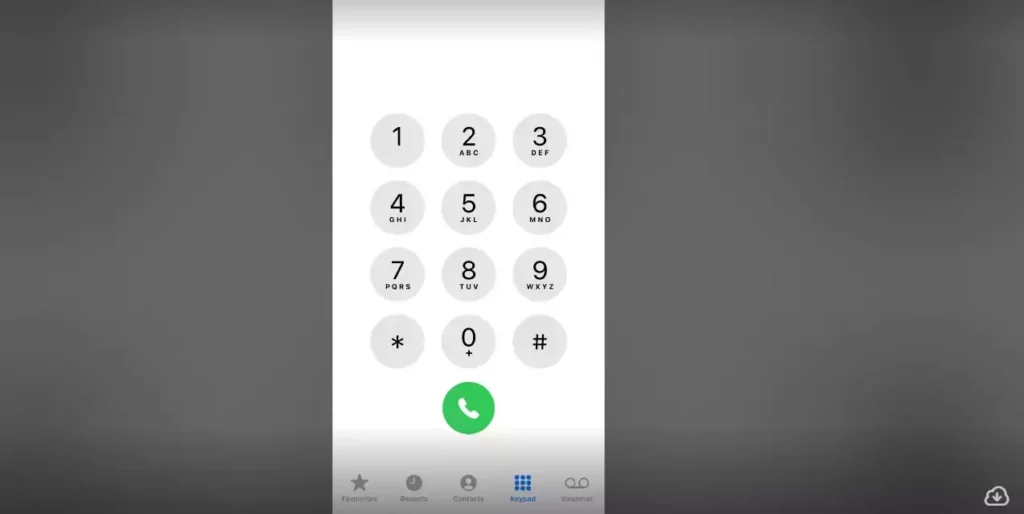
3. Type in the number you want to forward your calls to.
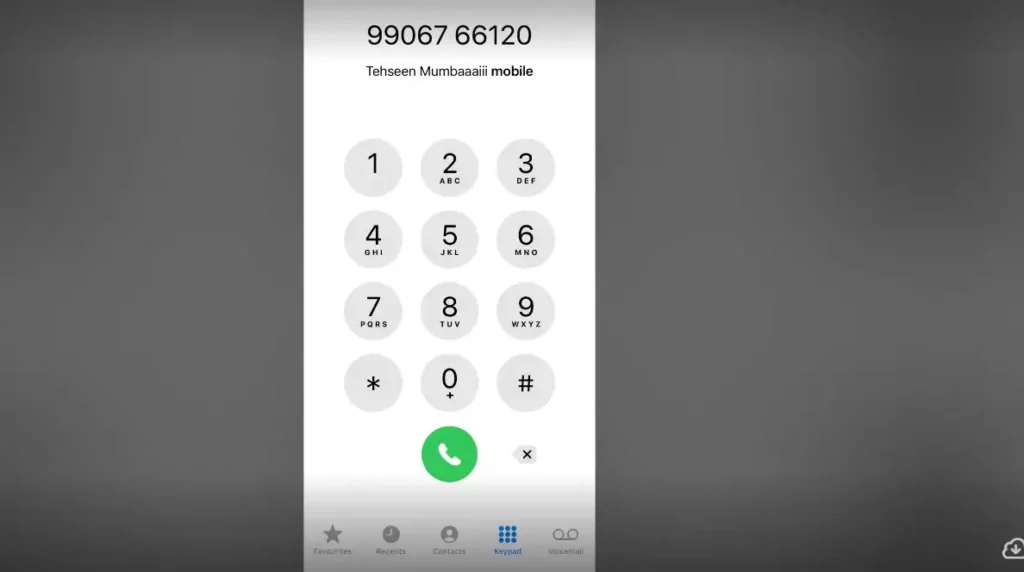
4. Click on the “Call” button.
5. Wait for the Call to connect.
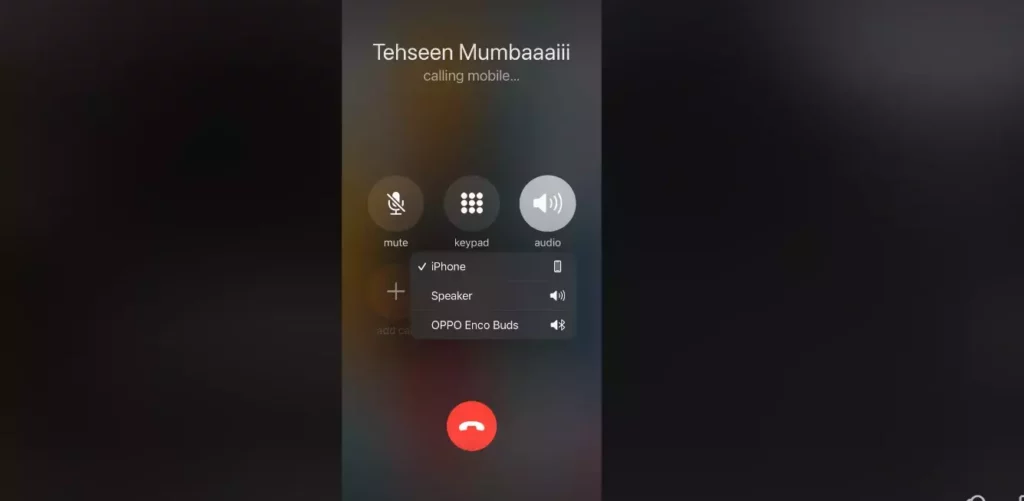
6. As the Call connects, Tap the “Add Call button”
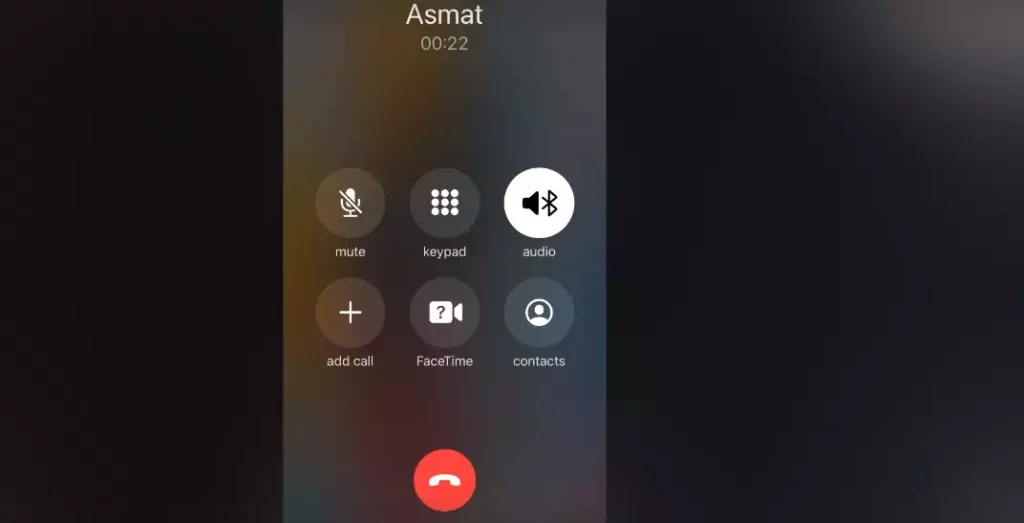
7. Now, Dial 21, followed by the number you want to forward your calls to.
8. Tap the “Call” button again.
9. Wait till the call connects.
10. As the call connects, Tap the “Merge Calls” button.
11. Now, Hang up the Phone. Your call has been forwarded successfully to the number you have entered.
How to Forward Calls on Your iPhone From AT&T?
Call forwarding entirely depends upon the carrier service you are using on your smartphone. If you are How to Forward Calls on Your iPhone from AT&T:
1. Open the Settings app on your iPhone.
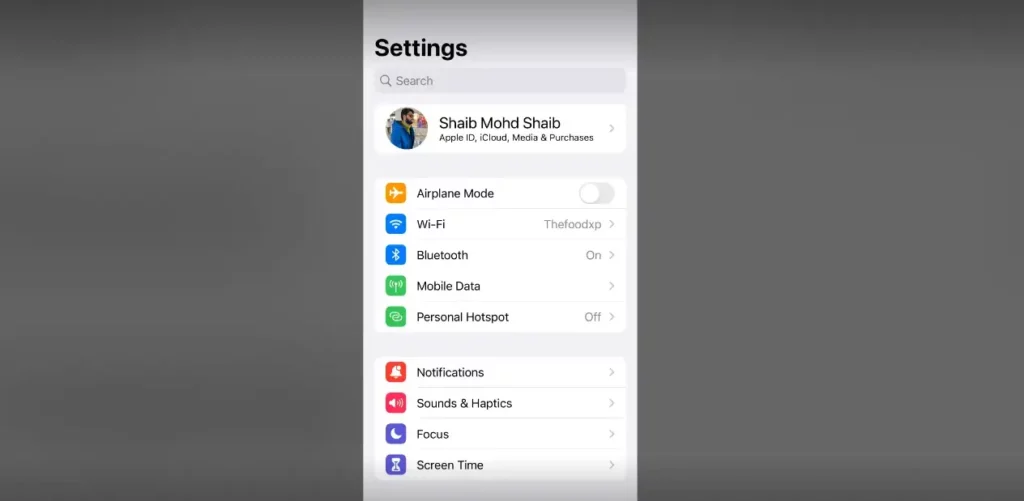
2. Go to the Phone and Tap on it.
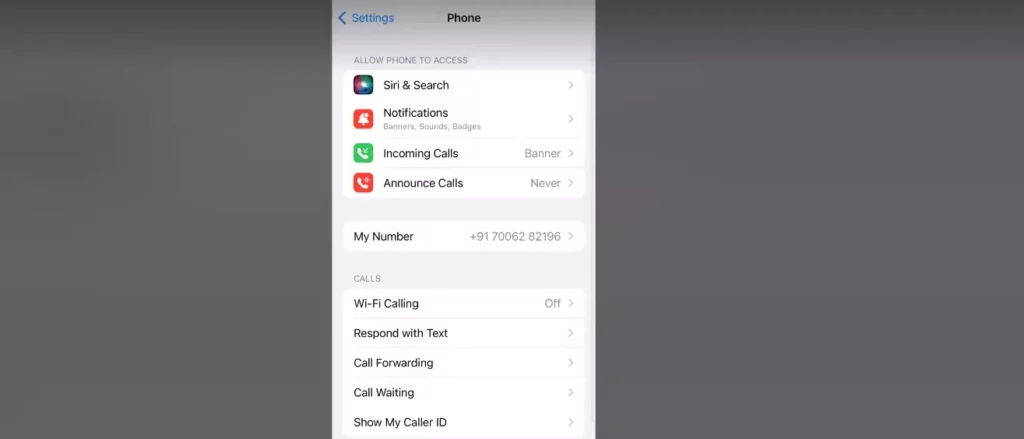
3. Click on Call Forwarding.
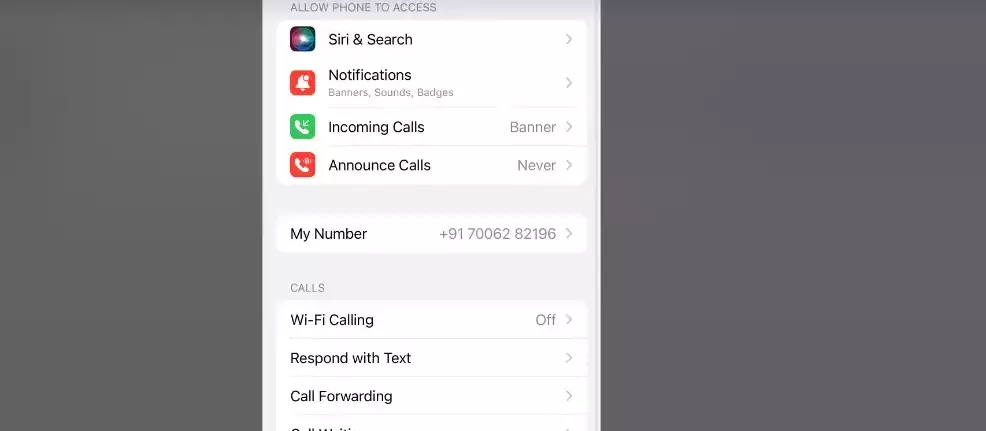
4. Tap on the Toggle bar to turn on the Call Forwarding.
5. Now click on Forward To, and with the help of your Keypad, you can hit the number you want to send your calls to.
6. In case you have two SIM cards, then you have to choose a line.
7. Click on Call Forwarding, which is placed at the top of the screen, and you can return it to your screen.
How to Forward Calls on Your iPhone From T-Mobile?

Being a T Mobile customer, you have to follow these steps to enable call forwarding on your iPhone.
1. Dial *21, followed by the number you want to forward your calls to.
2. Press the “Call” button.
3. Wait for the confirmation message.
4. Hang up the phone.
Note: You can also use the T-Mobile website or app to manage call forwarding.
How to Forward Calls on Your iPhone With Verizon?

If you’re a Verizon customer, you have to follow these steps to forward your calls.
1. Dial *72, followed by the number you want to forward your calls to.
2. Press the “Call” button.
3. Wait for the confirmation message.
4. Hang up the phone.
Note: You can also use the Verizon website or app to manage call forwarding.
How to Forward Calls on Your iPhone With Sprint?
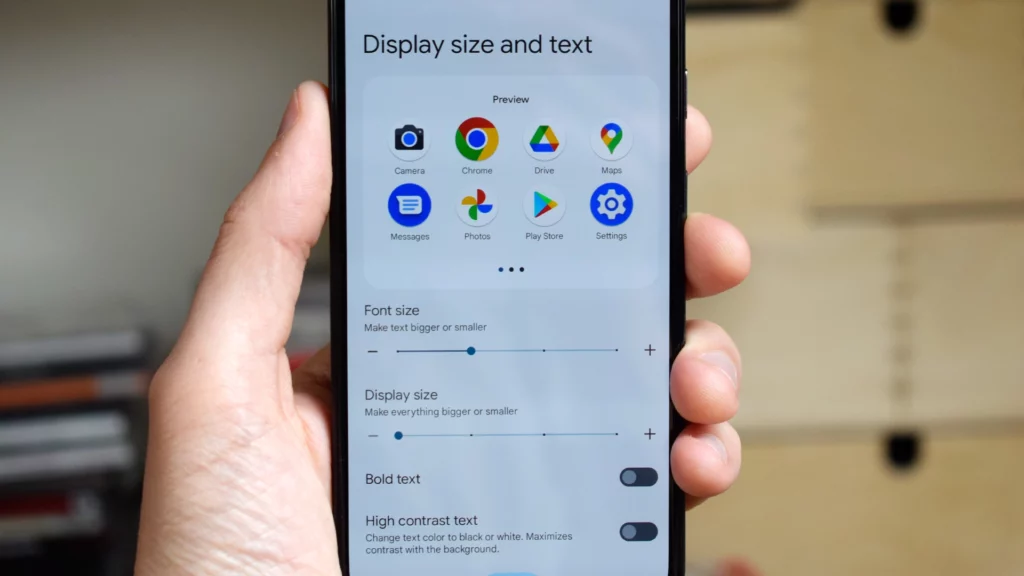
If you’re a Sprint customer, follow these additional steps to forward your calls:
Dial *72, followed by the number you want to forward your calls to.
1. Press the “Call” button.
2. Wait for the confirmation message.
3. Hang up the phone.
Note: You can also use the Sprint website or app to manage call forwarding.
How to Forward Calls on Your iPhone With Other CDMA Carriers?
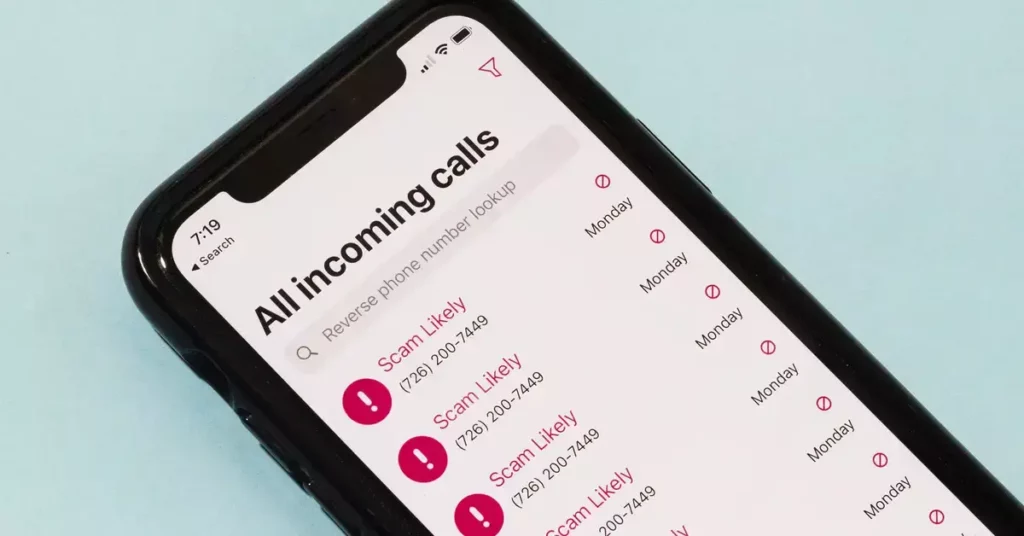
If you’re with another CDMA carrier, follow these additional steps to forward your calls:
1. Dial *72 followed by the number you want to forward your calls to.
2. Press the “Call” button.
3. Wait for the confirmation message.
4. Hang up the phone.
Note: The process may vary depending on your specific carrier, so be sure to check with them for any additional instruction
You can easily forward your calls on your iPhone with Verizon, sprint, and other CDMA Carriers by following these steps. Stay connected even if you have forwarded your call. Don’t forget to disable the call forwarding when you don’t need it.
How to Forward Calls on Your iPhone?
Wrapping Up:
Call forwarding on your iPhone is a quick and easy process that can be done in just a few simple steps. No matter, Whether you’re an AT&T customer, a T-Mobile customer, or with another carrier, forwarding your calls can help you stay connected even when you’re not available.
Once you feel that you don’t need the call forwarding services, don’t forget to turn off the call forwarding service.
Frequently Asked Questions:
Q1: Will forwarding my calls on my iPhone affect my voicemail?
Ans: Call forwarding doesn’t affect the voicemail. So you don’t need to worry about it.
Q2: Can I forward my calls to an international number?
Ans: Yes, you can forward your call to an international number subject to additional charges being levied.
Q3:How do I turn off call forwarding on my iPhone?
Ans: Simply dial ##21# and press the call button to turn off call forwarding on your iPhone.