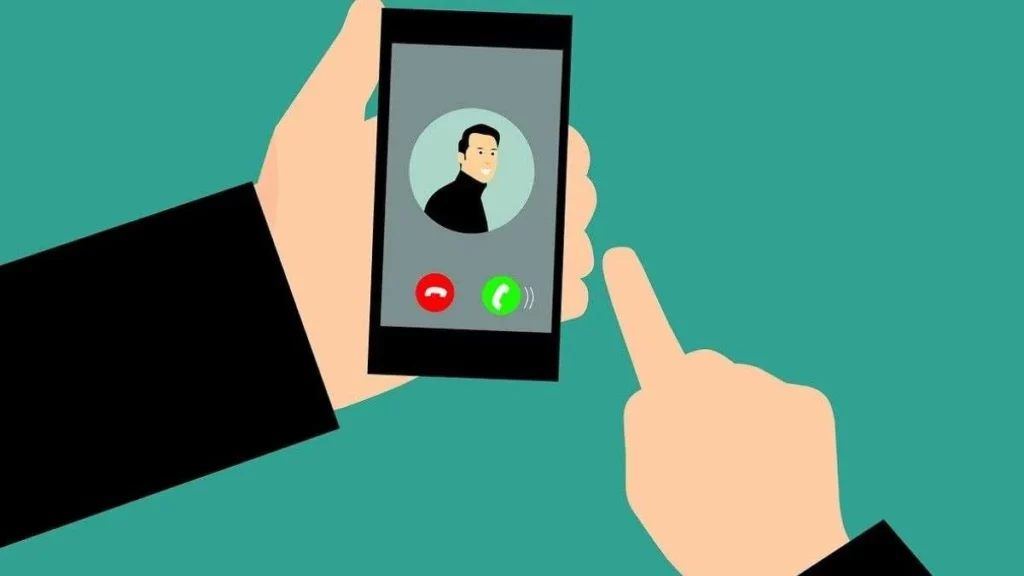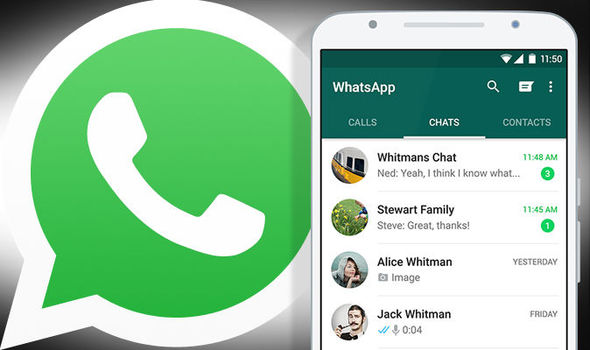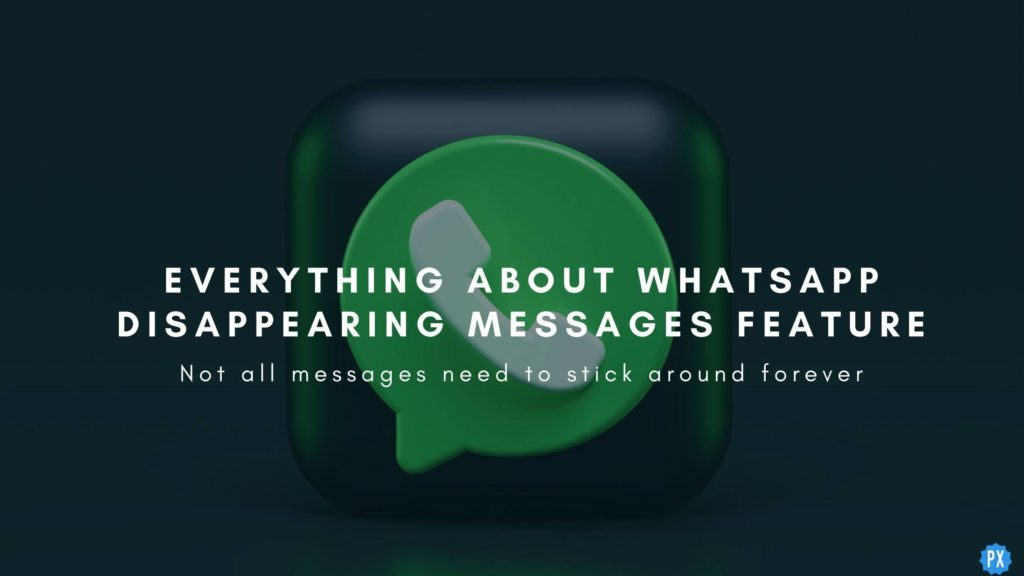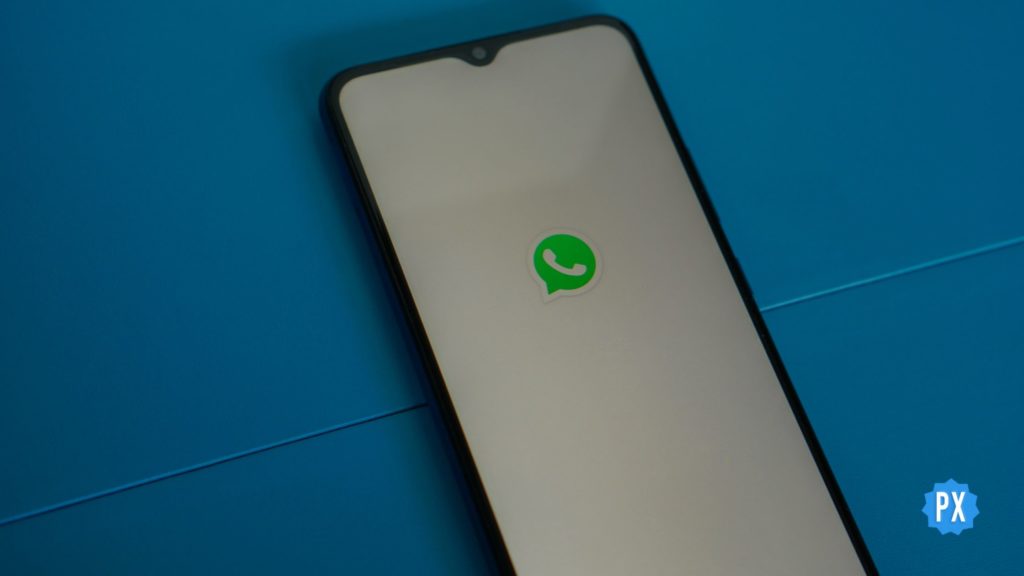Have you ever been on a WhatsApp video call and suddenly your screen flips upside down or sideways? You try to rotate your phone but nothing happens. You end up holding your phone awkwardly or tilting your head to see the other person. This is what we call the WhatsApp video call rotation problem. In this article, I will show you how to fix WhatsApp video call rotate problem and enjoy your calls without any hassle on the app.
WhatsApp has become a staple in our lives, connecting us with friends, family, and colleagues across the globe. With its user-friendly interface and impressive features like WhatsApp AI Avatar and editing a WhatsApp message, it’s no wonder that this app is widely used worldwide.
Since WhatsApp is primarily used for chatting and making audio and video calls, it can be quite frustrating when you encounter the WhatsApp video call rotation problem. This issue occurs when the video call screen doesn’t adjust to the correct orientation, causing inconvenience and discomfort during your conversations. But fear not! In the following section, I will walk you through how to fix WhatsApp video call rotate problem in a few easy steps.
In This Article
Reasons Behind WhatsApp Video Call Rotate Problem
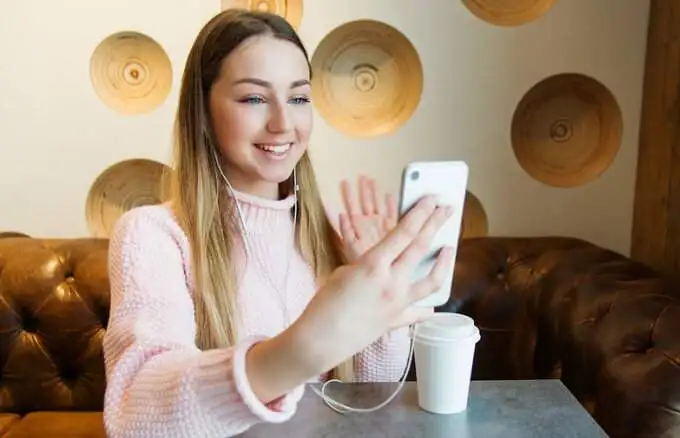
So, what causes the WhatsApp video call rotate problem? Why does your screen flip out of nowhere when you are on a video call? Well, there are a few possible reasons behind this annoying issue. Let’s take a look at them.
1. Phone’s Orientation Sensor is Not Working Properly: The sensor is responsible for detecting the position and angle of your phone and adjusting the screen accordingly. Sometimes, this sensor can malfunction due to various factors, such as low battery, software updates, magnetic interference, physical damage, etc.
2. Auto-Rotate Feature is Enabled: This feature allows your phone to automatically switch between portrait and landscape mode depending on how you hold it. While this feature can be useful for some apps and activities, it can also cause problems for WhatsApp video calls.
3. You Have an Incompatible App on Your Device: Some apps may interfere with the normal functioning of your phone’s orientation sensor or WhatsApp. For example, some screen recorder apps, camera apps, launcher apps, etc. may cause conflicts or errors that can affect your video calls.
These are some of the common reasons why you may face the WhatsApp video call rotate problem. But don’t worry; you don’t have to live with this problem forever. There are some easy and effective ways to fix WhatsApp video call rotate problem and enjoy your calls without any interruption. In the next section, I will share with you some of these solutions.
How to Fix WhatsApp Video Call Rotate Problem?
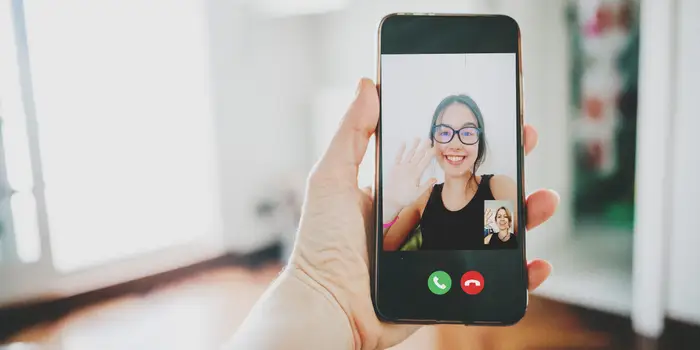
Now that you know the possible reasons behind the WhatsApp video call rotation issue, let’s see how you can fix WhatsApp video call rotate problem. Here are some easy and effective solutions that you can try:
01. Fix WhatsApp Video Call Rotate Problem by Restarting your phone: This is the simplest and most common solution for many phone issues. Restarting your phone can refresh the system and fix any glitches or errors that may be causing the problem.
02. Fix WhatsApp Video Call Rotate Problem by calibrating your orientation sensor: Sometimes, your orientation sensor may need to be calibrated to work properly. To do this, you can use a free app like Sensor Kinetics or Rotation Control from the Google Play Store. Follow the instructions in the app to calibrate your sensor and see if it solves the problem.
03. Fix WhatsApp Video Call Rotate Problem by Disabling the auto-rotate feature: If you don’t want your screen to rotate automatically, you can disable the auto-rotate feature on your phone. To do this, swipe down from the top of your screen and tap on the auto-rotate icon to turn it off. Alternatively, you can go to Settings > Display > Auto-rotate screen and toggle it off.
04. Fix WhatsApp Video Call Rotate Problem by Uninstalling or updating any faulty apps: If you suspect that any app on your phone is interfering with your WhatsApp video calls, you can try uninstalling or updating it. To uninstall an app, go to Settings > Apps > All apps and select the app you want to remove. Tap on Uninstall and confirm.
To update an app, go to Google Play Store or App Store and search for the app. Tap on Update All or select the app you want to update and tap on Update.
05. Fix WhatsApp Video Call Rotate Problem by Clearing WhatsApp cache and data: Sometimes, clearing WhatsApp cache and data can fix any issues or bugs that may be affecting your video calls. To do this, go to Settings > Apps > All apps and select WhatsApp. Tap on Storage and then tap on Clear cache and Clear data.
Note that this will delete all your WhatsApp messages and media, so make sure you have a backup before doing this.
Just a heads up: Some gaming apps can mess with your screen rotation. Remove or update those problematic games to fix the issue.
06. Fix WhatsApp Video Call Rotate Problem by Reinstalling WhatsApp. If none of the above solutions work, you can try reinstalling the WhatsApp app on your phone. This can fix any corrupted or missing files that may be causing the problem. To do this, go to Google Play Store and search for WhatsApp. Tap on Uninstall and confirm. Then tap on Install and follow the instructions to set up WhatsApp again.
These are some of the ways to fix WhatsApp video call rotate problem. I hope that these solutions help you enjoy your video calls without any interruption.
Wrapping Up
I hope you have learned how to fix the WhatsApp video call rotate problem and found the solutions provided in this guide helpful. Now you can say goodbye to the annoyance of video calls not adjusting properly to the correct orientation. Remember, if you encounter this issue in the future, you can refer back to this guide for quick and easy solutions.
If you’re looking for more helpful guides on WhatsApp and other social media platforms, be sure to visit Path of EX regularly. We strive to provide you with the latest tips and tricks to enhance your social media experience.