The latest game from the iconic franchise Resident Evil just got a remake, and fans couldn’t be happier. But nothing’s perfect, and we’re seeing this Resident Evil 4 Remake Fatal D3D Error 25. If you’re facing it too, I’m here to help you fix it.
This horror survival game has a number of puzzles like the Mayor’s House Puzzle and medallions like the Blue Medallion, whose locations you have to find.
So read on to find out the causes and fixes for the Resident Evil 4 Remake Fatal D3D Error 25. And don’t forget to comment to give feedback and suggestions, and share your favorite Resident Evil game and movie!
In This Article
What is The Resident Evil 4 Remake Fatal D3D Error 25 & its Causes?
Saw your Resident Evil 4 crash and start acting weird? Don’t know what it is and why it’s happening or what to do? You’re not alone.

Many players have been seeing the Resident Evil 4 Remake Fatal D3D Error 25 in Windows, causing crashes when their game is not able to start a high-quality 3D graphics application called D3D or Direct3D.
Causes for Resident Evil 4 Remake Fatal D3D Error 25:
There could be many reasons for this error, but here are the few main causes for this error:
- Outdated graphics drivers,
- Corrupted game files
- Conflicts with other software
How to Fix Resident Evil 4 Remake Fatal D3D Error 25?
Now that we know more about the error, we can now look at how we can fix this error at hand.
How to Fix Resident Evil 4 Remake Fatal D3D Error 25:
1. Disable Raytracing / RT
One way to quickly fix this error is to Disable Raytracing in Resident Evil 4. This is because Raytracing basically causes strain on your graphics card. And when the strain is too much for your card’s VRAM to handle, it crashes.
So try turning Raytracing or RT off and see if it fixes the Resident Evil 4 Remake Fatal D3D Error 25.
2. Adjust the Game’s Graphics
The next thing you can do to lift this error is to try and change your game’s Graphics to a setting your device can handle better. This will help manage VRAM usage.
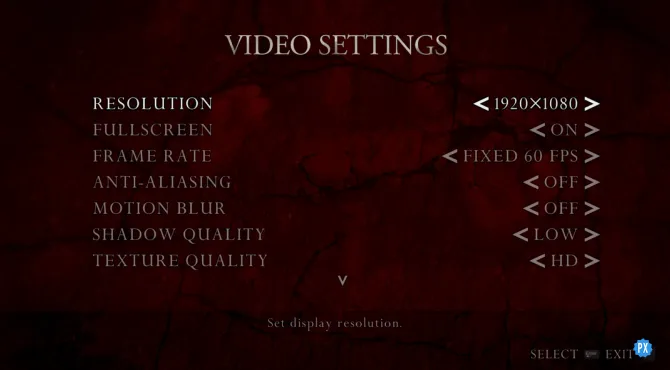
Lower the graphics in the image above and see if the adjustment helps this error resolve.
3. Terminating Background Apps Interfering With the Game
Apps can interfere with each other and cause conflicts that consequently affect the performance of your game. So if you feel like one or more apps might be the culprit sitting in the background, close them and check your game again.
4. Check For Corrupt Game Files
Another great way to fix crashing issues in any game under any circumstance is by checking for corrupted files and fixing them. How to do so?
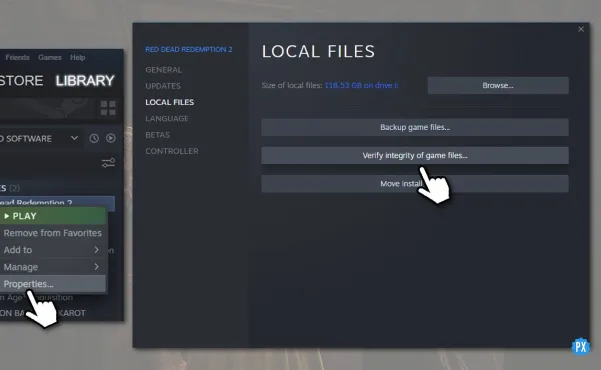
An easy way to do this is by simply verifying the game’s files on Steam. What will that do? If Steam sees any important changes to be made, they’ll release a patch update that might help you with the error!
5. Update Your Graphics Drivers
Since your graphics drivers can play a big role in games crashing, my advice, if nothing from the above works, is to update your drivers.
A new version for the Nvidia driver was released on 23 March 2023 in reference to the Resident Evil 4 Remake. So if you haven’t updated, that’s the likely cause for the Resident Evil 4 Remake Fatal D3D Error 25.
6. Wait For an Update
If nothing works, all you can do is wait. The game might need a patch, or your graphics card might need an update that hasn’t been released yet.
Since a lot of players have been noticing an issue with the Nvidia Driver, if that’s causing your problem, there’s nothing you can do but wait.
Wrapping Up
So that’s a wrap on all the causes and fixes for Resident Evil 4 Remake Fatal D3D Error 25. Have any questions for my Gaming Team and me at Path of EX? Comment to let us know how we can make your Gaming experience better today.
Happy Gaming!




