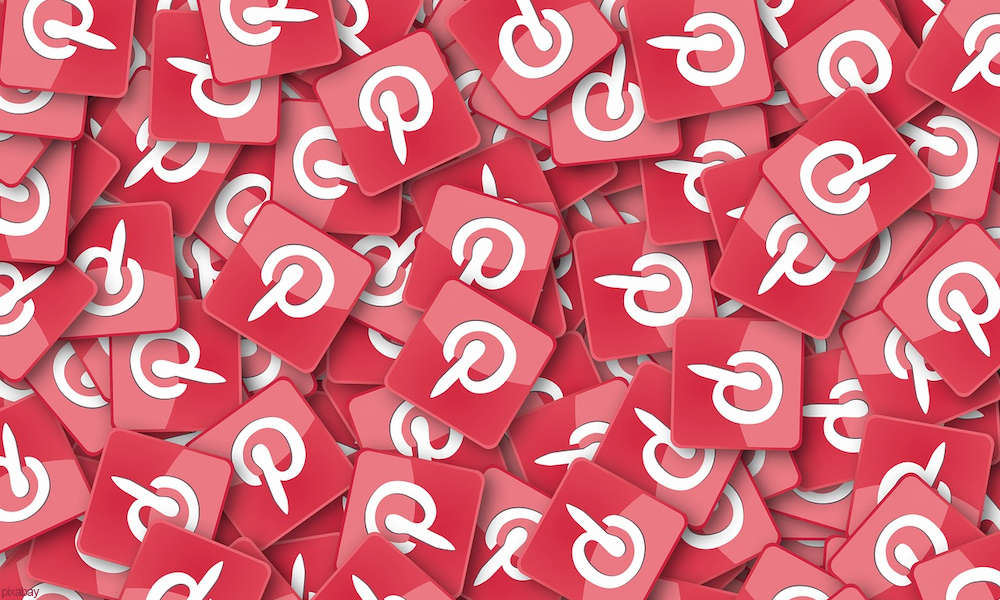If you are an aesthetics buff, you know how amazing Pinterest is! It is my daily dose of aesthetic and pretty pictures. But what can be done when Pinterest is down? Well, don’t you worry! Here is how to fix Pinterest not working. This is your one-stop solution for all Pinterest-related problems.
Pinterest is one of the best sites for inspiration. I get so many ideas from this website. Whether it is regarding an outfit or room decor, you can find anything on this website. No surprise that Pinterest gathered so many users. In a world where everything is displayed on social media, your content is supposed to be aesthetic, and this is where Pinterest comes to our rescue.
Is Pinterest down? If you have been searching for this since the morning, you have landed on the right page. Here is how to fix Pinterest not working.
In This Article
Is Pinterest Down?
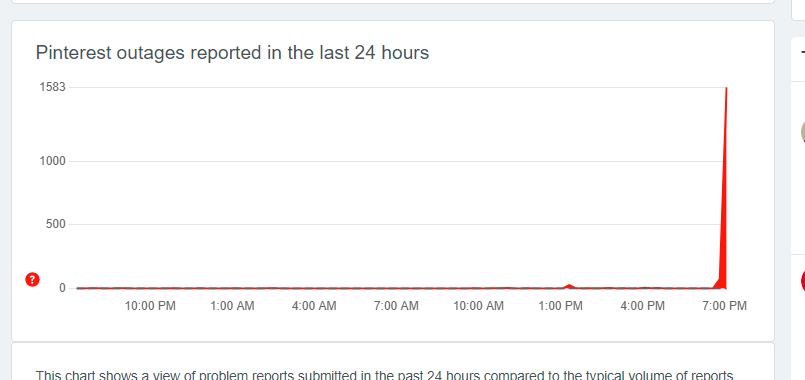
According to Twitter users, Pinterest is down today. While the problem stayed only for a few minutes, it wrecked chaos on Twitter. Pinterest users were flooding Twitter with questions. While many users reported the problem while logging in, some were able to log in but could not load any post on the website.
According to the website Downdetector, 75% of users had a problem with login, and 25% of users had a problem with the Pinterest website. The Downdetector website also showed that the peak timing of Pinterest not working was between 3:00 am to 6:00 am.
How to Fix Pinterest Not Working?
Pinterest not working has become a major problem for its users. So, is there a way it can be fixed? Yes! You can easily fix Pinterest not working. Here is how to fix Pinterest not working.
How to Fix Pinterest Not Working on Chrome?
Many Pinterest users prefer to use it as a website. If you are one of them and are facing the problem of Pinterest not working, I am here to help you. Here is how to fix Pinterest not working on chrome:
Method 1: Reset Chrome Settings
There is a probability that you might not be able to use Pinterest due to some Chrome settings. However, it can be easily resolved. Here is how to fix Pinterest not loading on chrome:
1. Go to Google Chrome.
2. Tap on the three vertical dots on the top right corner of your screen.
3. Tap on Settings. You will be taken to a new window.
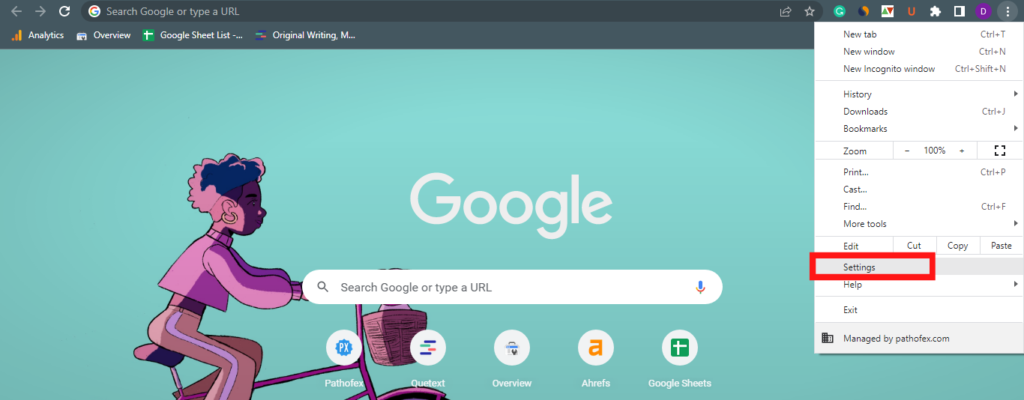
4. Tap on the Advanced button at the bottom of the screen.
5. Select the Reset and Clean Up option at the bottom of the list.
6. Now, tap on Restore Settings to their original defaults.
7. You will get a confirmation pop-up on your screen. Select Reset Settings.
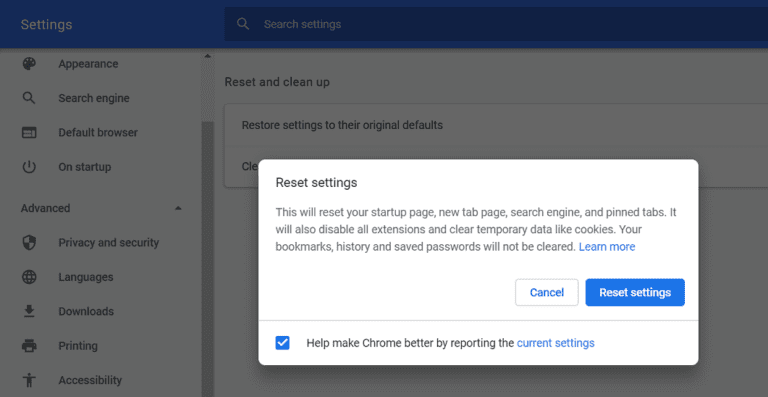
That’s it! Now, you just need to restart your chrome. Try logging into Pinterest. If the problem still persists, you can follow the methods given below.
Method 2: Clear Google Chrome Cache
If you have tried resetting Chrome settings and it didn’t work for you, don’t worry. Here is how to fix Pinterest not working on Chrome:
1. Go to Google Chrome.
2. Tap on the three vertical dots on the top right corner of your screen.
3. Scroll down and tap on More Tools.
4. Now, click on Clear browsing data. A dialog box will open.
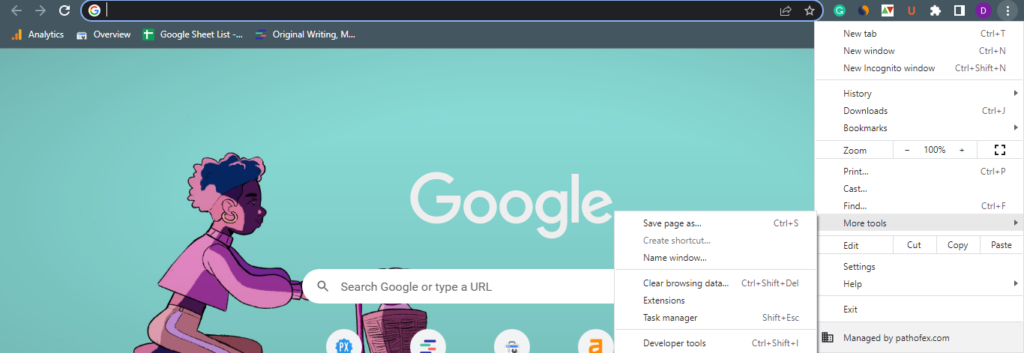
5. Click on the drop-down menu for Time Range.
6. Select All Time.
7. Now, select the checkboxes for Browsing History, Download History, Cookies, and Cached Images.
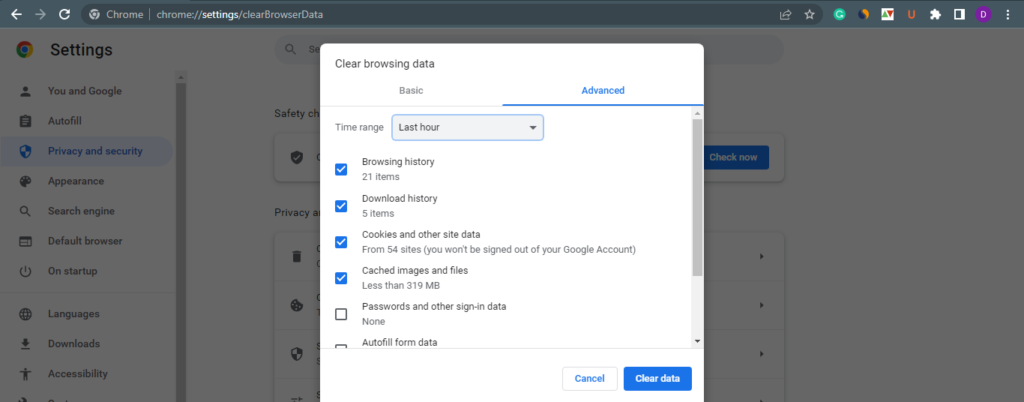
8. Tap on Clear Data.
Once you are done with these steps, restart your browser. Now, try using Pinterest. If the problem still persists, try other methods given below.
Method 3: Disable Chrome Extensions
One of the reasons why Pinterest might not be working on your Chrome is the third-party extensions. There is a chance that your Chrome extensions might be hindering the Pinterest website. However, it is easy to solve this issue. Here is how to fix Pinterest not working on Chrome:
1. Go to Google Chrome.
2. Tap on the three vertical dots on the top right corner of your screen.
3. Scroll down and tap on More Tools.
4. From the drop-down menu, click on Extensions. You will now be able to see all your Google Chrome extensions.
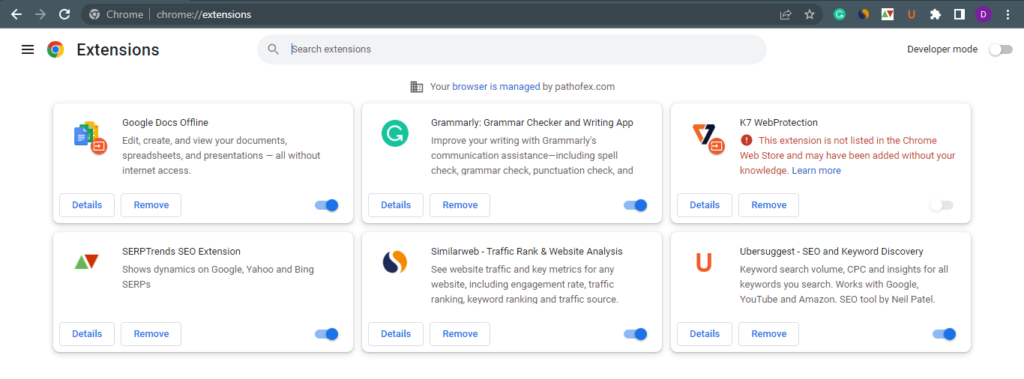
5. Tap on the Remove option under the extension you want to remove.
That’s it! This will help you to fix Pinterest not working. However, if this does not help, follow the method given below.
Method 4: Update Your Google Chrome
Your Pinterest may not be working because your Chrome is not updated. This can be fixed easily by updating your Google Chrome. Here is how you can do that.
1. Go to Google Chrome.
2. Tap on the three vertical dots on the top right corner of your screen.
3. You will see Update Google Chrome at the top of the drop-down menu.
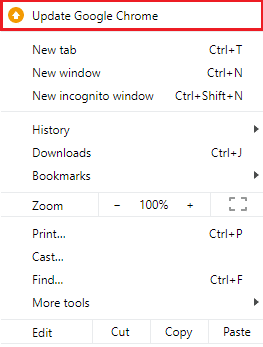
Note: You will get the Update option only when your Chrome requires an update. If your Chrome is up-to-date, then you won’t get this option.
How to Fix Pinterest App Not Working?
The Pinterest app provides a convenient way for searching aesthetic content. It makes your search way easier than the browser. So, if you are facing problems with the Pinterest app, here is how to fix it.
Method 1: Log Out and Log In to Pinterest App
The first thing you can do to fix the Pinterest app is to log out and log in again. When nothing works, this is your way out. Logging in and logging out might sound like a childish fix, but trust me, it works! So, try this method to fix Pinterest not working. If it doesn’t work for you, try the other methods given below.
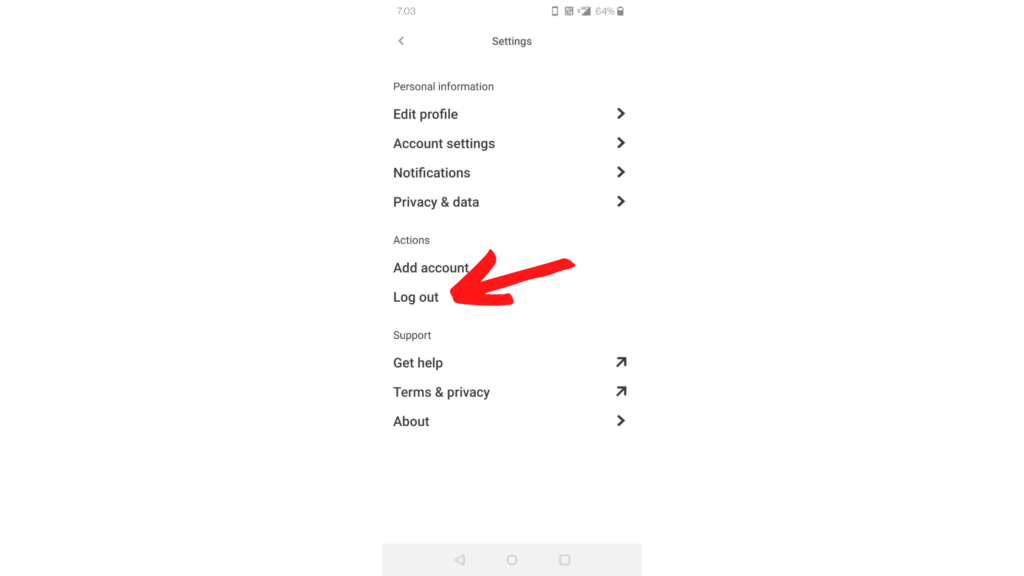
Method 2: Delete and Reinstall Pinterest
The age-old method of shutting down a device is here to save you. Yes! You can simply fix Pinterest app not working by deleting and reinstalling the app. All you need to do is to press and hold on to the Pinterest app. Click on Uninstall. Once that its done, go to the app store and re-install the Pinterest app.
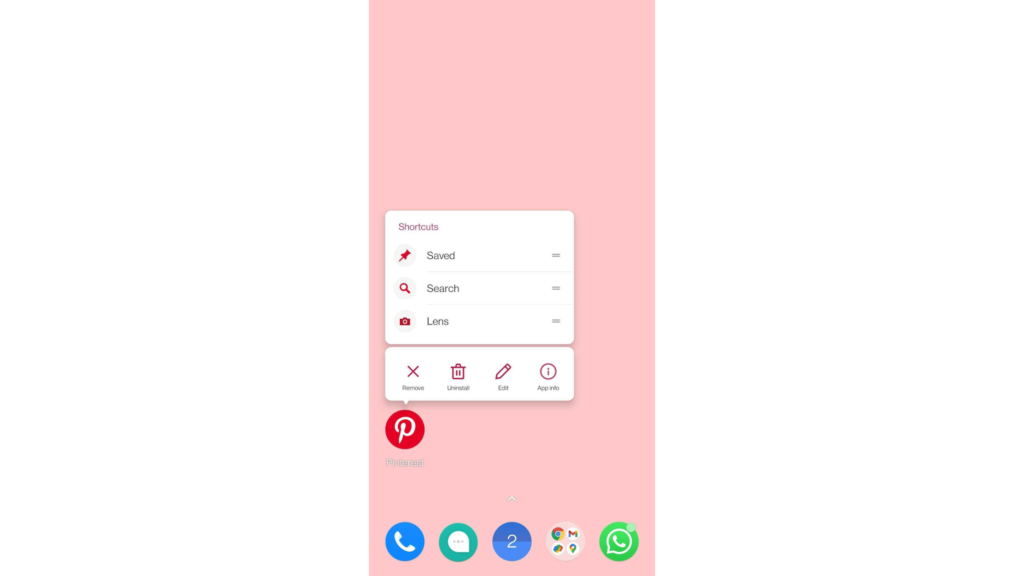
If this method doesn’t work for you, you can try other methods given below.
Method 3: Clear Pinterest Cache
Like Chrome, you can clear Pinterest Cache to make the app work. This is a simple way to fix Pinterest app not working. Here is how to clear the Pinterest Cache.
Steps to clear Pinterest App Cache on Android
- Go to Settings
- Click on Pinterest App.
- Go to Storage and Cache
- Select Clear Cache
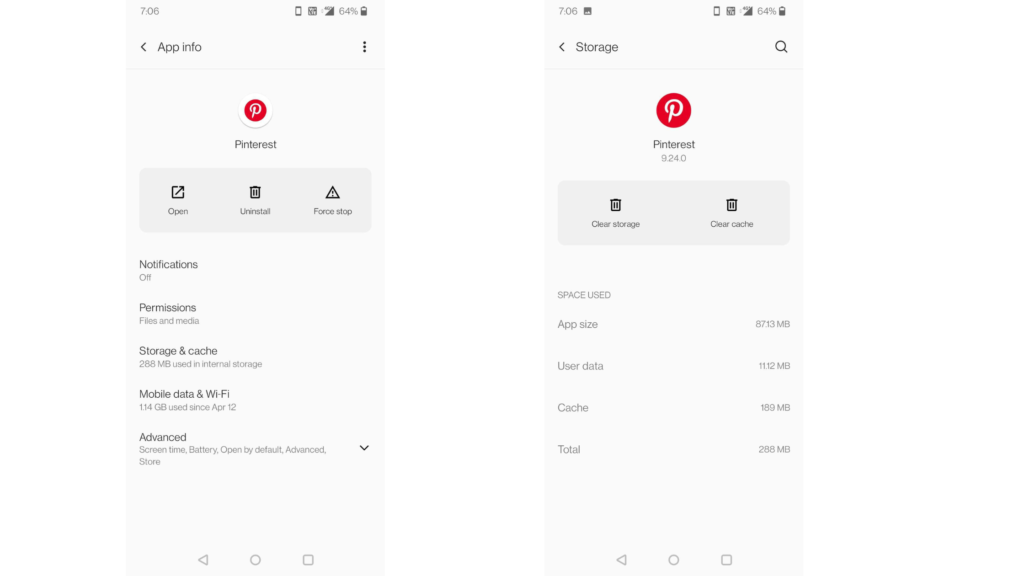
Steps to clear Pinterest App Cache on iPhone
- Go to Settings
- Tap on General
- Click on Pinterest app.
- Now, click on iPhone Storage.
- Select Offload App
- Tap on Reinstall
Voila! You have cleared the Pinterest app cache. Restart your app to check if it’s working. If these steps don’t work for you, follow the other methods given below.
Method 4: Update Pinterest App
Yes, this simple step can be the core of your problems. Most times, when you are facing a problem with an app, it is because the app needs an update. To be on the safer side, go to the app store and check if your Pinterest app requires an update. If you see an Update button, click on it.
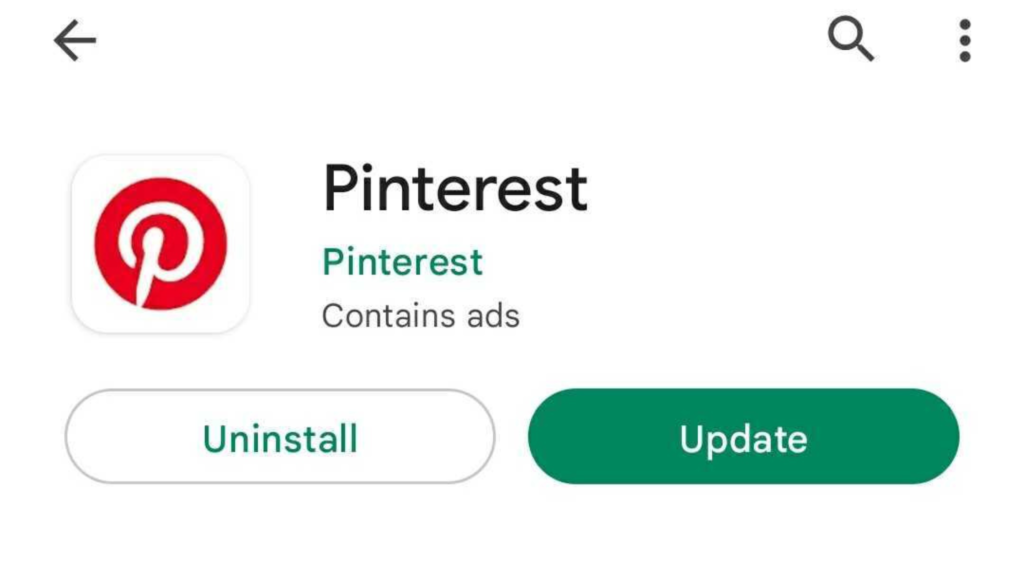
Method 5: Contact Pinterest Support
Your last resort to fix Pinterest not working is to wait and let Pinterest resolve the issue. If Pinterest takes a lot of time, then you can contact Pinterest Support regarding the issue. This will help you to get rid of the glitch your Pinterest app is facing.
Wrapping Up
It is time to wrap up! In this article, I have told you ways on how to fix Pinterest not working. I have given you methods to fix Pinterest not working on Chrome as well as the Pinterest app not working. I hope you found these solutions useful. If you are facing any other problems with the Pinterest app, do let us know in the comments below. We will try to come up with a fix!
If you found this article helpful, do share it with your friends. For more such content, keep visiting Path of EX!