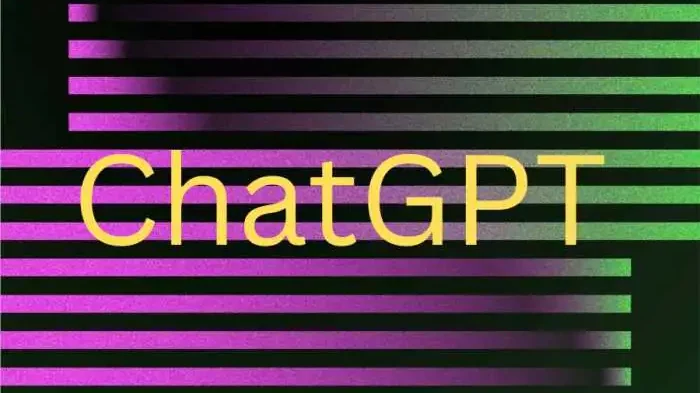ChatGPT is one of the busiest and hottest sites of the week. The AI writer by OpenAI is presently free, and it does a fantastic job. However, the site frequently displays errors. In this article, we learn how to fix “load failed” in ChatGPT.
ChatGPT was launched on November 30, 2022. The launch was welcomed widely, and in less than a week, it crossed a million users mark. ChatGPt employs artificial intelligence to help you with content for your blogs, web pages, CVs, social media captions and posts, and emails by following up on your commands and simple text instructions.
However, there are many errors that users encounter on the site. I have previously compiled some fixes for “Error in Body Stream”. In this article, I will walk you through how to fix Load Failed in ChatGPT. It will help you to a great extent if you are facing the same error.
In This Article
How to Fix Load Failed in ChatGPT?
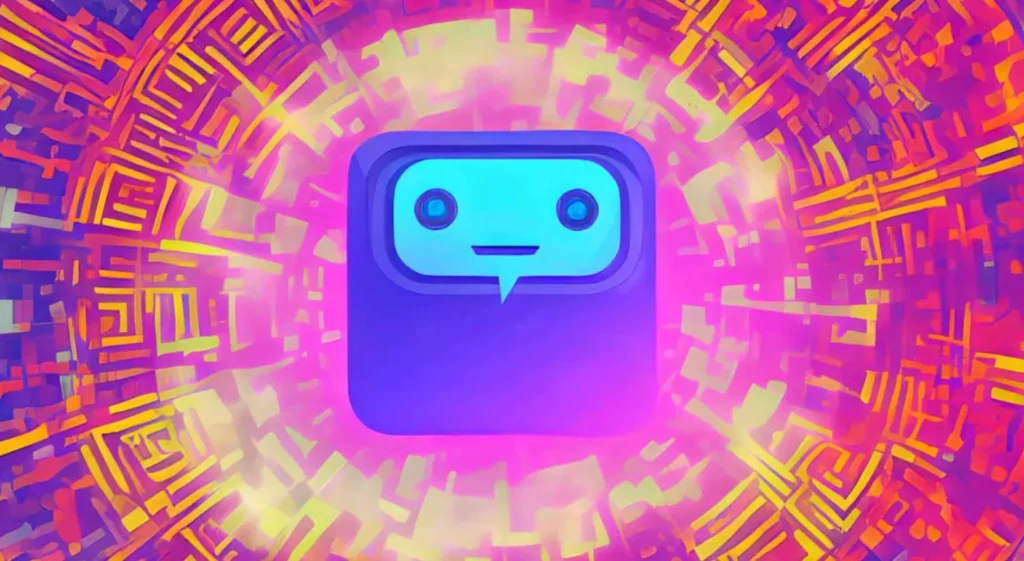
Users claim that they haven’t faced this error ever until December 12. Now, this error pops up every time users try to generate long essays. A user has said, “I keep getting this as well when it tries to write semi long content (about 450 words or more), and my buddy does too.”
Before getting into the process of how to fix Load Failed in ChatGPT let’s examine the causes behind the error first.
What Causes Load Failed in ChatGPT?
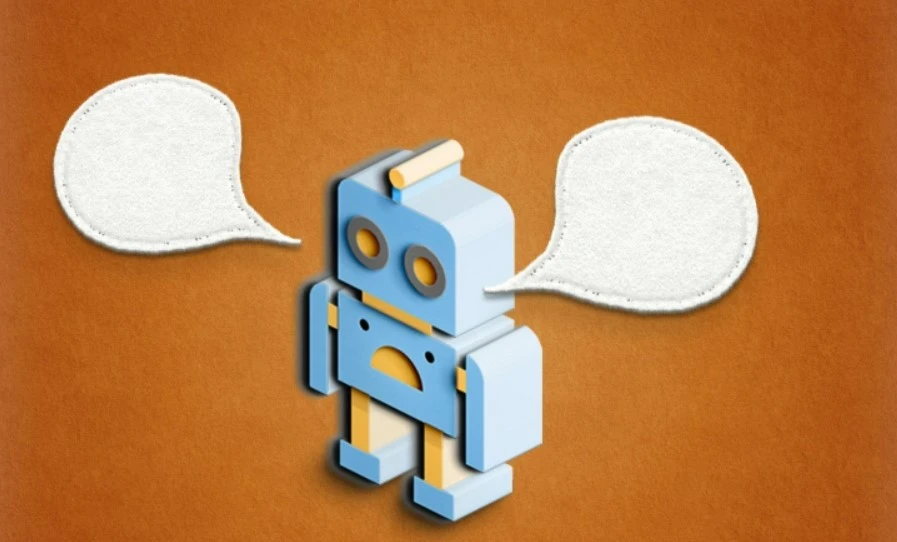
Load Failed in ChatGPT is from an error from the OpenAI server. Here are some possibilities that cause this issue:
1. Because of inadequate ChatGPT resources, you receive this error.
2. If the ChatGPT system is asked to answer more requests than it can handle, it may be unable to respond rapidly.
3. It might also occur if the host is overloaded or if your internet connection is unstable.
4. Sometimes, your browser or computer is not working properly.
5. You are asking the AI for longer essays or texts
Here are some solutions that you can try out.
Methods to Fix Load Failed in ChatGPT
As the Load Failed in ChatGPT is mainly a server-end issue, these fixes may only work if your system, internet, or browser has got any bugs or if they need to be updated.
1. Update Your Web Browser
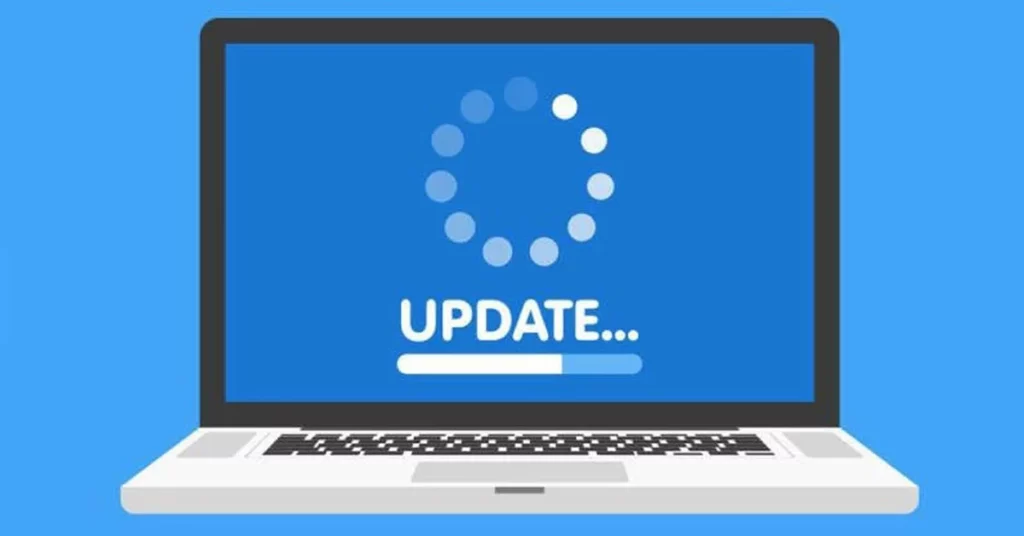
An outdated web browser does not perform up to mark. Among many other issues, you may also face the error of Load Failed in ChatGPT. You need to check out if there is any update available for your browser. If it is updated, try the next fix.
2. Examine the Internet Connection
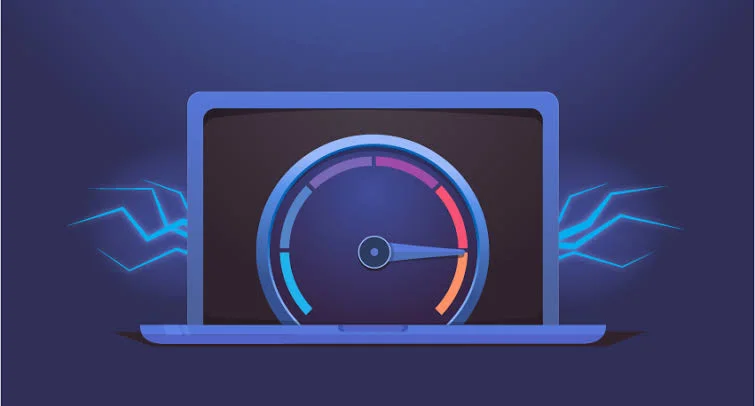
There are several difficulties that might cause any software to act strangely with your internet connection. Consider the following to determine if your internet is functioning properly:
i. Check the internet connection speed. It shouldn’t be less than an MB.
ii. Examine the data pack balance. Though it is unlikely to cause a Load Failed in ChatGPT, it may occur if you have reached your data limit. Check your pack and subscribe to more bites if needed.
iii. When your internet access is weak or unstable, Load Failed in ChatGPT can oftentimes display. Check to see whether your other sites and applications are functioning properly. Restart your WiFi router by plugging it out for a while.
3. Sign In

If you have not signed in to the ChatGPT account, you may receive a message that reads, “You must sign up for an OpenAI account before proceeding”. If you ignore this, you may face other error messages including the Load Failed one.
ChatGPT is free to use “as of now”. You can sign up for the service without paying any fees.
4. Clear Cache
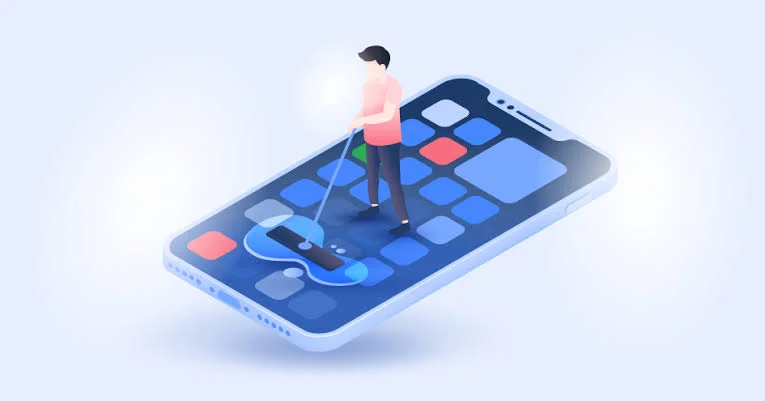
If you have not cleared the cache or history on your browser for a long time, then try it today. Cache and history overload your web browsers over time. Clearing both of them gives your browsers a refresh and lightens the software. Just remember to bookmark important sites that you may have in your history section.
5. Restart The ChatGPT Site
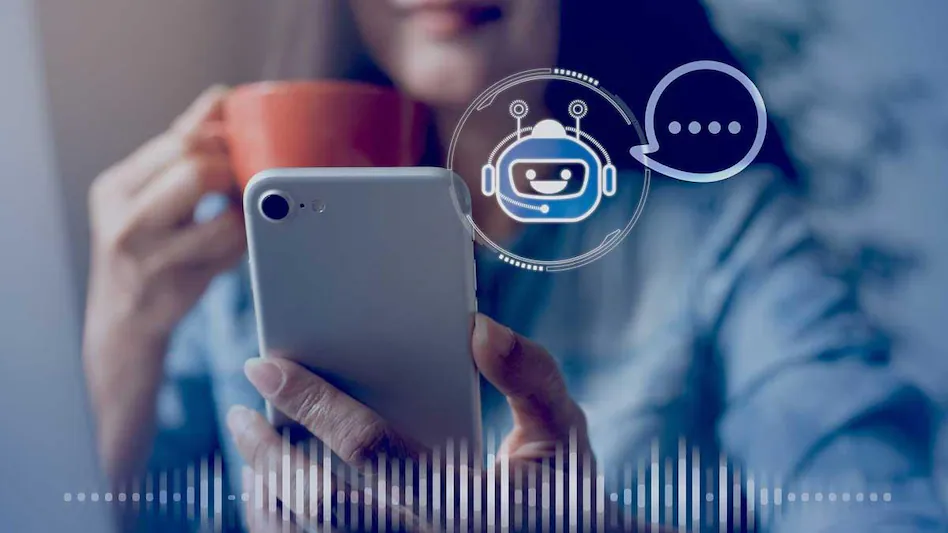
If you keep getting the error Load Failed in ChatGPT, it might be due to a bug. Refreshing the site will assist you in resolving this issue. There are several methods for refreshing a website; however, the easiest and most ubiquitous technique is to copy the web address from the URL bar of your internet browser. Load it again and press the Return or Enter key.
6. Relaunch Your Web Browser
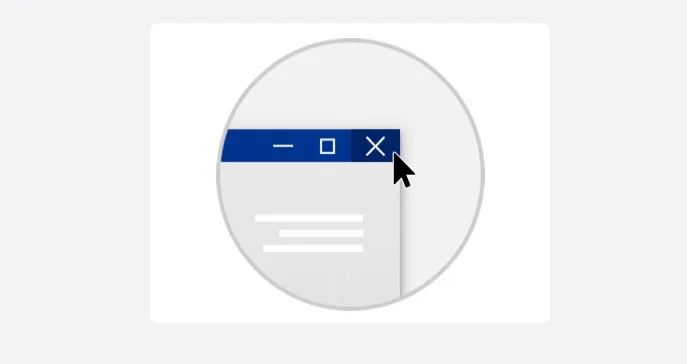
Bugs or malfunctions might become so obsessive that they require next-level fixes. If reloading the ChatGPT website does not work, restart your web browser. Simply close and restart the browser. Enter the ChatGPT website URL and check it to see if you can resolve the issue Load Failed in ChatGPT.
7. Cold Boot Your Computer
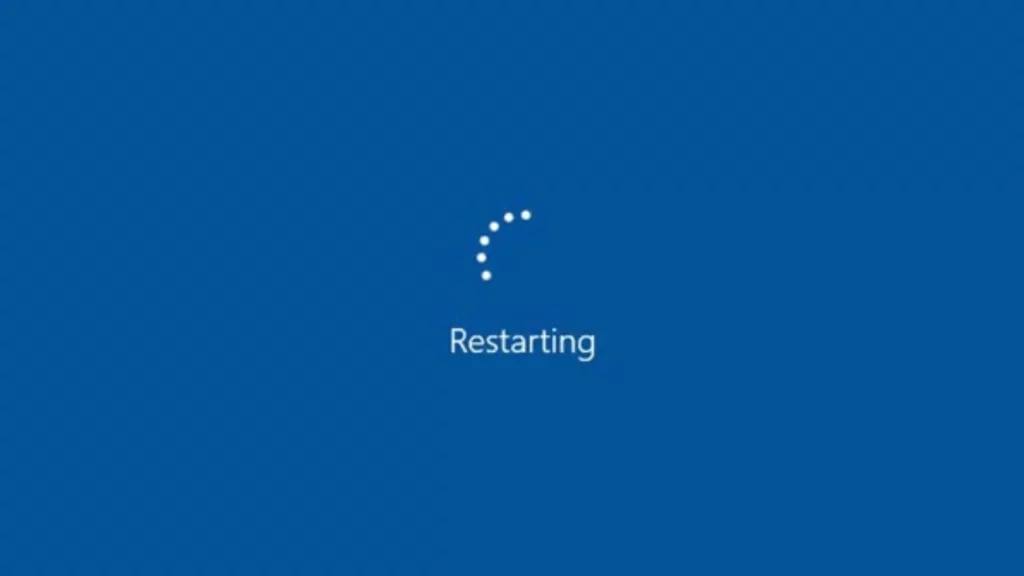
Though restart can also fix multiple basic errors on your computer, the cold boot is always better. Shut down your computer and then wait a few minutes – at least 2-3 minutes, or as long as the Processor or bottom of the laptop does not appear to be hot. Now turn your computer on. Launch the ChatGPT web address, and see if the error Load Failed in ChatGPT has been resolved.
8. Wait for A While

As a fact, the ChatGPT website is viewed, used and surfed by thousands of users at a time which overloads the ChatGPT. When this happens, you may have multiple error messages on your screen. Patience is the only remedy to fix errors that display as a result of an overload.
Wrapping Up
I hope you now understand how to fix Load Failed in ChatGPT. As ChatGPT is going through an overuse these fixes won’t work in that situation. However, these are the only remedies that you can try until OpenAI resolves it permanently.
If you found this post useful or want to learn more about ChatGPT and OpenAI, keep scrolling the Path of EX website. Additionally, let me know how accurately ChatGPT works for you in the comment box below.