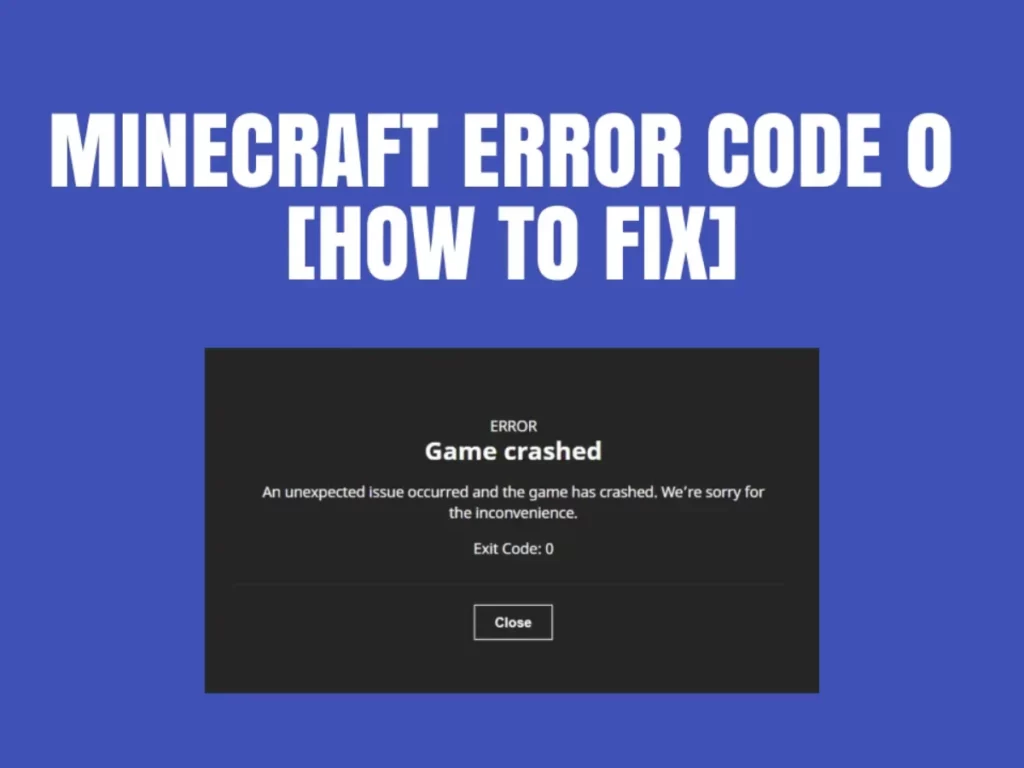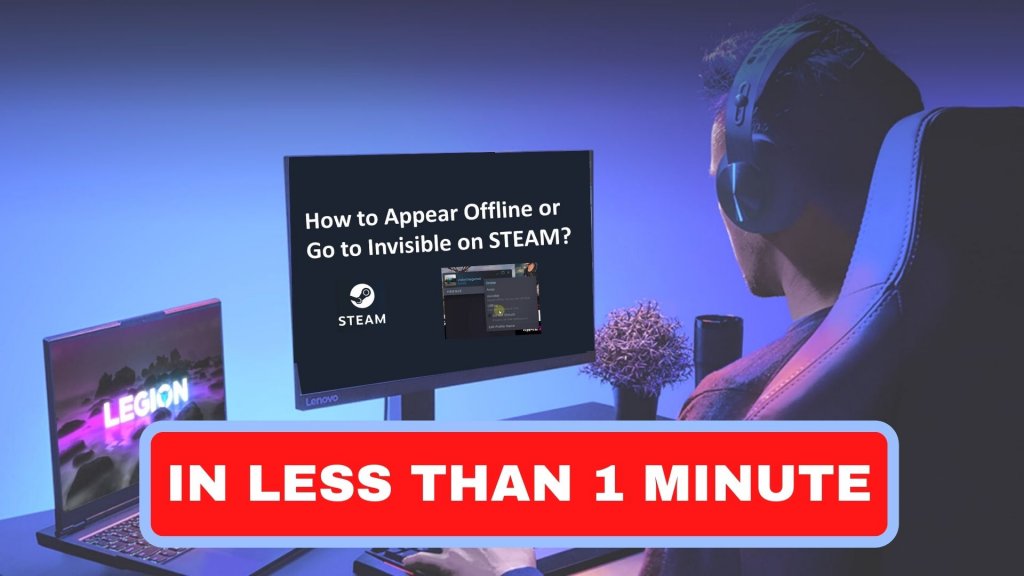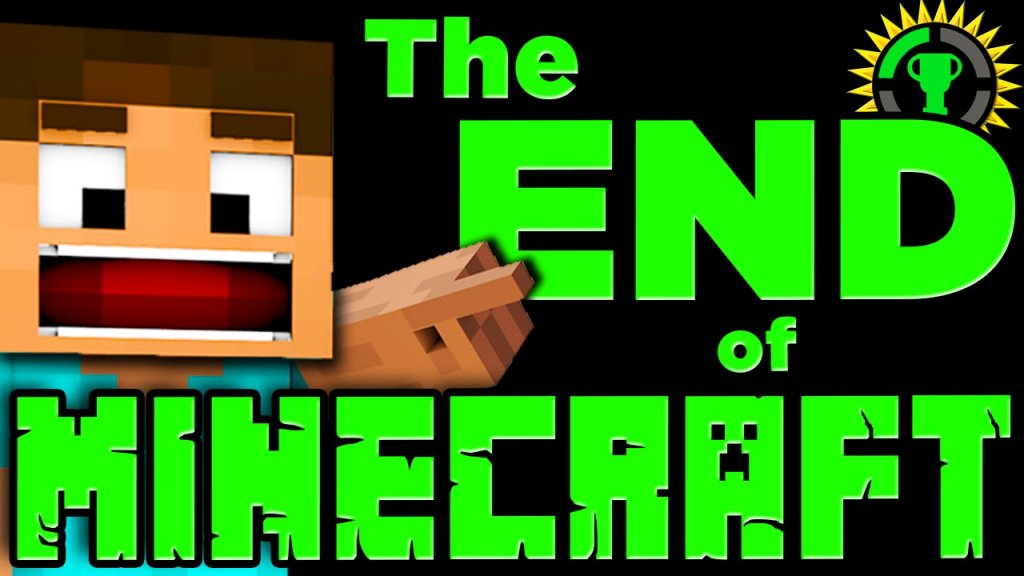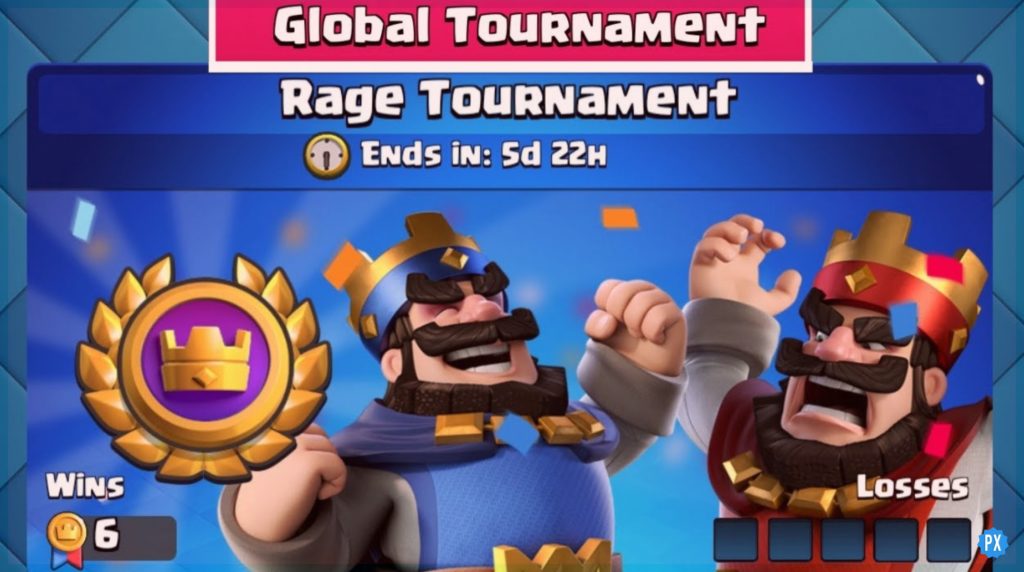Does your Minecraft game crashes and exits right after you launch it? When playing Minecraft, if you encounter the error message “Minecraft Exit Code 0,” you aren’t the only one. Don’t worry if this mistake gets you thinking and wondering how or why it occurred. We have discussed a few common causes and solutions for how to fix Exit Code 0 Minecraft.
Exit Code 0 errors indicate that a malfunction stopped the game from functioning. As a result, when you launch your game, it crashes and closes with an error message. Therefore, if you get the message, The game crashed due to an unexpected issue. Then continue reading our game guide on how you can fix the Exit Code 0 Minecraft.
A game will stop if you see the exit code 0 message, which indicates an error has occurred. Various factors may contribute to the problem, making it difficult to determine the exact cause. Now, keep reading this article to know more about what causes and how to fix exit code 0 Minecraft in six different ways.
In This Article
How To Fix Exit Code 0 Minecraft?
There is no video game that is bug-free or error-free, especially if you play it online, like Minecraft. Many players have reported experiencing Minecraft Error: Exit Code 0. Follow this troubleshooting Minecraft guide if you’re also experiencing the same issue. Below are 6 ways to fix exit code 0 Minecraft.
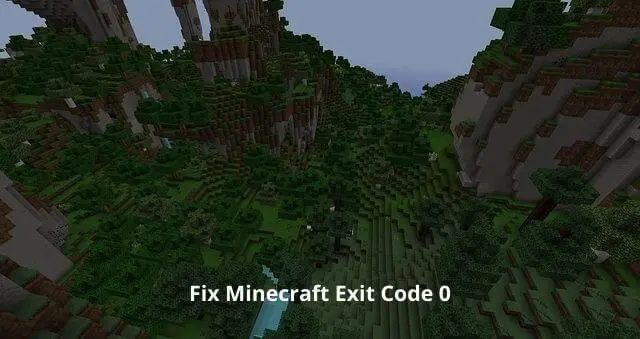
1. Ensure That Background Tasks Are Closed
It’s always recommended to check for unnecessary background running tasks that consume system resources and slow the system down. The following steps to fix exit code 0 Minecraft:
- Select Task Manager from the right-click menu on the Taskbar.
- Select unnecessary running tasks individually by clicking on the Processes tab.
- You can now close the task by clicking on End Task.
- Your system should be restarted once the procedure is complete.
- The Minecraft Error: Exit Code 0 can be checked if it has been resolved.
2. Gpu Driver Update
You can manually update your graphics card driver if you’re unsure whether it’s updated. You can proceed to the next method if the graphics driver is updated. Steps to fix exit code 0 Minecraft are-
- To open the Quick Start Menu, press Windows + X.
- From the list, click Device Manager.
- Once the list of display adapters has been expanded, double-click on it.
- Select your active or dedicated graphics card by right-clicking.
- To find a driver automatically, click on Update driver.
- Updates will automatically be searched for by the system. If an update is available, it will automatically download and install it.
- Restart your computer once the changes have been made.

3. Install The Java Update
Another way to fix exit code 0 Minecraft is to Check whether your Java edition is up-to-date if you’re using it. Your Minecraft gameplay will be completely improved with an updated Java version.
4. Installed Mods Need To Be Removed
Minecraft also offers plenty of options for extending its gameplay through mods. However, a corrupted mod file can cause several issues with the Minecraft game. Hence, if you’re using any mods, try disabling them or removing them completely and see if that helps.
5. Ensure that the Boot is Clean
If you think something is causing your game error in the background, we recommend you temporarily disable all Microsoft services and see if that fixes the issue. Here are the steps to fix exit code 0 Minecraft are:
- Open the Run dialog box by pressing Windows + R.
- Enter MSConfig to open the System Configuration window.
- To enable it, click on Hide all Microsoft services under Services.
- You can now select Disable all and click OK.
- Afterward, click on Open Task Manager under Startup.
- In Startup, select the already enabled services (High or Medium Impact).
- Depending on your preferences, disable the services one by one.
- When you are done, click Close System Configuration in Task Manager.
- To change the effects, restart your computer.
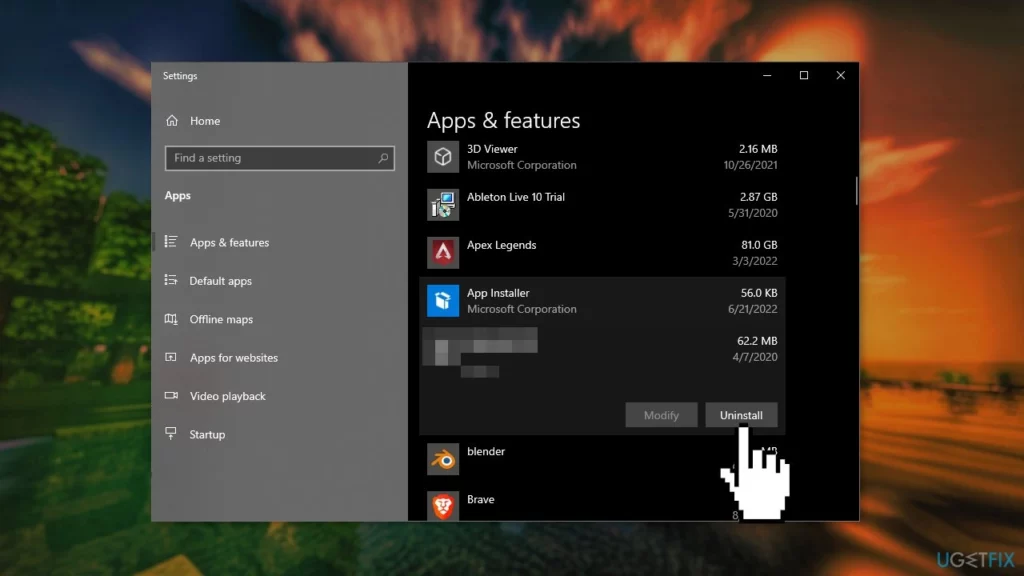
6. Install Minecraft Again
The only way to fix exit code 0 Minecraft error on your computer is to reinstall the Minecraft game. To ensure that your Minecraft folder is backed up before uninstalling Minecraft, follow these instructions:
- Open the Run dialog box by pressing Windows + R.
- Press Enter after you have typed %appdata%.
- Go to the Roaming folder, open the Minecraft folder, and delete the options.txt file.
- To open Windows Settings, press Windows + I.
- Go to Apps > Scroll down and locate Minecraft. Click on the icon to expand it.
- Once the removal process is complete, select Uninstall.
- Download the latest Minecraft version from the Minecraft official website after rebooting your computer.
- Take advantage of it by installing it on your computer as usual!
Wrapping Up
Here is our Minecraft guide on how to fix Exit Code 0. Minecraft is completed. I hope you have found everything you need. If you have any questions or want to add something. Comment down below!