Many of you have noticed a black screen appearing on Windows 10 on your computer? I know you have started scratching your head about what to do next. It is one of the most difficult computer problems to tackle. Neither do you get an error code or any warning to help you identify what is generating it? To solve this issue once and for all may seem impossible, but worry not! If you want to get your black screen issue resolved on your computer, read my entire article on how to fix black screen on Windows 10.
Windows black screen is also known as the black screen of death. It is a major Windows system problem that occurs when the operating system is forced to shut down due to a serious fault. The black screen comes on Windows 10 when you try to log in, update the system, or when you are working on your computer.
If you are eager to know how to fix black screen Windows 10, quickly read the subheadings below and get the solutions right now. Keep your computer right in front of you and get the issue resolved instantly.
In This Article
How to Fix Black Screen on Windows 10 | Causes and Solutions

A black screen on Windows 10? Are you helpless? Worried? Well, you may be fond of the black color, but the black screen on your desktop leads you into a troublesome situation. The reason is you can see the system is on and working, but the system is completely frozen.
You are unable to do anything, the system is not receiving the inputs, and your desktop turns completely into a sleeping mode. The appearance of black screen on Windows 10 can appear at any time. So you cannot guarantee at what time the black screen appears, but you need to be ready with the solutions to get the issue resolved.
Causes Behind Black Screen on Windows 10

Before we head to the solutions, you must first understand what causes the black screen on Windows 10. Mainly the problem arises due to the hardware or the software problem. The causes which can cause black screen are mentioned below-
- Faulty windows update.
- A poor start-up program.
- Defective drivers or out of date.
- The problem with your computer’s and monitor’s connections.
- Faulty Software.
- Experiencing issues in the graphic card.
- Connected cords to the laptop or desktop are loose.
- Display adapter driver update.
- Faulty hardware.
- The display is off.
How to Fix Black Screen on Windows 10 | Solutions

Once you have learned what the causes behind black screens on Windows 10 are, the next thing is how to fix black screen on Windows 10. For this, apply these solutions that are mentioned below-
1. Fix the Connection issues

To fix the black screen windows 10, you need to fix the connection issues between your display and the desktop. You have to ensure that the video signal cables are connected properly to the ports.
Try to disconnect and reconnect the video cable and move the mouse until you see the display is working. If these things do not resolve the issue, try to press any key on the keyboard and see if it works. Make sure the graphic cards are enabled. If the graphic cards are not enabled, you can enable them from the motherboard settings. If a black screen problem appears on Windows 10 on a laptop, press the function keys on the keyboard like F8 or F10.
2. Wake Up the Display
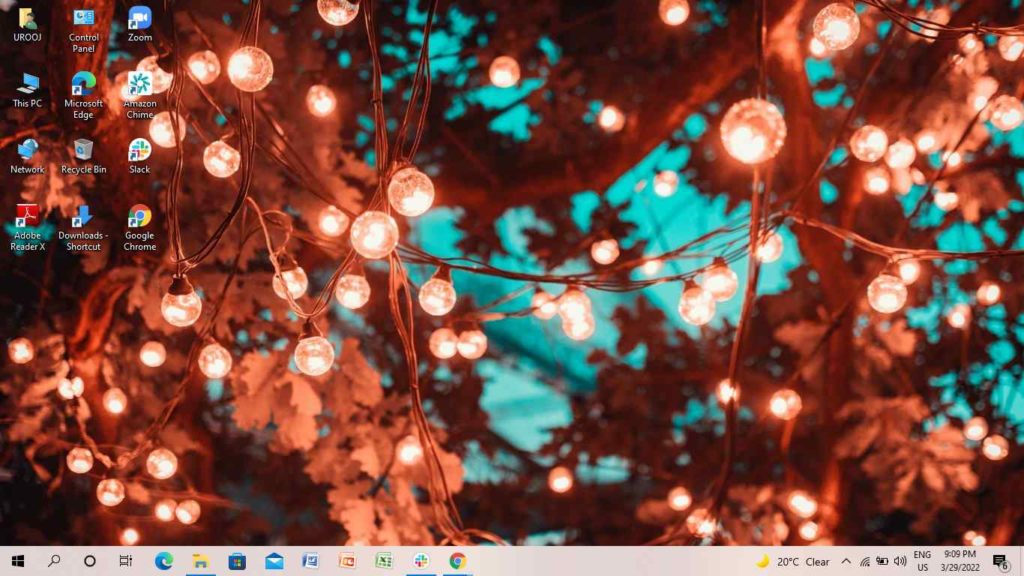
If you want to fix the black screen of Windows 10, you need to wake up the display. For this, follow the steps-
- Windows key + Ctrl + Shift + B
- Ctrl+Alt+Delete
- Press Volume Up and Volume Down buttons simultaneously three times. Windows key + P. When the project flyout menu appears, tap on P and then tap on the Enter key.
- Tap and hold on to the power button for 10 seconds.
- Make sure the brightness setting is high.
3. Detach all the connected Accessories

To fix the black screen windows 10, make sure you have detached all the connected accessories to your desktop. Remove all the USB devices like printers, headsets, cameras, HDMI, DVI, DisplayPort, VGA, or any other. Once you have detached all the accessories, try to restart the desktop and see if the black screen disappears.
4. Use an Alternative Monitor

If the problem of the black screen appears on Windows 10, try to use an alternative monitor if you have one. You can also connect to the TV if it has an HDMI input. Try to use different monitor inputs. If the problem vanishes on the alternative monitor, you have an issue with the display of your laptop or the desktop.
5. Restart the Windows Explorer
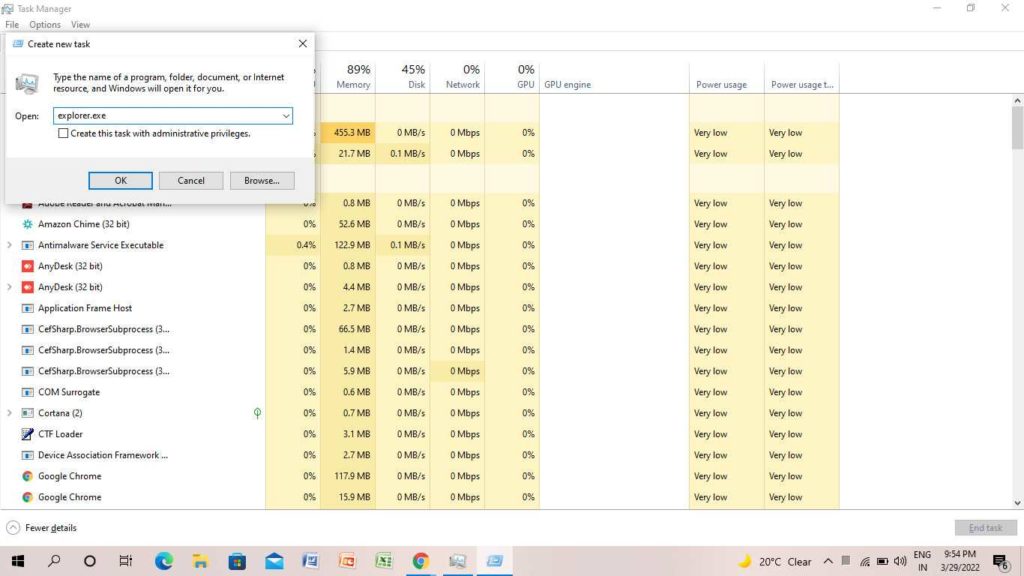
If the black screen appears on Windows 10, try to restart Windows Explorer again. For this, you need to open the Task Manager. Simply press Ctrl Shift+Esc, tap on File, then tap on Run new task, write explorer.exe and finally tap on Ok.
6. Restart with Safe Mode
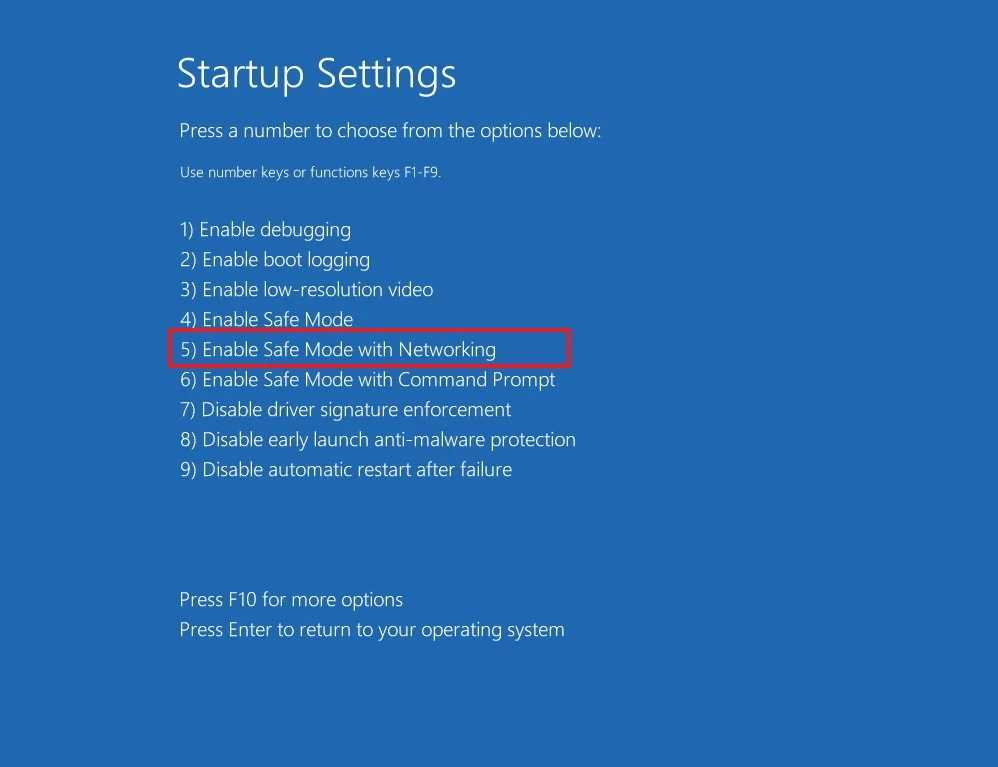
To fix the black screen on Windows 10, restart the desktop or laptop with safe mode. For this, follow the few steps-
- Go to Startup Settings.
- Tap on Restart.
- Tap on Enable safe mode with networking.
- Tap 5 on the keyboard.
To reboot the system successfully, you need to disable all the options in the Task Manager and restart the desktop again. Once the black screen vanishes, turn on all the options in the Task Manager.
Wrapping Up
This was all about how to fix black screen on Windows 10. Try these steps and see if the problem of the black screen vanishes. If the black screen still appears on the screen, you need to get the issue resolved from the hardware manufacturer or customer support. Feel free to share the article with your friends. Now, it is time for a wrap-up. Have a good day!
Frequently Asked Questions
What causes a black screen on Windows 10?
If a black screen occurs on Windows 10, it can happen due to a faulty windows update, faulty drivers, issues with graphics, or issues in hardware and software.
How to fix a computer that turns on but has no display?
Simply restart the computer, disconnect all the accessories, use an alternative monitor, look for corrupted windows files. Make sure your monitor is working smoothly and re-install the RAM.
Do Windows files corrupt themselves?
Windows files get corrupted when you download the files. Either the computer crashes the file or due to the malware or viruses that are in the storage media.




