Because the action RPG Atomic Heart is still relatively new, there were bound to be some technical issues; it happens to the best of them. But don’t let it stop you from enjoying its futuristic world. If you’re facing the Atomic Heart screen tearing issue, read on to learn how to fix it.
Completing the toughest of challenges to win the 35+ Platinum, Gold, Silver & Bronze trophies sounds awesome, doesn’t it? But a screen tear might interfere with the process and cause frustration.
So read on to find out the fix for the Atomic Heart screen tearing issue for Steam, PS5, PS4, PC & Xbox Series X|S. And if you still face the issue (which I highly doubt,) comment to let us know.
In This Article
The Atomic Heart Screen Tearing Issue | Atomic Heart Display Glitch

So what is screen tearing? As the name suggests, screen tearing is when your graphic card produces more frames per second than your display can tolerate. This causes the game’s graphics to seem like it’s tearing in the middle.
How To Fix Atomic Heart Screen Tearing | For Steam, PS5, PS4, PC & Xbox Series X|S
Now that you know what’s causing the Atomic Heart screen to tear, here are the fixes that can help you deal with this technical issue:
Fix 1: Enable V-Sync & G-Sync

The easiest and most straightforward way to deal with Atomic Heart screen tearing is to simply enable V-Sync (Vertical sync) & G-Sync (GPU sync.)
Enabling V-Sync helps synchronize your game’s frame rate with the refresh rate of your display device. This means that it will help prevent the graphic card from producing more frames than your display can handle. Similarly, enabling G-Sync helps specifically with screen tearing and lag in graphics.
Since some players are reporting an issue with V-Sync, it’s okay if it doesn’t work for you. Use any of the other methods below.
Fix 2: Lower Graphics Settings of The Game
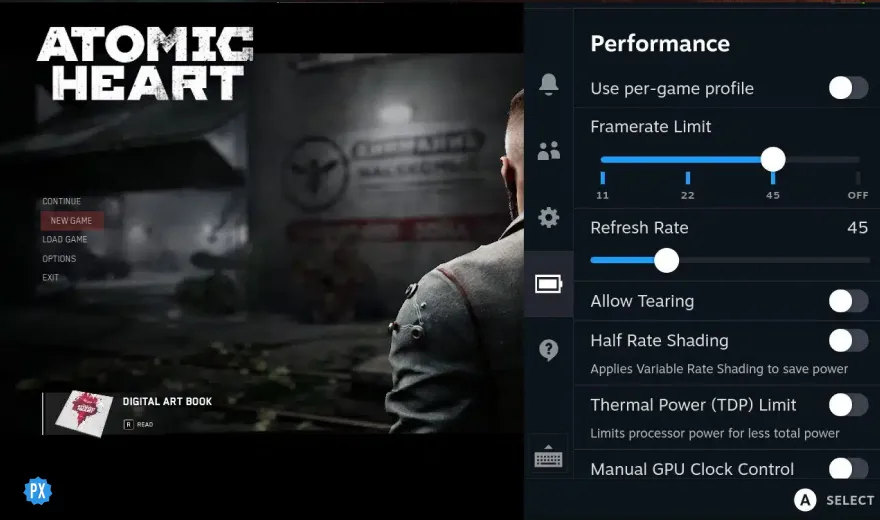
Another obvious way to reduce screen tearing is by lowering your game’s graphic settings so that high graphics don’t cause load on your graphic card. Here’s how you can lower the graphics settings.
How to lower the Graphics Settings of Atomic Heart:
- Open graphics settings
- Lower graphics settings (Texture quality, anti-aliasing, etc)
- Save changes and restart the game.
Fix 3: Disable Frame Limit
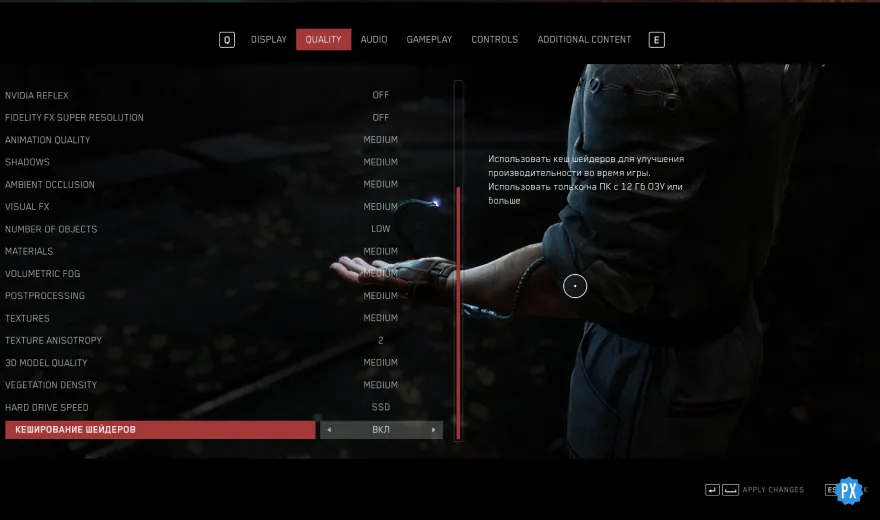
Frame limit is a feature that helps limit the frame rate of your graphic card. Disabling it might help fix your screen tearing issue in Atomic Heart, so it’s worth a try.
How to Disable Frame Limit in Atomic Heart:
- Go to Game Settings.
- Go to the Frame Limit option and turn it off.
You should notice a change in your game’s performance now, especially if the screen tearing was caused by a lower frame rate.
Fix 4: Readjust Resolution & Refresh Rate
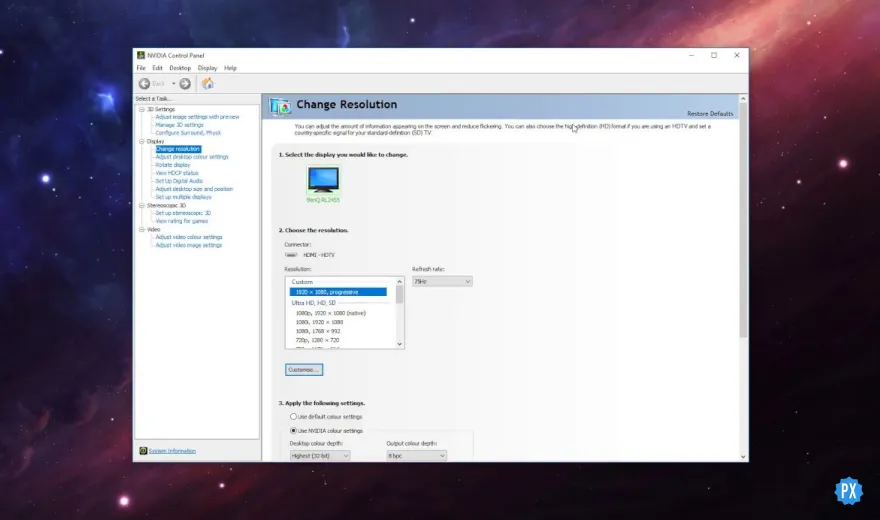
Another easy way to prevent and fix the Atomic Heart screen tearing issue is to readjust your device’s resolution & refresh rate.
How to Readjust Resolution & Refresh Rate:
- Right-click on your desktop and go to Display settings
- Go to advanced display settings
- Adjust the resolution & refresh rate to your desktop’s original/native resolution settings.
- Save and restart!
If you’re not sure what your device’s original/native resolution settings are, look it up.
Fix 5: Turn on High-Performance Mode
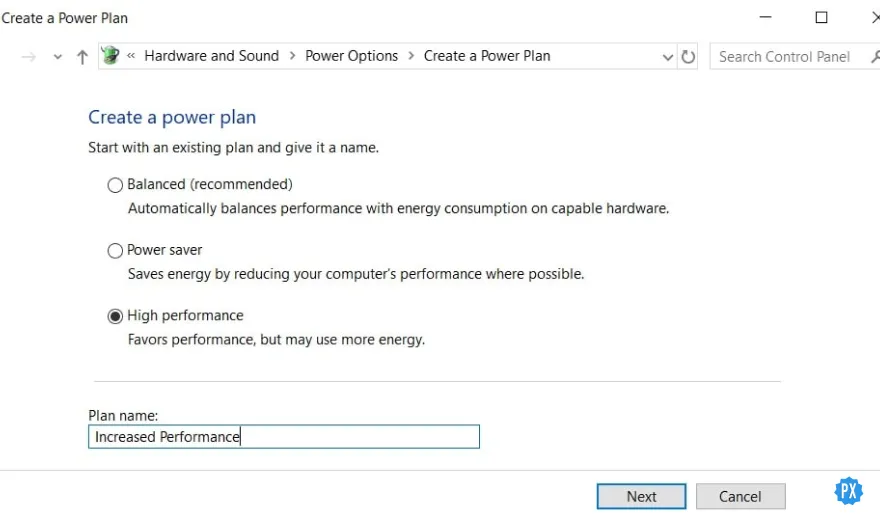
Enabling the high-performance mode on your device might help it adjust to the high power demands of bigger games. This means that when turned on, it will help your device run at high performance to meet with the needs of demanding games like Atomic Heart.
How to Turn on High-Performance Mode:
- Open the Control Panel.
- Go to Power Options
- Select “High-Performance”
- Save changes and restart.
Fix 6: Lower Overclocking
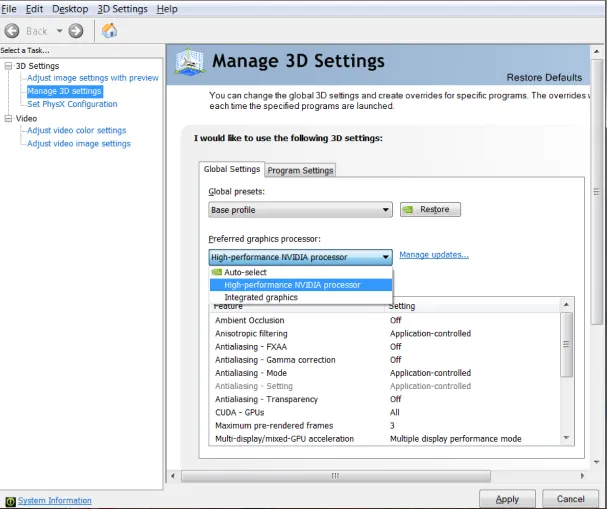
Overclocking is done to increase the clock speed of your graphic card to accomplish better performance overall. When turned on, this can cause a high load because of the higher graphic demands of games like Atomic Heart.
How to Lower Overclocking:
- Open your graphics card’s control panel.
- Set the clock speed to default.
- Save changes and restart.
Fix 7: Uninstall & Reinstall the Game
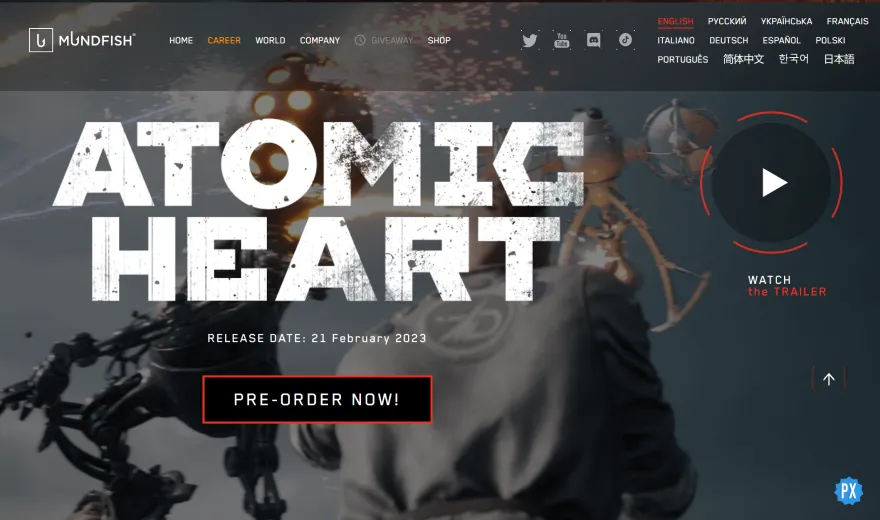
The last option you have to reduce Atomic Heart screen tearing is uninstalling your game and reinstalling it after checking for the latest version on the official website. After reinstalling, restart and check if the issue is fixed. It will fix any corrupt files that might have crawled in.
If nothing worked, contact Atomic Heart’s technical support team to help diagnose the problem and fix it.
Wrapping Up
I hope one of these 7 methods helped you with your Atomic Heart screen tearing issue. Comment to let us know what worked for you so we at Path of EX can help you better.
Happy Gaming!




