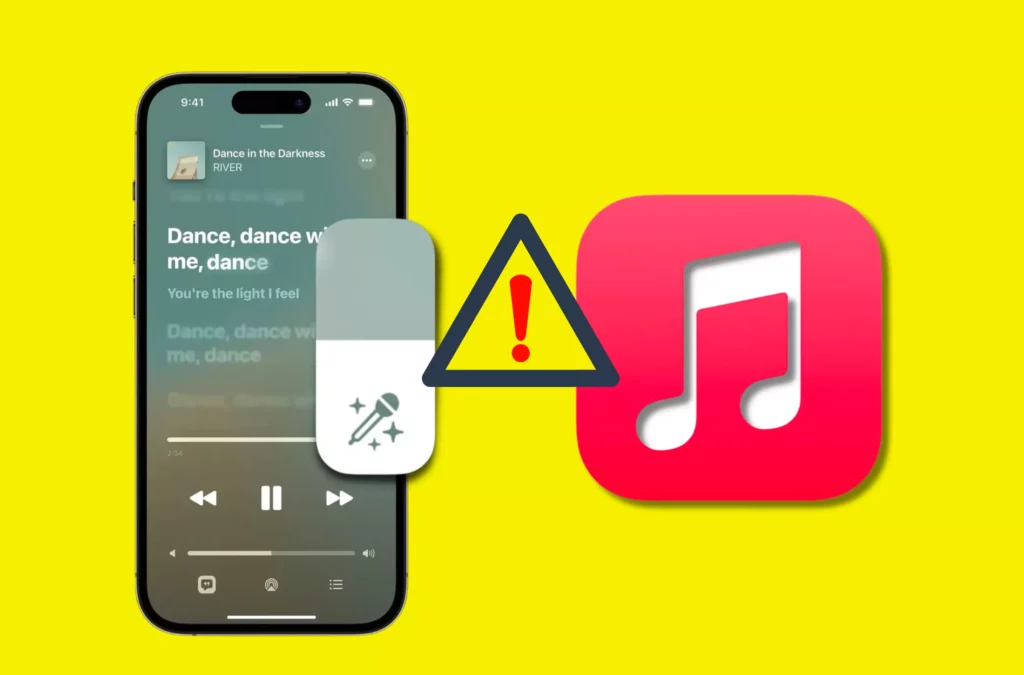Scrolling through the music list and grooving on Apple Music seems to be our endless job. However, what you can do if your Apple Music Sing is reflecting some uninvited bugs? Well, in this article, you will learn how to fix Apple Music Sing not working in 7 total ways.
Have you checked out the recent My Apple Music Replay 2022? If the answer is NO, then what are you waiting for? Head on to your Apple Music and see if the Spotify wrap-up is better My Apple Music wrap-up?
Head on below this article to learn what are the popular 7 ways to fix Apple Music Sing not Working on iPhone, iPad, and Apple TV. Try each one of them and see which one works the best for you today.
In This Article
7 Ways to Fix Apple Music Sing Not Working on iPhone, iPad, and Apple TV
Where Apple users have been observed flaunting their way to Apple Music Sing, sudden ill-functioning in the feature feels no less than a huge put-off in our smooth operations.
Here we are with a detailed guide on how to fix Apple Music Sing not working on iPhone, iPad, and Apple TV:
Fix 1: Ensure You Have a Compatible Device
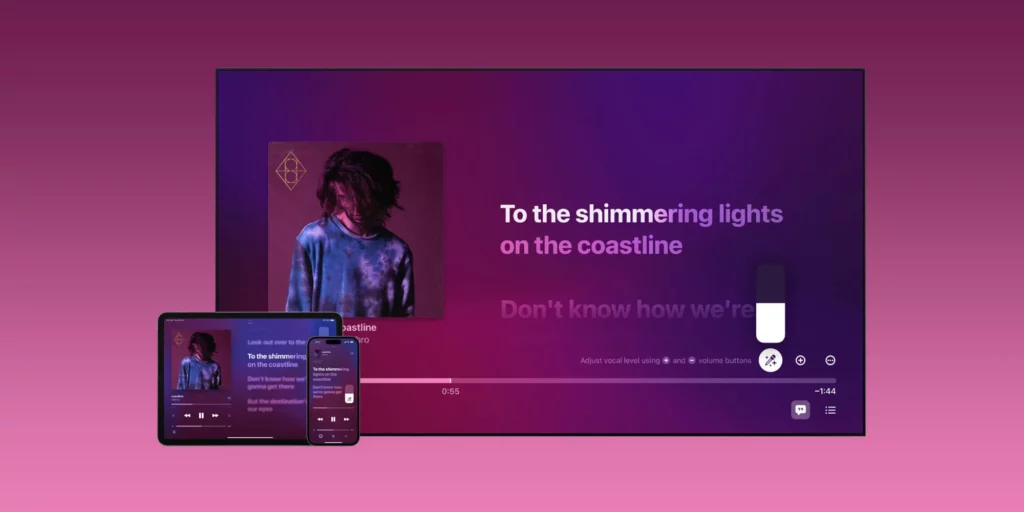
First things first! You must check and double-check if you have a compatible device that supports Apple Music Sing or not. As per the recent reveal, Apple has provided this Apple Music Sing feature to some of its latest devices.
Therefore, you must ensure that your iPhone model supports Apple Music Sing or not.
Here are some of the iPhone models that support Apple Music Sing:
- iPhone 11
- iPhone 11 Pro
- iPhone 11 Pro Max
- iPhone SE 3
- iPhone 12
- iPhone 12 mini
- iPhone 12 Pro
- iPhone 12 Pro Max
- iPhone 13
- iPhone 13 mini
- iPhone 13 Pro
- iPhone 13 Pro Max
- iPhone 14
- iPhone 14 Plus
- iPhone 14 Pro
- iPhone 14 Pro Max
Apple Music Sing Supported iPad Models
- iPad Pro 12.9-inch 5th generation and later
- iPad Pro 11-inch 3rd generation and later
- iPad Air 4th generation and later
- iPad 9th generation and later
- iPad mini 6th -generation or later
Apple Music Sing Supported Apple TV Models
- Apple TV 4K 2022
Fix 2: Check if Your Device has a Compatible OS.
Another method you can try to fix Apple Music Sing not working is checking if you have a compatible OS or not.
One must make sure that Apple Music Sing configures iOS 16.2, iPad 16.2, and tvOS 16.2 or later to prove the smooth functioning of Apple Music Sing. If you do not have a compatible device, you can updaṭe your software by following the further steps.
Here’s how you can update your Software:
- Head on to your device settings.
- Open General > and click Software Update to update your Apple.
Fix 3: Ensure that Your Played Song Supports Apple Music Sing
If you think that any song played by you on Apple Music Sing will be supported by the feature, then you are highly mistaken.
The next thing you must make sure of is that your played song is compatible enough to support the Apple Music Sing feature on your device.
Here’s how you can adjust the volume of the song played on Apple Music Sing:
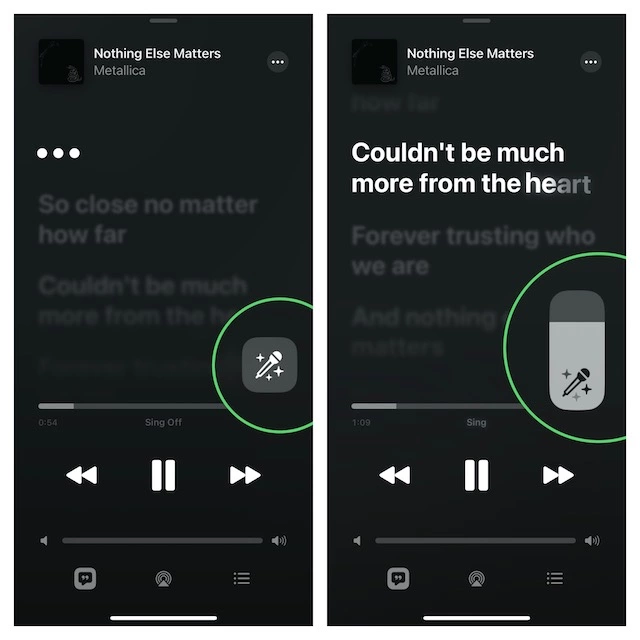
- Click on the song to expand it to full screen.
- Tap on the quotation mark icon > click the Sing icon.
- Lastly, use the slider to adjust the volume of your song.
Fix 4: Make Sure Your Low Power Mode is Disabled
Moving along with the ways to fix Apple Music Sing not working, another fix we have is to ensure that your Low power mode is disabled.
Here’s how you can disable your Low Power Mode:
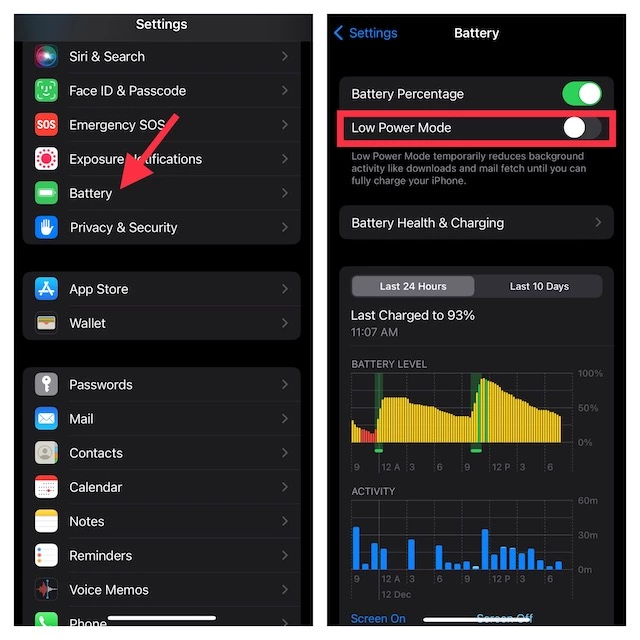
- Open Settings on your phone.
- Scroll down further to option battery > disable Low Power Mode.
Fix 5: Restart Your Device
After trying and testing all the above-mentioned methods, if you are still not able to fix your Apple Music Sing not working, you can also switch off your device and restart it once and for all.
See if this fixes your bug; if it doesn’t, we’ve got you covered with two more methods. Head on.
Fix 6: Factory Reset Your Device
Follow the instructions below to Factory reset your iPhone and iPad:
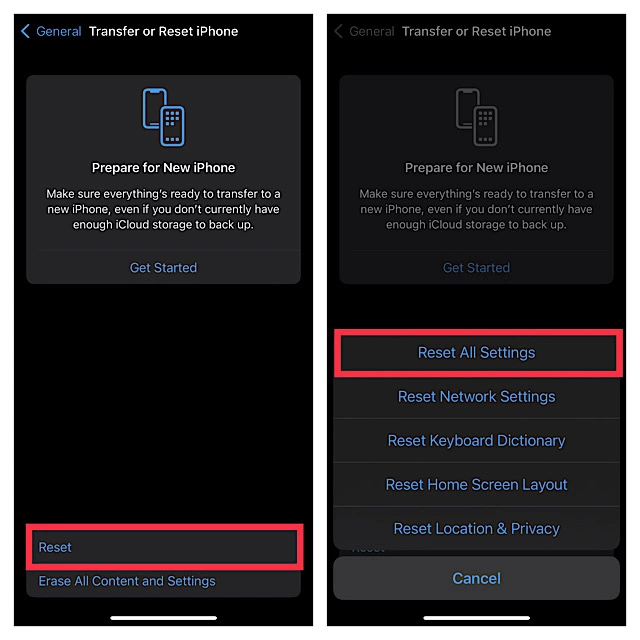
- Open your device Settings.
- Head on to General > click Transfer or Reset.
- Further, click Reset > and tap on Reset All Settings.
Most probably, your Apple Music Sing will be fixed by now. However, if it doesn’t, you have no other way than to try out the last method.
Fix 7: Update Your Device
Last but definitely not least method we have to fix Apple Music Sing not working is to update the software of your device to the latest version.
Here’s how you can update your device:
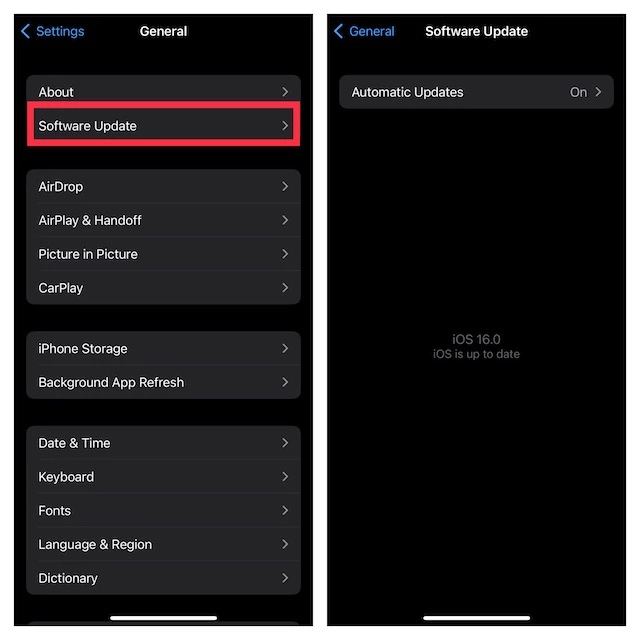
- Open your device Settings.
- Head on to Software Update > click General.
- Further, tap on the option Software Update and download the update to the latest version.
Watch How to Fix Apple Music Sing Not Working
Wrapping Up
This was all about how to fix Apple Music Sing not Working in 7 methods. Check out the guide mentioned above and learn which one of the above methods works out the best for you today.
Path of EX is an open space. Come along if you have any doubts, and we will get back to you asap.
Frequently Asked Questions
1. Why is Your Apple Music Sing Not Working?
It is a tough grind to pinpoint the single reason for Apple Music Sing not working. However, one can try some troubleshooting methods to fix the bug today.
2. How to Fix Apple Music Sing Not Working?
Further are the methods to fix Apple Music Sing not working:
1: Ensure You Have a Compatible Device
2: Check if Your Device has a Compatible OS
3: Ensure that Your Played Song Supports Apple Music Sing
4: Make Sure Your Low Power Mode is Disabled
5: Restart Your Device
6: Factory Reset Your Device
7: Update Your Device