If you’re an avid Discord user, you may have come across situations where you need to find a Discord User ID. Whether you’re trying to add a friend or troubleshooting a technical issue, finding a Discord user ID is an essential skill. In this guide, we’ll walk you through several ways to find a Discord user ID quickly and easily. So, let’s get started!
Just like Discord’s verify member button, AKA Feature, User ID is a significant part of your Discord account. To find a Discord user ID, you can utilize various methods provided by the Discord application. One of the most common approaches is using Developer Mode, which unlocks additional features and functionalities for advanced users. Enabling Developer Mode allows you to access user IDs with a simple right-click action.
Having access to a Discord user ID can streamline moderation efforts, facilitate effective communication, and enhance bot development. In the following sections, we will explore these methods in detail, providing you with step-by-step instructions on how to find a Discord user ID. So, let’s dive in and discover the techniques to find a Discord User ID that will empower you to better manage and engage with users on Discord.
In This Article
How To Find A Discord User ID?

Finding a Discord user ID is a straightforward process. Here, I have explained the steps to find a Discord user ID. Have a look!
Steps to Find a Discord User ID –
- Open Discord
- Navigate to the user’s profile whose ID you want to find.
- Click on the three dots next to the user’s name.
- Select “Copy ID” from the drop-down menu.
Great! You have successfully copied the ID to your clipboard. Now, it’s ready to be pasted wherever you need it.
How Do I Find A Discord User ID On Mobile?
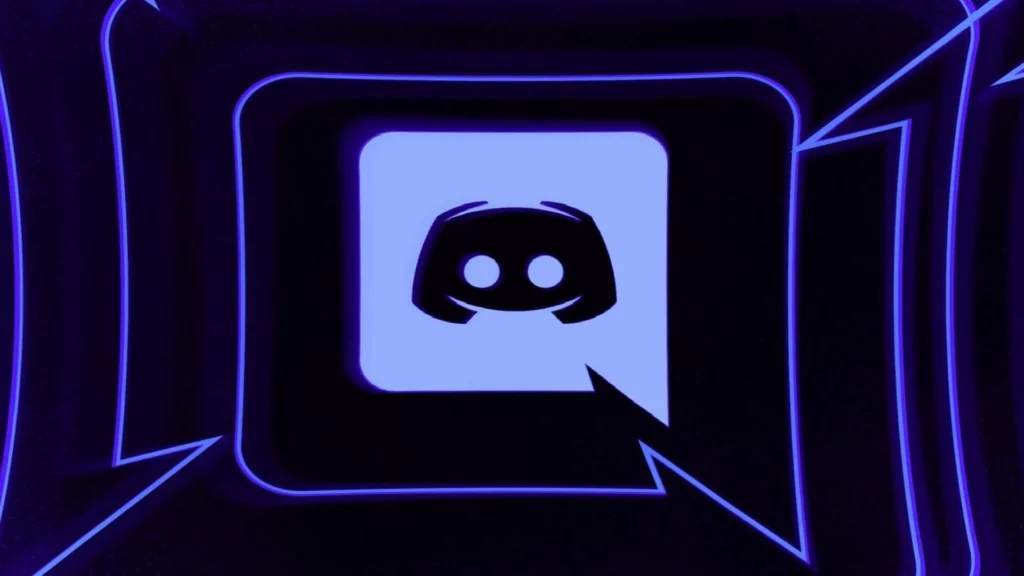
To find someone’s user ID on Discord mobile, you can follow these steps:
- Open the Discord app on your mobile device.
- Locate the user you want to find in your direct messages or a server.
- Tap and hold on to their username or avatar to bring up a menu.
- From the menu, select “Copy ID” to copy their user ID to your device’s clipboard.
By following these steps, you can easily find someone’s user ID on Discord mobile.
How To Find A Discord User ID From The Message URL?

When navigating through Discord messages, it’s sometimes necessary to find a Discord User ID from a message URL. By following a few simple steps, you can extract the unique identifier, enabling you to identify and interact with specific users more effectively within the Discord platform. Have a look below!
Steps to Find a Discord User ID From Message URL –
- Locate the message you want to retrieve the Discord ID from. You can find the message on any Discord channel or server.
- Right-click on the message to open the context menu.
- In the context menu, select the “Copy Message Link” or similar option.
- Paste the copied URL into a text editor or any place where you can view the complete URL.
- Look for a section in the URL that contains a series of numbers following “/channels/” and before “/”. These numbers represent the channel ID.
- Similarly, find another set of numbers following “/messages/” and before “/”. These numbers correspond to the message ID.
- The user’s Discord ID can be derived from the message URL using the format: <DiscordID>/<ChannelID>/<MessageID>.
- For example, if the URL is https://discord.com/channels/123456789012345678/987654321098765432, the user’s Discord ID would be 123456789012345678.
Keep in mind that the Discord ID obtained from the message URL refers to the author of the message. It’s important to respect users’ privacy and use this information responsibly.
How To Find A Discord User ID Using Developer Mode?

Developer Mode in Discord provides a useful feature that allows users to easily find and obtain another user’s Discord ID, which can be helpful for various purposes such as troubleshooting, moderation, or collaboration within the platform. To find a Discord user ID using Developer Mode, you can follow these steps –
Steps to Find a Discord User ID Using Developer Mode –
- Open Discord on your computer.
- Log in to your account.
- Go to User Settings
- Click on the gear icon at the bottom left of the Discord window.
- In the User Settings menu, select the “Appearance” tab from the left-hand sidebar.
- Scroll down to the “Advanced” section
- Enable the “Developer Mode” toggle switch.
- Once Developer Mode is enabled, you can now find a user’s Discord ID.
- Right-click on the user’s username or nickname anywhere in Discord (e.g., in a chat, user list, or server member list).
- From the context menu that appears, select the “Copy ID” option. If you don’t see the “Copy ID” option, make sure you have Developer Mode enabled correctly.
- The user’s Discord ID is now copied to your clipboard and can be pasted elsewhere.
That’s it! You now have the user’s ID copied to your clipboard and ready to be used.
How Do I Find A Discord User ID Without A Username?

If you are trying to find a Discord user ID without knowing their username, it can be challenging. However, here are a few possible approaches:
1. Use their Discord tag –
If you know the user’s Discord tag, which consists of their username followed by a hashtag and a four-digit number (e.g., Username#1234), you can search for it directly in the search bar on Discord.
2. Check server member lists –
If you both share a mutual server, you can check the member list of that server to locate the user. Scroll through the member list or use the search function within the server to find them.
3. Ask for their user ID –
Request the user’s Discord user ID directly from them. They can find it by following the steps mentioned earlier in this conversation.
4. Utilize external tools or bots –
There are certain external tools or Discord bots that can assist in finding users by providing additional search functionalities. These tools may require specific permissions or access to the server where the user is present.
Remember, it can be challenging to find a Discord user without knowing their username or having any other identifying information. Respect privacy and ensure you have proper consent before attempting to find a Discord User ID.
How To Find Your Own Discord User ID?

If you’re struggling to find your own Discord user ID, the process is even simpler. Here, I have explained the steps to find your own Discord user ID. Have a look!
Steps to Find Your Own Discord User ID –
- Open Discord.
- Click on your profile picture in the bottom left corner of the screen.
- Right-click on your username.
- Select “Copy ID.”
That’s it! Your Discord user ID is now copied to your clipboard and ready to be used.
How Do I Find My Discord User ID On My Laptop?

To find a Discord user ID on your laptop, you can follow the steps I have mentioned below.
Steps to Find a Discord User ID on Your Laptop –
- Launch the Discord application on your laptop.
- Look for your username or avatar in the Discord interface.
- Right-click on your username or avatar.
- From the context menu, select “Copy ID” to copy your Discord user ID to the clipboard.
Wrapping Up
In conclusion, finding a Discord user ID is a simple yet essential skill for any Discord user. Whether you’re looking to add a friend or troubleshoot a technical issue, having a user’s unique ID can be helpful. In this guide, we’ve covered several ways to find a Discord user ID, including copying it from a user’s profile, using Developer Mode, and using a message URL. We’ve also answered some frequently asked questions about Discord user IDs. By following the steps outlined in this guide, you’ll be able to find any Discord user ID quickly and easily.
Frequently Asked Questions
Q1. Can I Find A Discord User ID Using Their Username?
Unfortunately, you cannot find a Discord user’s ID using their username. You need to have direct access to the user’s profile to find their ID.
Q2. Can A Discord User Change Their ID?
No, Discord users cannot change their ID. User IDs are unique and cannot be altered.
Q3. Can I Use A User’s ID To Find Their Username?
No, you cannot use a user’s ID to find their username. You need to have direct access to the user’s profile to see their username.
Q4. Can I Use A User’s ID To Add Them As A Friend?
Yes, you can use a user’s ID to add them as a friend on Discord. Simply enter their ID in the “Add Friend” section and send them a friend request.
Q5. How Do I Know If I’ve Found The Right Discord User ID?
When you copy a user’s ID from their profile or message URL, it’s essential to ensure that you’ve copied the correct string of numbers. One way to verify this is to ask the user to confirm their ID. Alternatively, you can use a Discord bot like DiscordTagBot to verify the user’s ID.
Q6. Why Do I Need To Find A Discord User ID?
There are several reasons why you may need to find a Discord user ID. For example, you may want to add a friend, report a user, troubleshoot a technical issue, or use a Discord bot that requires a user ID.




