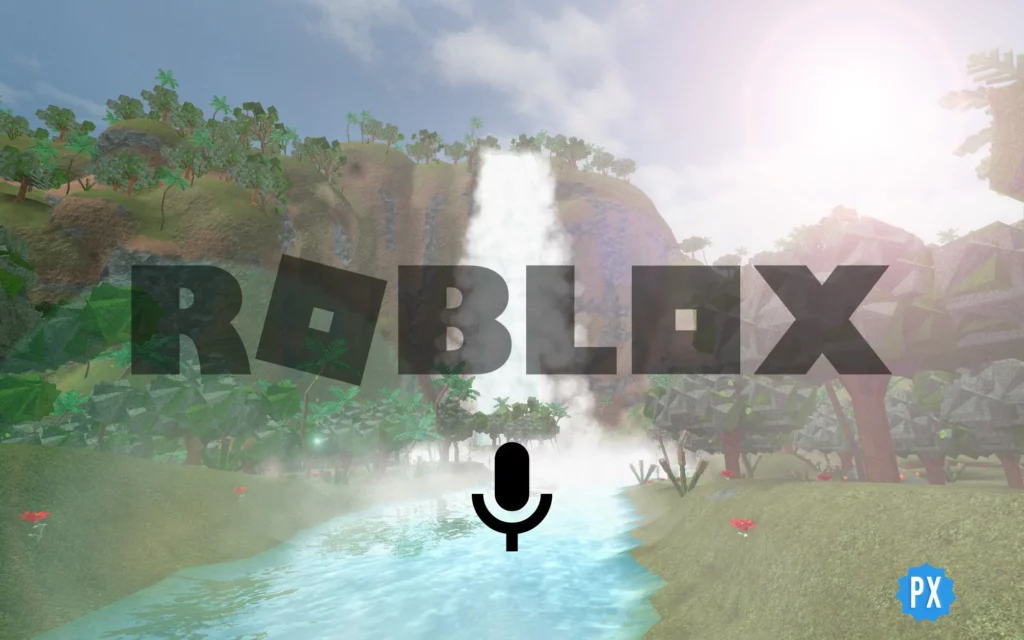A spatial voice chat with the use of a brand-new feature called beta is now on Roblox. So let’s find out how to enable voice chat on Roblox and interact in Roblox just as we would in real life.
There is now an option for Roblox gamers to incorporate voice technology into their works. By going to their Settings page, eligible, age-verified users who are at least 13 years old can choose to use this feature. Then, in any Roblox experience that supports it, they will be able to use chat with spatial voice.
So, I hope you have a little idea about enabling voice chat on Roblox. Now read the article till the end and learn everything about enabling voice chat on Roblox on Mobile, PC, and Xbox.
In This Article
How To Enable Voice Chat On Roblox?
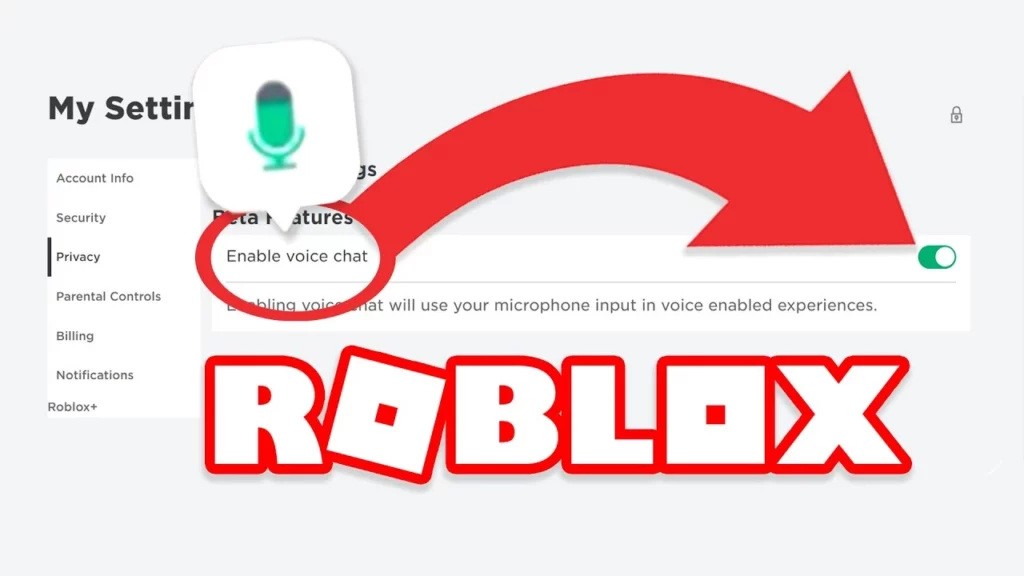
To enable voice chat on Roblox, you are required to follow certain rules, and one most important is age verification. But for now, let’s know how you can enable voice chat on Roblox using a PC, Mobile, and Xbox.
How To Enable Voice Chat On Roblox On a PC
The voice chat feature can be turned on and off in the settings menu once you’ve verified your age. But to enable this, you need to follow the process below:
Steps to enable voice chat on Roblox PC-
- Click Settings from the drop-down menu.
- Now select the gear icon in the top right corner.
- Locate the Privacy tab in the settings section.
- Click Enter.
Now Roblox voice chat will be enabled on your PC!
So you learned how to enable voice chat on a PC. Now let’s find out how you can turn on your voice chat on Roblox using your mobile device.
How To Enable Voice Chat On Roblox On Mobile
To enable voice chat on Roblox on your mobile, you need to follow certain steps.
Steps to enable voice chat on Roblox on Mobile, Android, and iPhone
- Click the three-dot circle in the bottom right corner of your mobile device.
- Scroll down until you find & click the gear icon.
- Select Privacy.
- Now your privacy settings will be accessible on your mobile device.
- Click Enter & your voice chat on Roblox will be enabled!
Note: It is mandatory to have the Roblox app on your Mobile phone to allow voice chat, as it cannot be done using a browser.
How To Enable Voice Chat On Roblox Xbox
If you’re looking to enable Roblox voice chat on your Xbox, follow the steps below.
Steps to enable voice chat on Roblox Xbox-
- Connect your headset to your Xbox one,
- Go to Roblox on your Xbox console,
- Choose any game,
- Press Start and then Player List,
- Press Y for Yes on your controller.
And now voice chat for your Roblox on your Xbox is enabled!
All Roblox Voice Chat Rules | Rules to Use VC on Roblox

There is currently no official comment in terms of what can and cannot be said during voice chat. Roblox does not yet penalize or censor users that swear during a voice char, but this could very well change soon.
That said, our advice; is just don’t swear. Even though such a rule isn’t enforced yet, users can report, block, and mute you in case of such an issue. Not to mention, there are youngsters in the audience, and it’s free to be polite!
So you got to know there are no rules and regulations to voice. Now let’s find where to use voice chat on Roblox.
Why Can’t I Enable Voice Chat On Roblox?
The reason you can’t enable voice chat on Roblox is that you’re underage.
To prevent the voice chat feature from being misuse and ensure safety online, the voice chat feature on Roblox currently has an age restriction. This means that you will need to prove you’re at least 13 years old to use voice chat on Roblox. And we’re with Roblox on this because users above 13 make up roughly half of Roblox’s user population, so it needs to be made safe.
As now you are all set to enable your voice chat on Roblox, let’s find out how to verify your age on Roblox.
How To Verify Age On Roblox To Enable Voice Chat?
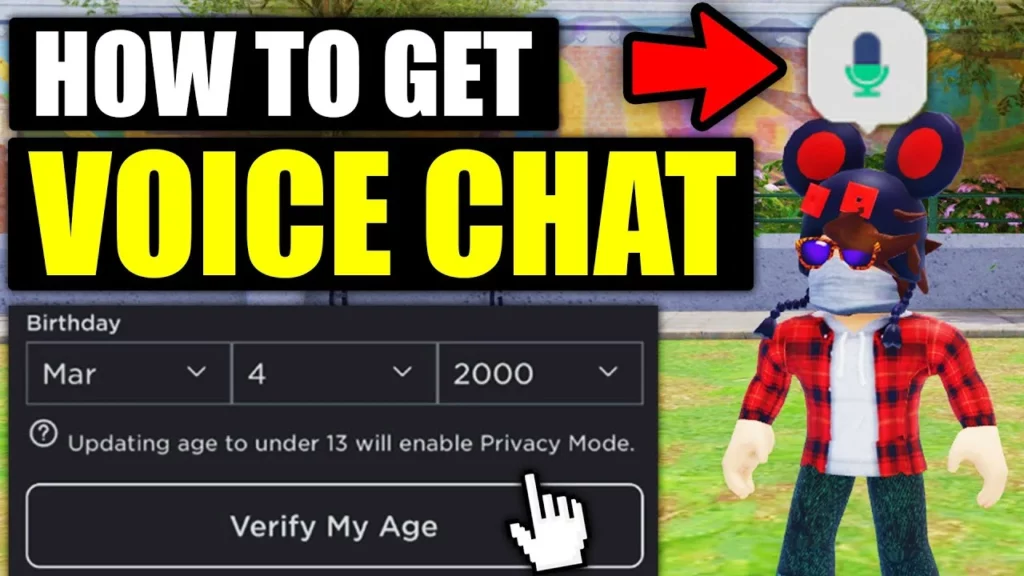
To verify your age on Roblox to enable voice chat, here is the list of requirements:
- Roblox app
- Driver’s License/ Passport/ ID card
- Access to the phone’s camera
You’ll need the Roblox app since access to a phone camera is required to validate your age on Roblox. Users may take a photo of their ID card, passport, or driver’s license for the Roblox team to scan.
Steps to verify age on Roblox-
- Click Settings from the drop-down menu.
- Now select the gear icon in the top right corner.
- Locate the Privacy tab in the settings section.
- Now enable Spatial Voice Chat.
- That’s it!
Note: You’ll need access to the Roblox app or website to toggle voice chat on or off, as there currently seems to be a way to do so from an Xbox.
Can you Enable Voice Chat on Roblox Without ID?
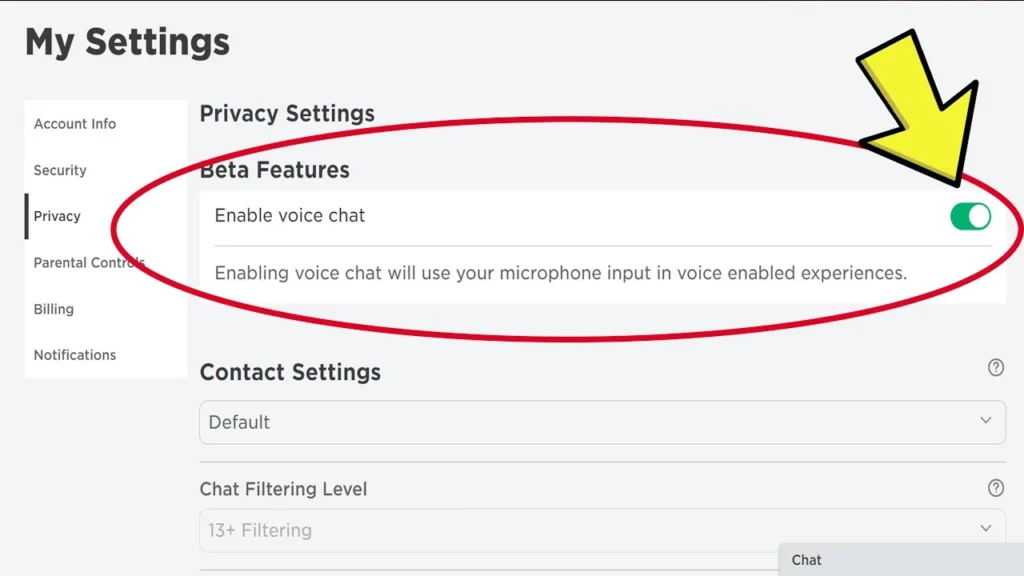
As a matter of fact, yes, you can enable voice chat on Roblox without ID proof.
So in recent news, it came out that Roblox is now going to allow all its users to be able to use voice chat in Roblox. This is regardless of whether or not they verified their age with an ID. Below I’ll explain how to do it.
How to Enable Voice Chat on Roblox Without ID?
To help you enable voice chat on Roblox without an ID, I’ve listed all the steps in the order below.
Steps to enable voice chat on Roblox without an ID-
- Head over to the privacy tab,
- Locate beta features,
- Click on enable voice chat,
- Click on the check mark,
- Now click on enable.
There you go! Voice chat is now enabled on your account even though you have never verified an id; pretty cool, right?
Requirements to Use Voice Chat on Roblox?
Although Voice Chat is available for all its players, head on further to know what are the major requirements to use Voice Chat on Roblox:
- Your age must be 13 years old or above.
- Verify your phone number and email id.
- You are using a working Microphone.
How to Use Voice Chat on Roblox?
Well, it is not promising that every game will support Voice Chat on Roblox, but you must check your settings to see how you can use Voice Chat on Roblox:
- Head on to the Roblox listing > see if the Voice section is enabled or disabled.
- See if the Yellow ‘Beta’ button appears or not. If it does, it means Voice Chat is supported on Roblox.
- Click on the Beta option to see if your voice is being recorded or not.
- If your mic is not working, head on to the game settings > Input Devices tab > and click on the mic bubble to enable.
Where To Use Voice Chat On Roblox?
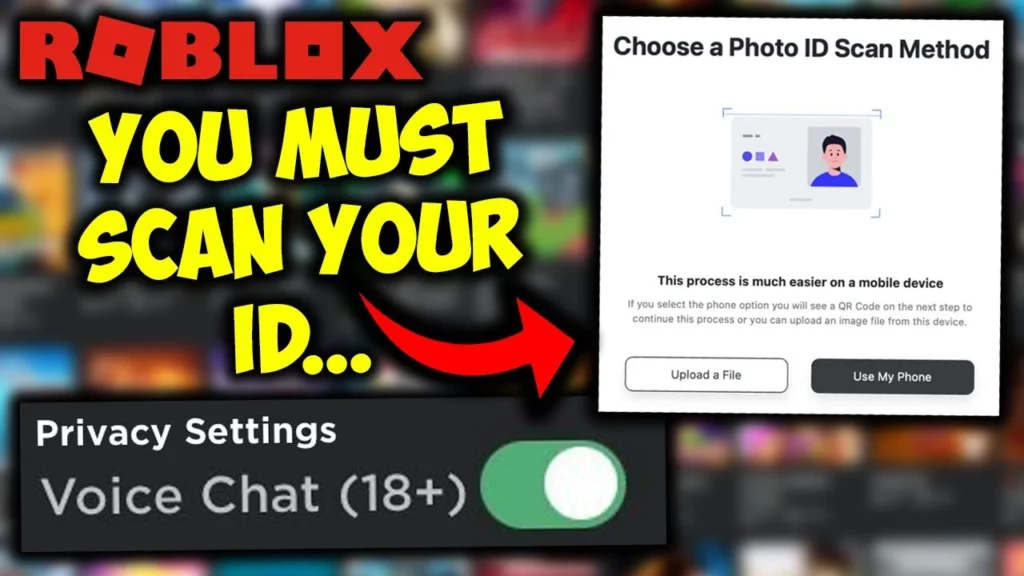
Voice chat compatibility is only available in some Roblox experiences, which you may or may not find disappointing. Whether or not to permit it is entirely up to the discretion of the individual game developers. Mic Up is the most popular game if you want to test out voice chat.
Wrapping Up
This is everything about how to enable voice chat on Roblox. Chatting with your friends while playing is something that everyone enjoys. So enable your voice chat on your preferred devices and enjoy playing with your friends. You can also check out other games on Path of EX to have an amazing gaming experience with your pals.
Till then, turn on your settings and enjoy gaming with your friends.
Happy Gaming!