Cookies are very important for websites that want to personalize your web experience. But cookies can be problematic for you sometimes. Sometimes cookies may carry malware and cripple certain functions of your device, and hence you clear cookies on your iPhone. But that hampers your web experience. So, how to enable cookies on iPhone? This post is going to be precise about that.
Cookies help websites remember your visit, and when you allow cookies by websites, you give them access to certain information of yours. They help websites to enhance your web browsing by personalizing your experience. For example, banks may use cookies to remember your login email address and how you would like to see the website. Retailers always use cookies to remember your cart; hence keep remarketing items that might interest you.
Yes, cookies are the reason you get a customized experience of the websites you like to visit often on your iPhone. But it is evident that cookies are somehow blocked on your iPhone. I will tell you how to enable cookies on iPhone. Let’s get right into the discussion.
In This Article
How to Enable Cookies on iPhone?

Cookies are really important, not just for websites but also for you. Although cookies have a bad rap, not everything you hear has to be right. From facilitating a hassle-free login to saving your shopping basket, cookies are a win-win for both companies and you.
Cookies save you time. There are websites that ask a lot of questions. With cookies, you don’t have to answer them every time you visit. Cookies help sites remember your login credentials and keep you logged in even when your device is off. This spares you from inserting the login information each and every time.
How to Enable Cookies on iPhone 11 And Later?
Follow these steps to enable iOS 11 and later:
- Open Settings on your iPhone.
- Find Safari and tap on it.
- Toggle off Block All Cookies.
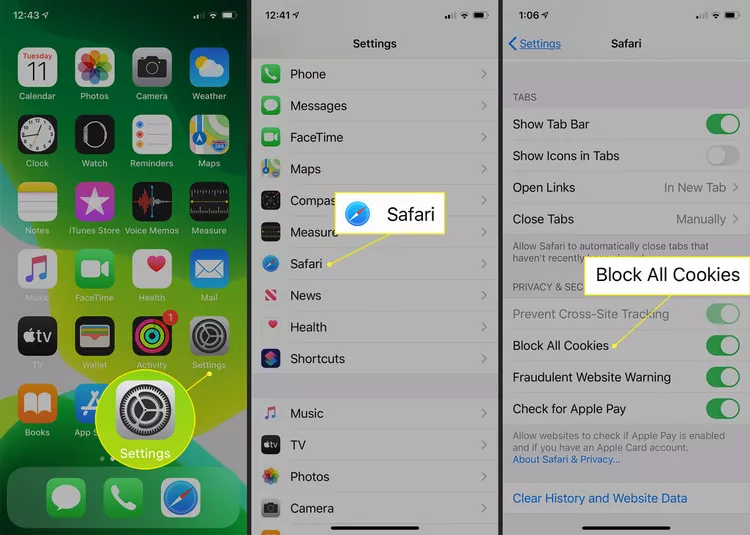
That’s how to enable cookies on iPhone. You can now get back to having a personalized experience on the websites you love. Also, when you are asked by websites whether you want to accept cookies or not, you can choose from Yes and No. It totally depends on your trust.
How to Enable Cookies on iPhone 7, 8, 9, and 10?
The steps are the same when it comes to enabling cookies on iOS 7 through 10. The only difference is an extra step.
- Open Settings on your iPhone.
- Find Safari and tap on it.
- Tap on Block Cookies.
- Now select Allow from Websites I Visit.
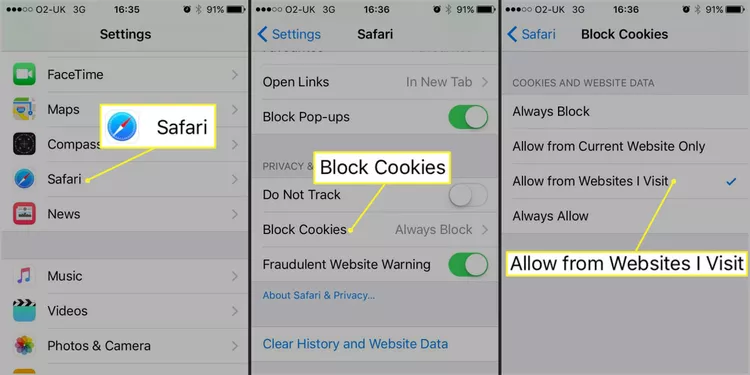
You will get two more options viz. Allow from Current Websites Only and Always Allow. If you choose the first, only first-party cookies will be allowed. No third-party cookies from sites you visited earlier will be allowed. And, if you choose the second one, all kinds of cookies will be allowed including cookies that don’t come from parties whose websites you’ve visited.
How to Clear Cookies on iPhone?
If you want to clear cookies on your iPhone, I have the steps for that too.
- Go to the Settings app on your iPhone.
- Find Safari and launch the app.
- Select Advanced from the bottom of the page.
- Once the “Advanced” page is open, you will see an option called Website Data. This data contains the size of the cookie files stored on your iPhone.
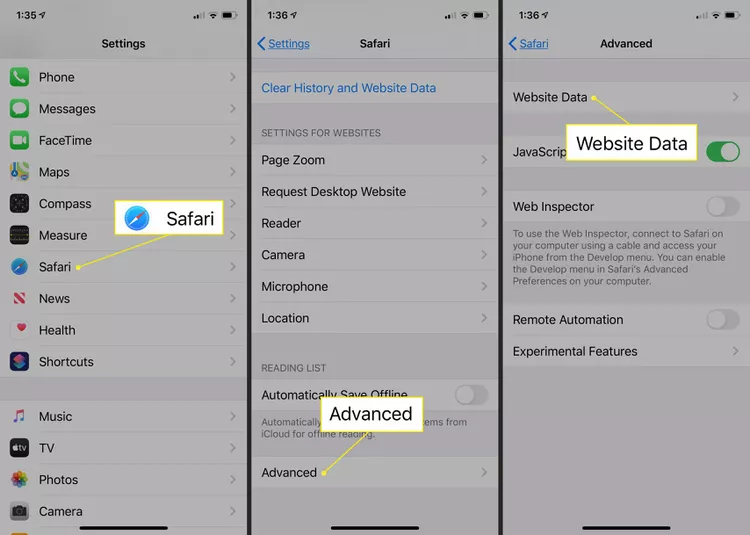
You might want to delete cookies from certain sites or clear all cookies at once. If you want to clear cookies from a specific site, tap on Edit and the red icon (on the left-hand side of the site’s name). Hit Delete to confirm your action.
If you want to get rid of all cookies at once, select Remove All Website Data. You have to confirm it by tapping on the Remove Now button.
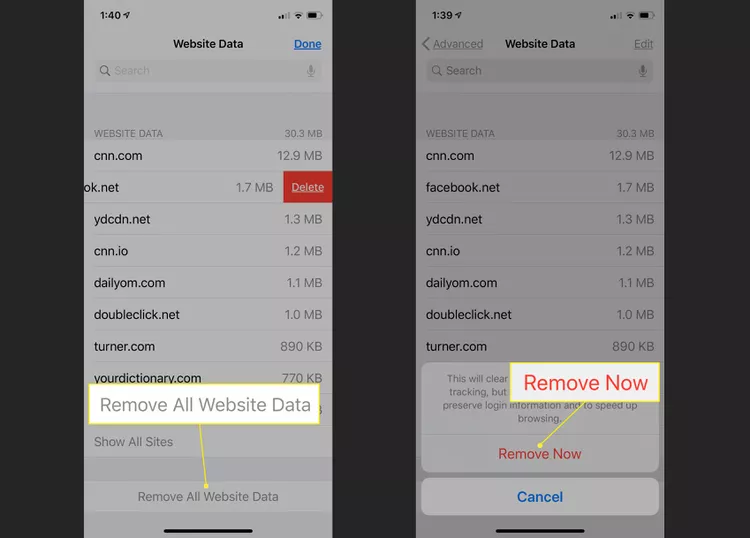
To learn more about enabling and blocking cookies, visit Apple Support.
How to Enable Cookies on iPhone?
Wrapping Up
Cookies are some of the most important files that websites store on your iPhone or any device for that matter. They customize your web experience. They are the reason, you are so satisfied with the UI of any web page.
You can clear them from time to time to free up the storage or negate any potential malware threat (though rare) but block them forever. Because that might make your browsing experience unsatisfactory. I hope this article about how to enable cookies on iPhone has helped you. Until next time, Ciao!
Frequently Asked Questions
How do I find my cookies on my iPhone?
On your iPhone, go to Settings > Safari > Advanced > Website Data. There you will find all the cookies stored on your iPhone.
What does it mean when it says cookies must be enabled?
On some websites, you must enable cookies to be able to access them. Basically, they don’t work until you accept cookies. This is what is meant by “cookies must be enabled.”
Should you always enable cookies?
Enabling cookies is a matter of choice. Cookies streamline your surfing on websites. Although cookies have a bad rap, not everything you hear has to be right. From facilitating a hassle-free login to saving your shopping basket, cookies are a win-win for both companies and you.
Cookies save you time. There are websites that ask a lot of questions. With cookies, you don’t have to answer them every time you visit. Cookies help sites remember your login credentials and keep you logged in even when your device is off. This spares you from inserting the login information each and every time.
So, you may not always enable cookies, but I won’t suggest blocking them as a whole.




