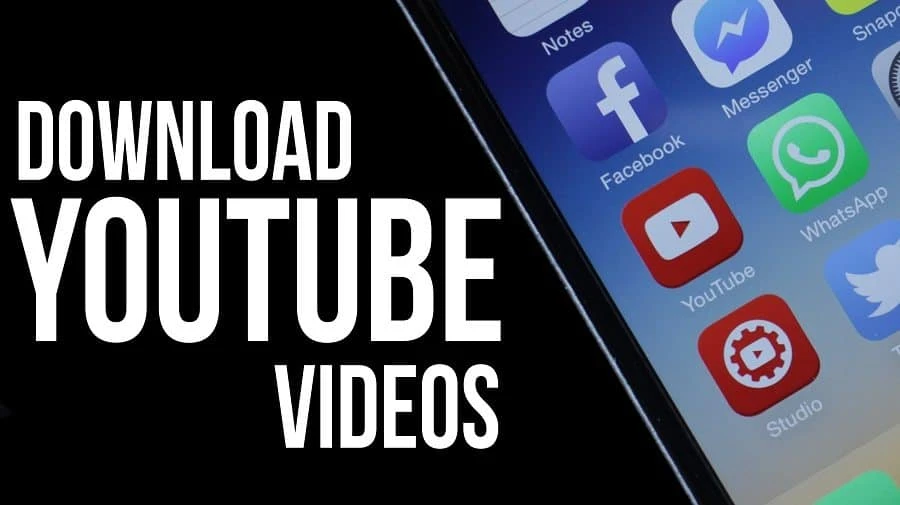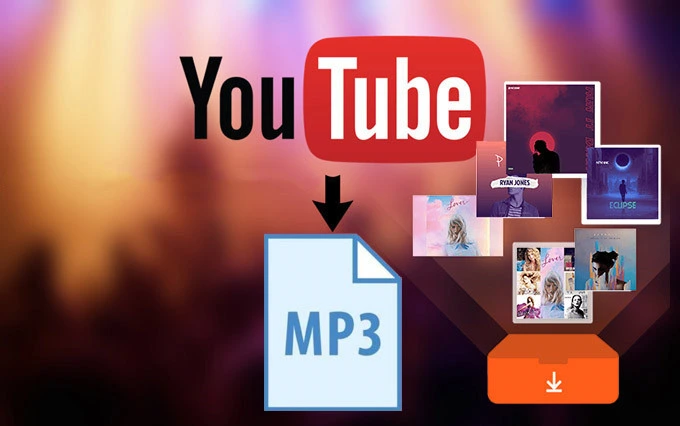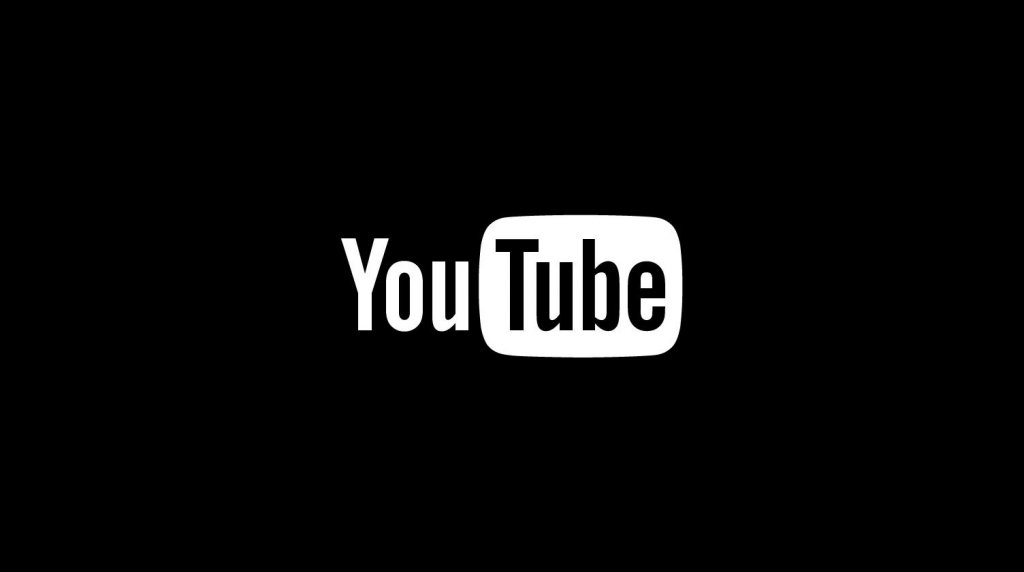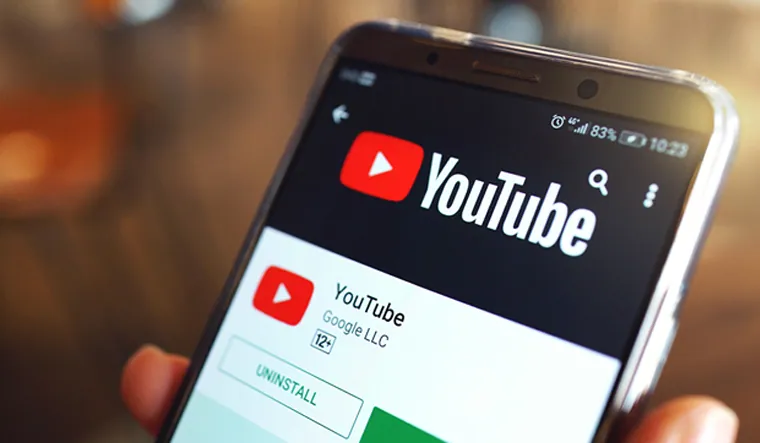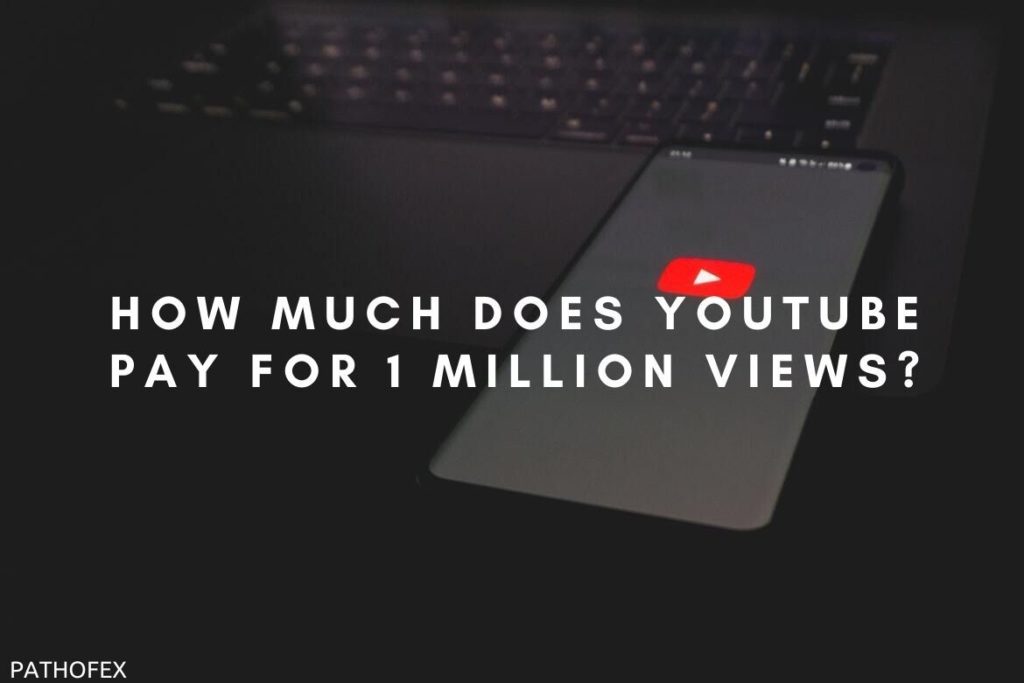According to the terms and services of Google, no one is allowed to download YouTube videos from the platform until and unless they find a download button or a similar link for that content. People with YouTube Premium subscriptions are entitled to download videos. But what about people like us who are without subscriptions? Do you have any idea how to download YouTube videos on iPhone? If not, then we have got you covered.
The article below has all the steps to download YouTube videos on iPhone and Android. Although the process might seem complicated, they are the easiest and safest way to download YouTube videos. I am sure you would find the process easy enough to follow and use.
So without wasting any more time, let’s learn the steps below.
In This Article
How to Download YouTube Videos on iPhone?
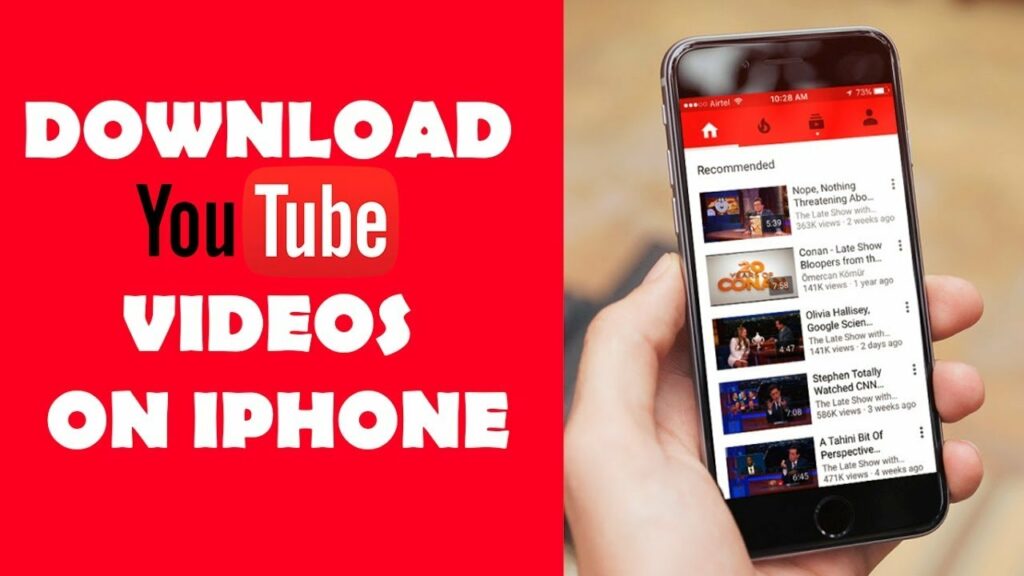
When you want to download a YouTube video on your iPhone, you need to remember specific criteria. There are a few limitations to downloading YouTube videos on your iPhone. According to the policies of iPhone, you can not download anything from their app store.
So taking the straightforward way, we have designed a process through which you can download Youtube videos on your iPhone in the most effortless manner possible. Please refer to them below.
1. Download and open a third-party app for video downloading on your phone.
2. Click on the Compass icon and go to the web browser.
3. Open an Online video downloader.
4. Paste the YouTube link of your choice and click on download.
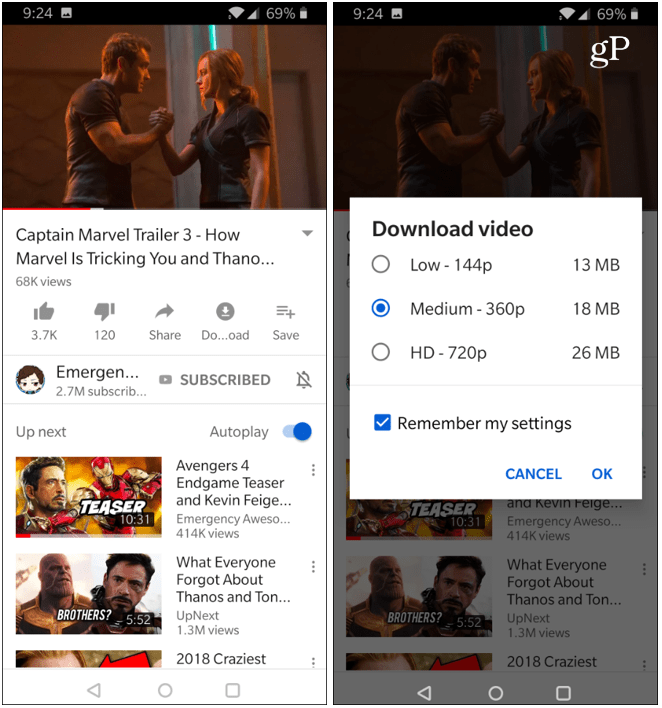
5. After some time, you will find various output formats and options for quality. This happens when the video decodes itself.
6. Choose the output options and click on Download.
7. Give a name and specify the location of the downloaded video.
8. Click on the Download section and check the navigation bar.
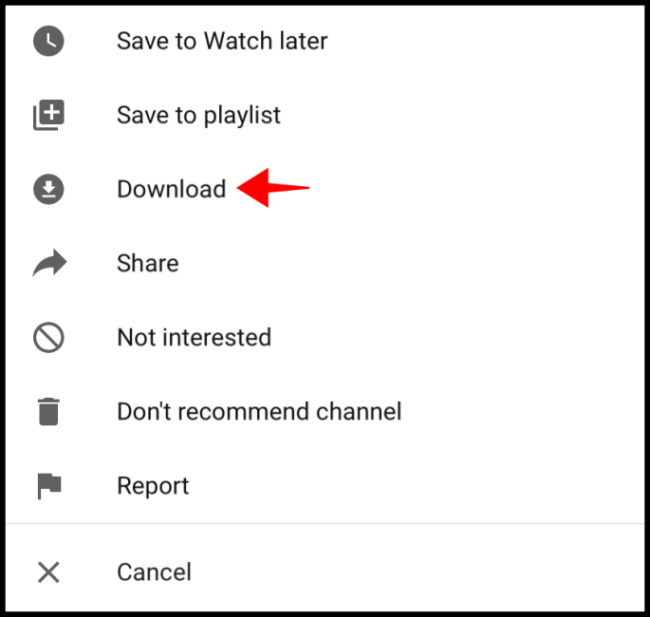
9. View the downloaded videos in the documents app.
10. Go to the Documents app and open the download folder.
11. Save the downloaded video to the hard drive of your iPhone.
12. Search for the video you want and click on the three dots icon.
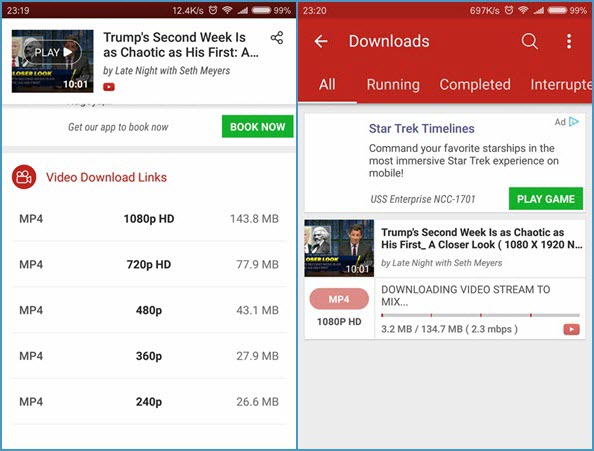
13. Click on Share and save the video.
14. You will find the downloaded videos on the photo app.
How to Download YouTube Videos on Android?
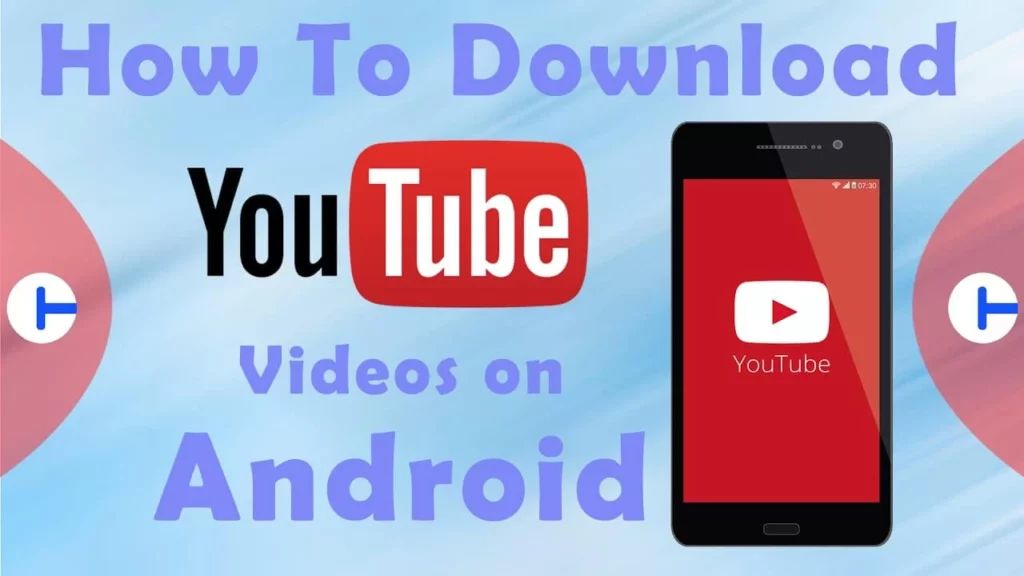
You are highly mistaken if you think downloading YouTube videos from Google Play to Android is easy. Google prohibits such tools. Hence, to go ahead with YouTube videos, you need a youtube downloader on your phone and an APK file from outside Playstore. So, let me walk you through this process in the steps below.
1. Download and install a third-party app on your phone.
2. Open it and search for YouTube videos.
3. Click on the green download button.
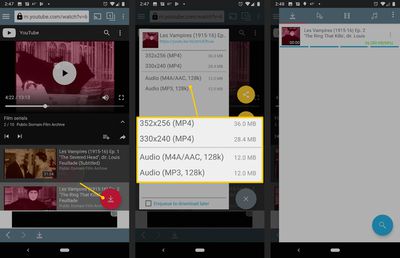
4. You will find a list of the quality and format options; click on the one you like.
5. Select the download list and find your video.
6. Tap on the three-dot icon next to the video and save it in your desired location.
Wrapping Up
It might initially seem challenging to download Youtube videos for your iOS and Android, but with the help of apps, it is possible. Now you need not brood over not being able to download your favorite YouTube videos. Enjoy watching more YouTube videos each day. I hope you like the article below; let me know through your comments.
Frequently Asked Questions
Can I download YouTube videos on my desktop or laptop?
Yes, you can download YouTube videos on your desktop or laptop with the help of third-party apps.
How to download YouTube videos on iPhone?
You can download YouTube videos on your iPhone through third-party apps. You need to install the app on your phone, paste the link, and download the video in whichever format you wish.
Do I need third-party apps to download videos on my Android phone?
Yes, when you wish to download videos on your Android phones, you have to download a YouTube downloader and an APK file, as there are restrictions from the Google play store to download such tools.