Snapchat is an amazing app that offers you various features. You can now download your Snapchat data from the official website. You can even download the data that is no longer available on the app. If you are someone who has lost your account data or just wants to view the data that is saved in the Snapchat server, you can do it by the company’s website. In this article, I will tell you How to Download your Snapchat Data.
There can be many reasons why you want to see the downloaded information on the Snapchat server. The reason can vary from a simple choice to privacy concerns of the user. Since Snapchat is an instant messaging service, messages and pictures delete after a set period of time but are stored in the Snapchat server, thus raising the question of privacy.
So, without further ado, let’s dig in to learn how to download your Snapchat data. Read till the end and learn how to download data from Snapchat.
In This Article
How to Download Your Snapchat Data on Android & iPhone?

Snapchat Support page claims that some of the user data can be viewed directly on the Snapchat app. But mostly, this is not the type of data a user is looking to download. In the Snapchat app, users can view and modify their name, email address, phone number, and Bitmoji.
Snapchat data download is super easy. To know how to download and get comprehensive Snapchat data, you need to follow the given steps. This will help you to download chat history, Snapchat memories and recover Snapchat data easily.
1. Launch Snapchat on your device.
2. Tap on the Bitmoji at the top left corner of the camera screen.
3. Click on the gear icon.
4. Go to the My Data button and tap on it.
5. You will be directed to Snapchat’s website, give your credentials and log in to your account.
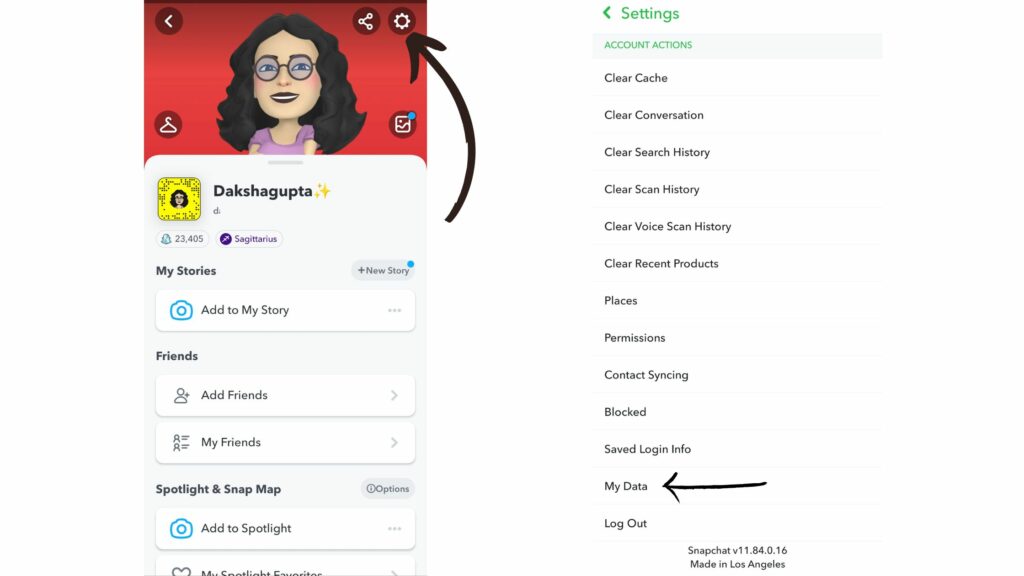
6. After logging in, you will have access to all the information on your account.
7. To download data, click on My Data.
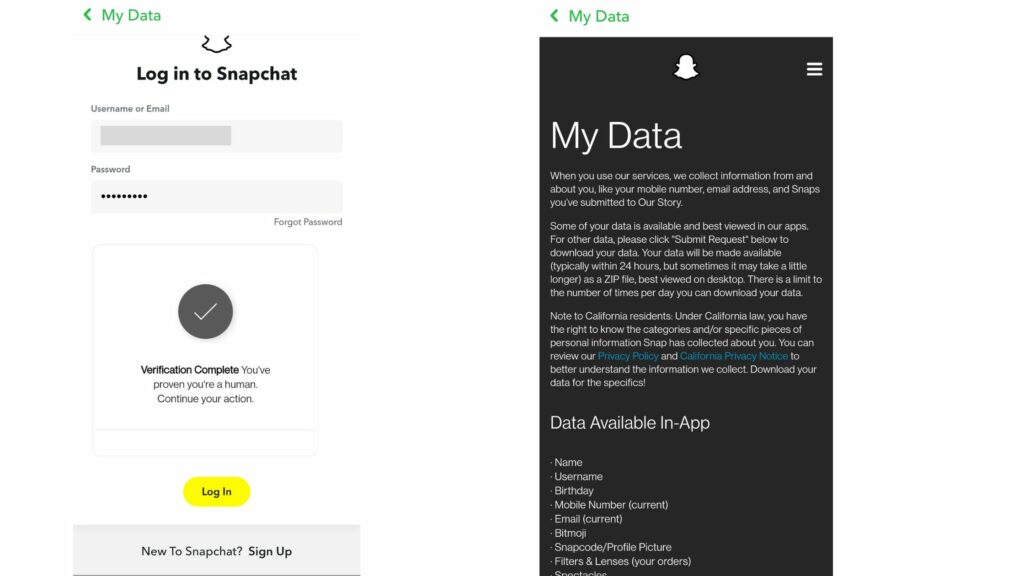
8. Tap on Submit Request and type your email address at the bottom of the webpage.
9. The download is not quick; it may take several hours till you receive a .zip file with the downloaded data.
10. You will have to unzip the file before viewing the downloaded data.
How to Download Your Snapchat Data on Desktop

If you want to know how to download my data on Snapchat on a desktop, you need to follow a few steps-
- Open the Snapchat website.
- Enter your login details.
- Once you verify the login, you will be redirected to the Manage my account.
- Tap on My Data.
- Now, Request your Snapchat data. Once done, you will get an email. It will take 6 hours to get your request processed.
What Types of Information are Accessible on Snapchat?
There are several types of data that are stored in the Snapchat server, and you can access the following among those:
- Saved chats
- Friends list
- Account name changes
- Frequent Locations
- Bitmojis
- User and Public Profiles
- Saved Memories
- Search History
- Content interests
- Login history and account information.
Watch How to Download Your Snapchat Data
Wrapping Up
I hope all your doubts about, How to Download Your Snapchat Data are cleared. We will keep coming up with more such trending stuff on Snapchat. Till then, follow us. And keep visiting Path of EX!
Frequently Asked Questions
1. How long does it take to download Snapchat data?
Sometimes the downloaded data can be available in an instant, and sometimes it can take up to 6 hours.
2. Does Snapchat data show deleted messages?
No, Snapchat data does not show deleted messages.
3. Where is Snapchat data stored?
Some of the Snapchat data is stored in the app, and most of it is stored in the Snapchat server.
4. What does no name mean on Snapchat data?
No name on Snapchat means you have created the account without your real name. It also shows a person has permanently deleted his Snapchat account or blocked you.
5. How long does a Snapchat data request take?
Snapchat data request takes almost 6 hours. You will receive an email once the data is ready for download.
6.Why is Snapchat data download not working?
If Snapchat data download is not working, make sure the Snapchat app is updated. You can update the app from Play Store or App Store.




