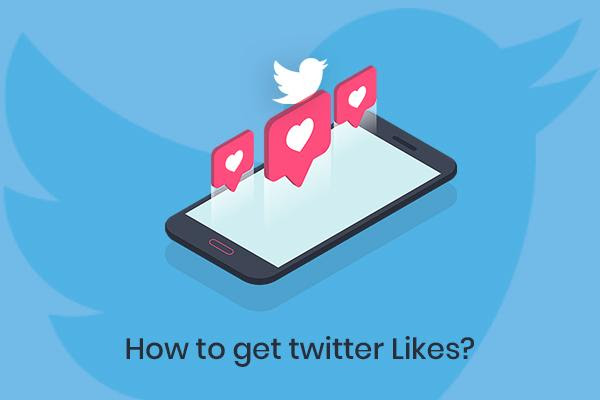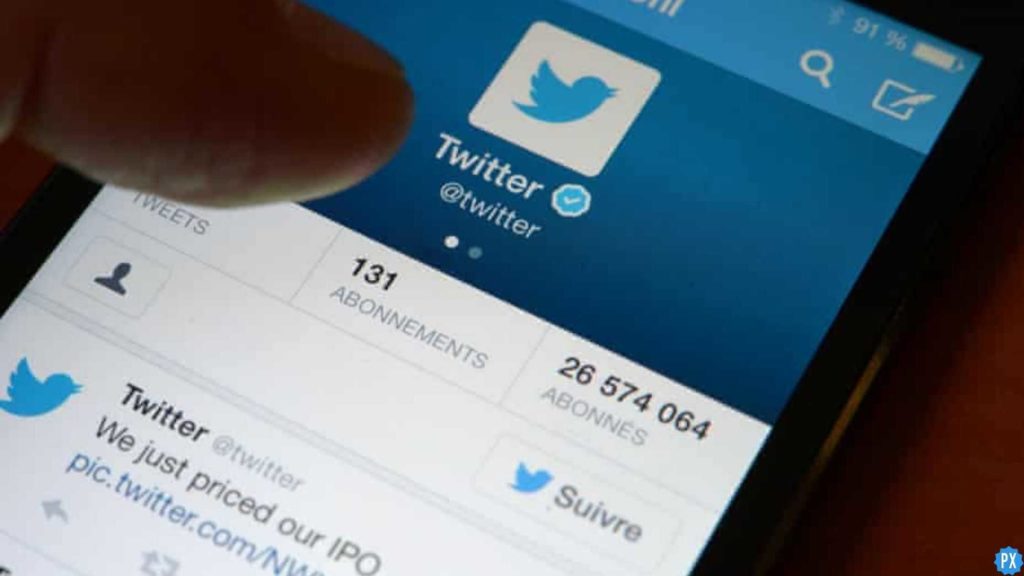Currently, we know there is a disruption at Twitter. You must have noticed a huge exodus of users from the platform. Even you might feel like joining the bandwagon or even feel determined to stay and see what happens. Whether you leave the platform or not, it is always advisable to keep a backup of your data. So, here I will tell you How to Download Twitter Archive.
Here, you can request a record of your archive of Twitter activity and all the tweets, followers, photos, and more. Always remember, it takes some time to download the entire data. You would get all the details here.
Hence, refer to our article ahead and know more about how to download Twitter archive. You may use them on your device to download the data. Share your experiences and feedback in the comments below.
In This Article
How to Request Your Twitter Archive

When you wish to request the Twitter archive, then you have to follow some simple steps. Hence, refer to them as mentioned below. Also, note the steps are the same for desktop and mobile devices.
1. Launch Twitter on your website.
2. Log into your account.
3. In the left side bar click on the option More.
Note: On your mobile, tap on your profile picture in the top-left corner.
4. Go to Settings and privacy.
5. Choose Your account, and Download the data archive.
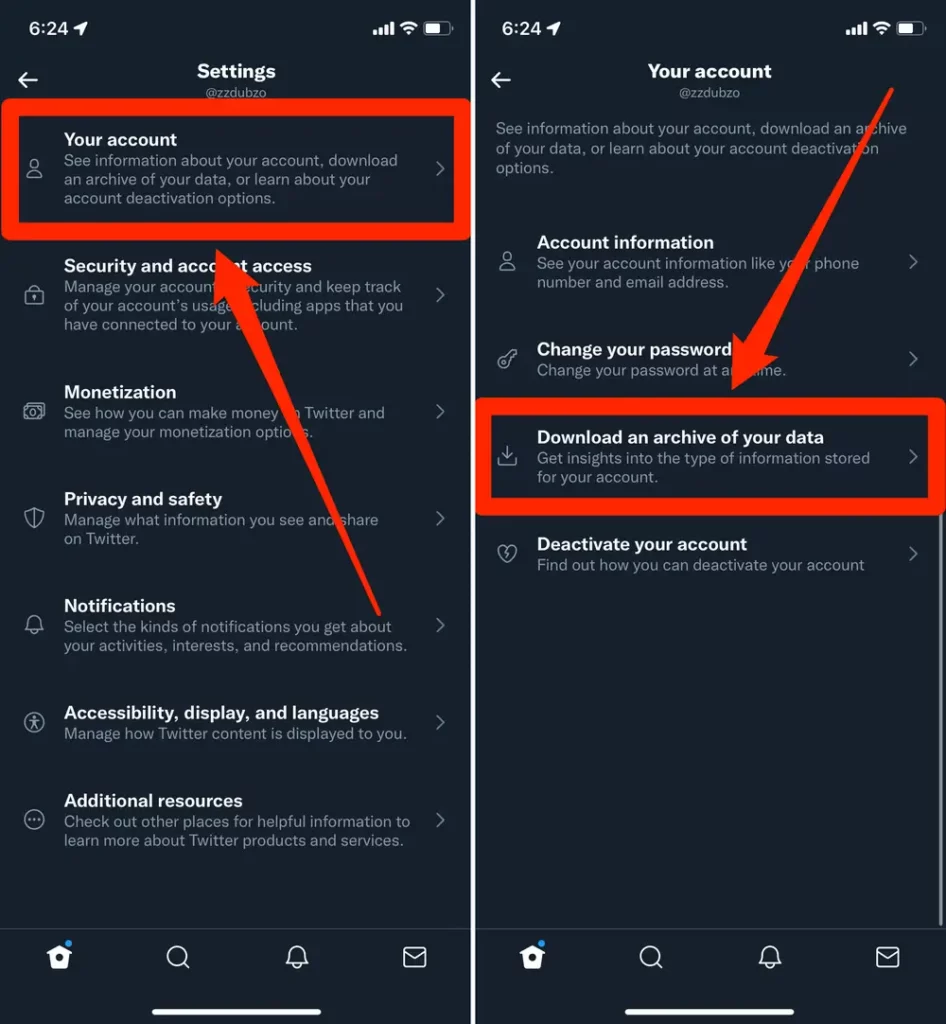
6. Here you have to again enter your password and the two-factor authentication code.
Note: When you do not have a two-factor setup, you will be redirected to a different page to enable it.
6. You get to see the Request archive, select it.
Twitter needs time to make your archive, so wait for it to complete. When it is done, you get a notification on Twitter and a link through email. After you get the link then you can take things further. Also note, it may take some time to receive the link in your email. After Twitter compiles all the files then it will send you the link so, you only have to wait for the link to come.
How to Download and See Your Twitter Archive

When you receive the Twitter notification, you must follow some more steps. They are mentioned below; refer to them now.
1. Open the link, click on Download, or go back to the data menu with the above-mentioned steps.
2. Write the Password along with the two-factor authentication code.
3. Tap on Download archive, and on the next page click on it again.
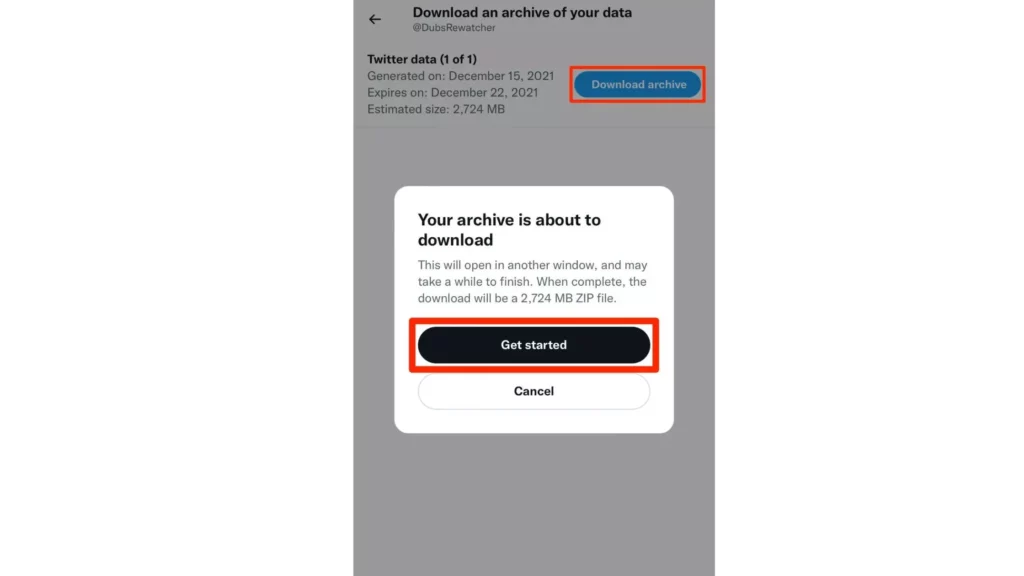
4. Here download the ZIP file, and you have to wait to complete it.
5. After downloading the ZIP file, unzip and open it.
6. You will find many different files and folders inside. The most important ones are:
- The file called Your archive.html is a personalized webpage with the data that Twitter thinks to be helpful for you. This has all the original tweets, your direct messages, Likes of your past year, your “Moments” and Lists, and a huge amount of information advertisers have collected about you. But it does not contain any retweets or replies. Open the file in the web browser.
- You get README.txt in the data folder; it is a document explaining every file.
- A folder called tweet_media will appear. It has all the photos and videos which were uploaded on Twitter or retweeted.
- You get the JSON files in the archive. Open the same in any web browser or word processor. You can read the archive data with the HTML file.
- Download your archive within a few days of receiving it; after a week, it will expire, and you have to request it again.
Watch How to Download Twitter Archive
Wrapping Up
I hope the article helped you to understand how to download Twitter archive. The process is explained in detail in a few steps. Although they may look complicated or lengthy they are not so in reality. You can easily understand them and use them yourself. So, just do as instructed in the process above and I am sure you would get your job done.
Frequently Asked Questions
How to download and see your Twitter archive?
When you wish to download the Twitter archive then you have to follow some of the steps mentioned below. We have mentioned them below, have a look.
1. Open the link, click on download, or go back to the data menu
2. Enter your password and a two-factor authentication code again
3. Click on Download archive, and click it again on the next page
4. You will get a ZIP file to download, wait till the download is complete
5. Once you download the ZIP file, unzip and open it.
6. You will find a lot of different files and folders inside
After requesting Twitter for data archive how long does it take to receive the link to download the data?
When you request Twitter that you wish to download the Twitter data archive then it may take up to 24 hours before you get the link to download the same.
When I was downloading the link received from Twitter for the data archive I got a few files what should I do?
The zip file contains two folders, one known as “assets” and another known as“data”. In the data file, you will find all the tweets, media, and more of your personal information from Twitter.