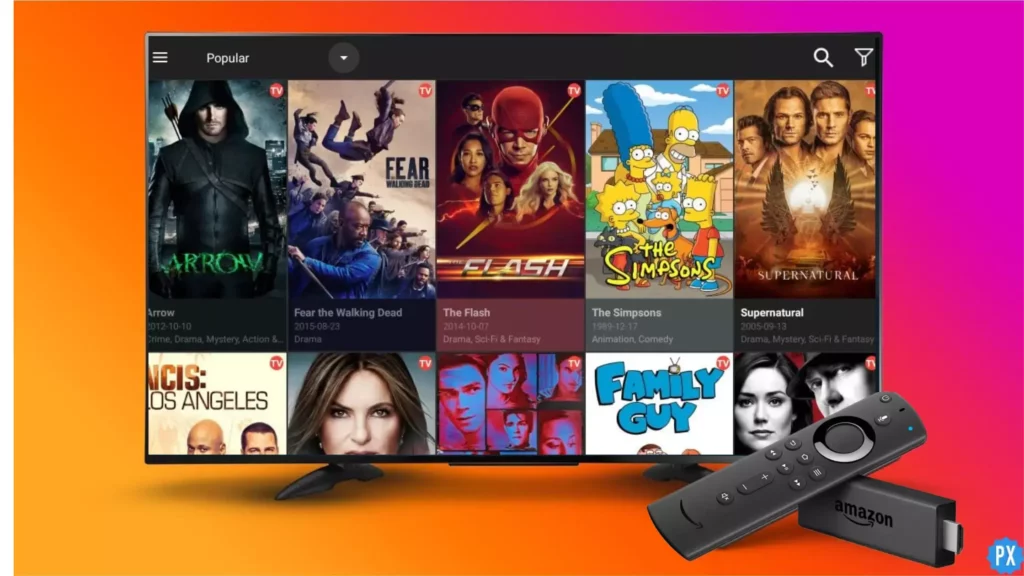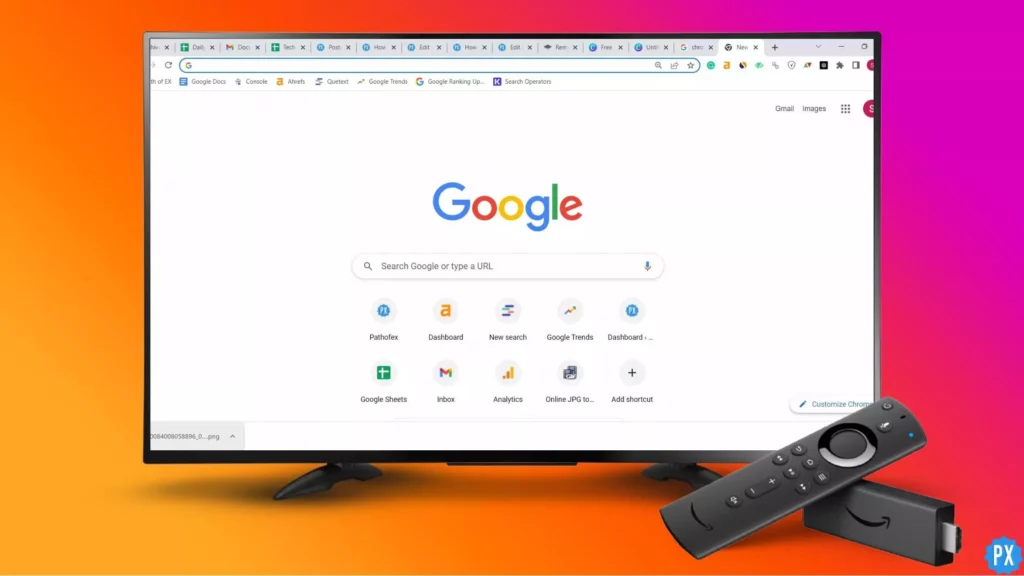Are you tired of expensive cable subscriptions and limited entertainment options? Then it’s time to unleash the full potential of your Firestick with Cinema. With Cinema APK on Firestick, you can stream your favorite movies and TV shows with ease, all from the comfort of your own home. And the best part? It won’t cost you a fortune. Here is how to Download Cinema on Firestick easily.
Cinema is a popular streaming platform that allows users to access a vast library of movies and TV shows. With a simple and user-friendly interface, Cinema offers a seamless and enjoyable streaming experience for its users. From classic movies to the latest blockbusters, Anime Cinema has something for everyone. So if you’re looking for an easy and affordable way to enjoy your favorite movies and TV shows, Cinema is definitely worth checking out.
With Cinema, you can stream a vast selection of movies and TV shows in high definition, all from the comfort of your own home. And the best part? Cinema is completely free to use, so you won’t have to pay any monthly subscription fees. In this guide, we’ll take you through the step-by-step process of how to download Cinema on Firestick, so you can start streaming your favorite content in no time. So let’s get started!
In This Article
How to Download Cinema on Firestick?
Since Cinema is not available on the official Amazon App Store, hence it is needed to be sideloaded on the Firestick. There are various methods to do it:
1. How to Install Cinema on Firestick Using Downloader App?
The most popular method of Installing Cinema on Firestick is by sideloading it using the Downloader app. Install Cinema on Firestick via downloader can be done by following these steps:
1. Find My Fire TV in the Firestick Settings.
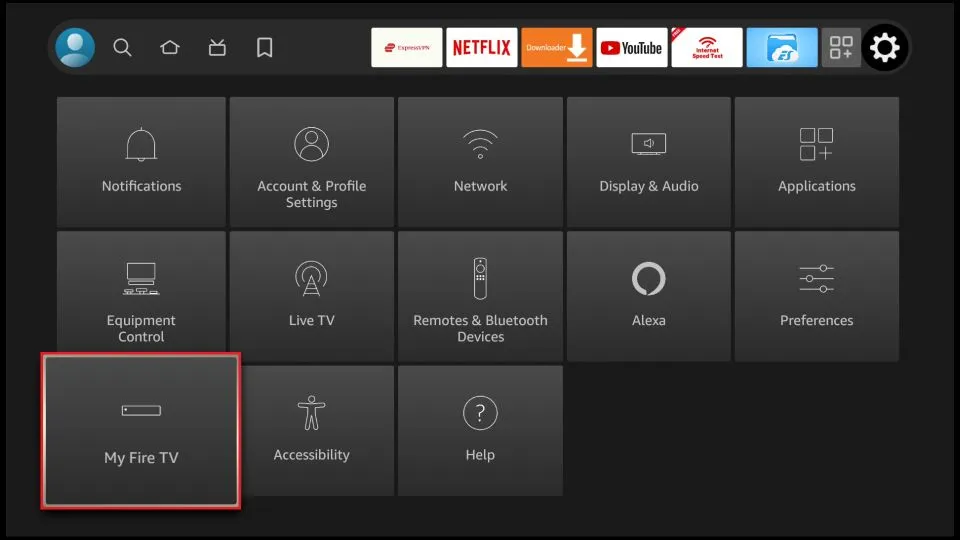
2. Turn On Apps from Unknown Sources in the Developer options.
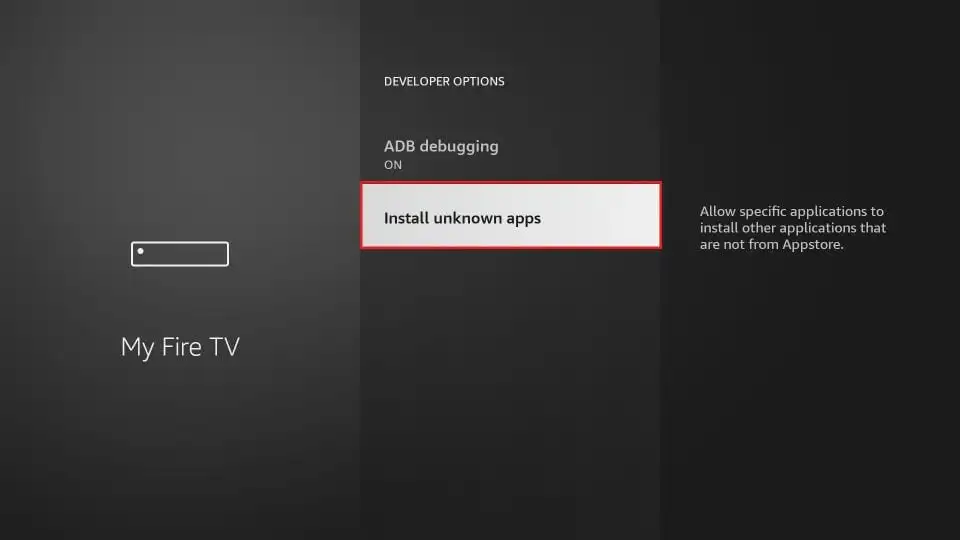
3. Search for the Downloader app in the search bar of Firestick.
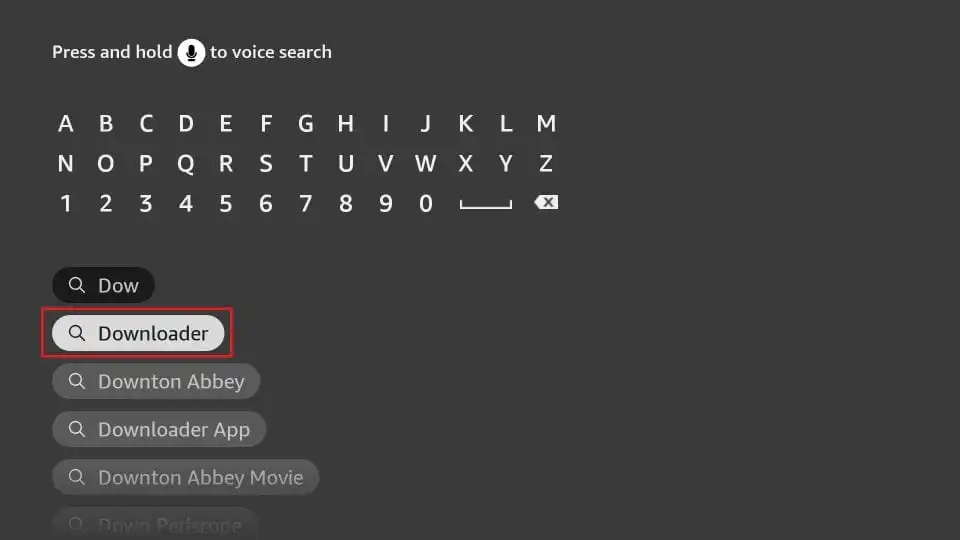
4. Download and install the Downloader app.
5. Enter https://cinemahdapkapp.com/download in the URL space of the homescreen of the Downloader app.
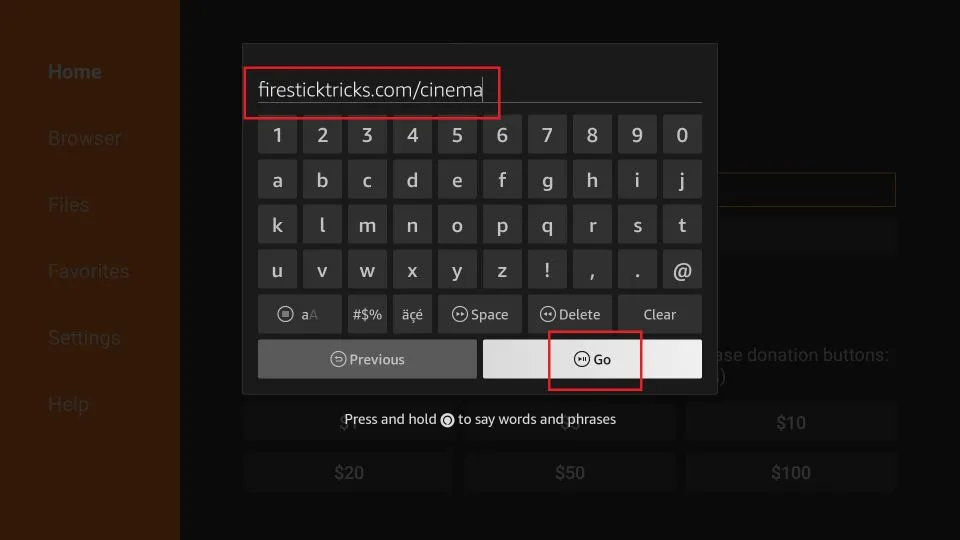
6. After the APK file has been downloaded and installed, you can Open it.
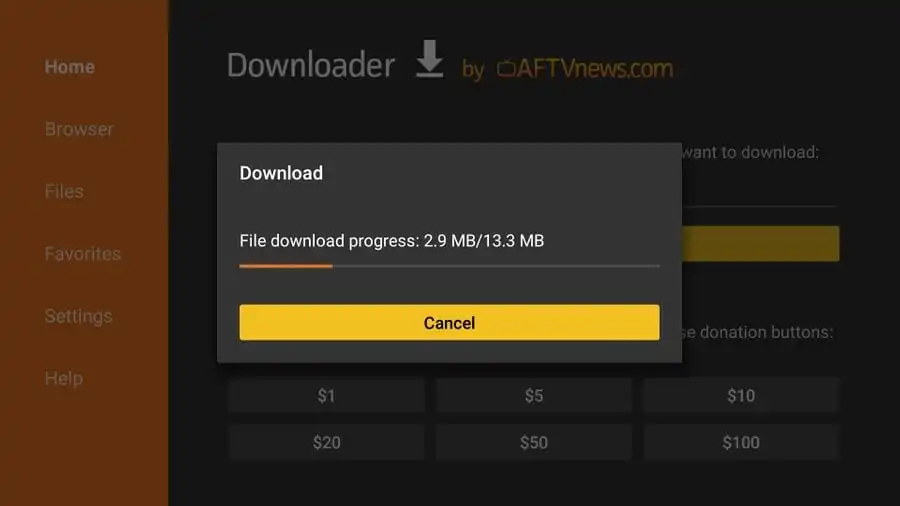
You are now ready to stream Cinema on Firestick.
2. How to Install Cinema on Firestick Using ES Explorer?
1. Launch the ES File Explorer application.
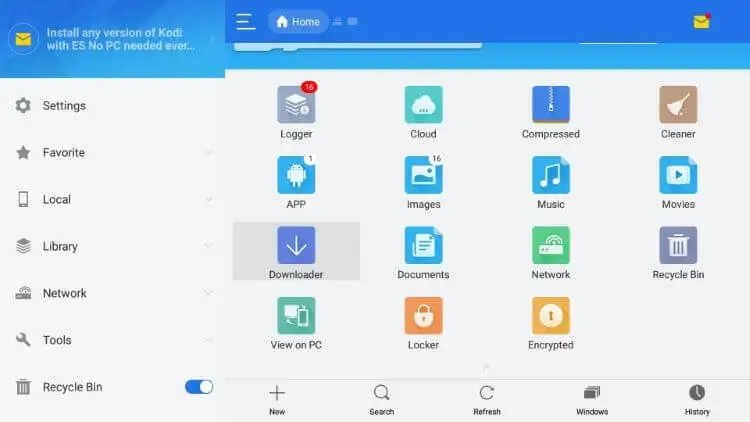
2. Choose Tools and then navigate to Download Manager in the menu located on the left side.
3. Tap on the +New icon from the bottom tab.
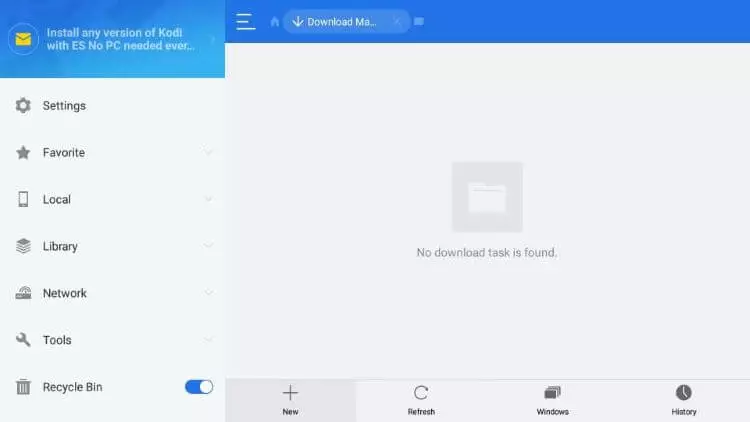
4. In the Path field, input bit.ly/cinemahd-new, and in the Name field, enter Cinema Click on Download Now.
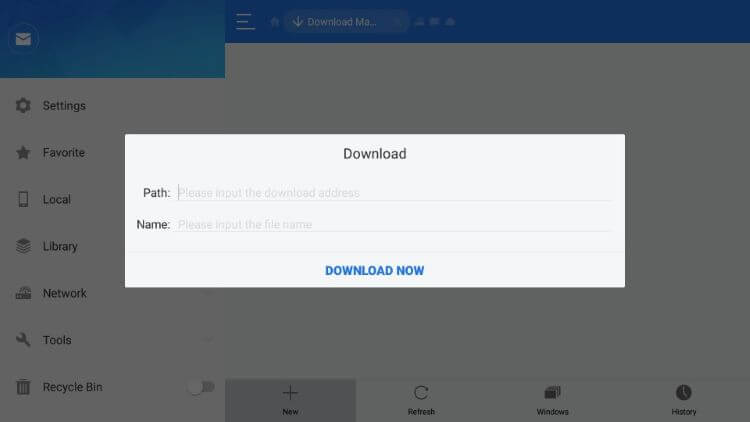
5. After downloading, click on Install.
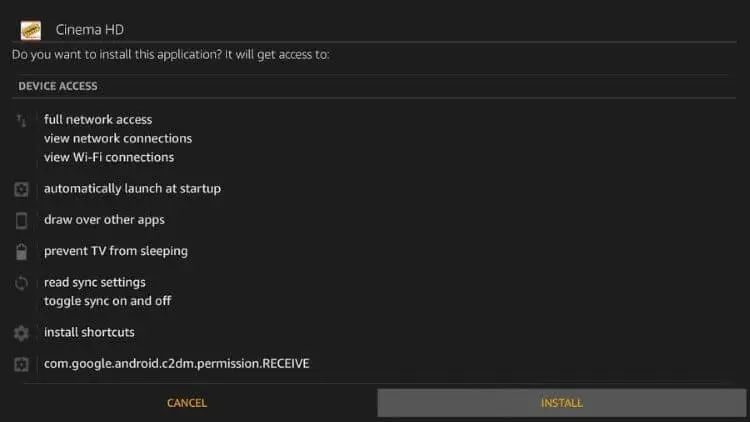
Open the file, and you are all set to stream cinema on Firestick from the comfort of your couch.
How to Use Cinema on Firestick?
Now that you know how to download Cinema on Firestick and you have downloaded it, it is time to learn how to use it. To use -cinema on Firestick following steps are to be followed:
1. Navigate to the FireStick home screen and select the Apps button,
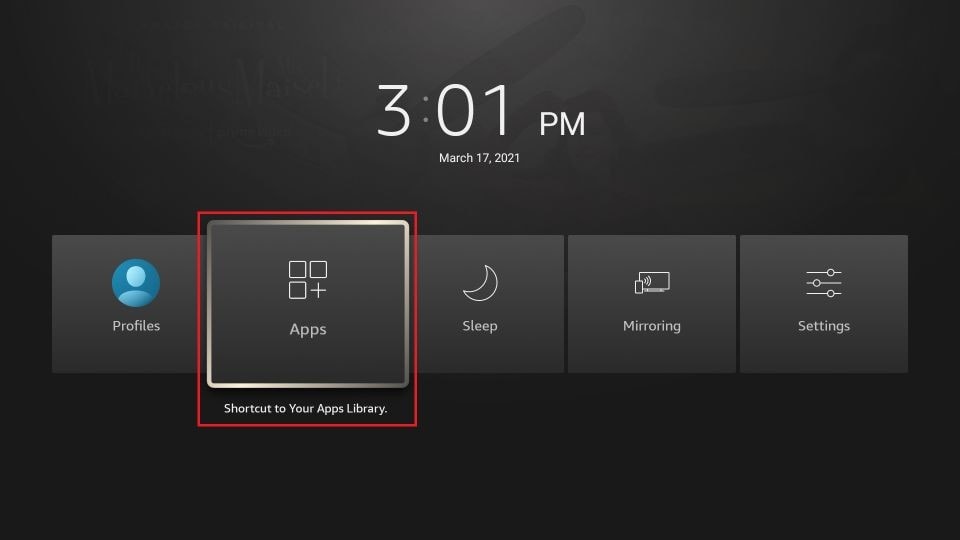
2. Select the Cinema app, and Allow it.
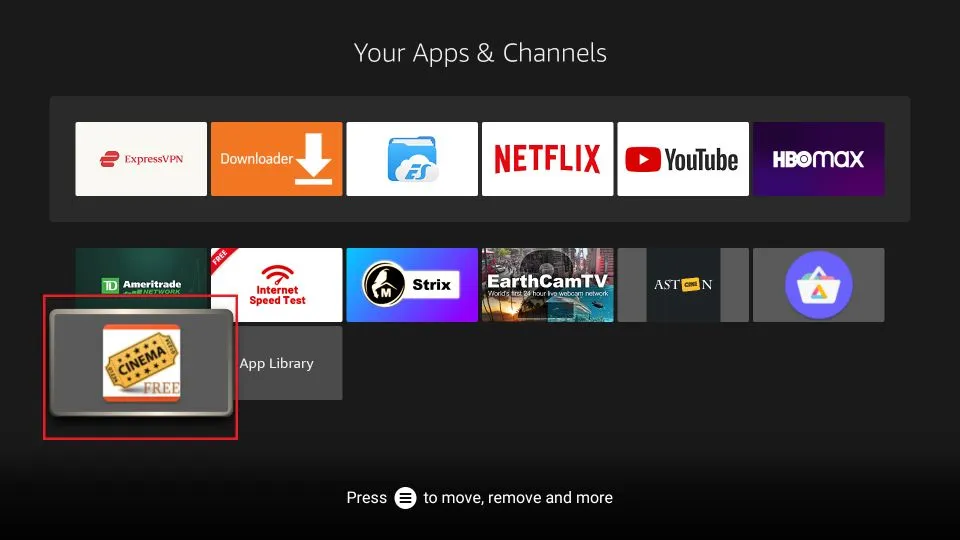
3. Once the homescreen launches, you can select a series or show to watch.
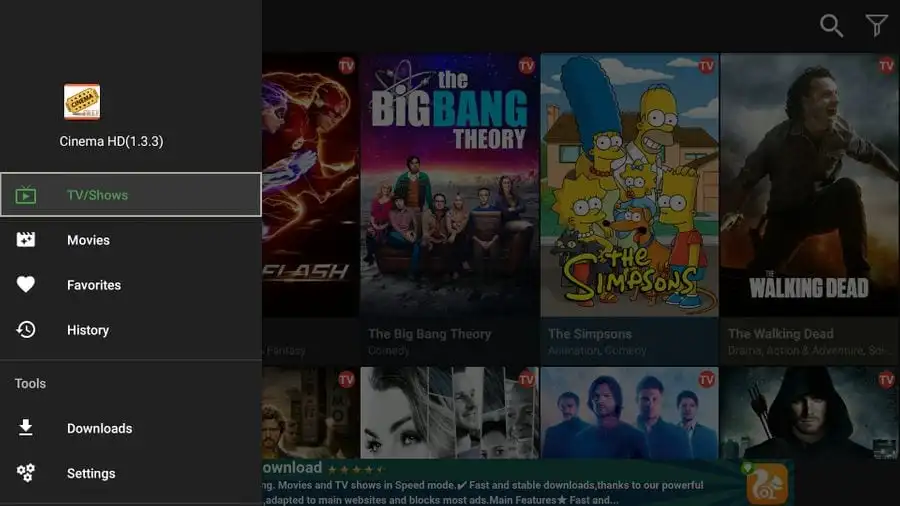
4. You can even watch any movies or series by clicking on the sidebar.
How to Setup Real Debrid With Cinema on Firestick?
Real Debrid is a highly popular premium link generator and provider that enables access to a multitude of premium-quality links for streaming movies and TV shows. By using Real Debrid in conjunction with Cinema HD, you can enjoy access to an array of 4K links, providing the opportunity to watch Ultra HD movies and shows.
To set up Real Debrid on Cinema HD via your Amazon Fire TV Stick, follow the steps outlined below:
1. The first step is to signup for the Real Debrid premium account.
2. Open Cinema App on Firestick and tap on Menu.
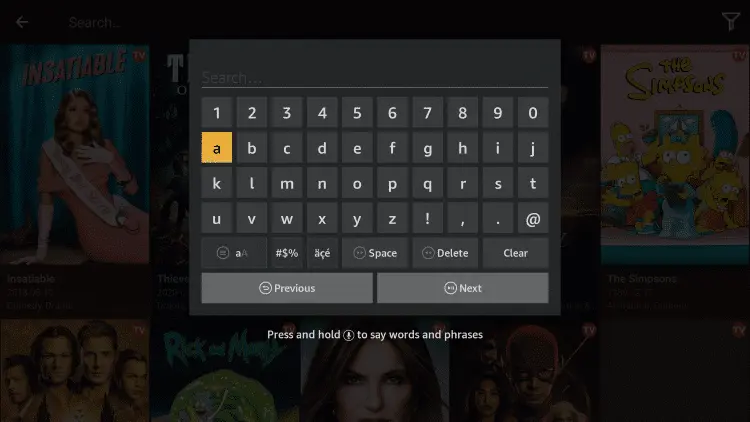
3. Go to Settings and head to Accounts.
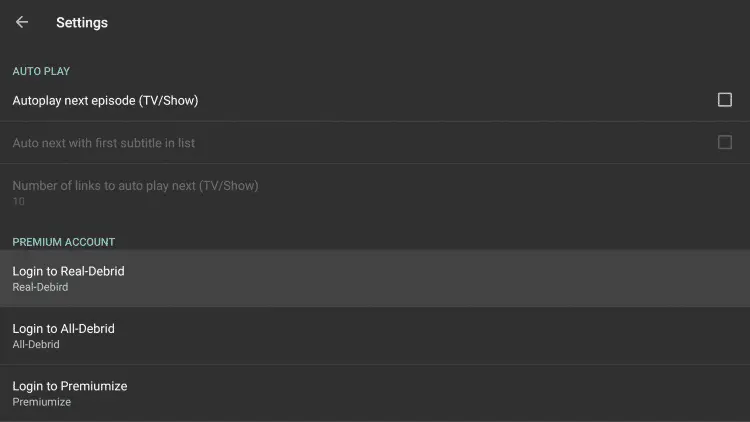
4. Log in to the Real Debrid section in Accounts; a code with Windows will be displayed.
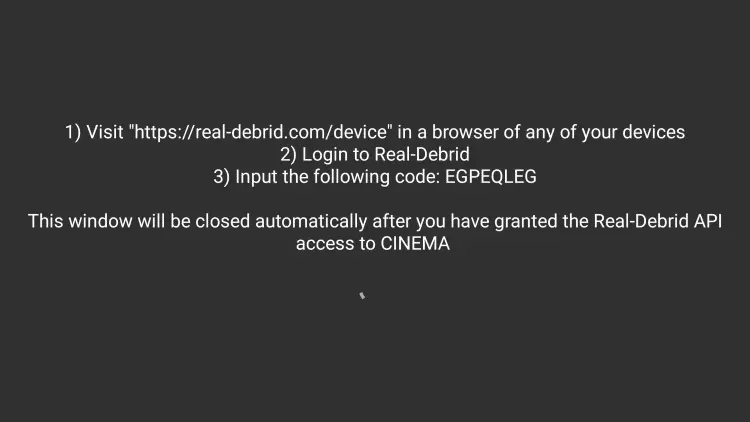
5. After noting this code, visit Real Debrid in a browser.
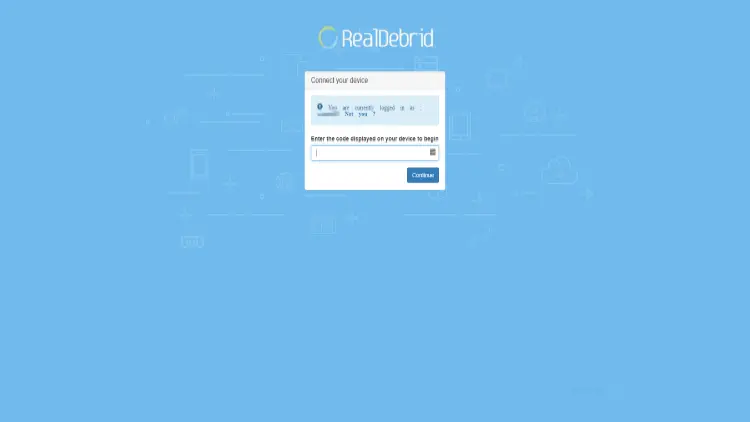
6. After authorization, you should see the Application Allowed notification.
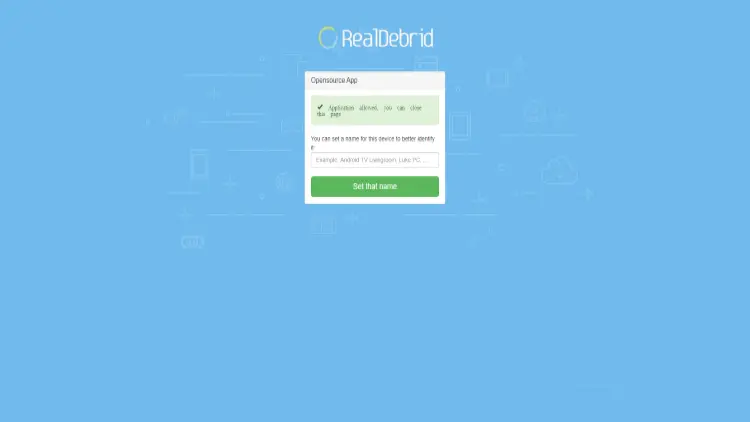
7. To verify the availability of new premium links, select a movie or TV show episode and check for any updates. Premium links provided by Real Debrid are distinguished from free links by their distinct color. Typically, these links are presented in yellow, while the free links are displayed in white.
How to Get Subtitles on Cinema HD?
Cinema comes with a feature of subtitles in a variety of languages. If you want to enjoy your favorite movie or series with subtitles in your preferred language, here is how you can do that:
1. Click on the movies or series that you wish to watch.
2. Select any link among the given links and tap on Play.
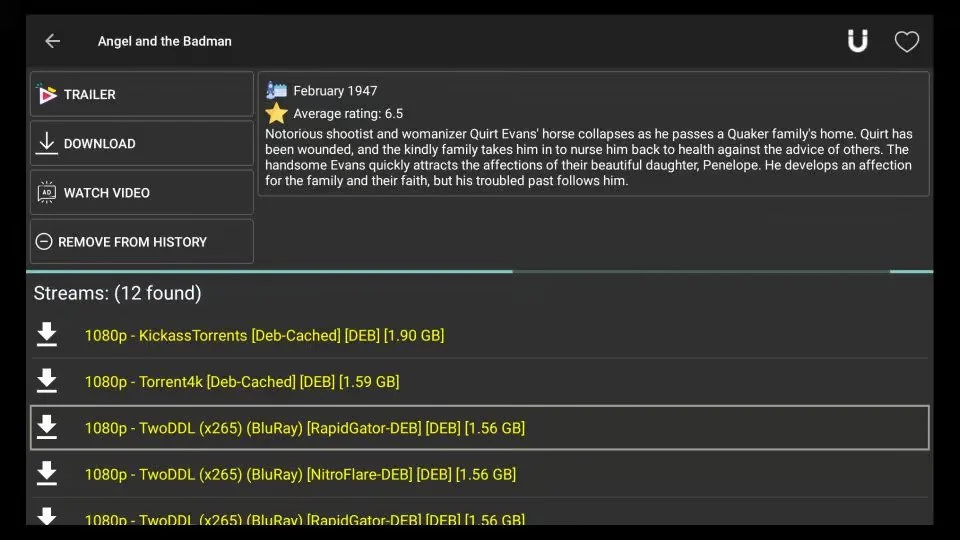
3. You can click on Play with Subtitles and choose a subtitle to continue with.
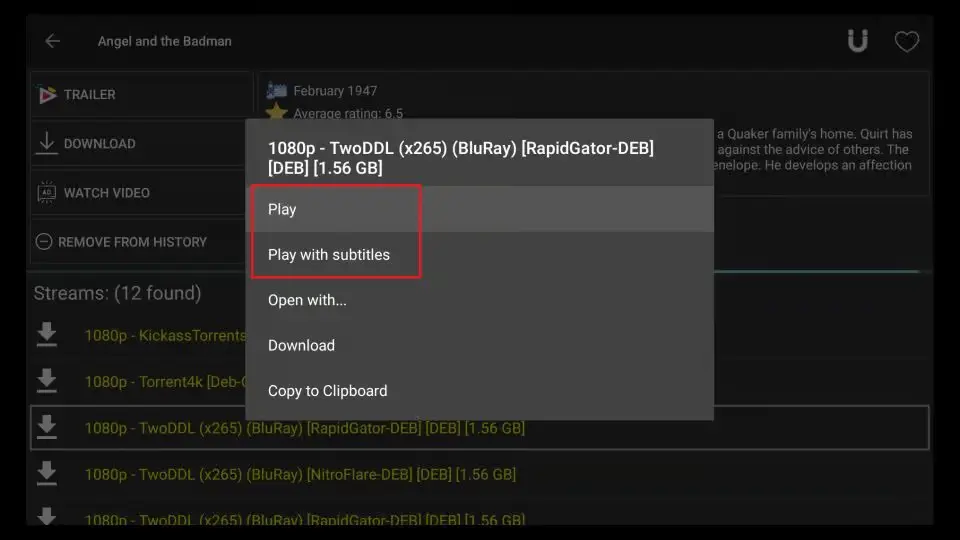
4. If you play without subtitles at the start, you can access and select subtitles during playback in the top right corner.
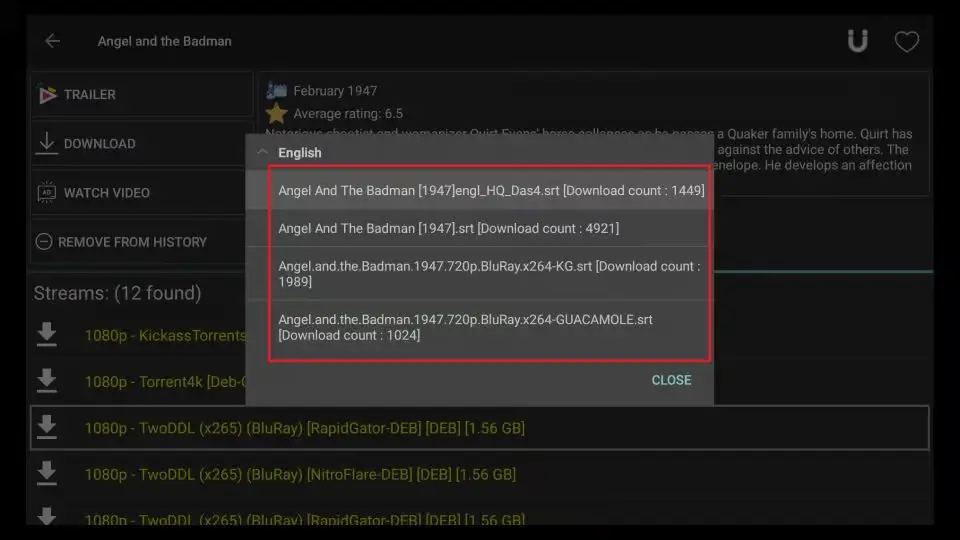
5. If you want to change the subtitle language, click on Settings.
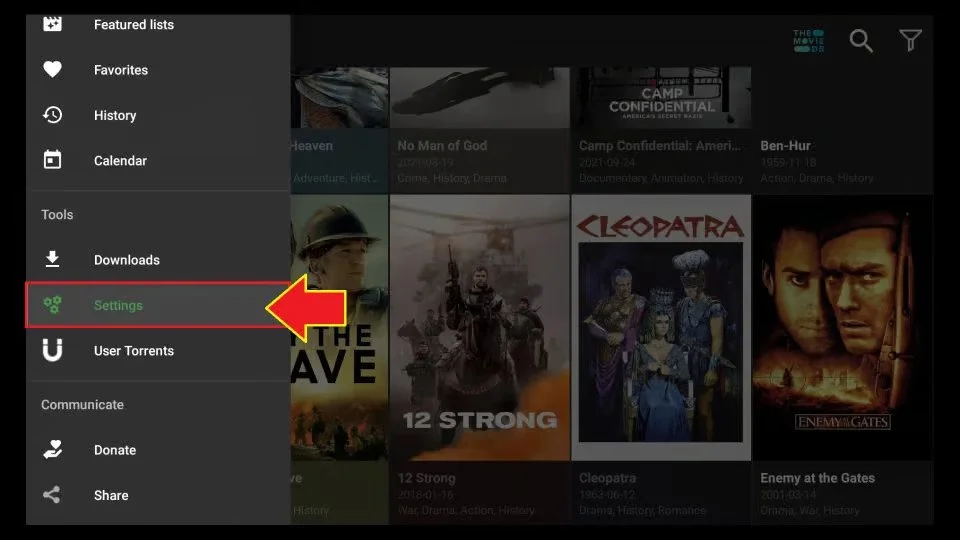
6. Tap on Subtitles and click on Default Subtitles.
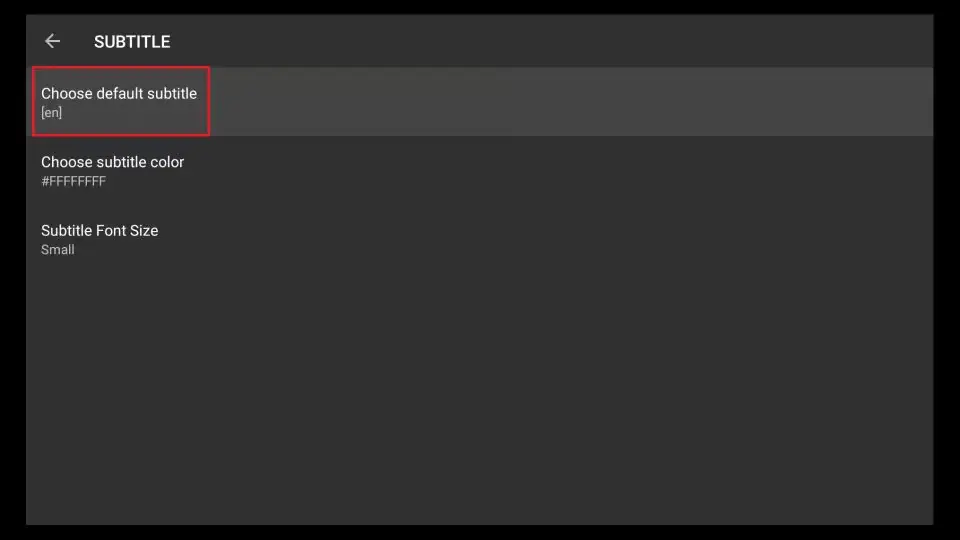
7. Choose your preferred subtitle language, and you are done.
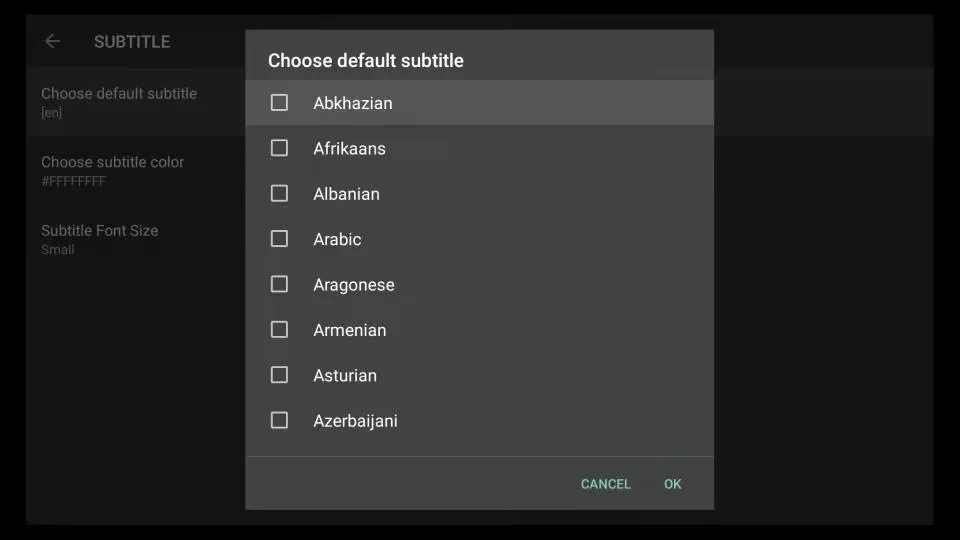
Features of Cinema HD
Cinema is a streaming application that provides a range of features to enhance the viewing experience of movies and TV shows. Some of the key features of Cinema include:
1. Extensive library of movies and TV shows, regularly updated with new content.
2. High-quality streaming links, including options for 1080p and 4K resolution.
3. Support for multiple platforms and devices, including Android, iOS, FireStick, and Roku.

4. Intuitive user interface with easy navigation and search functionality.
5. Ability to download content for offline viewing.
6. Compatibility with Real Debrid, enabling access to premium quality links.
7. Built-in media player, allowing users to stream content without the need for additional software.
8. Option to add subtitles in a variety of languages.
9. Ad-free viewing experience, ensuring uninterrupted playback.
10. Regular updates and bug fixes, ensuring continued functionality and reliability.
Wrapping Up
In conclusion, Cinema on FireStick is a highly versatile streaming application that offers a plethora of features to enhance your viewing experience of movies and TV shows. With its extensive library of content, high-quality streaming links, intuitive user interface, and support for multiple platforms, Cinema has become a popular choice for cord-cutters and entertainment enthusiasts.
The ability to download content for offline viewing, compatibility with Real Debrid, and built-in media player make it a comprehensive solution for all your streaming needs. Additionally, Cinema provides ad-free viewing, ensuring uninterrupted playback, and regular updates, ensuring continued functionality and reliability. Overall, Cinema on FireStick is a top-notch streaming application that provides a fantastic streaming experience for all your favorite content.
Hope this article helped you with a guide on how to download cinema on Firestick with easy steps.
Frequently Asked Questions
1. Can Cinema HD be legally used on Firestick?
Cinema HD operates in a legal grey area as it allows free streaming of copyrighted content. The app itself, however, is not illegal. The responsibility lies with the user to use the app in a responsible manner.
2. Is it safe to download Cinema HD on Firestick?
Yes, it is safe to download Cinema HD on Firestick as long as the APK is downloaded from a trustworthy source and a VPN is used to protect your privacy.
3. Is a subscription required to use Cinema HD on Firestick?
No, Cinema HD is a free-to-use application that doesn’t require a subscription.
4. Can I use Cinema on Firestick outside of the United States?
Yes, Cinema can be used globally as long as you have a stable internet connection and a compatible device.
5. Can I cast movies and TV shows from Cinema on Firestick to my TV?
Yes, you can cast content from Cinema on Firestick to your TV using a compatible casting device such as Chromecast or Fire TV Stick.
6. Can I request movies or TV shows to be added to the Cinema library?
No, Cinema does not accept requests for specific movies or TV shows to be added to their library. However, the app is regularly updated with new content, and users can suggest titles for consideration through the app’s feedback system.
7. What should I do if I encounter buffering or playback issues while using Cinema on Firestick?
If you experience buffering or playback issues while using Cinema, try clearing the cache or restarting the app. You may also want to check your internet connection or use a VPN to optimize streaming quality.