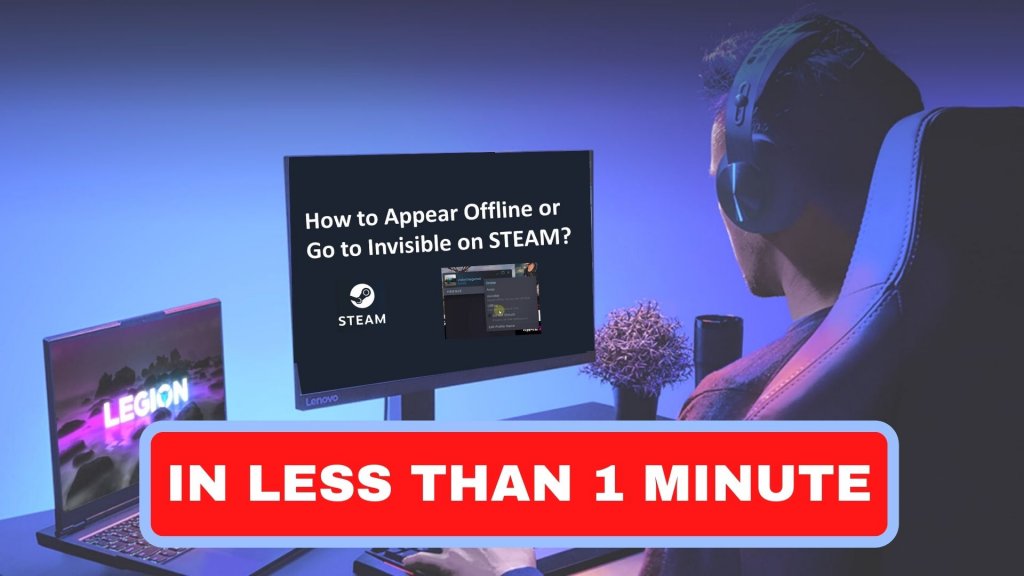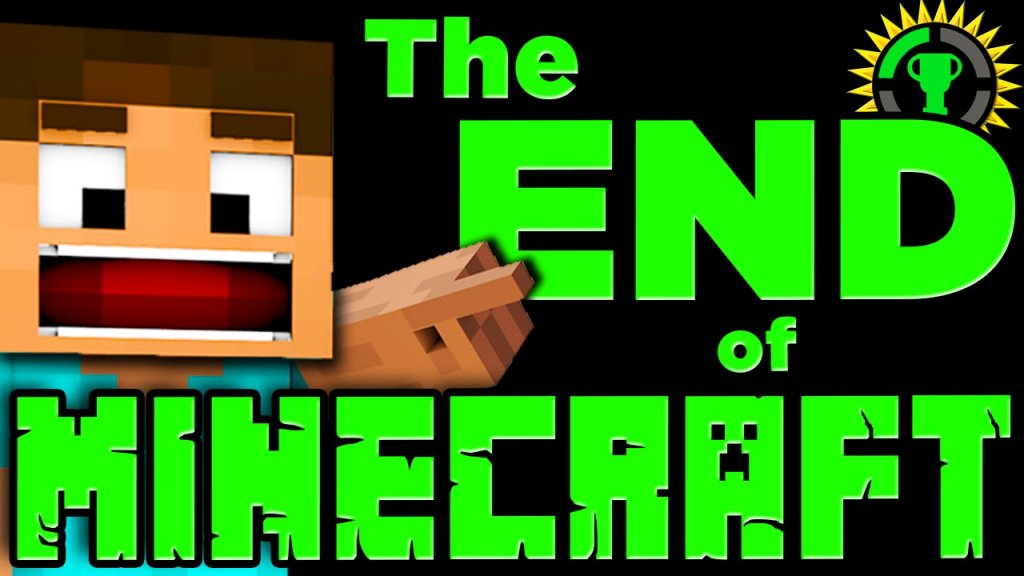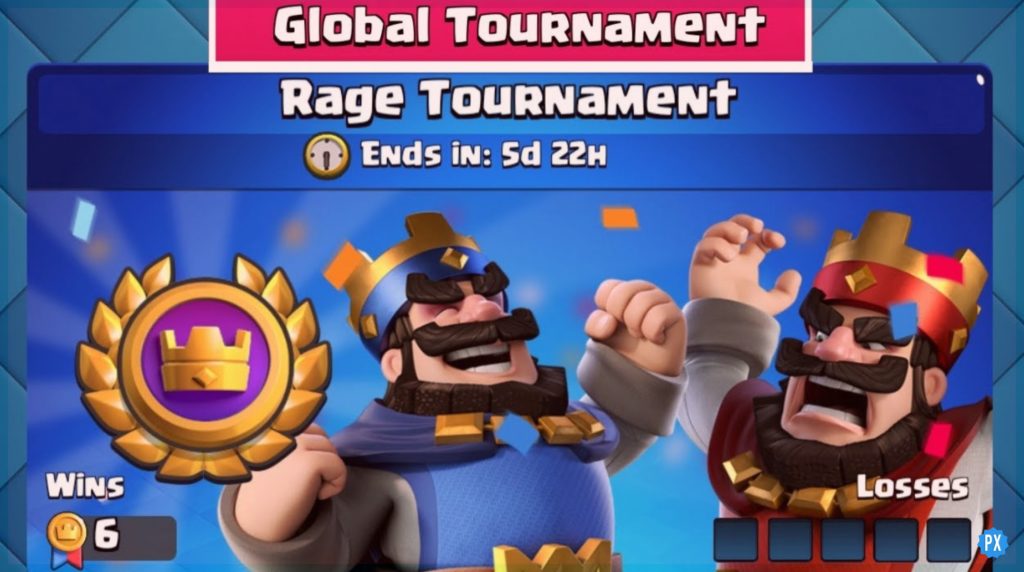Are you looking for a step-to-step Minecraft guide on how to Download and Install OptiFine in Minecraft? Well, we have the answer to all your queries. Minecraft performance was initially intended to be improved by Optifine. So there is no doubt that it is among the most popular mods.
With OptiFine, Minecraft performance can be increased, shader packs can be used, and graphics can be improved. Due to its versatility, OptiFine makes one of the most versatile Minecraft graphics mods. It is also known to reduce lag and improve Minecraft’s graphics.
A mod combines several add-ons and optimization settings for Minecraft; it is not just a mod. Minecraft’s visual experience will be enhanced by running shaders and optimizing textures or resource packs. The program offers a number of graphical improvements without requiring shaders. Here’s how to download and install OptiFine in Minecraft.
In This Article
How To Download Optifine In Minecraft
It is widely considered necessary to modify Minecraft with Optifine. This feature allows the installation of Shader Packs, which add new lighting, shadows, and reflection effects to Minecraft. Let’s see how to download Optifine for Minecraft in this guide.
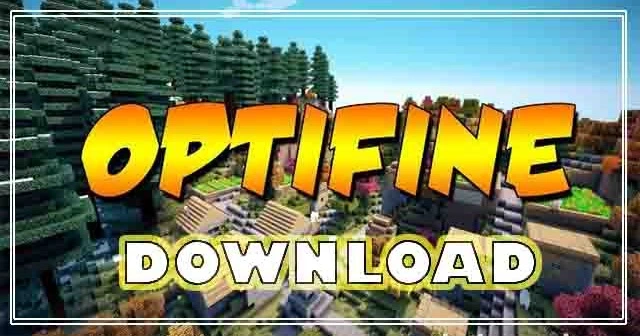
Steps to Download Optifile in Minecraft-
- All Minecraft versions of Optifine are available on the official Optifine download page. The downloads page offers a link to “show all versions” if you cannot find the version you need.
- You will be taken to a page with skippable advertisements when you click the download button.
- Except for the Skip button in the top right corner, do not click on anything on that page. It will appear in 5-10 seconds.
- You will begin downloading the file by clicking the download button on this page.
- Installer files written in Java (.jar) may trigger the virus warning in your browser.
- To save the file, click the “Keep” button.
How To Install Optifine In Minecraft
The Minecraft game also offers new video settings so that lower-end systems can run it faster. A few options are available, including disabling clouds, lowering the render distance, and controlling features like Smooth and Dynamic Lighting. We’ll show you how to install Optifine for Minecraft in this guide.
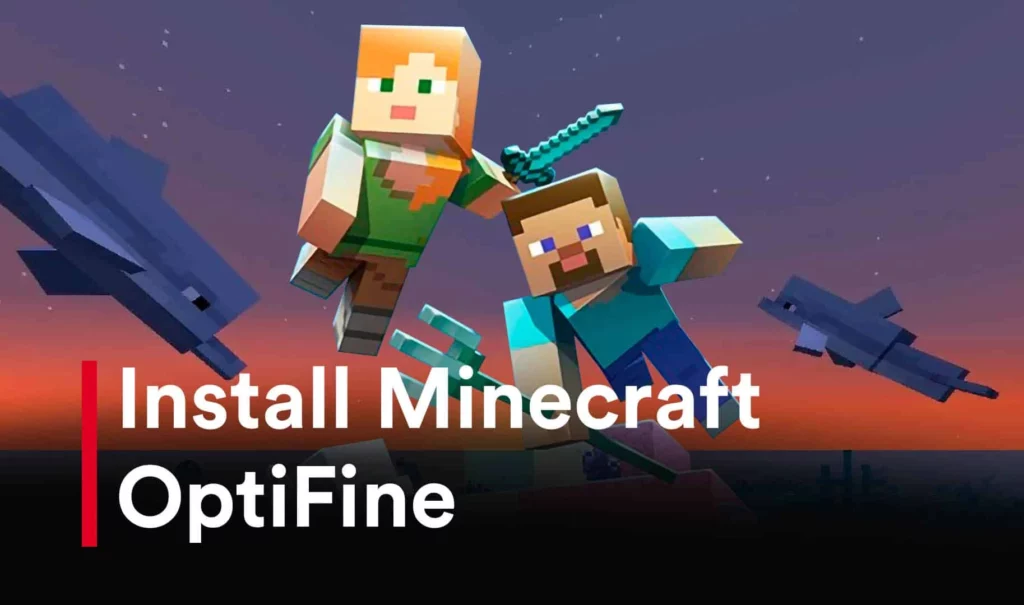
Steps to Install Optifine in Minecraft-
- You will be able to see where your game is already installed when you launch the Optifine installer.
- The ellipsis icon can locate if it doesn’t appear manually. Please click on the “Install” button if everything looks right.
- The Optifine Minecraft mod will be installed within seconds after you click the Install button.
- Once the installation process has been completed, click the “OK” button to exit the installer. You have now successfully installed Optifine.
- You can now open your Minecraft launcher and find Optifine already installed.
- Choose Optifine from the list next to your profile name and press Play when ready to use it.
How To Install Optifine With Forge In Minecraft
Installing Optifine without Forge is almost identical, so you shouldn’t have to worry about it much. You need to install Forge first. You can install Forge so that you can use mods in Minecraft if you don’t already have them. Let’s explore how to install Optifine With Forge In Minecraft.
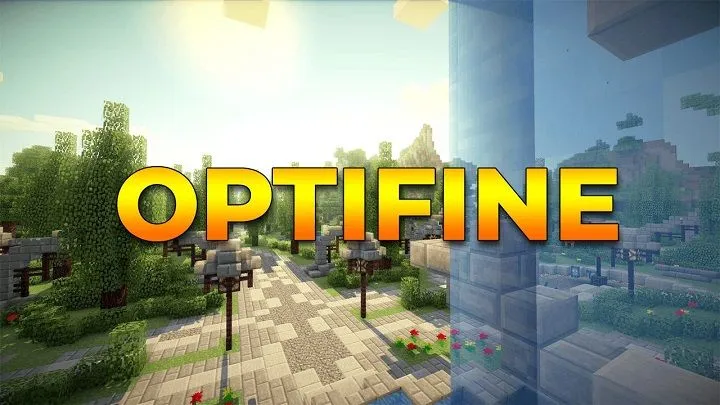
Steps to Install Optifine with Forge in Minecraft-
- Ensure you have downloaded the appropriate version of Optifine. To start, move or copy that file into the “Mods” folder in your Minecraft folder.
- In Explorer or by pressing Win + R, you can access this file by typing %appdata%.minecraftmods in the address bar.
- Once the installation file has been downloaded, double-click it to launch it. Instead of installing, click the ellipsis icon next to the installation location.
- In the Minecraft directory, go to the shaderpacks folder. Open a folder that does not exist, type %appdata%.minecraftshaderpacks into the Folder Name text field, then click Open.
- In Minecraft Forge, use the “Extract” option rather than the “Install” option to save Optifine.
- Close the window once the installation has been completed by clicking “OK.”
- In Minecraft, Optifine works the same way as any other mod because it has been installed as a mod.
- Launch Forge and Optifine will be automatically activated. By installing Optifine in the shaderpacks folder, you ensure compatibility with all other shader packs.
Wrapping Up
So, here is our gaming guide on How to Download and Install OptiFine in Minecraft? Hope you find out helpful. If you have any questions or doubts or want to add something, Comment down below. Happy Minecraft Gaming!