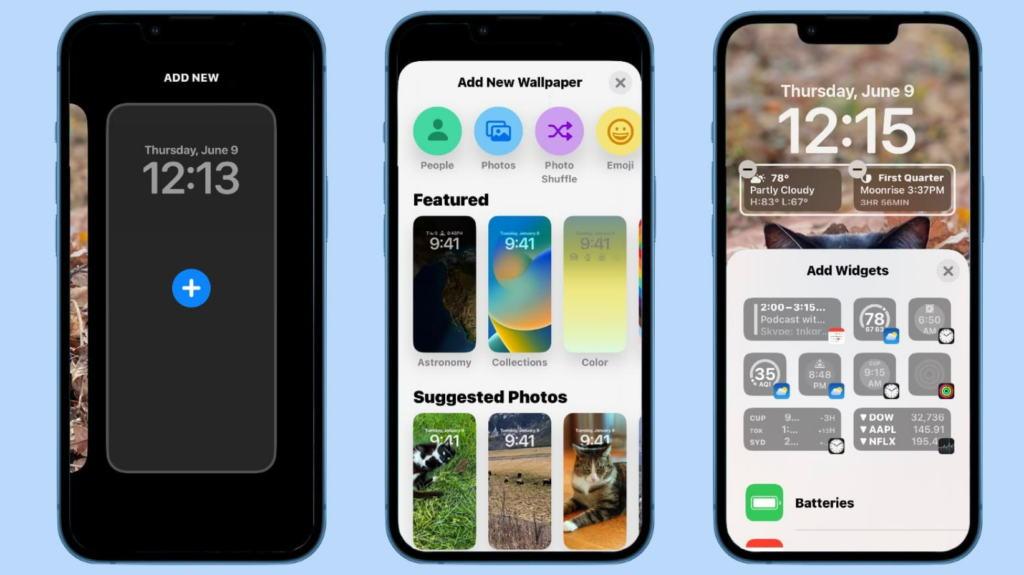You can now add your activity rings on your iPhone’s lock screen in iOS 16. Here is how to display activity rings on your iPhone lock screen in iOS 16. If you use Apple Watch to track your day-to-day activity, this is something you will love. You can now check your progress from your iPhone’s lock screen.
With iOS 16, everyone was surprised by Apple‘s innovative move to revamp the lock screen on iPhones. You can now customize your lock screen on your iPhone. You can add your own photo on your lock screen. You also get to switch your lock screen wallpaper based on time and location. Apart from this, you can also keep a dynamic weather lock screen wallpaper to see the weather outside on your iPhone.
So, how can you add your activity rings to your lock screen? Here is your guide on how to display activity rings on your iPhone lock screen in iOS 16.
In This Article
How to Display Activity Rings on Your iPhone Lock Screen in iOS 16?
You can now add your Activity rings to your lock screen in iOS 16. Here is how to display activity rings on your iPhone lock screen in iOS 16.
1. Unlock your iPhone using FaceID or TouchID.
2. Long-press on your lock screen.
3. Tap on Customize. If you want to edit a different lock screen, swipe and open that lock screen, then tap on Customize.
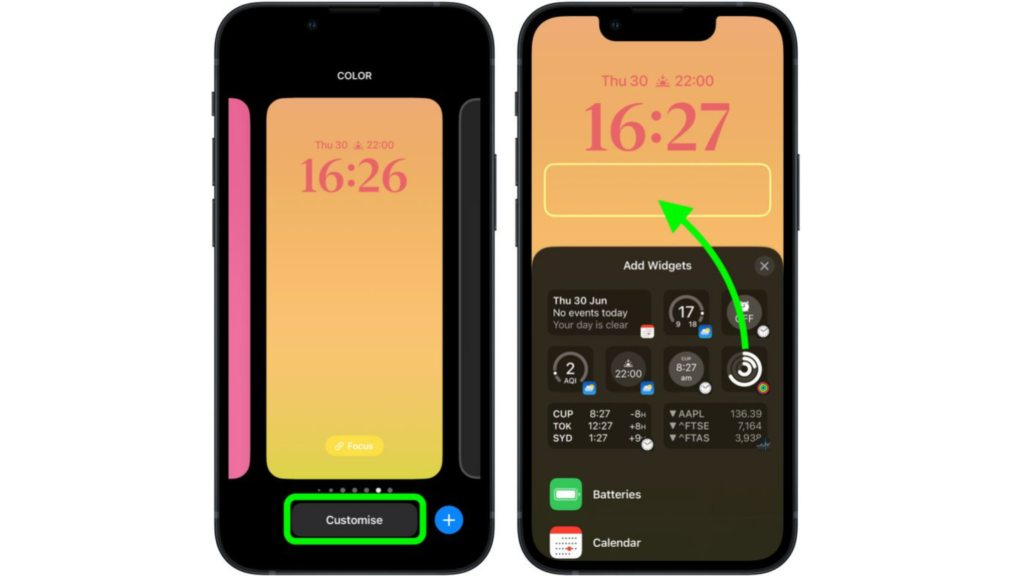
4. Now, tap on the space below the clock on your lock screen. You will see a grid appear around it.
5. Select the Activity Ring widget from the widgets pop-up on your screen. Or you can scroll through the list of widgets and tap on Fitness. You can then select the widget you want to use or simply drag the widget to your lock screen.
6. Once you are happy with your lock screen layout, close the widget pop-up by tapping on the X.
7. Then, tap on Done. You can find this on the top of your screen.
8. Once you have made all the changes, tap on the lock screen from your wallpaper gallery to activate it.
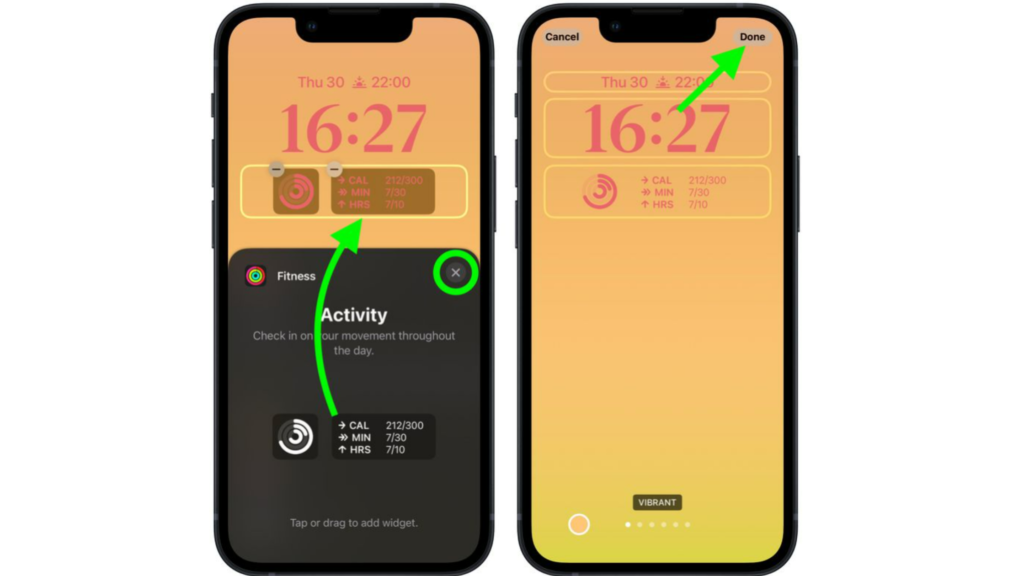
You can add the Activity Ring widget to your lock screen by following these easy steps.
How to Display Activity Rings on Your iPhone Lock Screen in iOS 16?
Wrapping Up
So now you know how to display activity rings on your iPhone lock screen in iOS 16. iOS 16 lets you customize your lock screen on your iPhone. We will keep you updated with all the latest news in technology. Keep visiting Path of EX!
Frequently Asked Questions
Can you put widgets on iPhone lock screen?
Yes, you can add widgets on the iPhone lock screen in iOS 16.
How to set lock screen wallpaper on shuffle in iOS 16?
You can shuffle wallpaper in iOS 16 by unlocking your iPhone- Long-press on the lock screen– Three-dots – Shuffle Frequency- Done.
Can you customize your lock screen on iPhone in iOS 16?
Yes, you can customize your lock screen on your iPhone in iOS 16. You can do that by unlocking your iPhone with FaceID or TouchID– Long-press on the lock screen– swipe to view customized screens- Tap on the wallpaper.