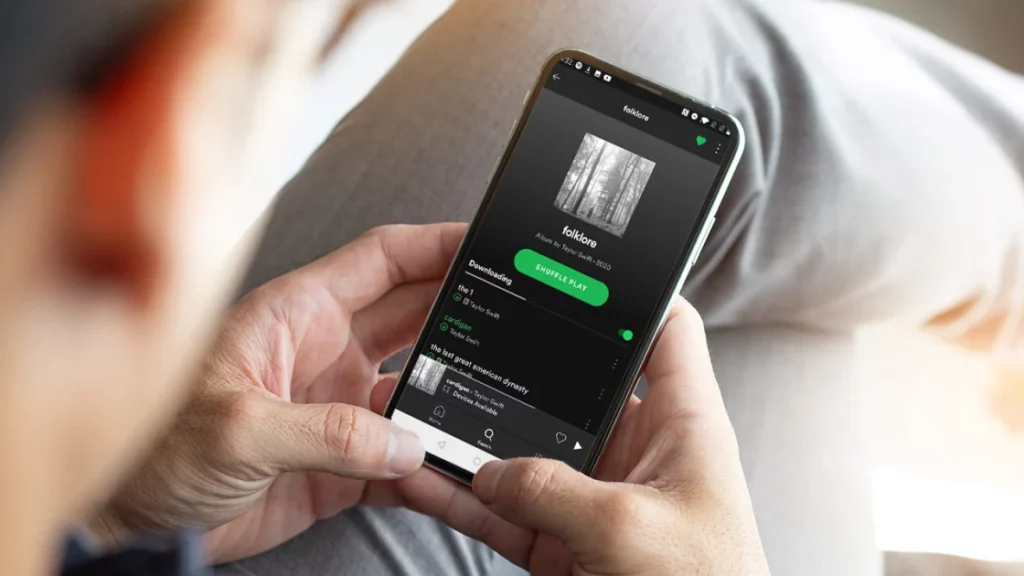The Spotify platform always has something new to offer. Whether it is features, music, or podcasts, you will always get something new to experience on Spotify. The features help you understand and connect with other social media platforms. You can connect Spotify with Facebook or other social media sites. But sometimes, the users do not feel like sharing their playlists on social media accounts. So, if you also feel the same, read the article on how to disconnect Spotify from Facebook.
Disconnecting Spotify from Facebook is your choice, but you can still enjoy other features on the app. For example, you can use the Smart shuffle feature on Spotify or have a customized playlist with the recieptify feature. These fantastic options help you to use the app more skillfully.
You can get all the details about how to disconnect Spotify from Facebook. However, the methods given below will help you to go ahead to disconnect Spotify from Facebook much more easily.
In This Article
Can You Disconnect Spotify From Facebook?
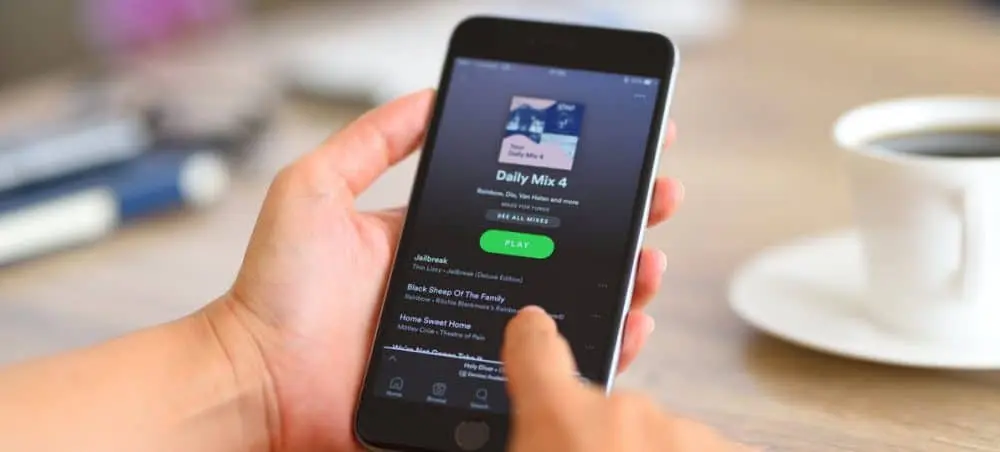
Yes, it is possible to disconnect Spotify from Facebook. You may have many reasons for disconnecting the streaming app from the social media app. But whatever the reason is, you can disconnect from Facebook through the methods listed below. You have to follow them step by step and disconnect the two platforms.
Also, read Why is Spotify Skipping Songs & How to Fix the Glitch?
Things to Know Before You Disconnect Spotify From Facebook
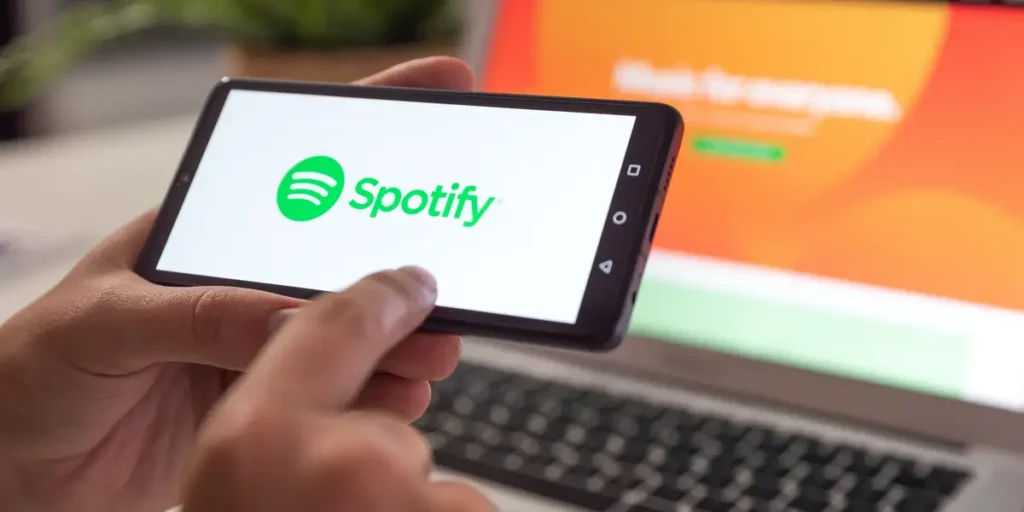
There are certain things that you must remember when you disconnect from the Spotify app. These things are crucial to remember before you disconnect Spotify from Facebook.
You may not be interested in the social features of Spotify or may not want others to find your playlist on Spotify. You may no longer use Facebook and want to ensure you can access your Spotify account without it. There can also be another reason you do not wish to link your social media accounts and let others know about it. You can easily unlink the Spotify app from your Facebook account. To do so, read the steps below:
- Log into Spotify through your Facebook account.
- Reset your password through the Spotify page.
- The password you create must be strong, and you must remember it as you need to log into it through Spotify.
Also, read How to Use Spotify Web Player: A Comprehensive Guide to Stream Music Online
How to Disable Facebook Login on Spotify?
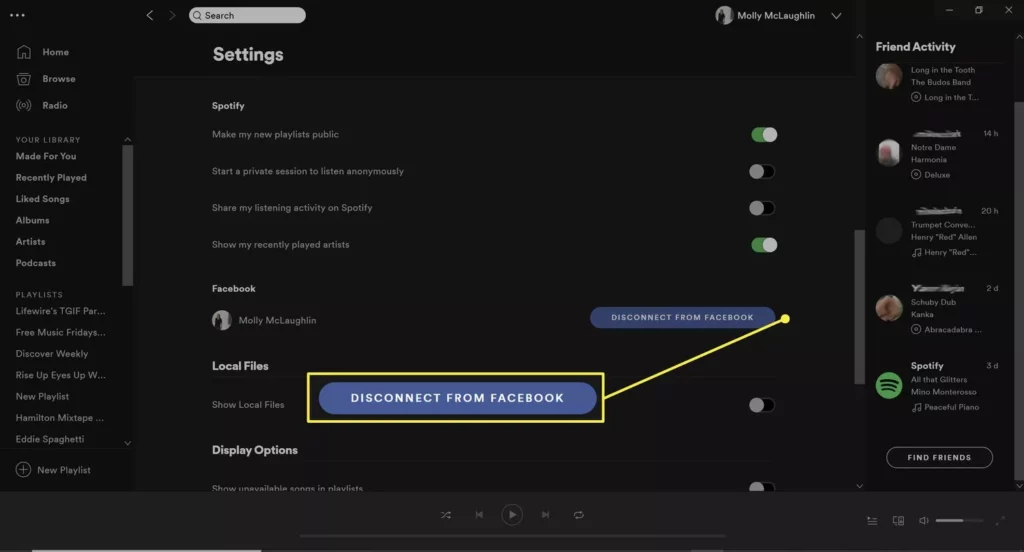
To disable Facebook login on Spotify, refer to the steps below. They will help you to do the job easily:
- Go to the official website of Spotify.
- Click on the Login option.
- Click on the option Forgot your Password.
- Write the email address you use for the Facebook account.
- Click on the option of Send.
- Check the email and click on the reset link.
- Enter the password and click on the option Send.
- Login with your Facebook email address and password.
Also, read How to Search Lyrics on Spotify & Find Your Song: A Step-by-Step Guide
How to Disconnect Spotify From Facebook Using Spotify?
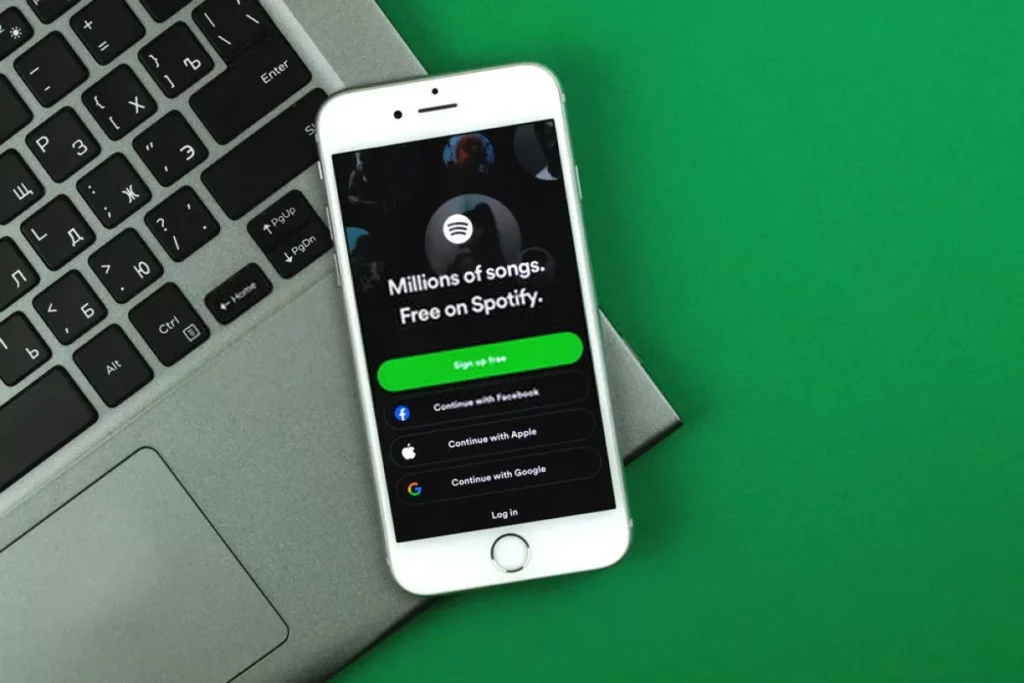
For disconnecting Spotify from Facebook, you need the Spotify app. You have to sign up for Spotify by email and connect it with Facebook. You can do this through the Spotify desktop app and not through your phone. So, read the steps below and go ahead with them.
- Open the Spotify app on your device.
- Click on the down arrow beside your name.
- Click on Settings.
- Click on the option to disconnect from Facebook.
Also, read How to Add Music to BeReal with Spotify: New Feature Alert!
How to Disconnect Spotify From Facebook Using The Facebook App?
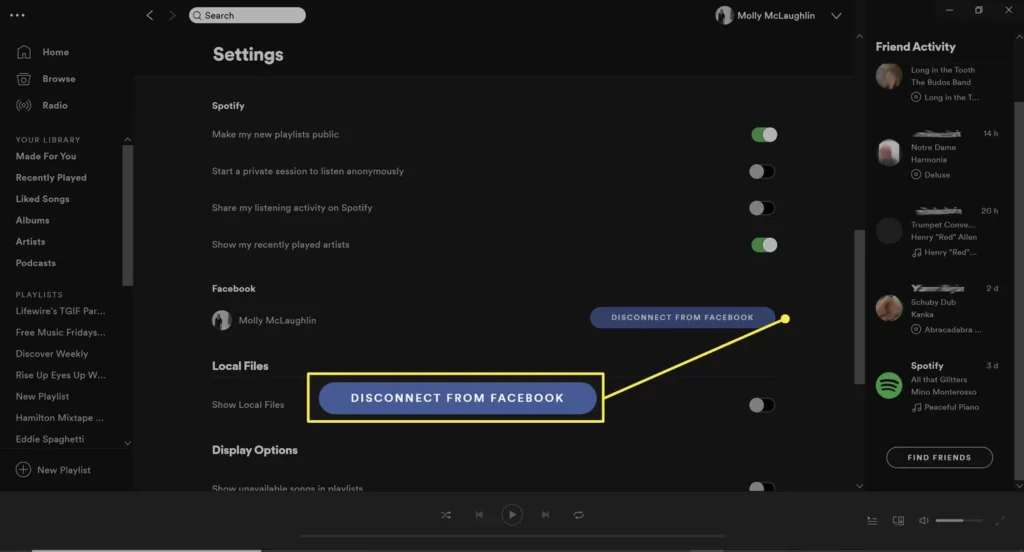
It is not possible to disconnect the accounts from Spotify when you log in using your Facebook account. To unlink your Spotify app from your Facebook account, refer to the following steps. Before you proceed with this method, you must ensure you have a separate password for Spotify, as you cannot log in through Facebook. So, check out the steps now:
- Log into your Facebook account.
- Beside the profile icon, click on the drop-down arrow.
- Click on Settings and Privacy.
- Click on the option of Settings.
- Go down to the left panel and select the option of Apps and Websites.
- Look for the Spotify app and click on the option to remove it.
Note: If you wish to delete past activity from Spotify, you can click on the box next to the deleted posts, events, or videos which Spotify posted on your timeline.
- Click on the option of remove.
Also, read Why Does My Spotify Keep Pausing? 6 Tricks to Keep The Music Flowing
Watch How to Disconnect Spotify From Facebook
Wrapping Up
This was all about how to disconnect Spotify from Facebook yourself. Just use the above methods, and you can do the entire process seamlessly. If you find anyone also facing the same problem but they cannot disconnect the app from Facebook, do share the article with them.
Frequently Asked Questions
1. Can I unlink email from Spotify?
Yes, you can unlink emails from Spotify
2. How do I change my Spotify username if I logged in with Facebook?
You can not change the username on Spotify as it is unique to your account. You can change the display name. Hence, to change your display name on Spotify, follow the given steps: Click on Home > Select the Settings option> Tap on View profile> Click on EDIT PROFILE> Now, Tap on your display name to change it> Now, Select the Save option.
3. How to remove Facebook login from Spotify?
To remove the Facebook login from Spotify, you can refer to the following steps below:
1. Open the Spotify app on your device.
2. Click on the down arrow beside your name.
3. Click on Settings.
4. Click on the option to disconnect from Facebook.
4. Can I change my Spotify login from Facebook to email?
Yes, you can change the Spotify login from Facebook to email.