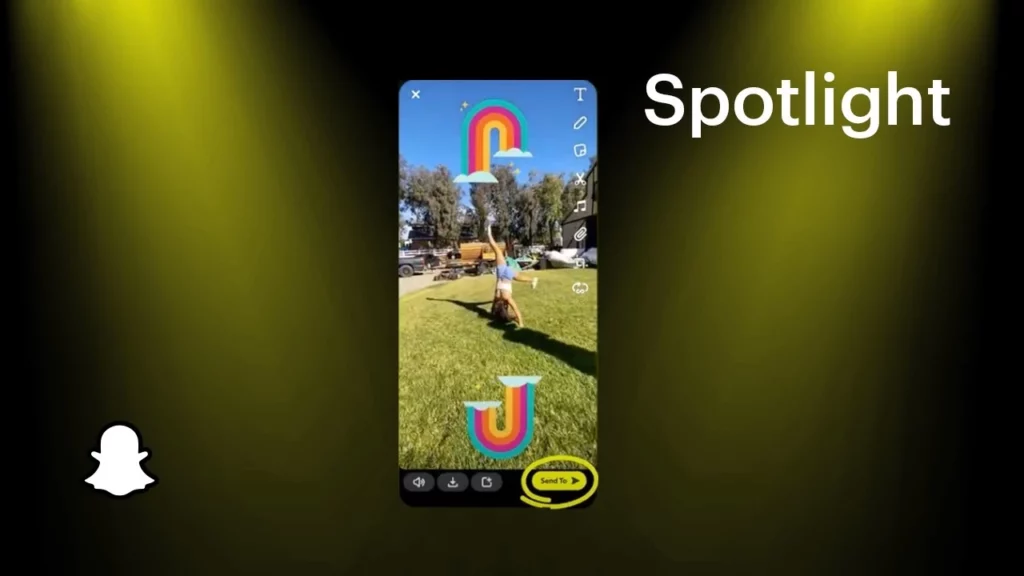Snapchat Spotlight was launched with a vision to make its app a full package for its users. It was meant to provide a TikTok-like experience to its users. But because of Spotlight’s not-so-good quality, many people want to disable Spotlight on Snapchat. And therefore, in this article, I will tell you how to Disable Spotlight On Snapchat. So come along!
After the new announcement that Snapchat is going to launch Spotlight Ads, users want to get rid of this feature even more. This move has proven to be the last nail in the coffin, as the change is not sitting well with the users. In the past as well Snapchat has tried its best to promote Spotlight on Snapchat through challenges like Christmas Spotlight challenges and Halloween Spotlight challenges, but none of these tactics worked well for Snapchat.
So, without further ado, let’s jump into the article and learn how to disable Spotlight o Snapchat. Why wait, then? Let’s begin!
In This Article
Can You Disable Spotlight On Snapchat?
No, you cannot disable Spotlight on Snapchat. There is no option available on the platform that allows you to turn off Spotlight on Snapchat. You may find many clickbait blogs that suggest the possibility of disabling the Spotlight feature on Snapchat. However, there is no way for a user to block Spotlight on Snapchat.
How to Disable Spotlight On Snapchat?
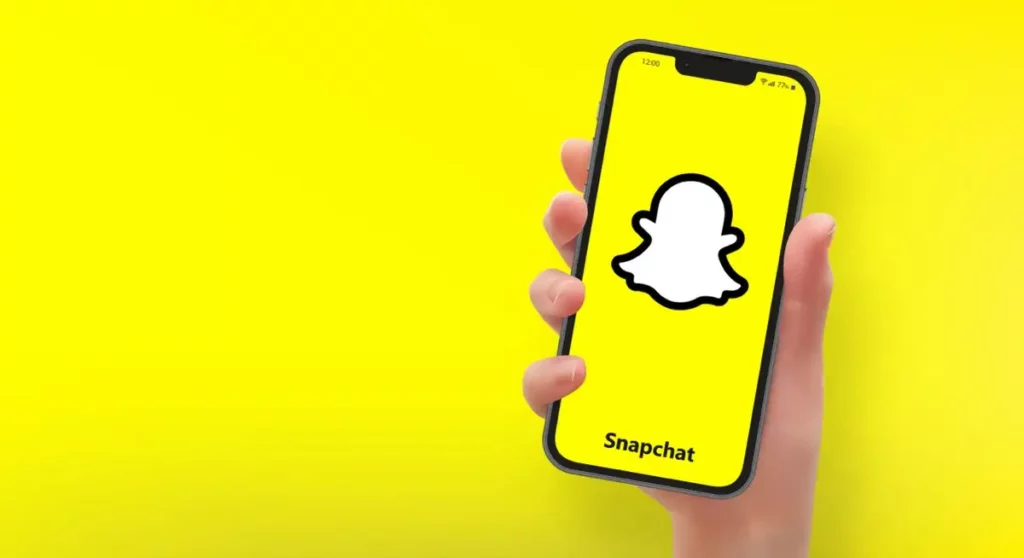
As stated above, Snapchat does not let its users remove Spotlight from the app. But in the future, if such an option is made available on Snapchat that allows users to disable Spotlight on Snapchat, I will update this article with the needed information.
While you cannot disable Spotlight on Snapchat, you can still reset Snapchat Spotlight to see videos you are interested in. In this regard, another option you have in your hand is to disable Spotlight notifications and manage Spotlight replies. To know how can you disable and manage replies, read what follows next.
How to Reset Spotlight on Snapchat?
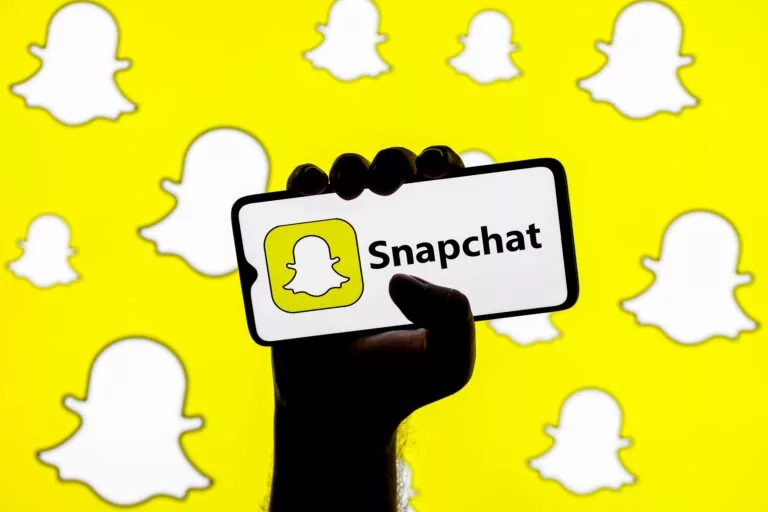
Snapchat doesn’t allow users to disable Spotlight on Snapchat, but users can reset the content to match their preferences. And down below, I have mentioned some of the ways to reset Spotlight on Snapchat:
Method 1: Reset Spotlight on Snapchat by Manually Changing the Recommendation
You can reset Spotlight on Snapchat manually by your interaction with Spotlight video. By interaction, I mean liking and sharing the videos with others. If you want to reset Spotlight on Snapchat, like and share videos that are of your interest. You can even subscribe to the user whose videos you find interesting. This way, you can help Snapchat’s algorithm to suggest you the content of your preference.
Apart from liking and sharing content, You can also reset Spotlight on Snapchat by reporting the videos you don’t like. For this, tap on the three horizontal dots in the right-hand corner and tap on the ‘I don’t like…’ option.
Method 2: Reset Your Spotlight on Snapchat by Clearing Your Search History
Clearing your search history will act as a clean slate and let Snapchat know what you now wish to see. To clear your Search History, you need to follow the steps stated below:
Step 1: Open the Snapchat app.
Step 2: Tap on your Bitmoji in the top left corner.
Step 3: Tap on the gear icon or setting icon in the top right corner.
Step 4: Scroll down to Privacy Controls.
Step 5: Select Clear Data.
Step 6: Select Clear Search History.
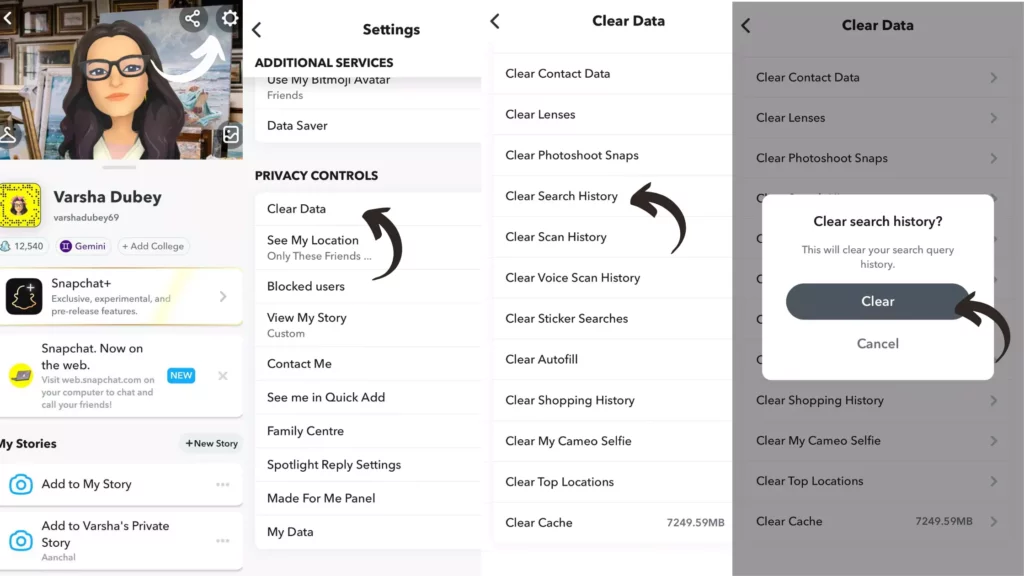
And with this, you are done! This is how you can reset your Spotlight on Snapchat by clearing your Search History.
Method 3: Reset Your Spotlight on Snapchat by Clearing the App Data
Clearing your app data help you restart your activity and reset your Spotlight. To clear app data, follow the steps stated below:
Step 1: Open the Snapchat app.
Step 2: Tap on your Bitmoji in the top left corner.
Step 3: Tap on the gear icon or setting icon in the top right corner.
Step 4: Scroll down to Privacy Controls.
Step 5: Select Clear Data.
Step 6: Clear cache files by tapping on Clear Cache.
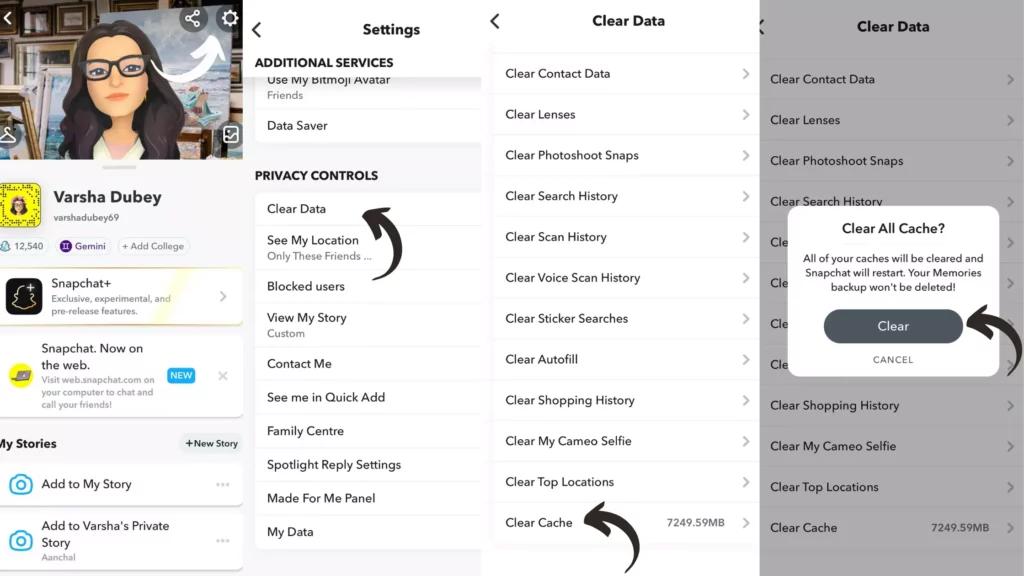
And with this, you are done! This is how you can reset your Spotlight on Snapchat by clearing the App Data.
How to Disable Spotlight Notifications on Snapchat?
To disable Spotlight notifications on Snapchat, you need to follow the steps stated below:
Step 1: Open the Snapchat app.
Step 2: Tap on your Bitmoji in the top left corner.
Step 3: Tap on the gear icon or setting icon in the top right corner.
Step 4: Tap on the Notifications option.
Step 5: Scroll down and uncheck the box or turn the toggle off next to Spotlight Replies.
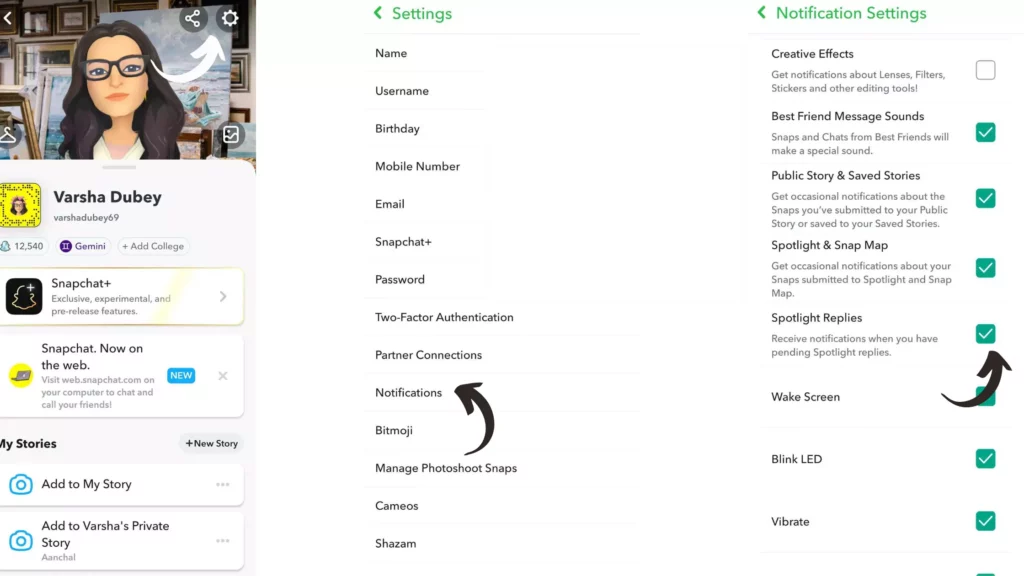
And with this, you are done! This is how you can disable Spotlight notifications on Snapchat.
How to Manage Spotlight Replies?

Snapchat provides you with three options to manage your Spotlight Replies. All of you know that replies you get on your Spotlight Snaps are shown publicly after you approve them for showing publicly. And Snapchat let you choose how you want them to be approved.
1. Manually Approve
If you choose Manually Approve, all replies need to be approved by you.
2. Auto-Approve My Friends
If you choose Auto Approve, replies from your friends are auto-approved.
3. Auto-Approve Everyone
If you choose Auto-Approve Everyone, all replies are auto-approved, and by default, Snapchat has set this setting to Auto-Apporved.
Wrapping Up
With this, I come to the end of this blog, and I hope you now know how to disable Spotlight on Snapchat. Though you cannot disable Spotlight on Snapchat, there are ways that let you reset Spotlight and manage it. So go ahead and manage your Spotlight now. And yeah, for any further queries related to Snapchat ads, you can comment in the comments section below.
So, guys, that is it for today. Take Care! And keep visiting our website, Path of EX, for more such updates related to Social media, Gaming, and Technology. Till then, Bye! Bye!
Frequently Asked Questions
1. Can I block Snapchat Spotlight?
You cannot block Snapchat Spotlight, but you can report any Spotlight you find offensive.
2. How do I turn off Spotlight on Snapchat 2023?
Though you cannot turn off Spotlight on Snapchat, you can turn off Spotlight notifications. To turn off Spotlight on Snapchat, you need to follow the steps stated below:
Step 1: Open the Snapchat app.
Step 2: Tap on your Bitmoji in the top left corner.
Step 3: Tap on the gear icon or setting icon in the top right corner.
Step 4: Tap on the Notifications option.
Step 5: Scroll down and uncheck the box or turn the toggle off next to Spotlight Replies.
3. How do I delete the spotlight?
You cannot delete the Spotlight feature, but you can delete the Snap you posted on Spotlight. To delete Snap posted on Spotlight, follow the steps stated below:
1. Head to the setting on Snapchat.
2. Tap Spotlight & Snap Map to view the Snaps.
3. Tap 🗑 to delete the Snap.
4. How do I get rid of my spotlight favorites on Snapchat?
To get rid of your Spotlight favorites on Snapchat, you can delete your favorites. To delete Snap posted on Spotlight, follow the steps stated below:
1. Head to the setting on Snapchat.
2. Tap Spotlight & Snap Map to view the Snaps.
3. Tap 🗑 to delete the Snap.