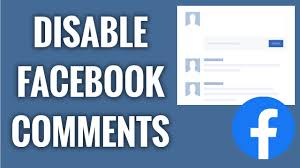Facebook does not give users access to disable comments on its platform. However, there are certain ways with which you can try to disable your comments on your Facebook page. Let’s dig in to find those creative ways with which we can know, How to Disable Comments on Your Facebook.
The ways with which you can disable the comments on your Facebook page are simply by changing the privacy settings of your app. You can adjust the settings from public to only friends and can take charge of the accessibility of comments for other users.
In This Article
How to Disable Comments on Your Facebook?
There are different ways with which you can disable comments on your Facebook page. Following is the methods to learn about them.
Method 1: How to Disable Comments on Your Facebook by Editing Facebook Privacy Settings
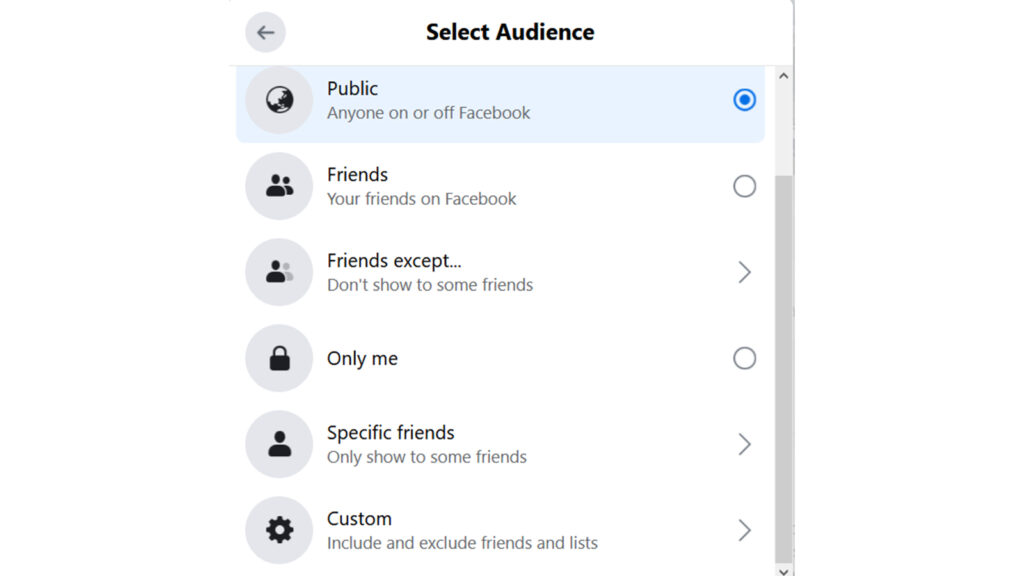
You can disable the comments by changing the privacy settings. You can adjust the settings from public to only friends and can take charge of the accessibility of comments for other users. To know how to do that, follow the given steps.
- Launch Facebook on your device.
- Choose the post of your choice you want to edit the privacy settings of.
- Tap on three dotted horizontal line at the top right corner of the post.
- Click on edit post.
- Choose the options from Friends, Friends except…, Specific friends, Custom, or Close Friends.
Method 2: How to Disable Comments on Your Facebook by Using Text Filters
You can use text filters to reduce and take charge of accessibility of comment section on Facebook. You can restrict the words in the comment section. To do so, follow the given steps.
- Launch Facebook on your device.
- Go to your profile page and choose Settings & Privacy.
- Select the Settings option.
- Scroll down and click on Profile and Tagging.
- From the Viewing and sharing banner, click the Edit option and hide the comments with a particular word.
- In the text box, type your flagged words.
- Click on save option.
Method 3: How to Disable Comments on Your Facebook by Manually Deleting or Hiding Comments
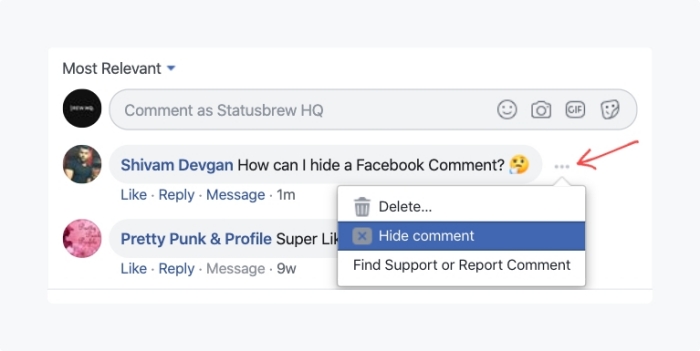
You can delete or hide the comments from and disable comments from your Facebook page. To do so, follow the given steps.
- Launch Facebook on your device.
- Locate the comment you want to either hide or delete and long-press it.
- Choose Delete or Hide comment from the options.
- You can even unhide the comment later if you want to.
How to Disable Comments on Your Facebook
Wrapping Up
There is no single way that Facebook allows its users to disable comments on its platform. But with a certain amount of adjustment, you can change the privacy settings of your app and will be able to disable comments for others. To know, How to Disable Comments on Your Facebook, read the entire article and do share it with your friends!
Frequently Asked Questions
How to Disable Comments on Your Facebook?
To disable Facebook comments, you need to Use Text Filters, by Editing Facebook Privacy Settings or Manually Deleting or Hiding Comments.
Does Facebook have a direct disable option for comments?
No, Facebook does not have a direct disable option for comments.
What is the easiest way to disable comment on Facebook?
The easiest way to disable comment on Facebook is either by manually hiding or deleting it.