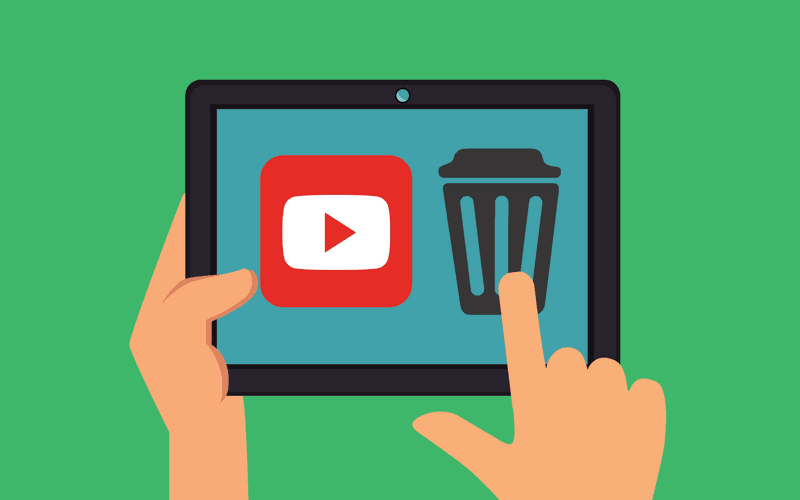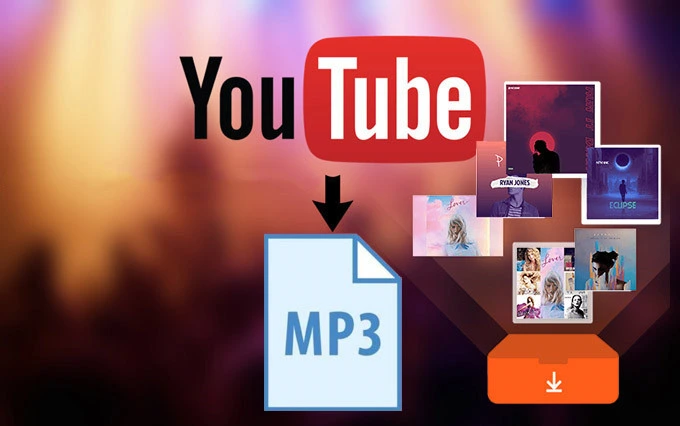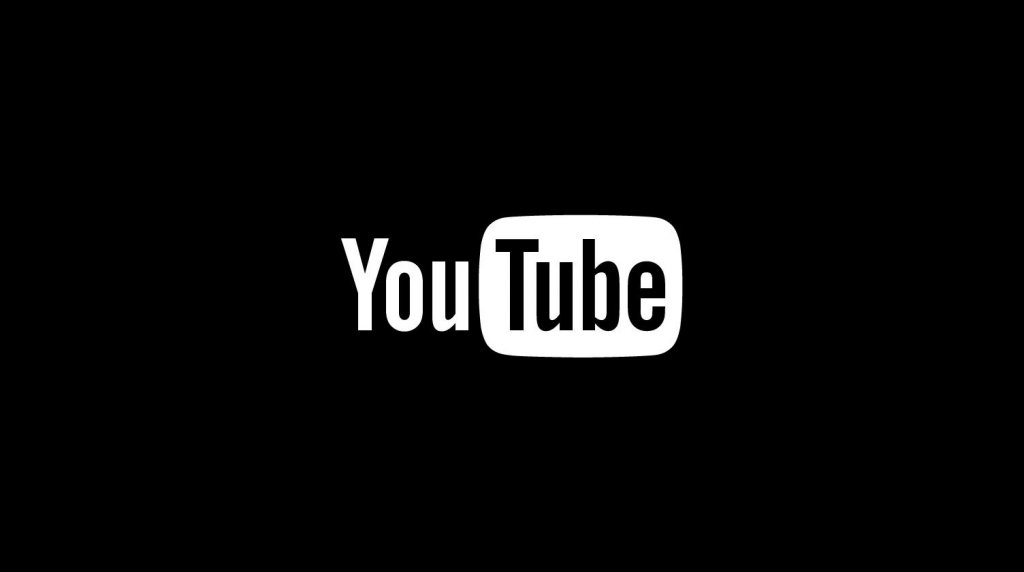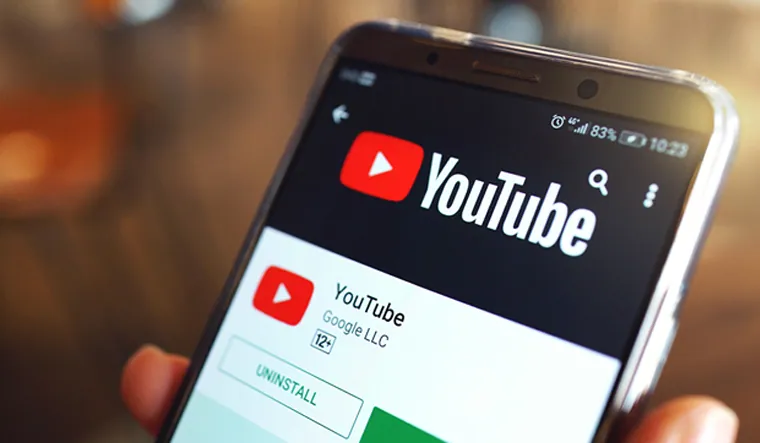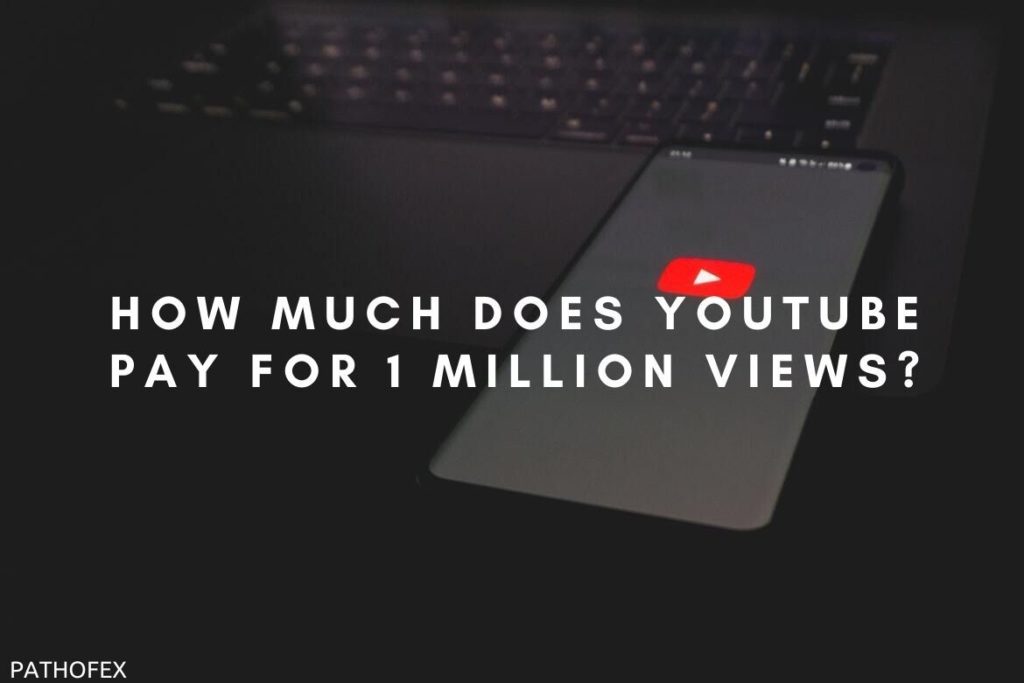YouTube is one platform that every person globally likes. It is one of the best go-to platforms you look for on the internet. It is my go-to platform whenever I need to relax or learn something new. And believe me, I have never been disappointed. But sometimes, for specific reasons, users look for options like how to delete YouTube channel on phone. The reason for deleting the YouTube channel can be anything, but you have to give a valid reason to YouTube why you want to delete the account.
But while deleting, you have to remember one thing, once you delete the channel on YouTube, all the content in it is lost. And you would not get it back. So, think twice before doing it. Below I have curated an article with a detailed process about how to delete the account.
I am sure it would be helpful, and you would benefit from it. So, just go through the process and try it yourself. But do not stop binge-watching on YouTube; it is just awesome!
In This Article
How to Delete YouTube Channel on Phone?
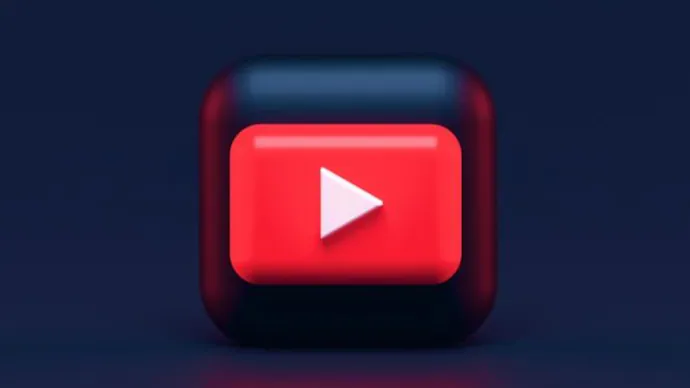
When you wish to delete the YouTube channel on your phone, remember a few things. There are two ways to stay away from the platform. You can either hide the channel and its contents or permanently delete it. So, if you wish to remove your channel forever, please refer to the steps below.
But before that, there is a short disclaimer, your YouTube username is your identification, and when you delete it, it is lost. When you close your YouTube account, data, such as groups, subscriptions, uploaded videos, search history, and are no longer accessible.
1. Open a web browser on your phone.
2. Launch YouTube.
3. Click on the three dotted lines.
4. Go to the Desktop site.
5. Click on the Settings gear option.
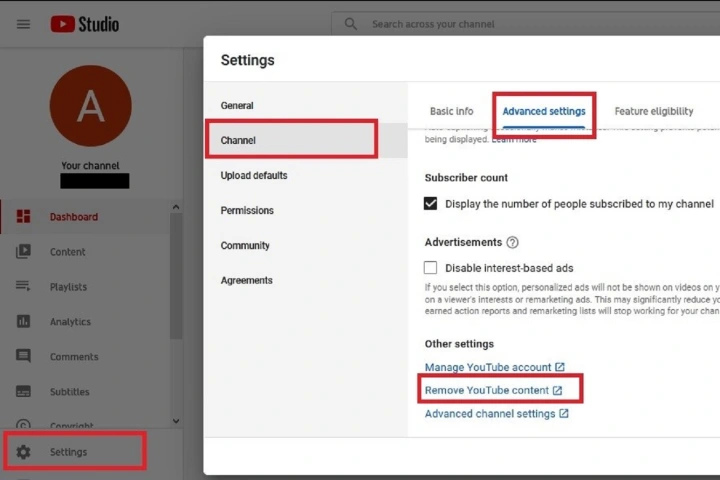
6. Click on Channel.
7. Go to advanced settings.
8. Move down and choose the option of YouTube content.
9. Enter your password and click Next.
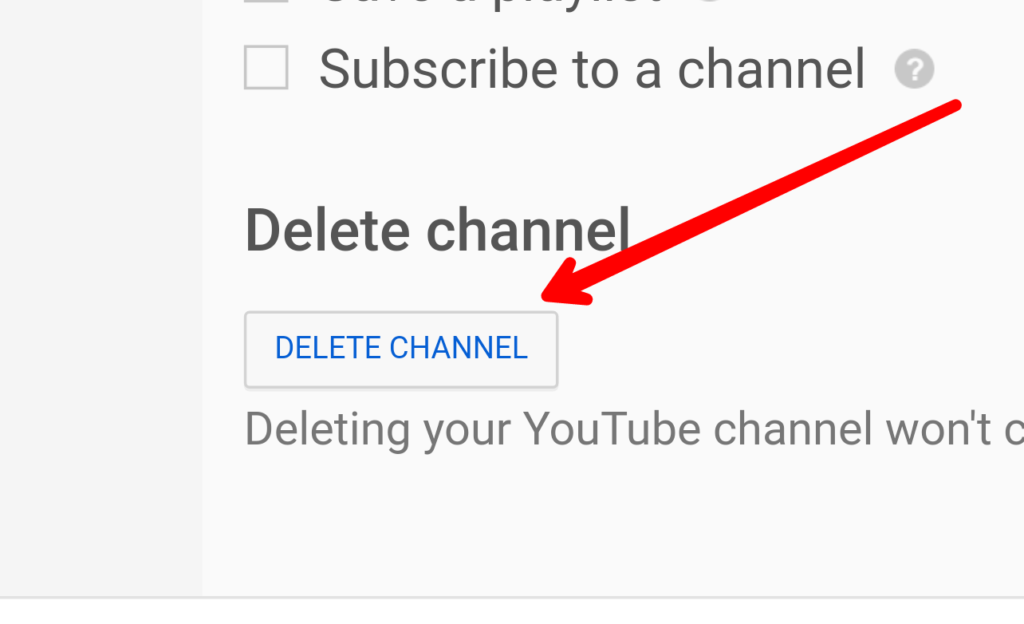
10. Click on the option if I want to permanently delete my account.
11. Click on both boxes to confirm that you want to delete your YouTube content.
12. Click on delete my content.
13. All your YouTube content and channel will be deleted.
Also read, New Buzz: Unique YouTube Handles Feature Launched
How Can You Remove Someone Else’s YouTube Channel?
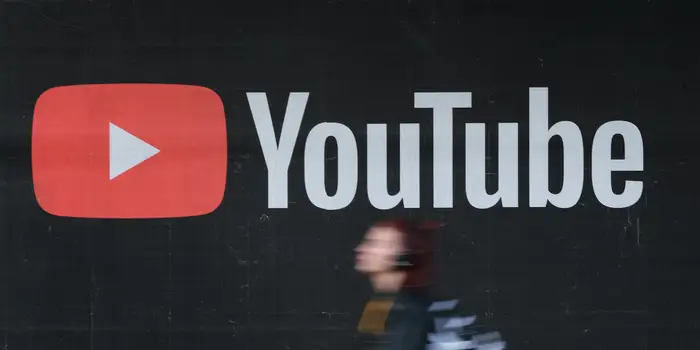
Unfortunately, you can not remove anyone else’s YouTube channel. Otherwise, you can also opt to contact the YouTube channel owner and request to delete the channel. You can also report the channel to YouTube as spam if there is any inappropriate content present there. So, if you want to report the channel, please follow the below steps.
1. Visit the YouTube channel about which you wish to report.
2. Click on the three-dotted icons in the top right corner.
3. Click on the report user.
4. Go to what is the issue?
5. Elect the desired reason and select next.
6. Follow the instructions on the screen and complete the process.
But please remember, before you complete the process, the channel regarding which you are reporting should have violated at least one rule as per the YouTube guidelines. Otherwise, the process would not be worthwhile.
Wrapping Up
Now that you know how to delete a YouTube account on the phone, you can give it a shot yourself. It is pretty straightforward, and you would be able to easily do it. So try the steps mentioned below and share how you found the option in the comments below.
Frequently Asked Questions
How to Delete YouTube Channel on Phone?
You can delete the YouTube channel on your phone. You have to open YouTube, go to settings, then go to advance settings. Fill in your credentials. After that, you get an option to delete your content and the channel; you must confirm it.
Can I delete any other YouTube channel?
No, you can not delete any other YouTube channel. You can report the channel and the reason you want to delete it and send the report to YouTube.