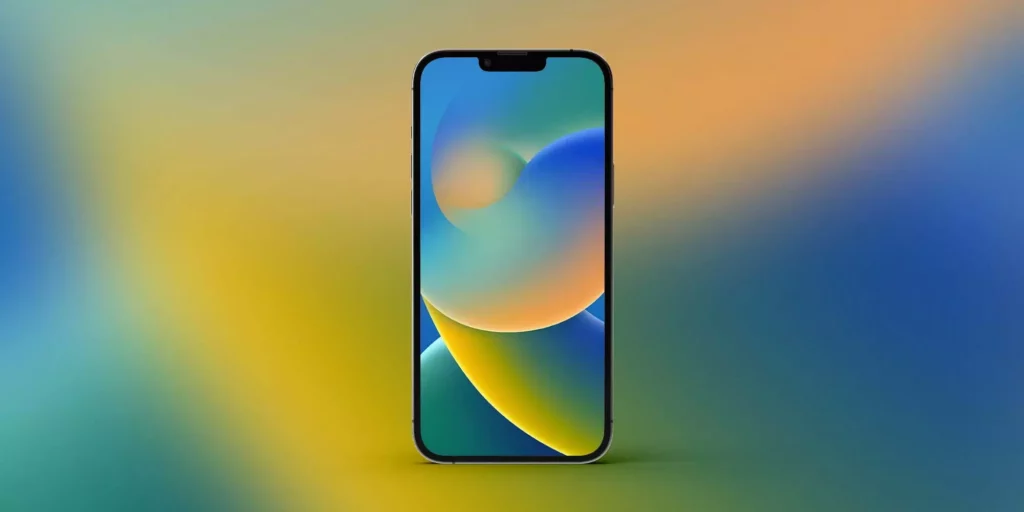Deleting your wallpaper on iOS 16 is a matter of just a few steps. You can add, delete, customize, and even personalize the wallpaper to your liking. In case you want to add a new wallpaper, you must know how to delete wallpapers on iOS 16. Stick around to know more about the process.
iOS underwent a complete overhaul with regard to the lock screen design. The change was aimed at making the screen design far more customizable, which will allow you to personalize each and everything. It enables you to change the color, and it allows you to change the style of the Clock font in sync with the picture used in the wallpaper.
The effects of the screen are added with the help of changes via iOS 16 is very exciting. It has added some unique and new features that make the display all the more attractive and exciting. You can at will add or delete wallpaper. And to know How to delete wallpaper on iOS 16. Read it out to know.
In This Article
How to Delete Wallpapers on iOS 16?
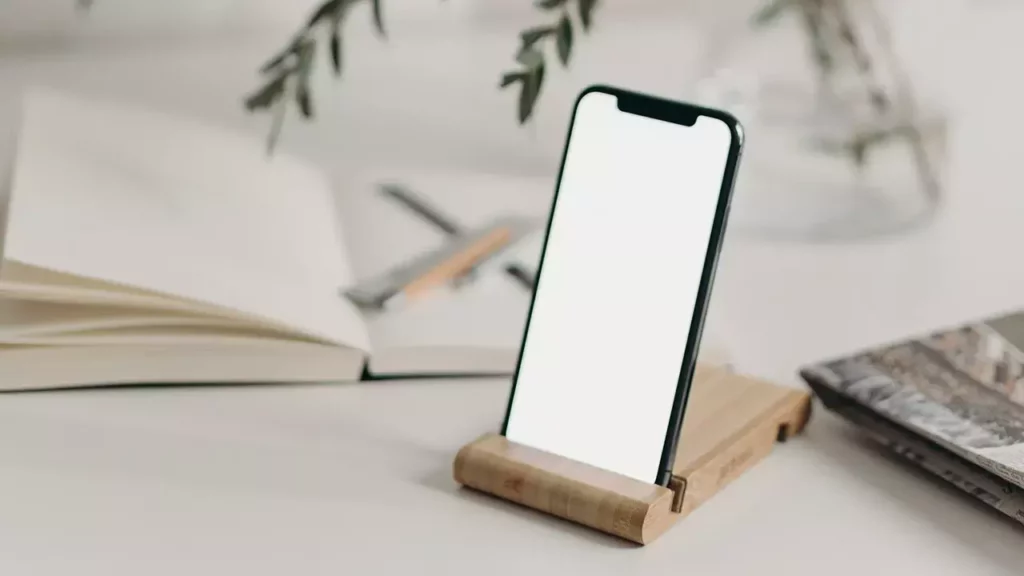
iOS, as mentioned above, has added several features to the wallpaper. It has enabled the customization and personalization of the wallpaper. It allows you to have a glance at the information of the app by accessing the Home screen.
In order to consolidate all these changes, iOS 16 bring a lock screen wallpaper gallery that allows building a gallery that has different lock screen wallpapers and entails you to switch between on the fly with a swipe.
How to Delete Wallpapers on iOS 16?
In case you want to delete the wallpapers on iOS 16. You can do it quite easily by following the given steps.
1. In order to enter the wallpaper gallery, press and hold the wallpaper.
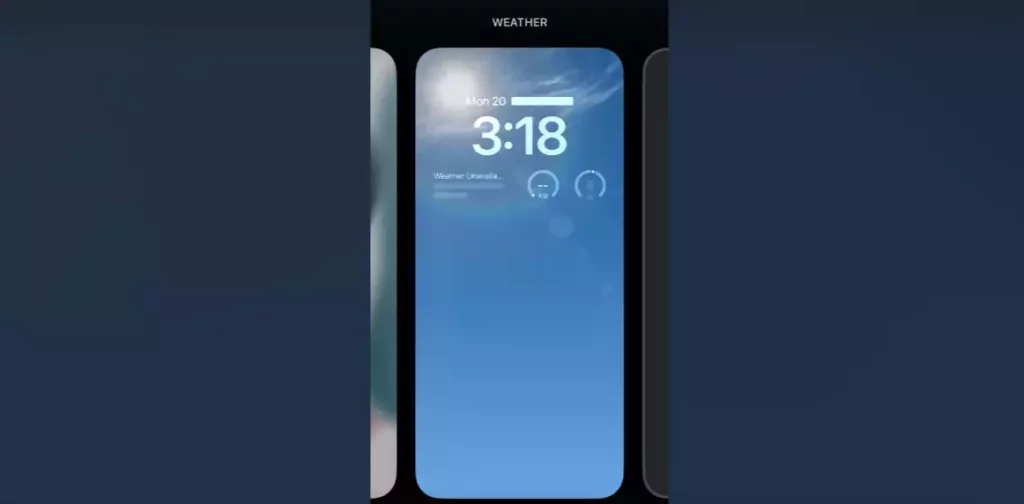
2. Swipe to the wallpaper you want to delete.
3. Swipe upward on the selected wallpaper.
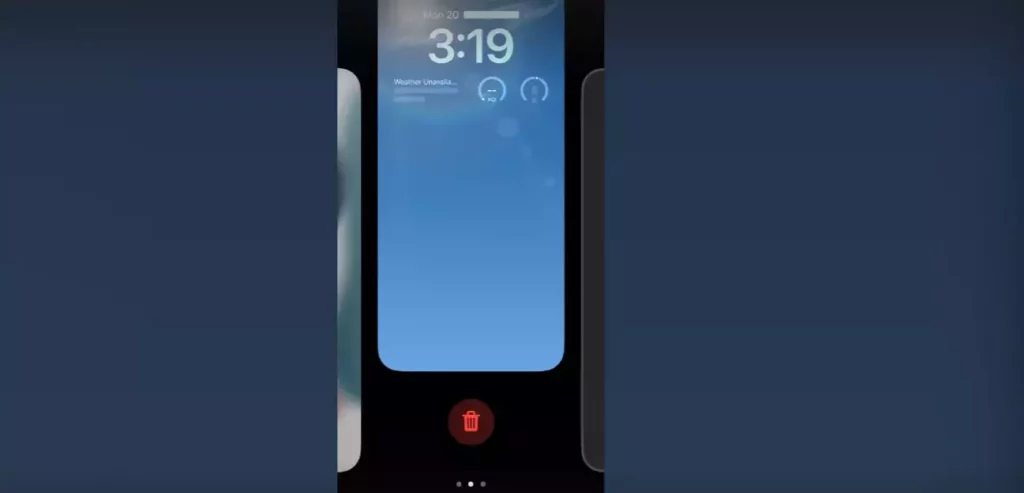
4. Tap on the Red trash icon.
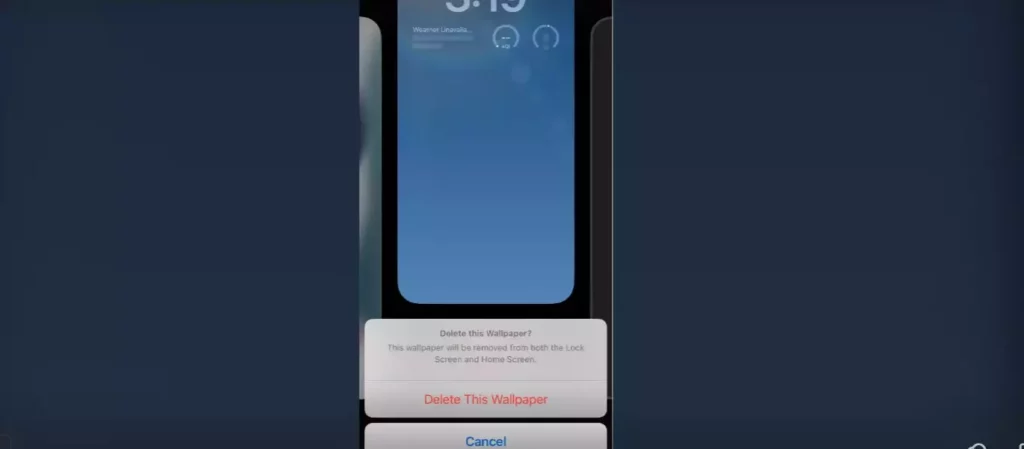
5. Delete on the Tap to confirm.
How to Delete Wallpapers on iOS 16?
Wrapping Up:
The question How to delete wallpapers on iOS16 stans answered. This is a must-try activity owing to changes that have been brought in by iOS 16. Try some exciting, interesting, eye-catching, customized, and personalized wallpapers. Delete a few and add new ones. You can keep on deleting and adding new wallpapers.
Frequently Asked Questions:
Q: How to delete wallpapers on iOS 16?
Ans: Follow the given steps:
1. In order to enter the wallpaper gallery, press and hold the wallpaper.
2. Swipe to the wallpaper you want to delete.
3. Swipe upward on the selected wallpaper.
4. Tap on the Red trash icon.
5. Delete on the Tap to confirm.
Q: Can I customize the wallpaper on iOS 16?
Ans: Yes, You can customize and personalize as well.
Q: Can I sync the clock Font with the Wallpaper?
Ans: Yes, it allows you to change the style of the Clock font in sync with the picture used in the wallpaper.