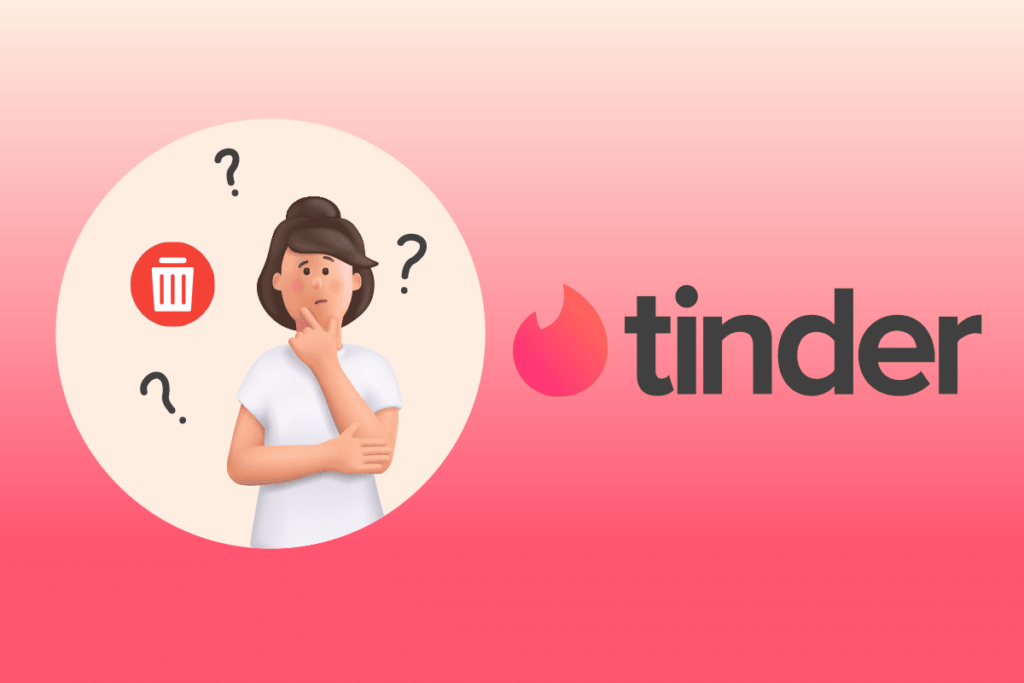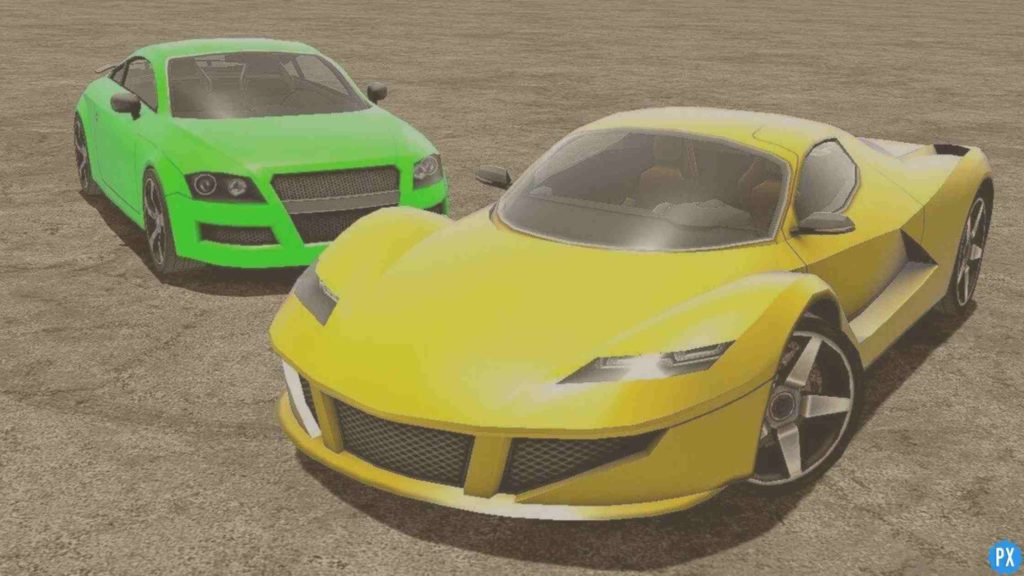Tired of swiping left and right and want to delete Tinder account permanently? Then this is the place where you can learn how to delete Tinder account and how to sort out the associated things. I have compiled both methods, whether you use Tinder on the web or on your smartphone, everything is covered in this article.
While the masses use Tinder to get new connections, dates, and meet-ups with their interests and matches regularly, you may want to delete Tinder account for one or the other reason. Compared to many other social media dating platforms Tinder is a giant and secure site with amazing features. There are loopholes in the verification process but that issue is nowhere resolved.
Whether you have a security concern or you are done positively or negatively with the app, you can bid goodbye to Tinder by following this guide on how to delete Tinder account. I promise the process is going to be simple and short. Opt your site mode: App or the web. Let’s begin!
In This Article
How to Delete Tinder Account?
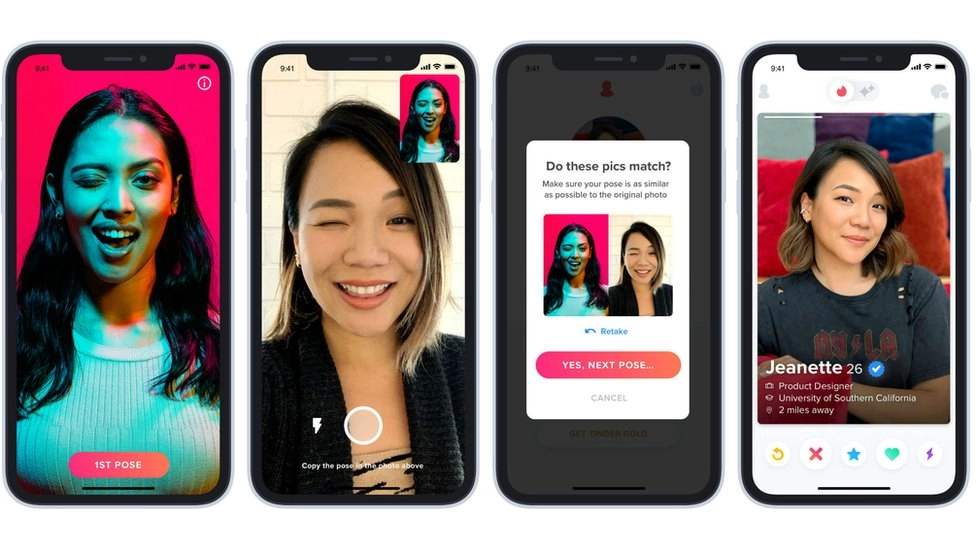
Tinder is available for almost all smartphones and all web browsers. There are people who like app modes more than web versions and vice versa. Let’s begin the process with the app then we will learn how to delete Tinder account on a web browser.
How to Delete Tinder Account on a Smartphone?
There is a great difference between removing an app from your phone and deleting the account that is operated by a certain app. If you delete Tinder from your phone, your account will be still live unless and until you delete the account inside the app settings. Don’t just remove your app, delete your Tinder account as well if you are not going to return to the site.
Here is how to use your Tinder app on your smartphone to delete your Tinder account:
Step 1: Launch the Tinder app on your Android phone or iPhone.
Step 2: Go to the profile icon or the profile photo.
Step 3: Tap the Cog icon to open the Settings page.

Step 4: Scroll to the bottom of the Settings page and tap on Delete Account.
Step 5: On this page, you can either pause your account or continue deletion. Tap on Delete My Account.
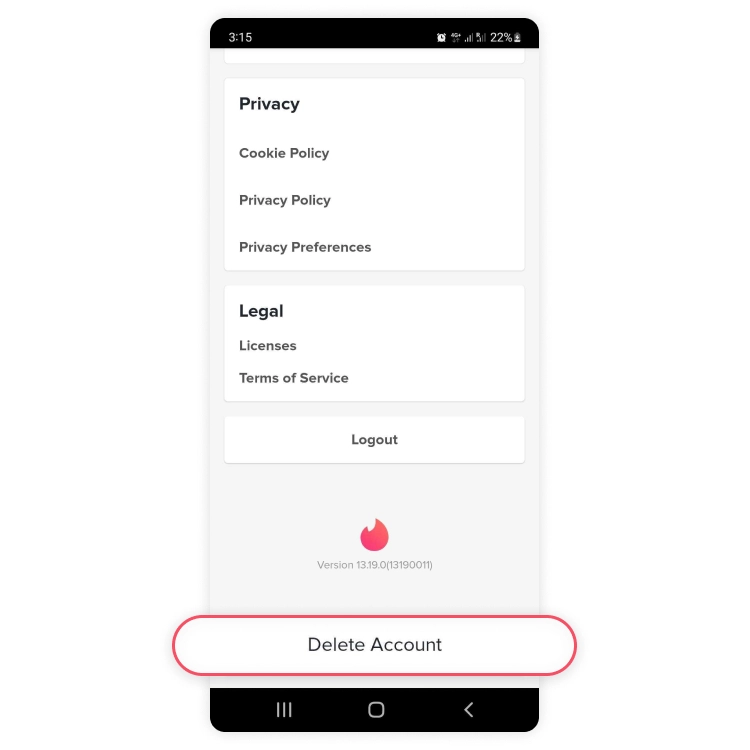

Step 6: Give the reason for leaving.
Step 7: To finalize the process, hit the Delete My Account button.
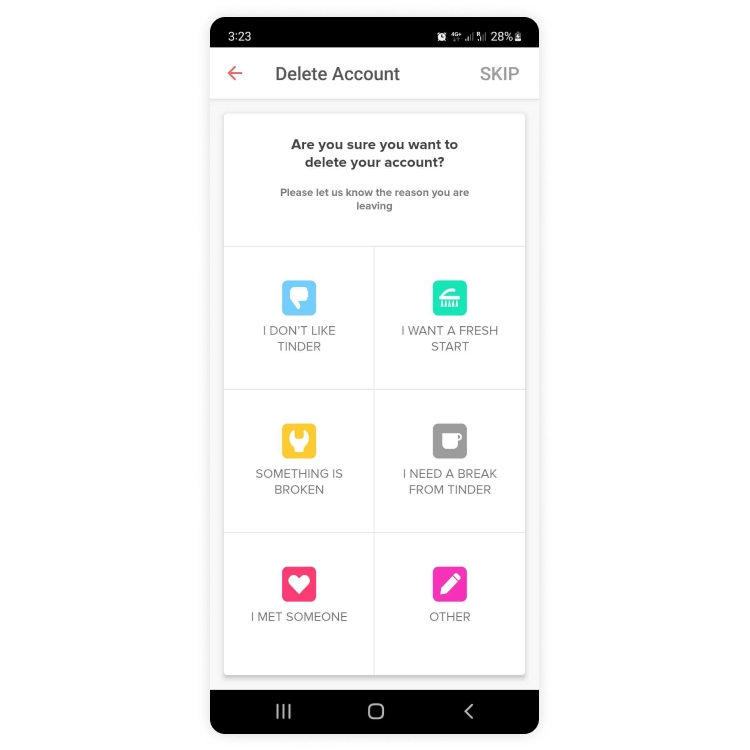

You will see a message: Account Deleted. It confirms the deletion.
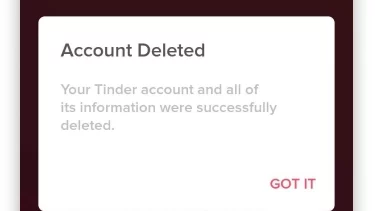
How to Delete Tinder Account on the Web?
Tinder is fun on the app. It is easier and has cool features on the app as compared to the web version. But you have access to all basics including the Delete button. Don’t know how? Follow these steps to delete Tinder account on your web browser:
Step 1: Open the web browser on your device.
Step 2: Type in the Tinder official web address on your browser’s address bar.
Step 3: Log in to your account.

Step 4: Click on the profile icon.
Step 5: Now, go to the Settings tab. At the bottom of the page, hit Delete Account.

Step 6: Follow the onscreen instruction, and complete the deletion process.
How to Delete Tinder Account Temporarily?
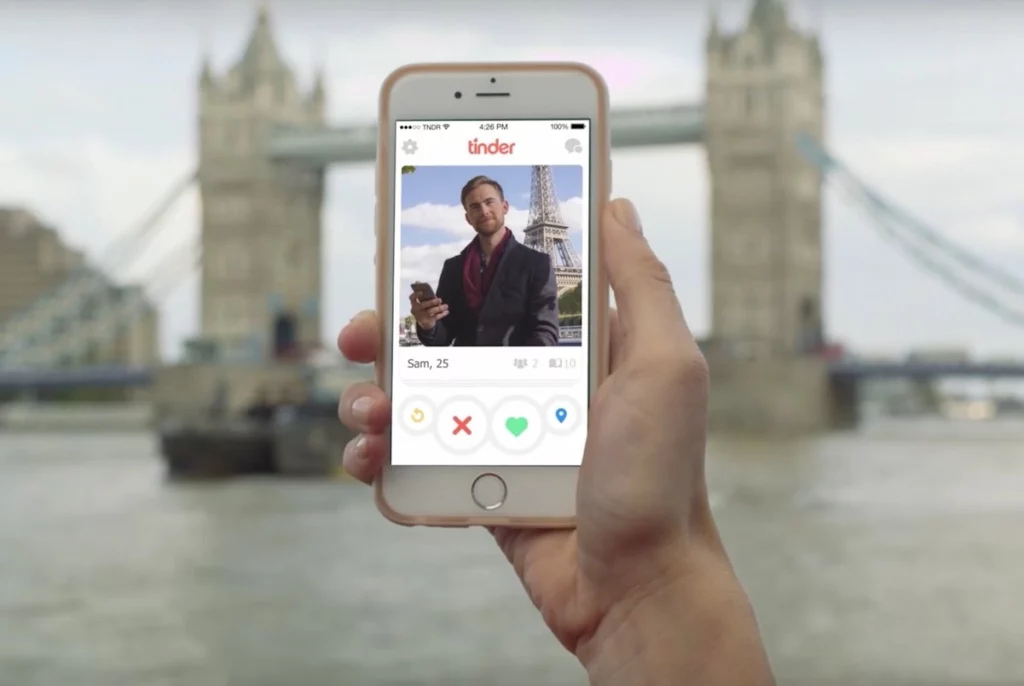
There is no “cooling period” or “rethink period” on Tinder of even a day let alone a week or a month. Tinder gives you the option to keep your account hidden or “paused” as long as you are away from the app.
Here is how to do this on both the web and the phone:
Step 1: Launch your Tinder profile on the web or on your phone.
Step 2: Tap the profile icon or the profile photo.
Step 3: Go to the Settings page.
Step 4: Scroll to Show me on Tinder.
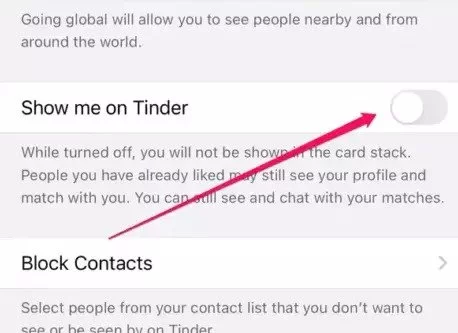
Step 5: To disable pause mode, turn it off.
What Happens When I Delete Tinder Account?
Tinder app is not your Tinder account. If you delete the app, your profile will be still visible to people interested in you. However, if you delete the account the way mentioned above, your account will go off from people and other associated links and tabs.

There is no “rejoining period” once you delete Tinder account, you will perpetually lose your matches, DMs, and other information linked with it. However, if you pause (delete Tinder account temporarily) your account, messages and matches will remain there unless another person removes them. You can get make your account live once you log in back and enable “Show my profile”.
Watch How to Delete Tinder Account
Wrapping Up
It is super easy to delete Tinder account as compared to others, like Badoo or Match. You can either delete Tinder account permanently or pause it for a while. I hope this article, has helped you out. For more stuff like this, bookmark and subscribe to the notifications of Path of EX. We bring you the latest updates, hacks, tips, and tricks.
Frequently Asked Questions
How to delete Tinder account?
To delete Tinder account, follow these steps:
1. Log in to the Tinder website or the Tinder app.
2. Select the profile icon.
3. Navigate to Settings.
4. Tap Delete Account at the bottom of the page.
Is it possible to retrieve a deleted Tinder account?
No, it is not possible. However, you can resume a paused account. If you want to restart your journey on Tinder after deleting your account, you need to start from scratch.
Is Tinder reliable?
Tinder is reliable and secure, but people on Tinder can be attackers, fake, and bots as well. Tinder is trying to keep itself clean from phishing, and catfishing. But fake IDs are growing day by day.
How long does Tinder keep my data?
Tinder keeps your data for a month and in some cases up to 90 days. This is to ensure other users’ privacy. In case, there are complaints against a user, deleting their account won’t save them. However, Tinder will not use your data if there isn’t anything pending or against you.
If I delete my Tinder account, will anyone know I was using it ever?
Your account is visible until you use it. Once you delete it, Tinder won’t communicate with you anything apart from delete confirmation. No profile will be able to know about your profile once it is deleted.