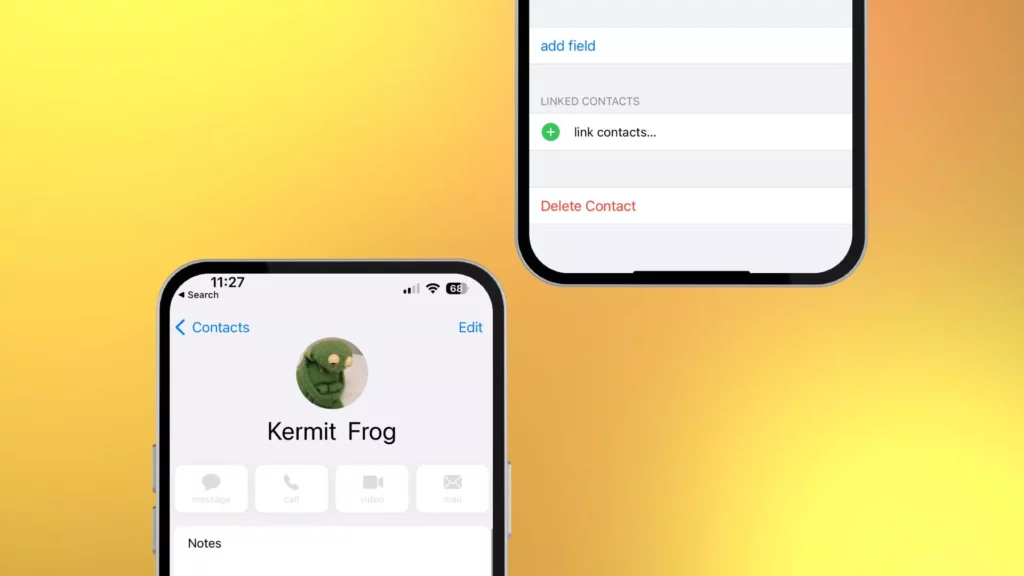Are you one of the Apple users who needs clarification on whether you can delete multiple contacts on iPhone in one go? Now the question is, does Apple really support this feature, or do you have to delete each contact separately? So let us find out how to delete multiple contacts on iPhone.
iPhones have a dedicated application for almost all processes, including updating apps, deleting calendar events, or deleting Photos. However, when it comes to the Contacts app, Apple still needs to provide the function of deleting multiple contacts in the same way as deleting photos and emails is done. However, there are multiple ways to delete contacts on iPhones.
As the curiosity lingers on, it is time to dive in to find out how to delete multiple contacts on iPhone. So let us begin.
In This Article
How to Delete Multiple Contacts on iPhone?
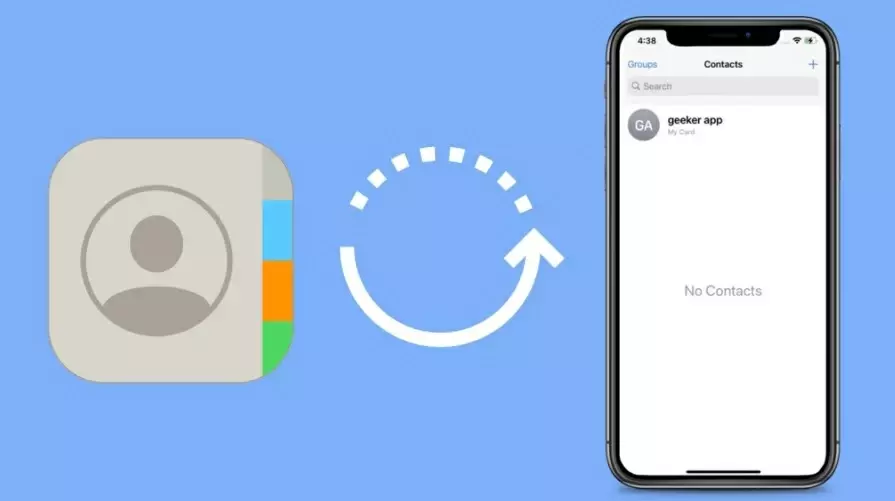
There are two ways to delete multiple contacts on iPhone. One is through using the iPhone itself, and the second is using iCloud. Although, you can follow the second option only when you have saved the contacts to iCloud.
Also, read How to Text Myself on iPhone Using Easy Techniques?
How to Delete Contacts on iPhone: Step-by-Step Guide
In order to delete contacts on iPhone. Follow the given steps.
1. Launch the “Contacts app” on your iPhone.
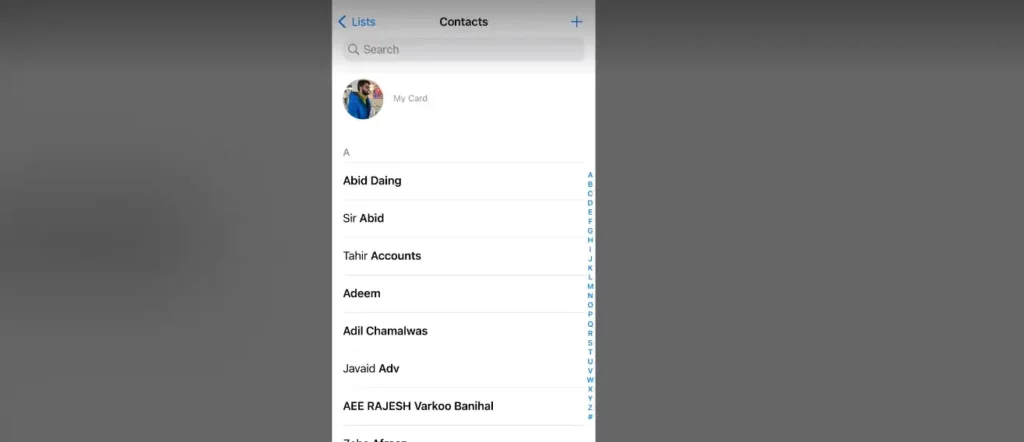
2. Tap on the “Contact” you want to delete. If you want to delete multiple contacts, tap on the “Groups” button at the top left corner of the screen and select “All Contacts.”
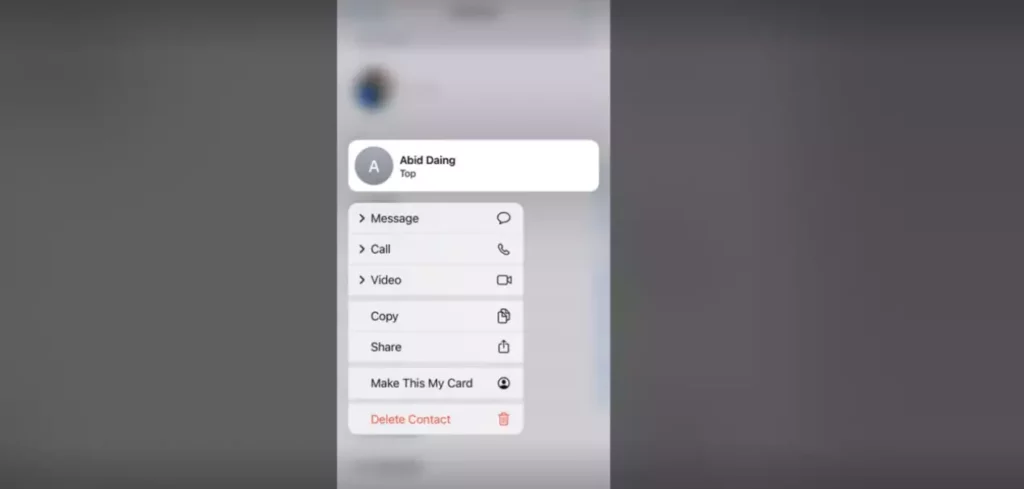
3. Click on the “Delete” button at the bottom of the screen after selecting all the contacts you want to Delete.
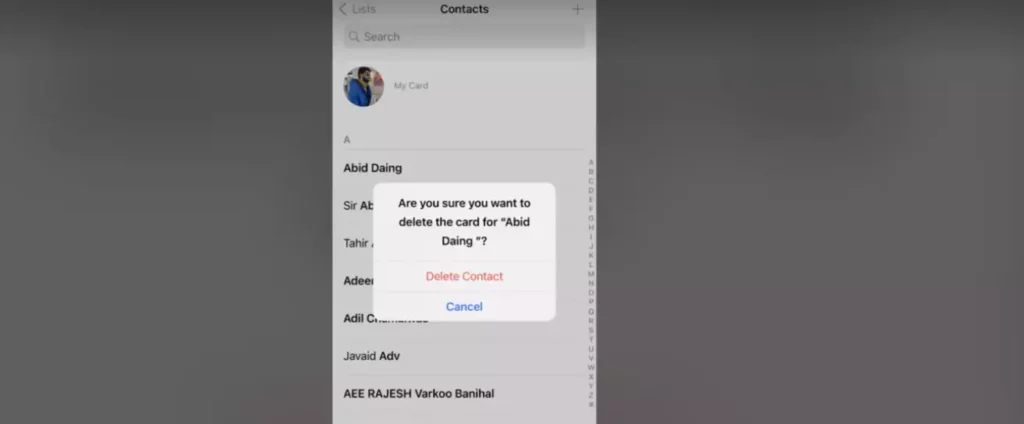
4. Confirm that you want to delete the selected contacts by tapping on the “Delete Contact” button.
5. Repeat the process for all the contacts you want to delete.
Also, read How to Turn Off Location on iPhone & Why is it Important?
How to Delete Multiple Contacts on iPhone Using a Mac?
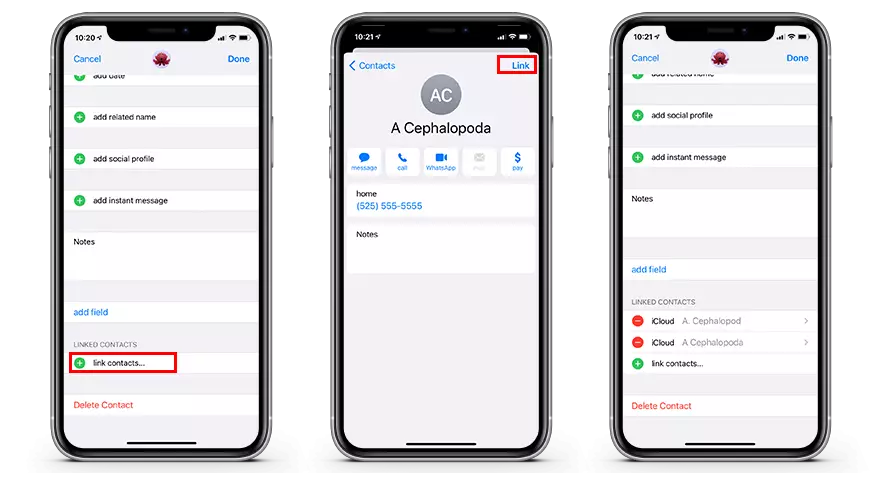
Although you can’t delete multiple contacts using iPhone, you are allowed to delete multiple contacts on iPhone by using a Mac. The first and foremost thing you need to do is sync your contacts via iCloud. Now you are allowed to delete multiple contacts on iPhone after syncing your contacts via iCloud. Here is how:
1. Open the Contacts app and select all contact folders.
2. Tap on each contact you wish to delete. Doing this will highlight the selected contact.
3. Since the contact you want to delete is selected, Now, Hold the Control key and Click. Alternatively, Right-Click and tap on the Delete Cards option.
4. Click the Delete button in the Confirmation Window.
Also, read How to Remove SIM Card From iPhone in Under 30 Seconds?
How to Delete Multiple Contacts from iPhone Using a PC?
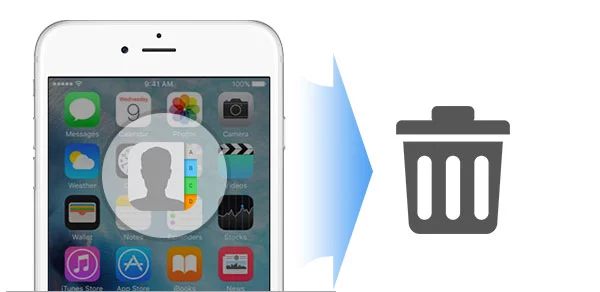
You are allowed to delete iCloud contacts through the iCloud website with the help of any web browser, irrespective of the kind of PC you use. On your PC, sign in with your iCloud and Delete all such contacts you want to Delete.
1. Open the Web browser you want and go to iCloud.com. Log in with the Apple ID credentials.
2. Tap on the Contacts.
3. Press Ctrl and click on the Contacts that you want to Delete.
4. In the left corner below, Tap on the Gear icon and select Delete from the Menu.
5. In the Confirmation Menu, Click Delete to confirm.
Also, read How to Speed Up a Video on iPhone? Are There 1 or More Ways?
How to Delete All Contacts on iPhone?

Mass delete is never a viable option to delete all your contacts in case you are selling your phone to someone else. Rather you should restore your device to factory settings. Doing this will remove all your information from the iPhone baring, Photos, Contacts, and Personal information saved in iCloud, thereby making it easy for you to transfer the data to other devices.
Deleting your Contacts will remove all the contacts from iCloud and, thereby, will not sync to your new phone. So it is wiser not to Delete all your Contacts.
In case you want to restore iPhone to its factory Settings. Here is how you can.
1. Open the Settings app on your iPhone.
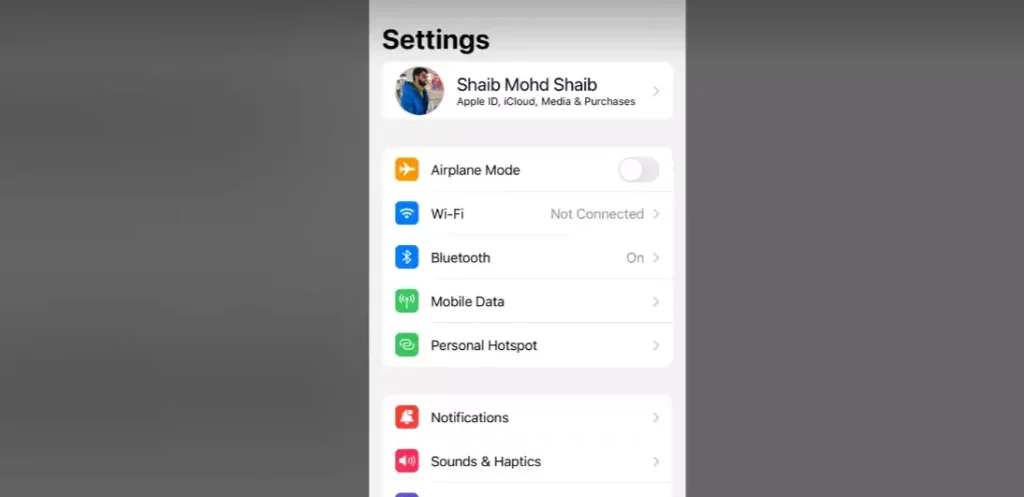
2. Click on the General.
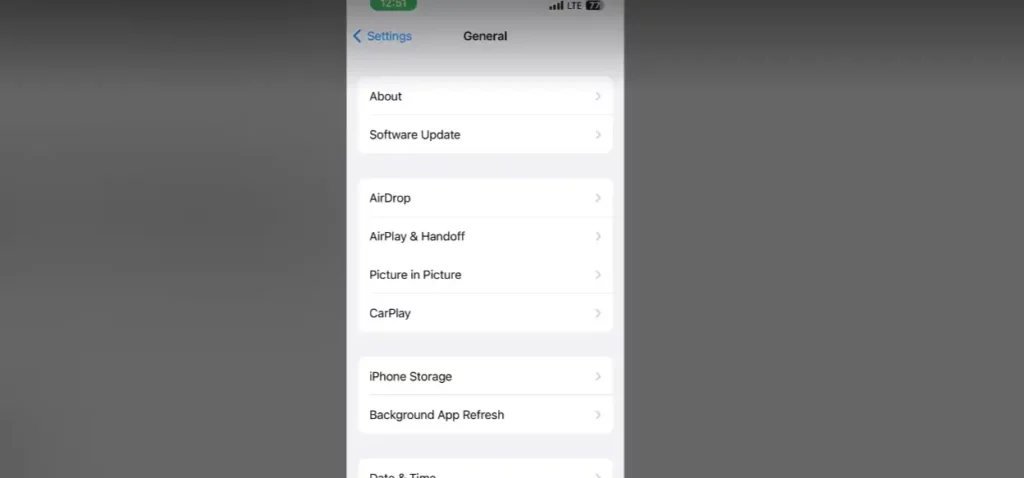
3. Select Transfer or Reset iPhone.
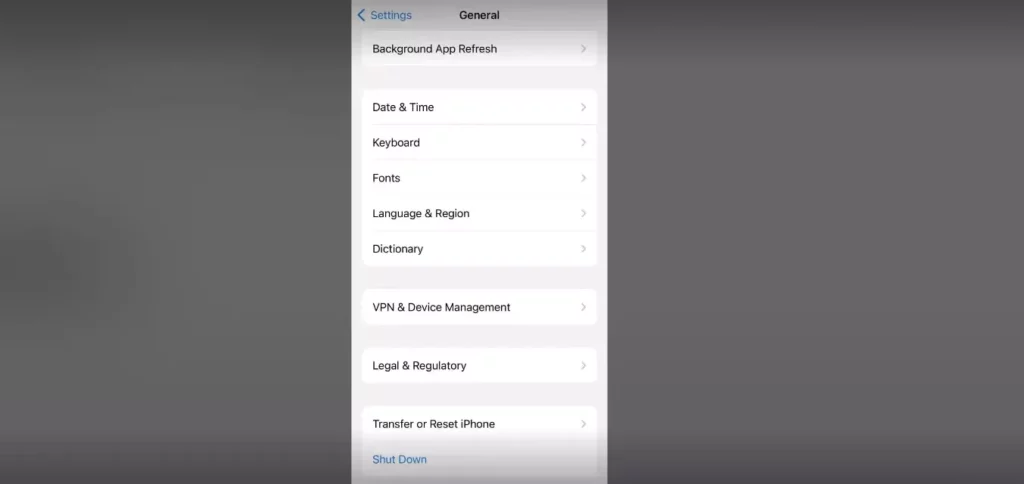
4. Click, Erase all Content and Settings.
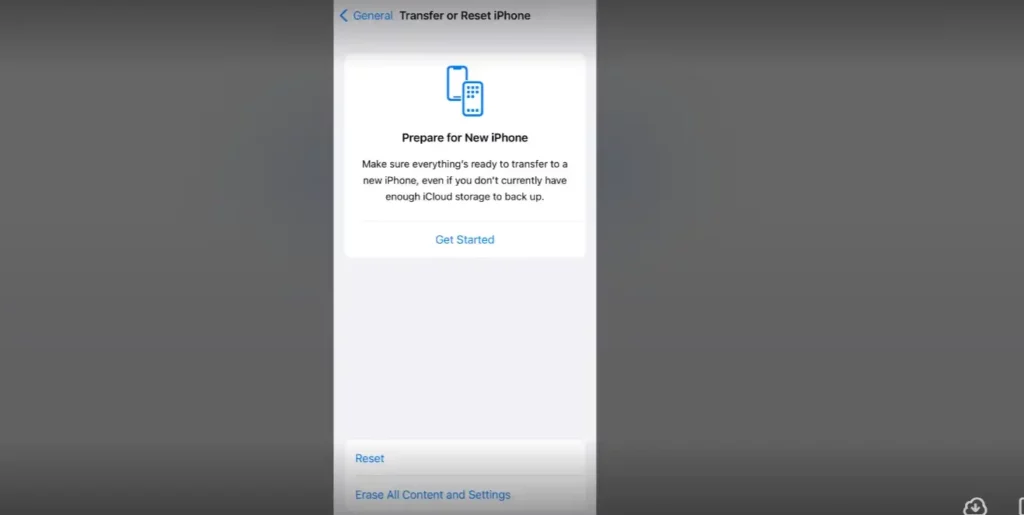
5. Click Continue.
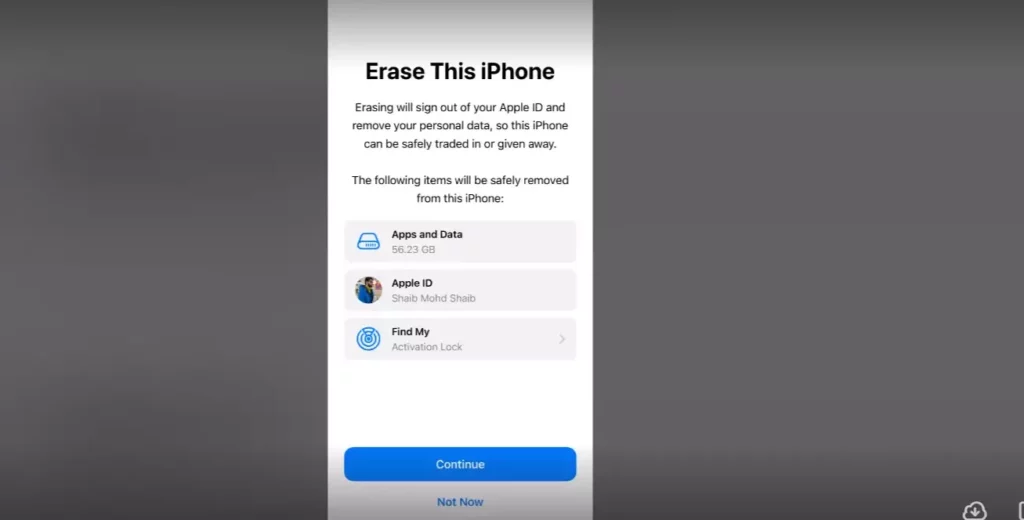
6. Enter your device Passcode to Continue.
This is the way to delete all your contacts on your iPhone without deleting them from iCloud and keeping them saved in your iCloud contact app.
Also, read How to Power Off iPhone 11 Without Touch Screen?
How to Delete Multiple Contacts on iPhone?
There are more than one ways that entail you to delete multiple contacts on iPhone with a certain condition being set in to carry out this activity. This video explains the method.
Wrapping Up
It has come to the fore that are for sure some methods that can be applied to delete multiple contacts on iPhone. Although you can delete multiple contacts on iPhone in one go, whereas you can delete multiple contacts using Mac, provided you have synced your contacts via iCloud.
This article guides you through the entire method of how to delete multiple contacts on iPhone with an explanation. In spite of that, if I have missed out something, you can let us know by writing back to us in the comments and through your feedback. You can visit our website for content like this and much more.
Frequently Asked Questions
Q 1. Will deleting a contact on my iPhone also delete it from other devices?
Ans: If your iCloud service is synced across the devices. The contact deleted on one device will automatically be deleted from the other as well. So all depends on how you have synced the iCloud across the devices.
Q 2. Can I recover a deleted contact on my iPhone?
Ans: You can restore the contact only if your iPhone is backed up. Otherwise, you can’t restore it.
Q 3. Can I delete all contacts on my iPhone at once?
Ans: Yes, you can delete all contacts on your iPhone at once by going to Settings > Accounts & Passwords > iCloud > Contacts and toggling off the switch next to Contacts. But bear in mind this will delete your contact from iCloud across the devices synced with iCloud.