Facebook brings in a lot of data even while you use the platform. So, you may opt to delete some information from your account to feed in new data. I have deleted some of the old data from my profile and made space for the new data to fill in. Hence, if you want to know how to delete all Facebook data, then know more through our article now.
Facebook is visited by billions of users monthly. Hence, when we scroll and watch videos or share posts, we unintentionally bring a lot of data to our profile. These data accumulate into cache cookies and even as extension files in our system. But some data stays on the platforms forever till they are removed. So, it is urgent to delete some and have some free space in the profile.
I have benefited from the methods below; hence, I suggest you go through the same and get the required details. Also, let me know your feedback in the comments below.
In This Article
How to Delete All Facebook Data From Posts?
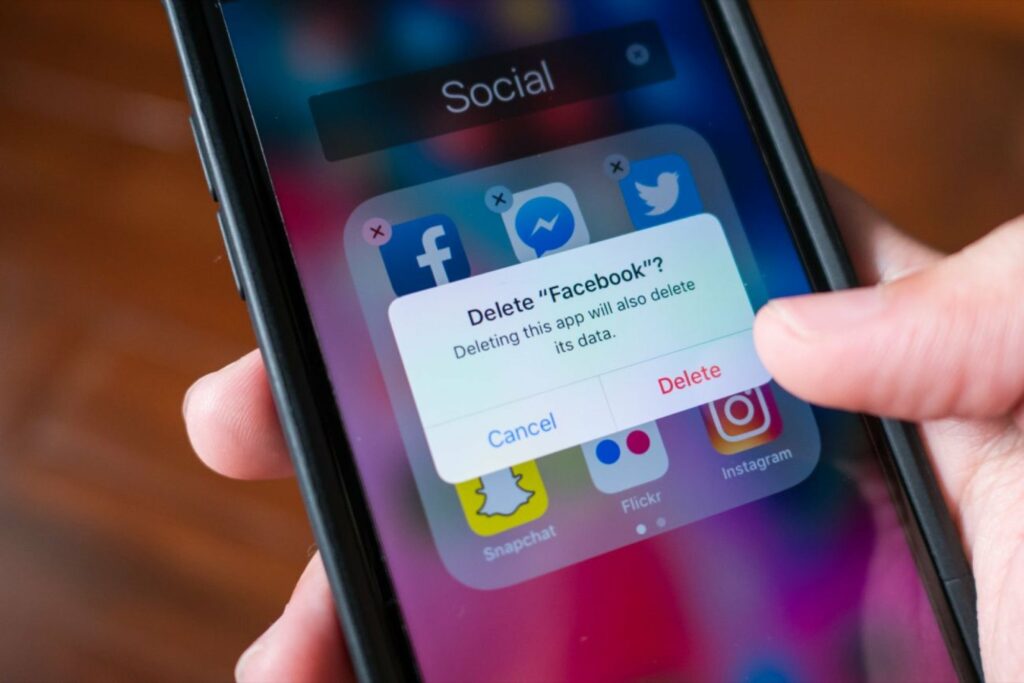
You can choose to delete the Facebook data you want. You can select the data you want to delete and keep the ones you may need in the future.
1. Launch Facebook.
2. Go to your profile.
3. Select the hamburger option.
4. Go to the Activity log.
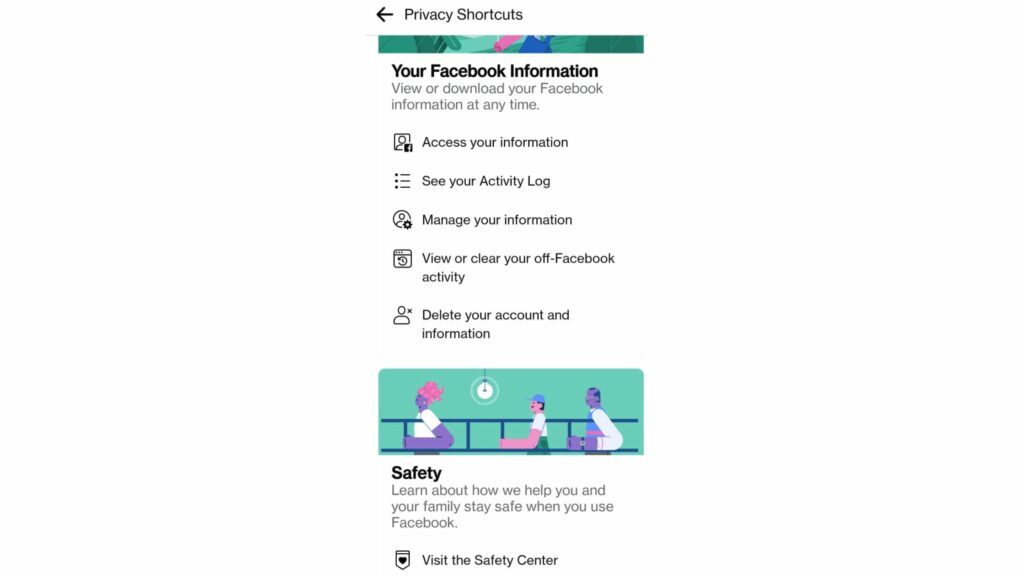
5. Select the post option.
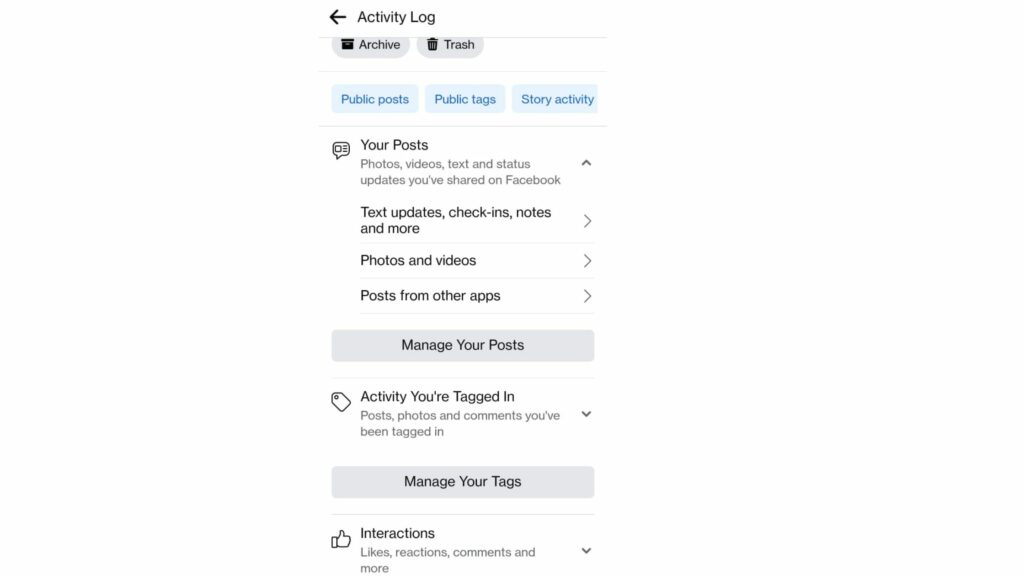
6. Click on All, or you may select the ones you wish to delete.
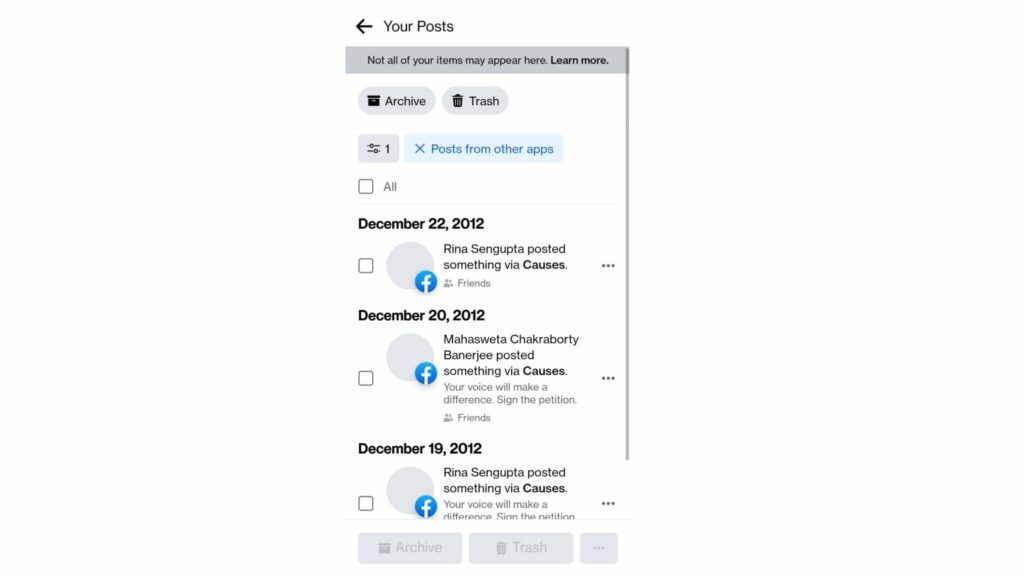
7. Select trash and delete the data.
How to Delete All Facebook Data From Tags?
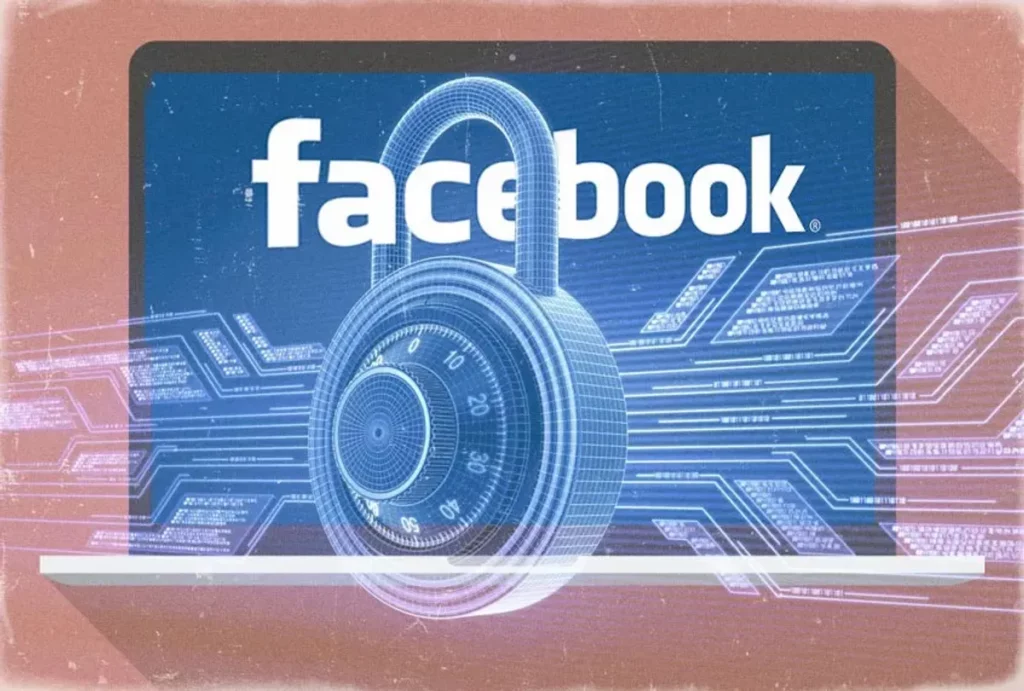
When you want to delete tags from your Facebook profile, please refer to the details below.
1. Launch Facebook.
2. Go to Your profile.
3. Click on the Hamburger option.
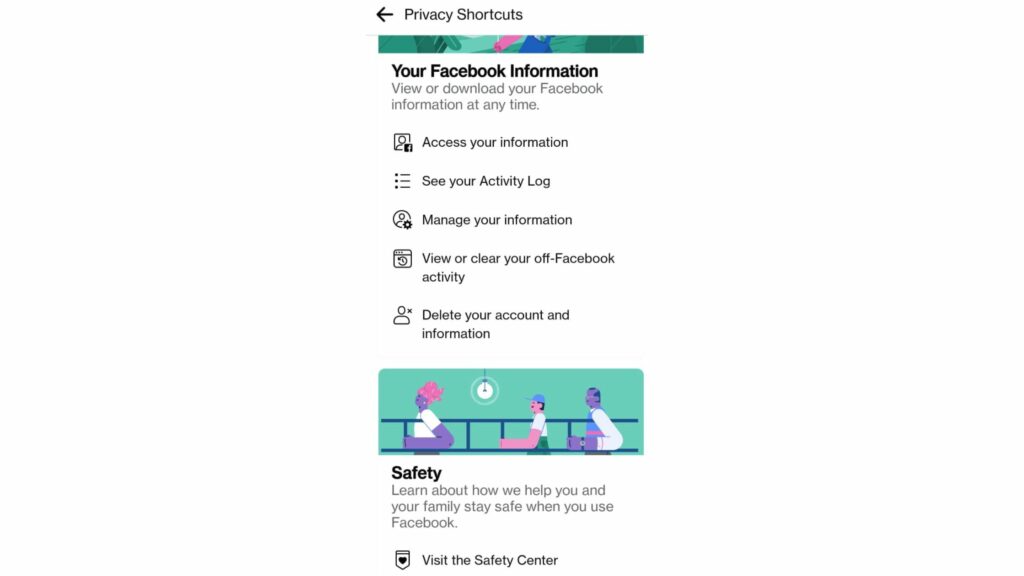
4. Go to the Activity log.
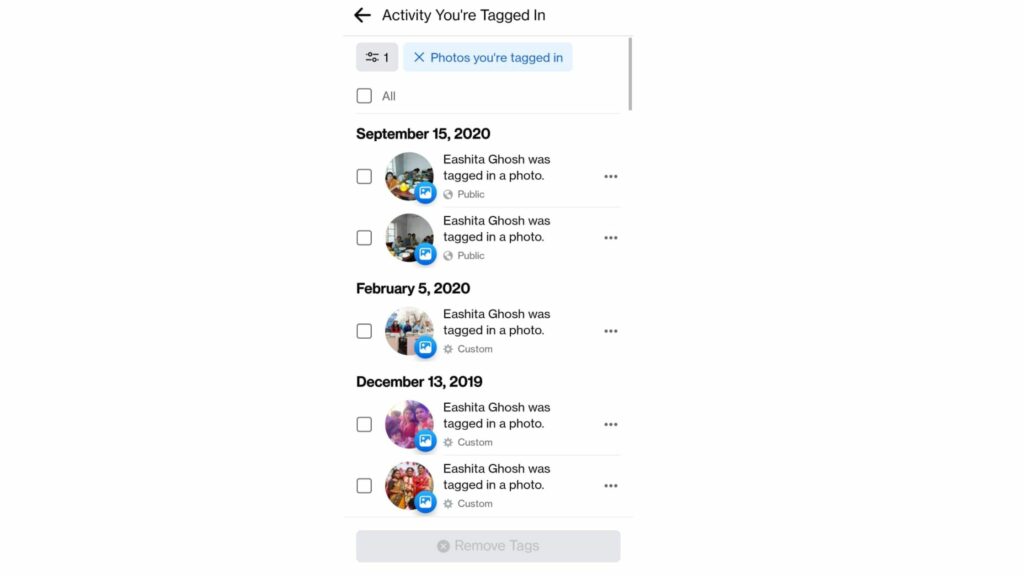
5. Select the activity where you are tagged in
6. Click on All, or you may select the data you wish to delete.
7. Go to the trash and delete the selected data.
How to Manually Delete Photos And Videos From Facebook Data?
You may find deleting the data in your Facebook profile manually a prolonged process but believe me, it is the best option. I have personally used it. You must delete the data from your posts, tags, photos, and videos. Hence, refer to the step-by-step guide below.
1. Launch Facebook.
2. Go to profile.
3. Go to photos.
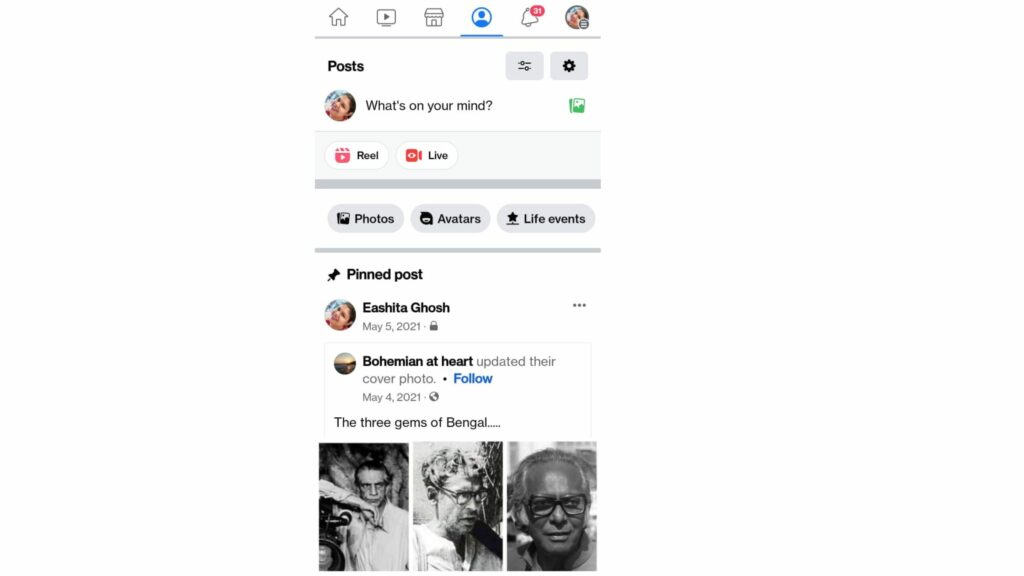
4. Choose All photos.
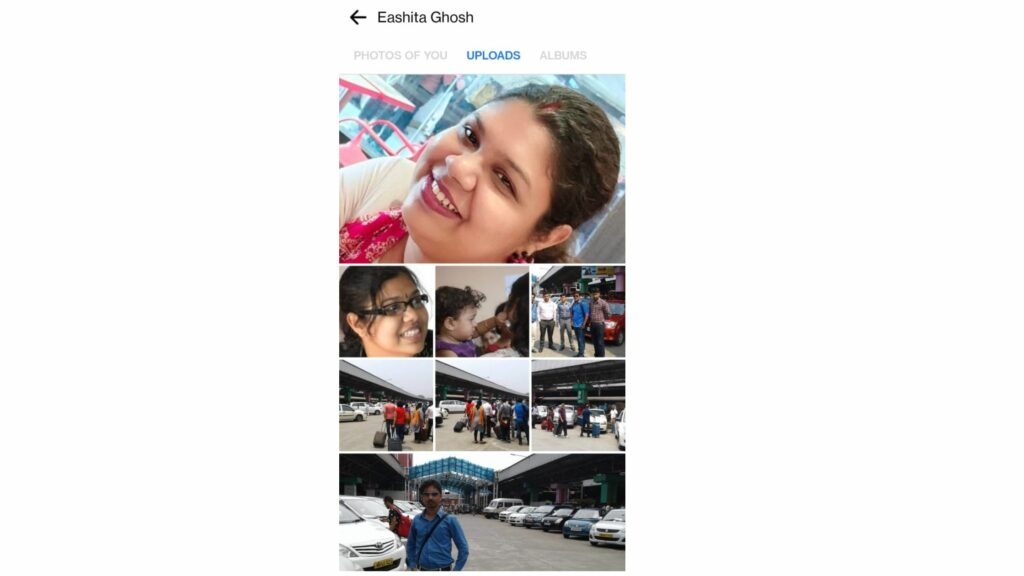
5. Move to Albums.
6. Select Album you want to delete.
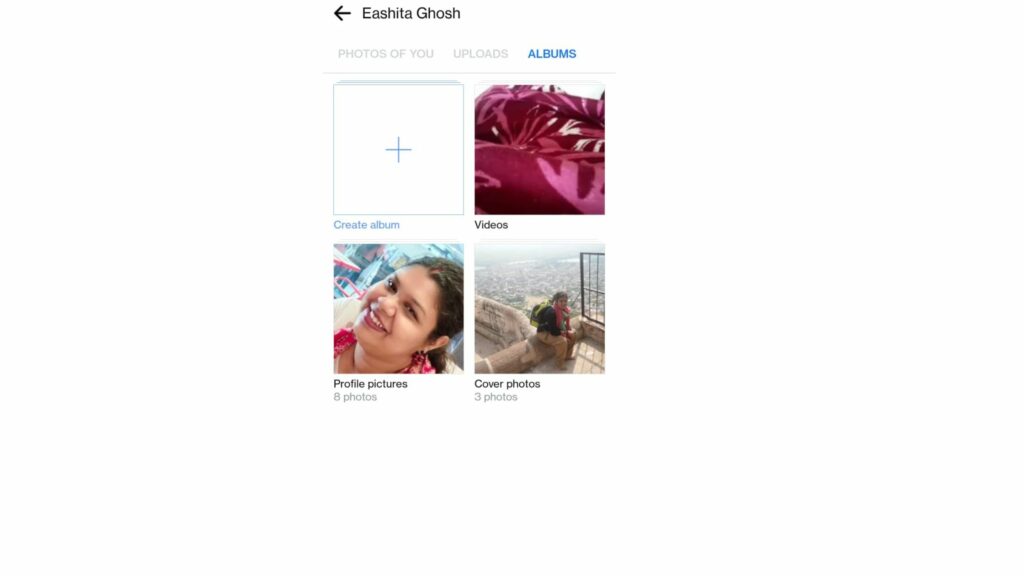
7. Click on the three dots on the right-hand side.
8. Choose delete album.
9. Repeat the process till all your desired data is deleted.
Note: Profile pictures and cover photos have to be deleted manually.
How to Delete All Facebook Data From Posts?
Wrapping Up
I hope the article helped you and that all your queries regarding how to delete all Facebook data are solved. We have curated the article to help you go through the process smoothly. So, whenever you require similar hacks and tips, please refer to our articles in Path of EX.
Frequently Asked Questions
How to Delete All Facebook Data?
When you wish to delete the data from your Facebook profile, you should go to the profile, select the hamburger option, go to your activity log and select the data you wish to delete and delete them.
Can I save the Facebook data before deleting it?
Yes, you can save Facebook data on your PC before deleting them. It involves a lengthy process, but you get all your data saved before deletion.




