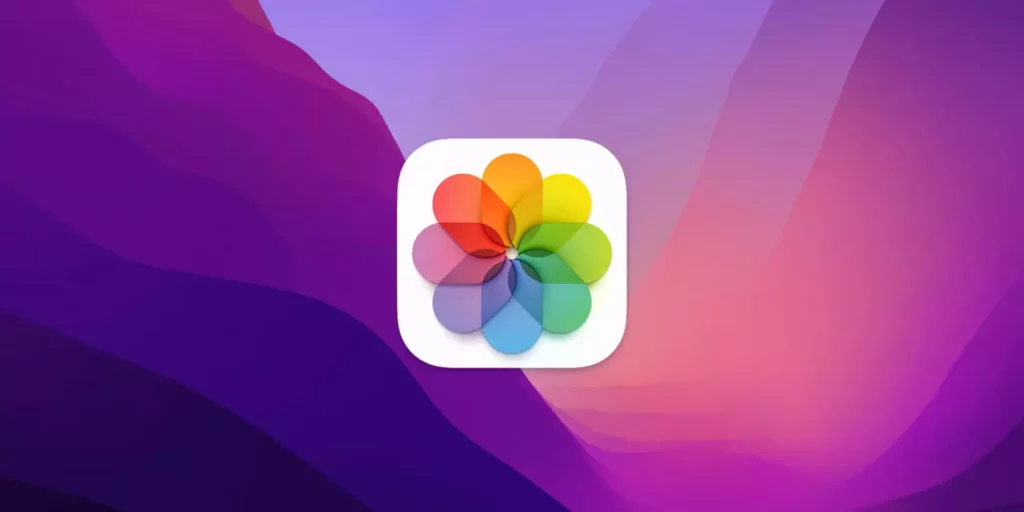Do you have albums in your iPhone that you don’t require anymore? Do you want to clean your iPhone? Sometimes when your iPhone is running out of space, you just want to back up your iPhone data and delete them from your iPhone. Even after deleting the photos and videos, the albums remain. So, how to delete albums on iPhone?
There are some pretty unique characteristics of iOS devices. For example, when you delete an album on an iPhone, the pictures and videos inside the album don’t get deleted. They remain in your photo gallery. If you want to, you have to delete them from the library. But that’s not the case in Android devices. On Android, you delete an album; you get rid of all the files in it.
In this guide, I will take you through the process of deleting albums on your iPhone. Before starting the step-by-step guide, let me tell you that you will be unable to delete some albums if you have linked your iPhone to iCloud. In any case, this is how to delete albums on iPhone.
In This Article
How to Delete Albums on iPhone?
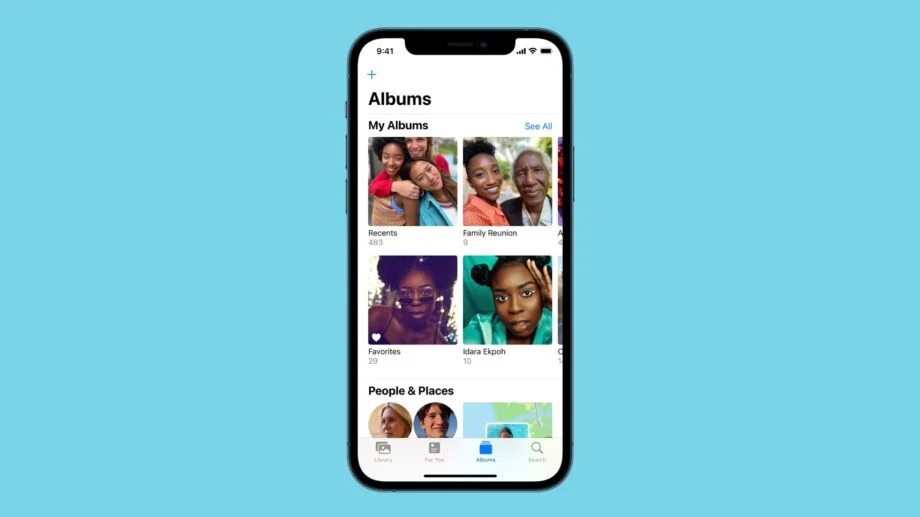
There are two ways you can delete albums on your iPhone. You can either delete albums from the Photos app on your iPhone or iTunes. Both processes are different. I will show you how to delete albums on iPhone in both ways. Once you learn the steps, it won’t even take a minute to get rid of albums from your iPhone.
If you want to learn how to create albums on iPhone, check this out.
What Are Albums on iPhone?
The iPhone comes with an inbuilt Photos app. This app is one place where you can manage the photos and videos saved on your iPhone. All the photos and videos that you have taken or downloaded will be accessible from this application. The albums are used to sort and organize these photos and videos.
There are two types of albums; ones curated by the Photos app itself and others created by you by tapping the + button. You can easily delete the albums you created, although it is impossible to delete albums curated by your Photos app, like Screenshots, Selfies, or Live Photos.
Why Should You Delete Albums on iPhone?

Firstly, too many albums make the Photos app pretty confusing to scroll through. You should only have albums that you absolutely require for better management of photos and videos. Any other album that is there should be discarded.
There are apps like Instagram and Twitter which create albums on your iPhone containing pictures and videos that you post in the apps. As a result, you end up with albums containing files that are already saved on your iPhone. These duplicate photos use up space that you want to clear up. These are the reasons you should delete a few albums on your iPhone.
How to Delete Albums on iPhone Manually?
The simplest way to delete albums on iPhone is through the Photos app. Follow the steps below to delete albums on your iPhone in less than a minute.
1. Open the Photos app on your iPhone > tap on the Albums tab at the bottom.
2. Can you see the See All button next to My Albums? Select it and then tap on Edit in the upper-right corner of the screen.
3. You will see a red minus sign on the upper-left corner of all the albums that can be deleted. Hit the red minus button on the album you want to delete.
4. Hit Delete Album > tap Done in the upper-right corner.
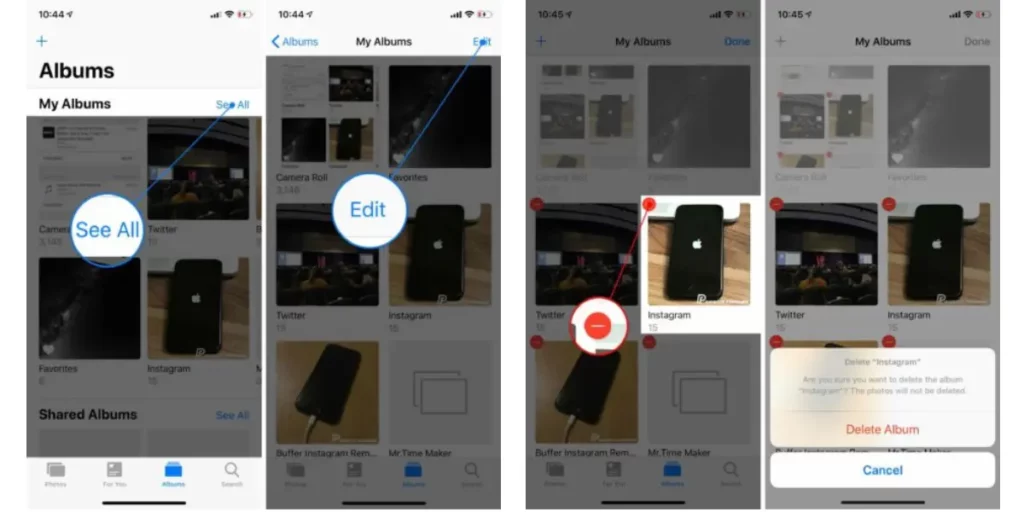
How to Delete Albums on iPhone Using iTunes?
In case you synced albums from your computer on iPhone, you have to connect your iPhone to your computer and delete the albums on iTunes. This is a step-by-step guide to do so:
1. Connect your iPhone to your PC using a Lightning cable > open iTunes > select the iPhone icon from the upper-left corner > select Photos.
2. Check the Selected Albums if not selected already. Choose the albums you want on your iPhone and deselect the others. Deselecting the albums will remove them from your iPhone.
3. Once you are done selecting and deselecting, click on Apply. And after the syncing is finished, hit Done at the bottom-right corner of your iTunes screen.
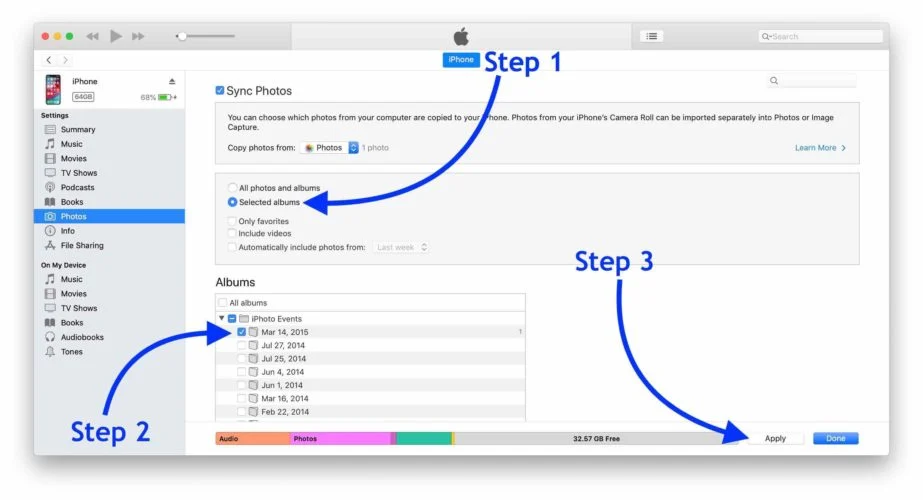
Why Can’t I Delete Some Albums on my iPhone?
Some of the albums on your iPhone are inbuilt, and some are curated by the Photos app itself. These albums cannot be deleted—for example, your phone’s Camera Roll, People & Places, Videos, Panoramas, etc. Also, albums synced from your computer cannot be deleted manually from your Photos app.
How to Delete Albums on iPhone?
Wrapping Up
Deleting albums on an iPhone is a pretty simple task, and it is a great way to free up space on your iPhone. And now you exactly know how to delete albums on iPhone. I have shown you both the ways to delete albums on an iPhone. Just remember to be careful and make sure that you don’t delete any important photos or videos by mistake. With this, I’ll say goodbye for now. See you again soon.
Frequently Asked Questions (FAQs)
Will deleting an album delete the photos or videos in the album?
No, deleting an album will only remove the album from your iPhone, not the photos and videos within the album.
Can I recover permanently deleted photos or videos from a deleted album?
No, permanently deleted photos and videos cannot be recovered.
Is it safe to delete albums on iPhone?
Yes, deleting albums on your iPhone can free up storage space, especially if you have a lot of albums with photos and videos that you no longer need.