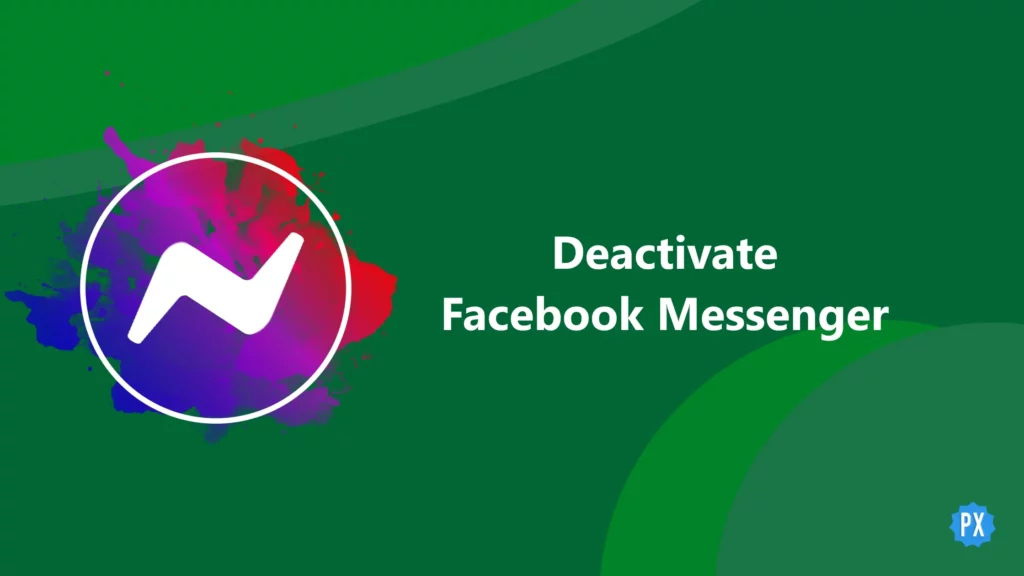As Facebook lets people operate Facebook Messenger without active Facebook account, it is important to learn how to deactivate Facebook Messenger separately as well. Though the Facebook app and the Facebook Messenger app are two separate apps, there are many links between them.
Facebook Messenger and Facebook use the same account information and display your name alike, Messenger collects your Facebook friends list, and people who find you on Facebook can contact you directly on Facebook Messenger. Additionally, you cannot deactivate Facebook Messenger if your Facebook account is live. Yes, some tricks will make people think you are not signed up on Facebook Messenger, though.
In this article, you will know how to deactivate Facebook Messenger and other tips to keep your Facebook Messenger silent if you do not want to remove the account altogether. So, let us get started.
In This Article
How to Deactivate Facebook Messenger?
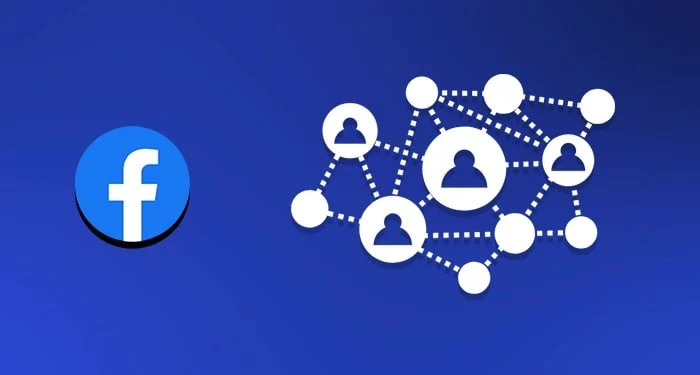
Sadly, you cannot deactivate Facebook Messenger unless you deactivate your Facebook account. It is, hence, a two-step process. The first step to deactivate Messenger is to deactivate the Facebook account, and then in the second step, you will be able to deactivate Messenger.
Let’s learn how to deactivate your Facebook account so that we can proceed to deactivate Facebook Messenger. Deactivating Facebook is similar on iOS and Android. Facebook Messenger can be accessed only on your smartphone. You cannot use it on a computer. As this feature is only available on smartphones, I will stick to them and skip the Facebook website. Here is how to:
Steps to Deactivate Facebook Account on iOS and Android
As I said earlier, it is important to deactivate your Facebook account in connection to deactivating Facebook Messenger. Here is how you can do it using your iOS or Android device.
Step 1: Open your Facebook app on your device.
Step 2: Click on the last icon on the top right (Android) or bottom right (iOS). It can be either your DP with a hamburger icon on it or a hamburger icon alone.
Step 3: In the Menu, tap on Settings.
Step 4: Hit the Personal information tab.
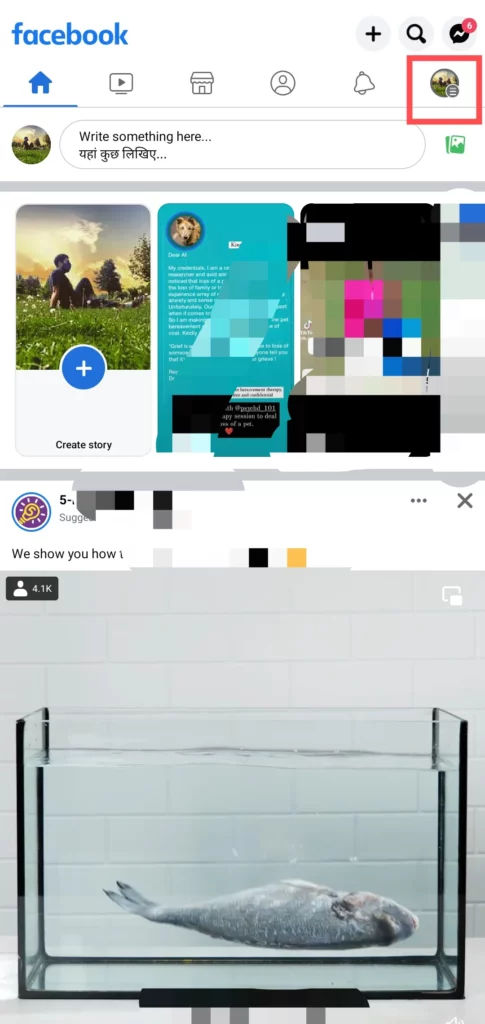
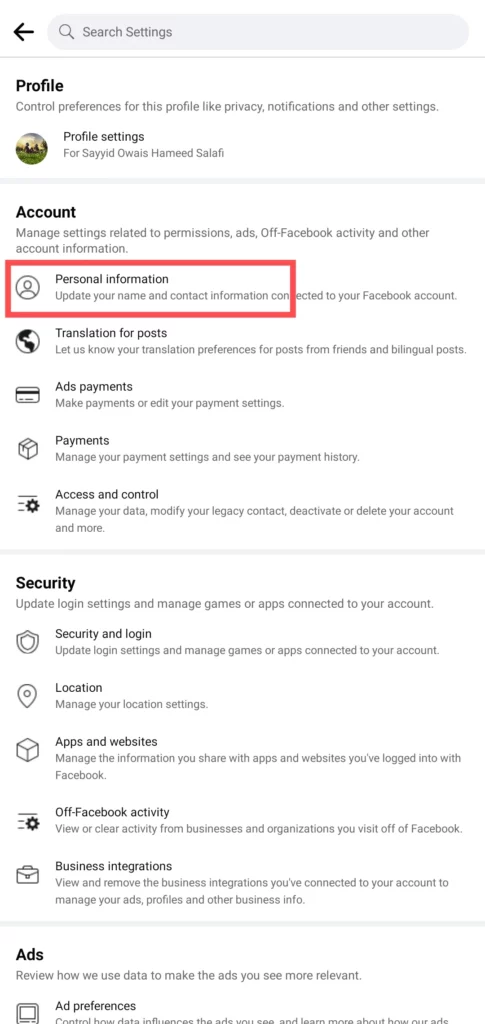
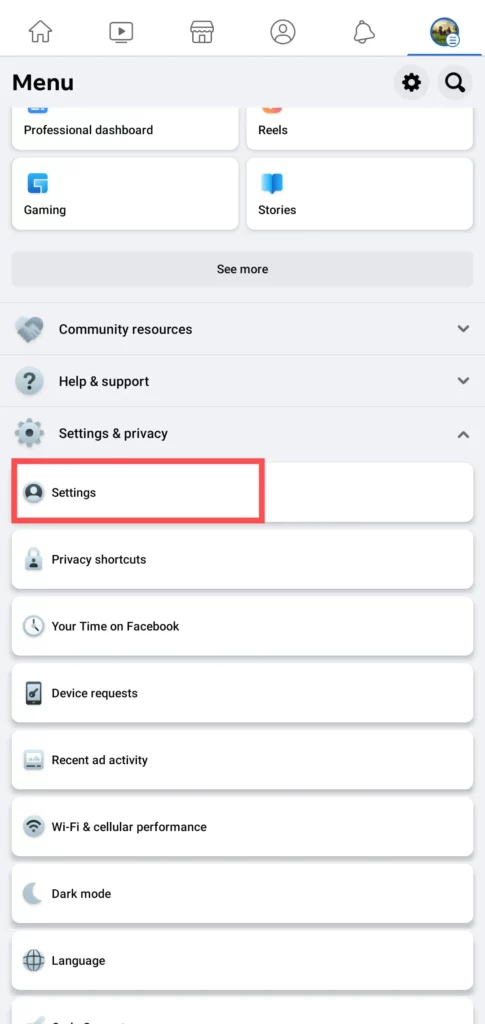
Step 5: Now hit Manage Account.
Step 6: Tap on the Deactivate option next to Account
Step 7: Enter your password to confirm and hit Continue.
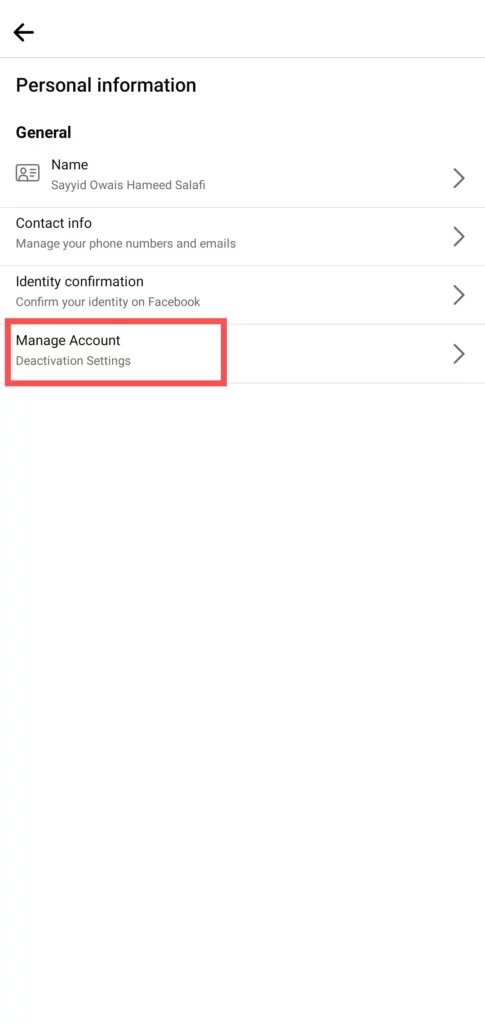
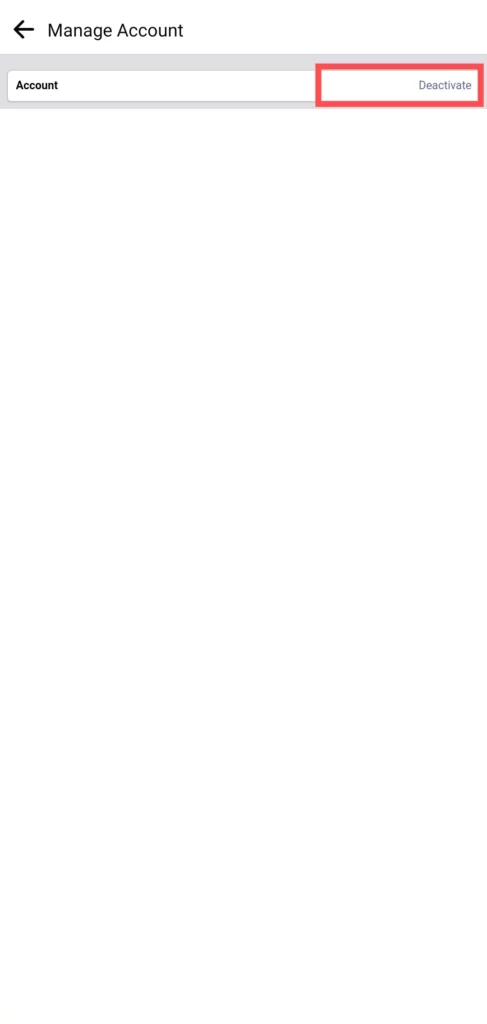
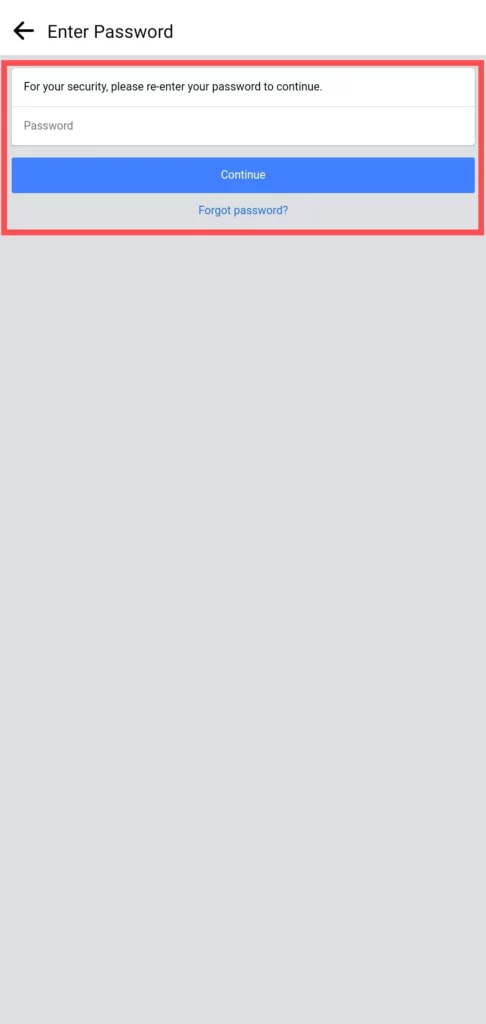
Step 8: Choose a reason and tap Continue.
Step 9: Click Continue at this step as well.
Step 10: Hit Deactivate my account to finish the deactivation process.
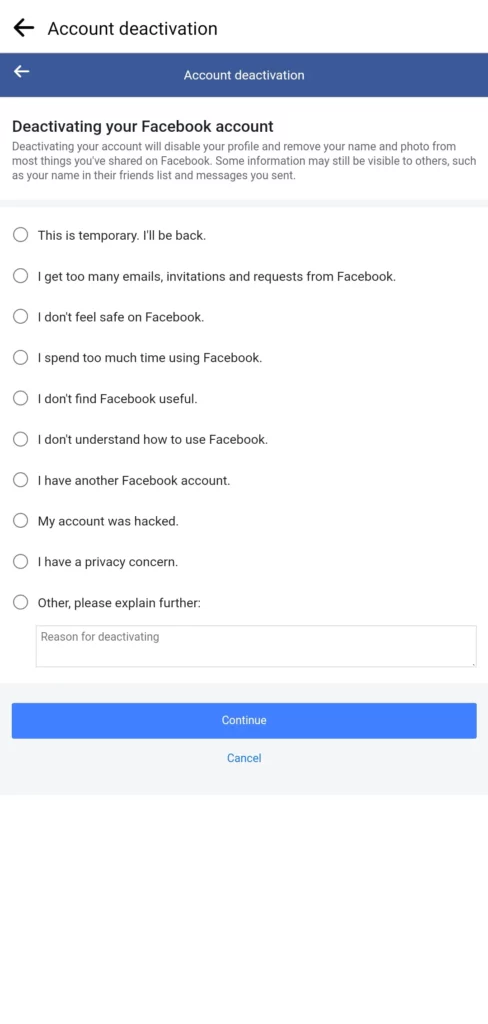
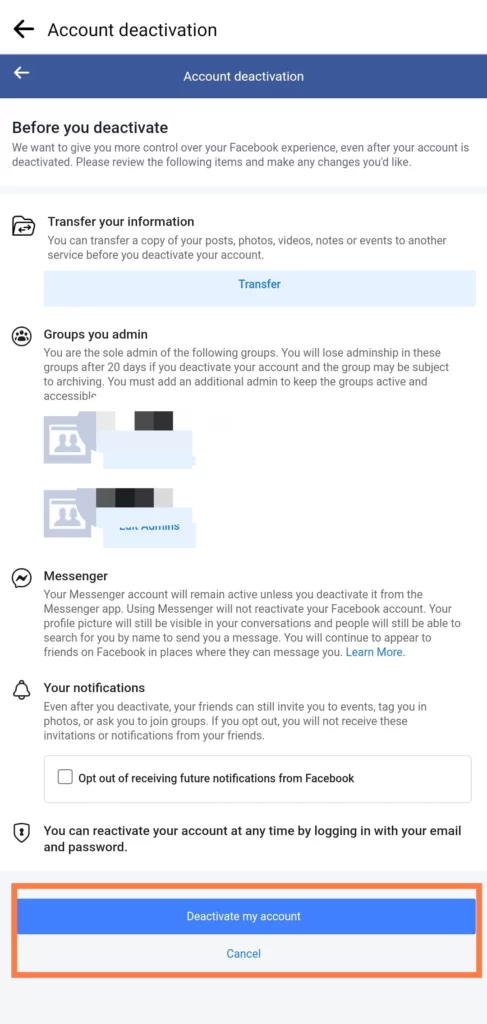
It will log you out of the app. Now you can deactivate Facebook Messager.
Steps to Deactivate Facebook Messenger on iOS and Android
Once you are done with the above-mentioned steps, you can follow the below steps to proceed with Facebook Messenger deactivation. The steps will be the same on iPhone, iPad, and Android smartphones and tablets.
Step 1: Open the Facebook Messenger app.
Step 2: Click your profile picture in the corner.
Step 3: Scroll down and hit Account settings.
Step 4: Click on Account ownership and control.
Step 5: Tap Deactivation and deletion.
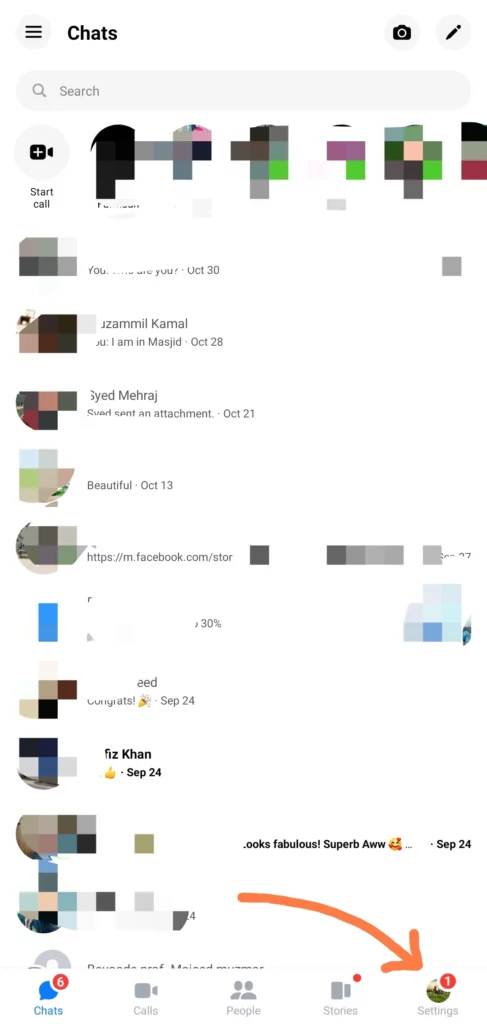
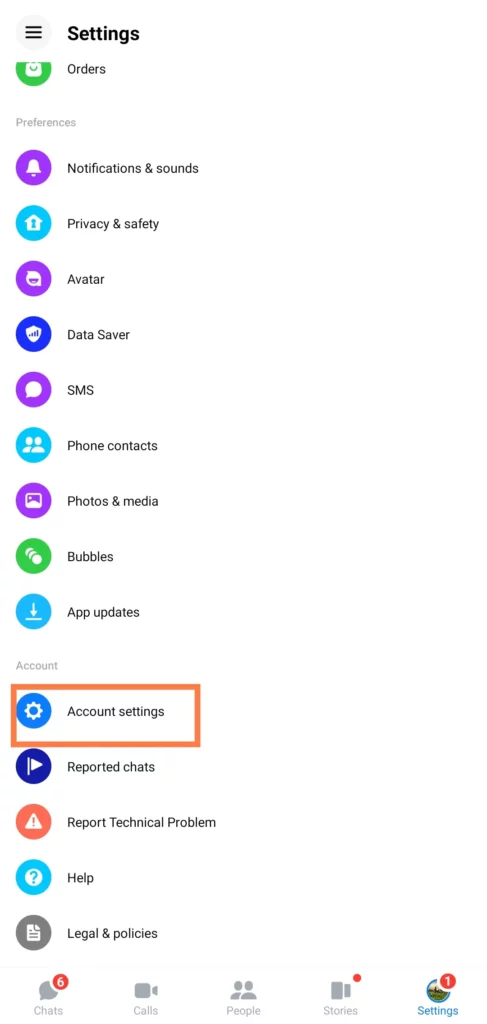
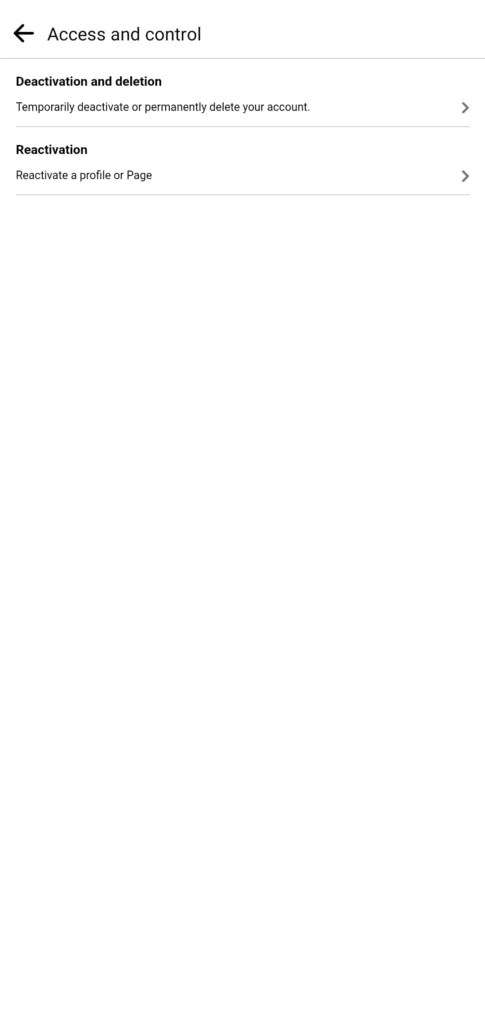
Step 6: Click the Continue to Facebook account deactivation and deletion option.
Step 7: Tap Continue to account deactivation.
Step 8: Enter your password and tap Continue.
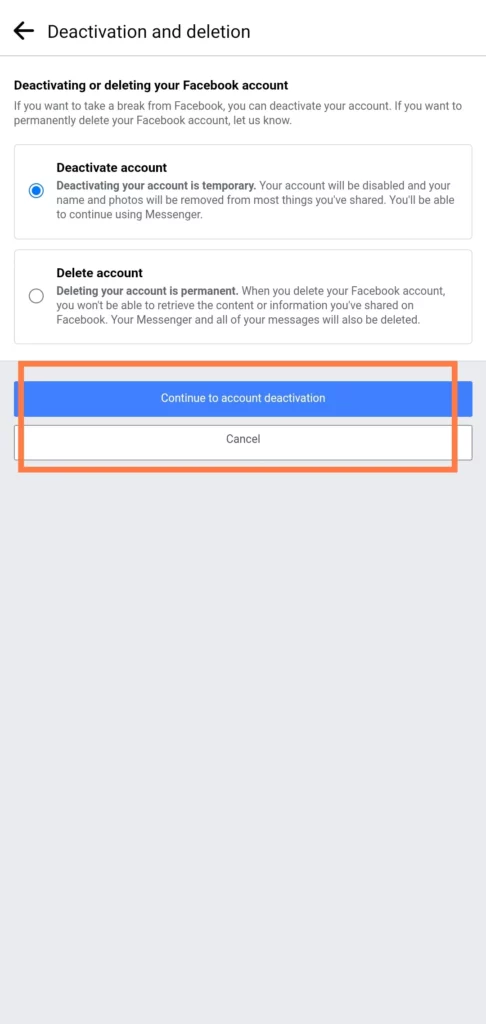
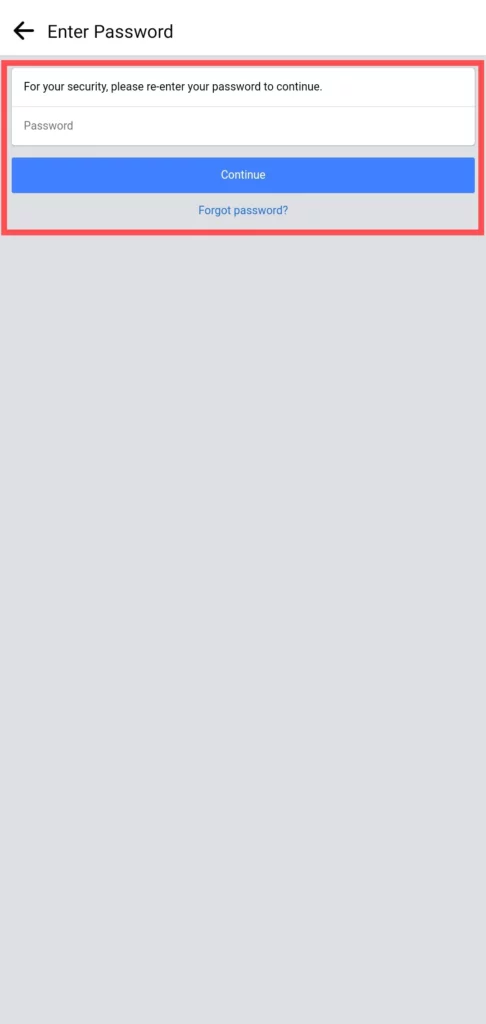
Step 9: In some odd cases, you may have to follow a couple more onscreen instructions to finalize the deletion process.
That is all about how to deactivate Facebook Messenger. As I have promised some easy hacks, let’s dive into them.
Substitutes of Facebook Messenger Deactivation
You may not find deactivation appropriate sometimes. But you don’t want to appear on your friends’ Messenger feed. You have two options, one of them is to remove the app from your smartphone, and another one is to hide your active status. The latter one is my favorite. Though you won’t stop receiving messages from your Messenger contacts, it diminishes the number significantly.
Your contacts will assume that you are either offline or not using the app. This is also helpful when it comes to overview messages. You can open your app anytime you want and check out the messages from the list. Yes, you won’t see the whole message, but you can know what it could be by reading the highlighted text.
However, if you click on the message, they will get to know you have read it. So, it is better to avoid clicking on it if you do not want to let them know about it has been read. To turn the Active Status off, follow these steps:
Step 1: Open your Messenger app.
Step 2: Click your profile picture in the corner to open the settings page.
Step 3: Tap on the Active Status option.
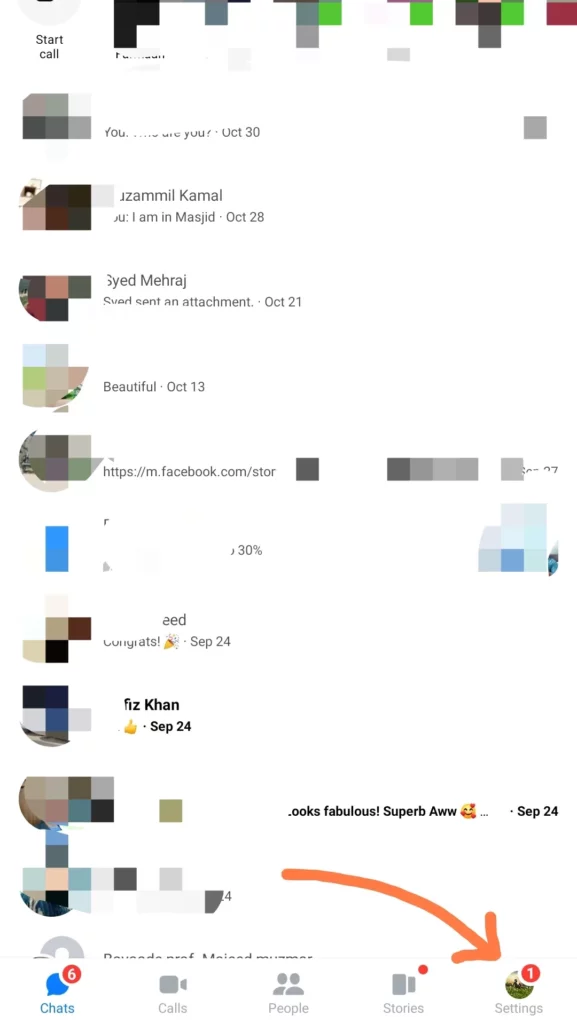
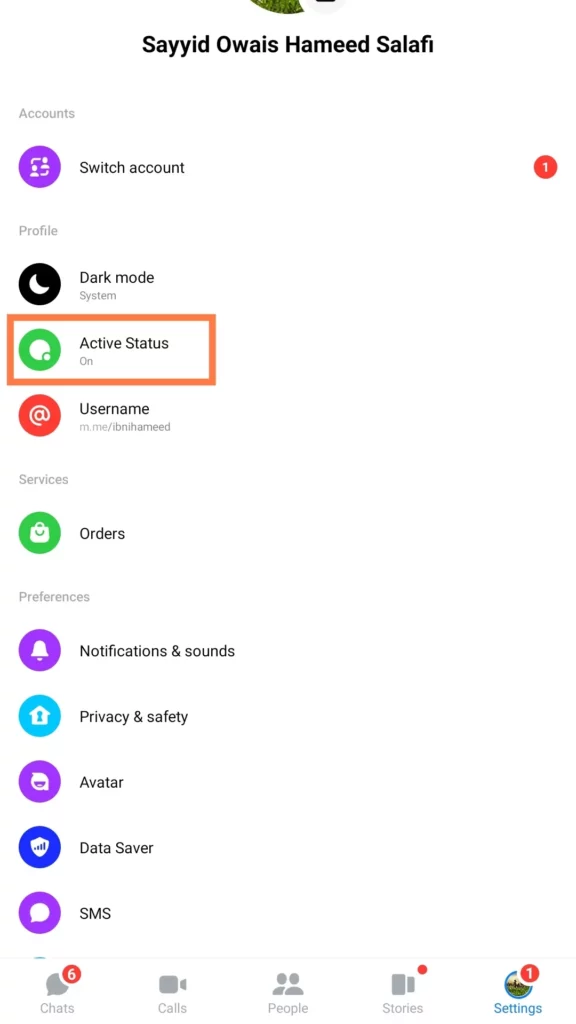
Step 4: Tap Show when you’re active.
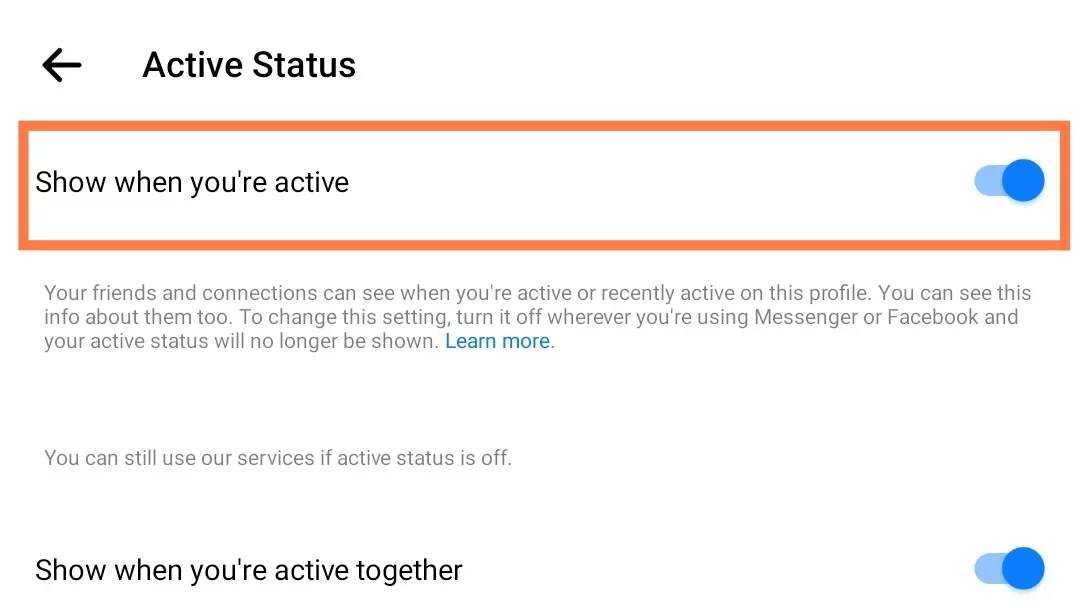
Step 5: Choose one of the preset durations or custom duration on the Pause Active Status pop-up dialogue box. Go with the first option Until I change it if you want to keep it off for longer.
Step 6: Hit PAUSE to turn the active status off.
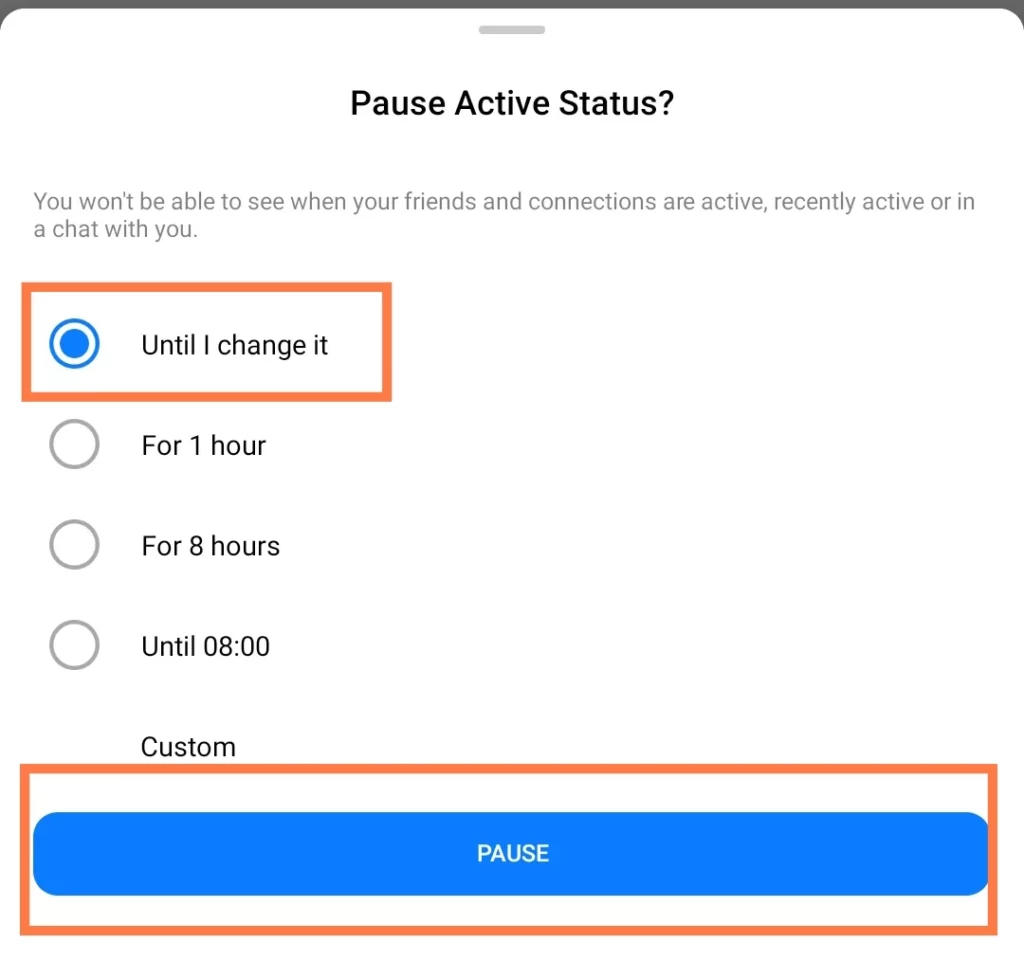
That is it. Now your friends won’t know about your Active or Last Seen status. To turn it back to active, follow the steps once again, and that is it.
How to Deactivate Facebook Messenger?
Wrapping Up
I hope this guide has helped you to deactivate Facebook Messenger. I would love to hear from you if you have any suggestions or if you are stuck at any point. Please don’t hesitate to drop your concern below in the given comment box.
If you found this article easy and working, do share our site with your friends and family. And for more Facebook-related articles keep visiting Path of EX.
Frequently Asked Questions
Can I use Messenger after deactivating Facebook?
Only some areas have access to this function. Additionally, Computers do not have access to use this feature, but Android, iPhone, and iPad devices do.
How to reactivate Facebook Messenger?
Just sign in back to either of the apps Facebook or Messenger to reactivate them.
Can I use Facebook Messenger without having a Facebook account?
Yes, you can. For this, you will need to establish a Deactivated Except Messenger Account (DEMA)
Is it possible to temporarily deactivate Facebook Messenger?
Unfortunately, there is currently no option to deactivate Facebook Messenger temporarily. Even Facebook Messenger cannot be disabled. You can only stop receiving Messenger conversations by deactivating your Facebook account. Yes, you can deactivate Facebook Messenger after that for as long as you log back into either of the apps.
How to Deactivate Facebook Messenger?
First, deactivate your Facebook account and then follow these steps to deactivate Facebook Messenger on your iOS or Android device:
1. Open Messenger and click on your profile picture in the corner.
2. Click on Account settings.
3. Click on Account ownership and control.
4. Click on the Deactivation and deletion button.
5. Click on Continue to Facebook account deactivation and deletion.
6. Click on the Continue to account deactivation option.
7. Now enter your password and click on Continue.