Making your character or Avatar dance while playing could be so much fun. So through this article, let’s learn how to dance in Roblox. Whatever the motivation, dancing can give your character a more authentic vibe. So, what are you waiting for? Bring your Roblox Avatar, and let’s teach him to dance.
Roblox is a social game by nature, and fortunately, the creators have included a few ways to express yourself physically. To interact with other players in Roblox, you can employ a range of various emotes. And dancing is definitely my favorite one.
You can have a variety of dances to pick from, depending on the server you’re on. You can now enjoy grooving to Roblox’s rhythm by following the simple steps below and clearing your confusion about how to dance in Roblox.
In This Article
How To Enable Chat To Dance In Roblox?
In Roblox, you must first enable chat to use a dance emote. The chat feature might be disabled for some accounts. This is what you need to do to allow your conversation if it is currently disabled.
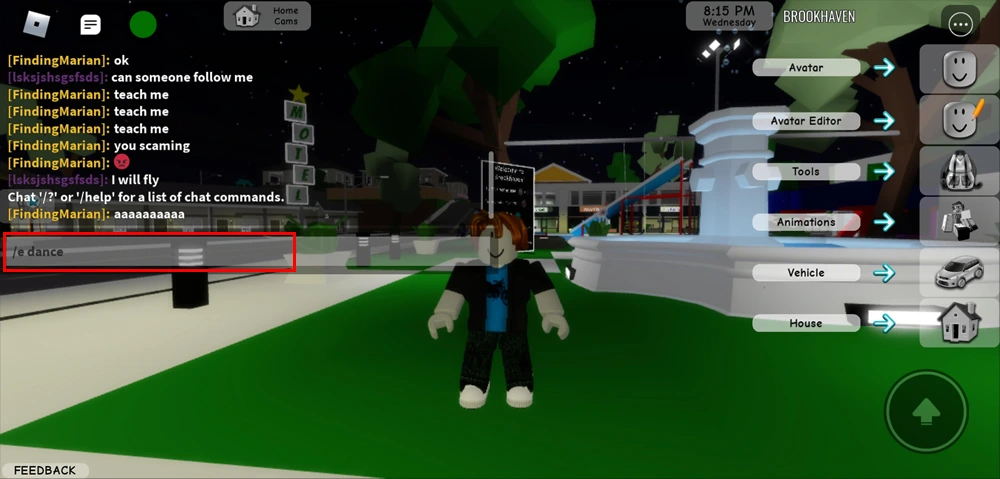
Steps to enable chat to dance in Roblox
- Log in to the Roblox official website.
- In the page’s upper-right corner, click the gear symbol. Choose Settings.
- Scroll down to the Communication area on the Privacy tab.
- On the page, locate “Who can talk with me?” and set the selection to Everyone.
You need to know everything about enabling chat to dance in Roblox. Now let’s learn how to dance in Roblox.
How To Dance In Roblox | Get Roblox Dance Emote

After enabling your chat, you need to enter a Roblox game. Now to dance in Roblox, you are required to follow a process and start grooving. So follow the steps mentioned below and start dancing in Roblox.
Steps to Dance In Roblox–
- All you have to do to dance once you’ve entered the game is open your chat window.
- Now write “/e” followed by the command you want to join. ( For instance, enter “/e dance” into the chat window if you wish to dance. On the default servers of Roblox, there are three dances. )
- Put 2 or 3 after “/e dance” and hit Enter to activate the additional dance animations.
Now you are all set to dance in Roblox.
The complete list of Roblox’s default emotes is provided below follow them and have fun dancing around.
List of Roblox Emotes For an Epic Experience
- Cheer: /e cheer
- Dance: /e dance or /e dance2 or /e dance 3
- Laugh: /e laugh
- Point: /e point
- Wave: /e wave
Note: Remember that additional emotes beyond those listed may be available on custom Roblox servers. Your best bet would be to join the game’s Discord channel, if it has one, and have a conversation about emotes with other players to learn what emotes each game employs. You may also search to see if that particular game has any custom emotes.
Woah! You got to know about how to dance in Roblox and have fun grooving with your friends. Now let’s learn how to use custom emotes from the Roblox Avatar Store to dance with friends.
How To Use Custom Emotes From The Roblox Avatar Store
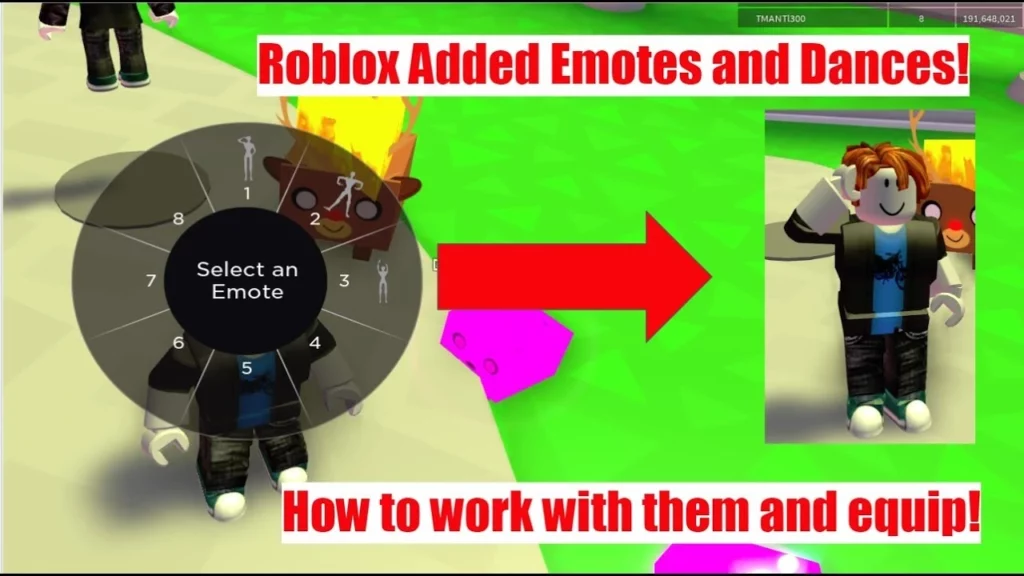
Robux may also be used to buy a ton of emotes from the Avatar Store. Emotes are included under the Animations tab. You’ll need to equip them if you purchase any from the store.
Steps to use custom emotes from the Roblox Avatar Store
- Go to your avatar, which will open the Avatar Editor, to accomplish that.
- Choose the slot where you want your emoticon to appear.
- Click on the three dots in the top right-hand corner to display the Emote Wheel.
- Please select the desired emote from the Emote Wheel by clicking or tapping on it.
Wrapping Up
This is everything about how to dance in Roblox. So get your emotes, enable your chats, and start grooving with your friends in Roblox. You can also learn about different games and their features on Path of EX. So enjoy gaming with your friend, and share your experience with us in the comment section.
Happy Gaming!




