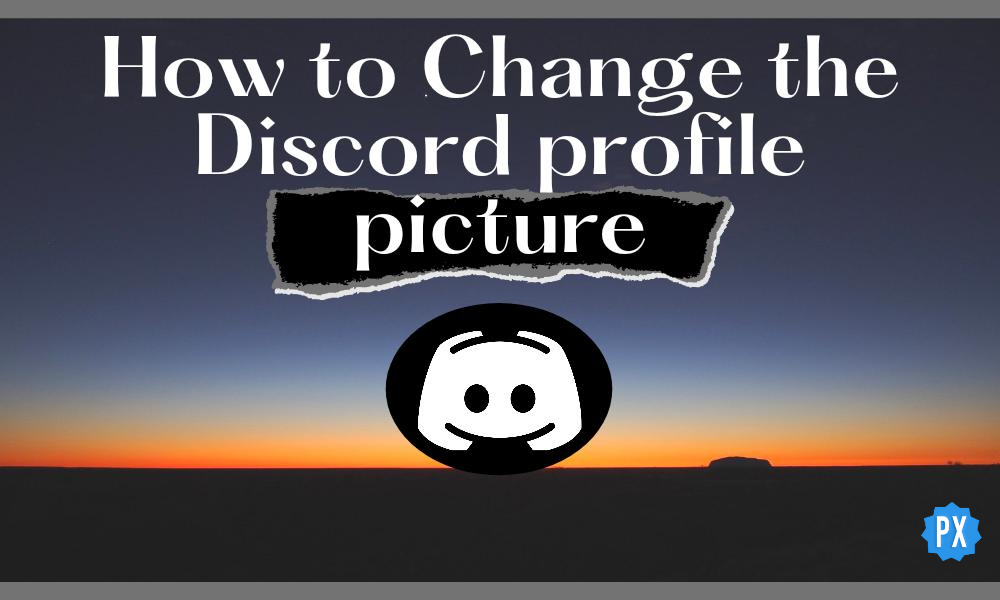Having a fancy profile is a win-win in any case. Be it a pretty Whatsapp Display picture or an aesthetic Instagram profile picture, attractive display pictures are always in. However, in the era of discord, why not be a proud owner of an appealing Discord profile? Go through this masterpiece and you will be astonished to witness all the credentials you need to know to customize your Discord Profile. This includes some ways to update your profile picture and username.
Embellishing the basic Discord with new and fancier ways is never off the trend. Master the technique of how to add Discord Themes in your Discord using BetterDiscord. And have an appealing experience with Discord, in addition to your attractive Discord profile.
However, to attain your attractive Discord profile, go further. Below are the easy-peasy ways to upload your Discord profile on Desktop and Mobile, Go on. To Add More, Discord Profile does hold some requirements in order to comply with the same. This includes the picture size, formats and much more. To know what it is, finish reading this article.
In This Article
Requirements For Your Discord Profile Picture
Before we head on to the ways to customize your Discord Profile, you must take a note of the basic requirements and size of your Discord profile picture. Take a read ahead:
- Size Required: 128 x 128 pixels.
- Format supported: PNG, JPG, JPEG, and GIF (if you are a Nitro subscriber).
Do You Need a Discord Nitro To Change Your Discord Profile?
Before we move on further with the steps to update your Discord profile, you must know the Role of Discord Nitro in this.
This works both ways. You can always change your username or avatar without Discord Nitro. But, if you wish to add gifs or animated characters as your profile picture, you have to be an active subscriber of Discord Nitro.
You can also change your profile banner or a custom tag with Discord Nitro.
Steps to Update Your Discord Profile on Desktop
Whether you operate your Discord on Desktop or Mobile, you can change your profile anyways. Head down to learn how you can do so.
Change Your Profile Picture
1. Open Discord.
2. Click Settings from the bottom-left of your screen.
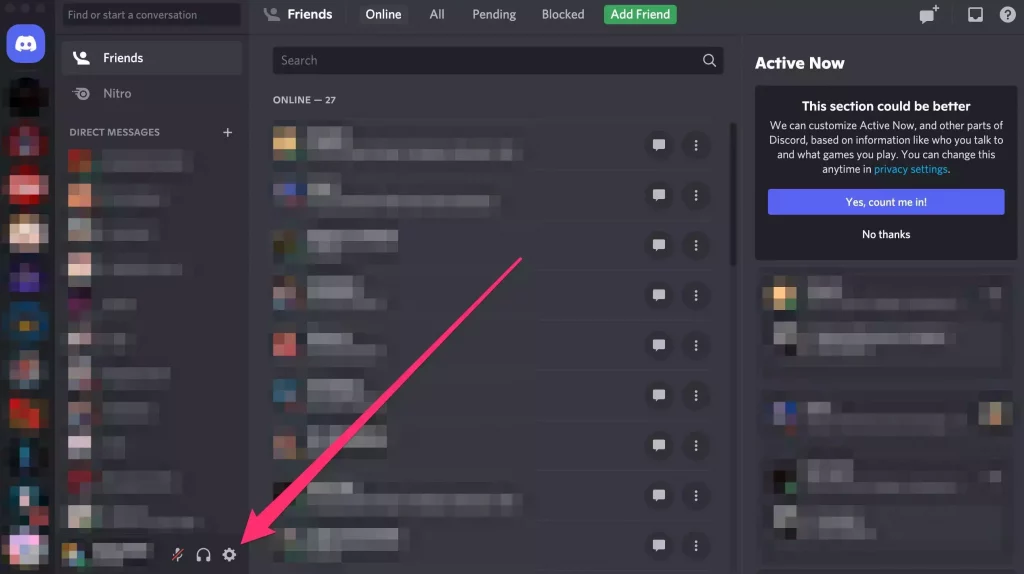
3. Tap My Account from the left sidebar under User Settings. Click Edit User Profile.
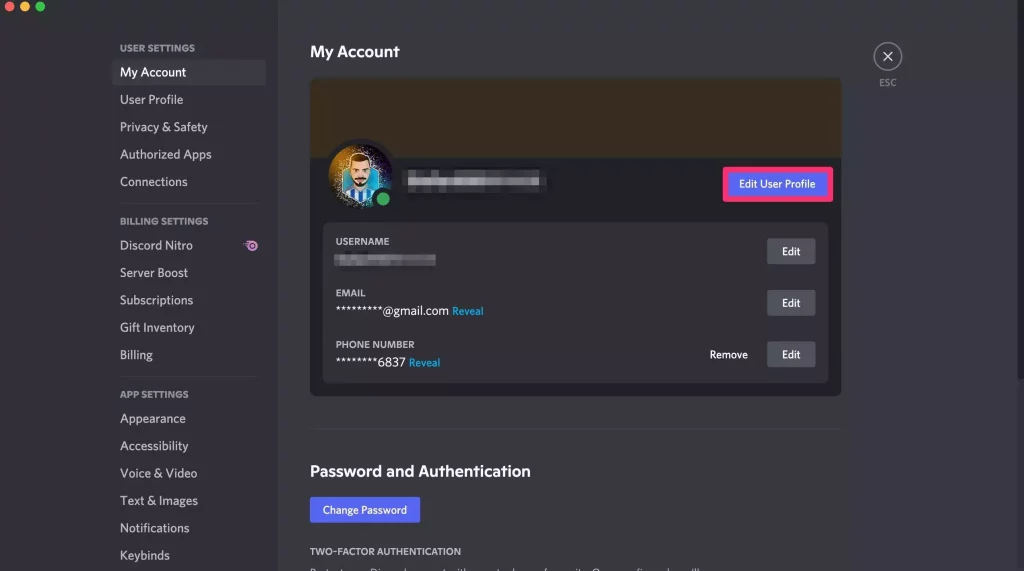
4. Tap Change Avatar on the left button under the head User Profile > Avatar. Or you can just tap on your profile picture from the right.
5. Press Upload Image.
6. Choose your picture and tap Open. Best suited pictures will be squared and centered.
Change Your Discord Username
Note: Your Discord Username can only be changed twice per hour.
1. Open Discord.
2. Click Settings from the bottom-left of your screen.
3. Under user settings, Click on My Account from the left sidebar.
4. As you will look upon the Edit option on the right-hence-side of your username, Click on it till a dialogue box pops out.
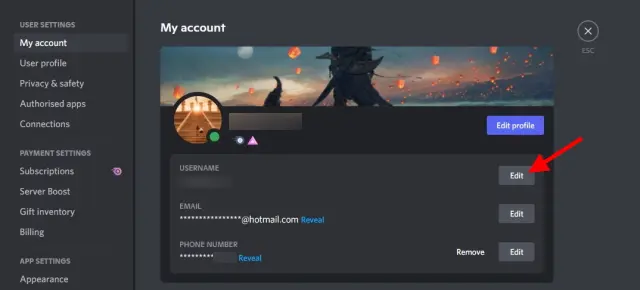
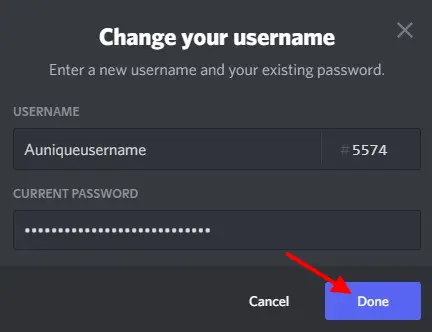
5. Enter your new username and your passcode, then Press Done.
As the dialog box will shut, it will confirm your new updations of username and password.
Steps to Update Your Discord Profile on Mobile
Go on further and you will be introduced to the step-by-step procedure to update your Discord profile on Android or iOS. Have a look!
Change Your Profile Picture on Mobile
1. Open Discord on your Android or iOS.
2. Click your Profile Picture from the bottom-right of your screen.
3. Tap your Profile Picture appearing on the top left or on the User Profile option.
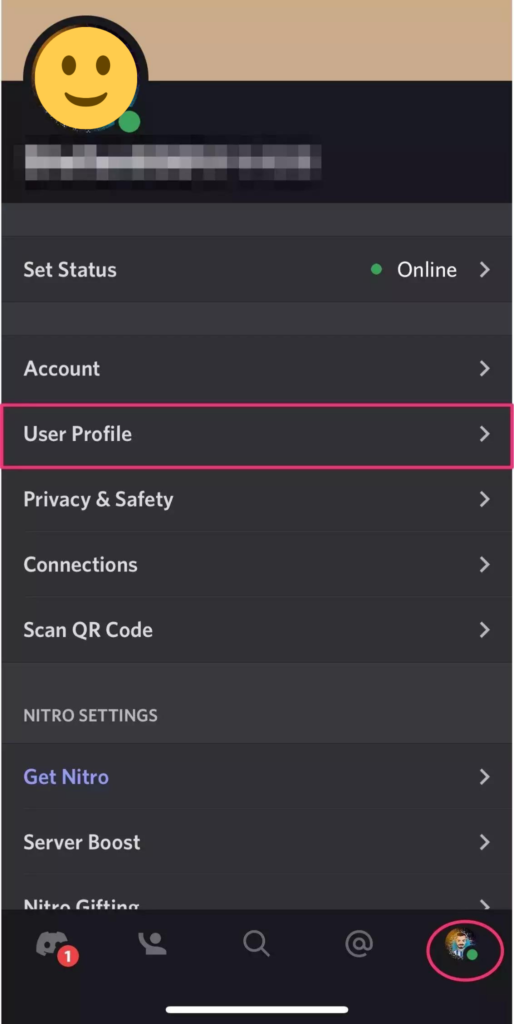
4. Click on your profile picture again and then press Change Avatar.
5. Look for the options that can form your profile picture and tap Choose.
6. Press Save from the top-right corner of the screen.
Change Your Discord Username on Mobile
Note: Your Discord Username can only be changed twice per hour.
1. Open Discord.
2. Click on your profile icon from the bottom right of your screen.
3. Under user settings, Tap on My Account.
4. Press Username and you will be taken to a new screen for your editing purposes.
5. Enter your new username and your passcode, then Press the blue floppy disk icon.
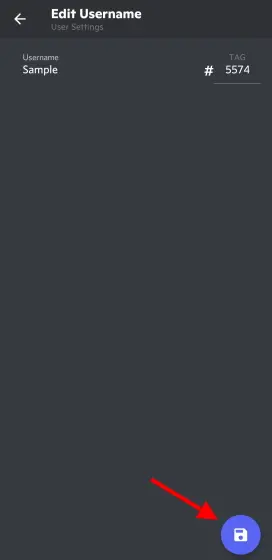
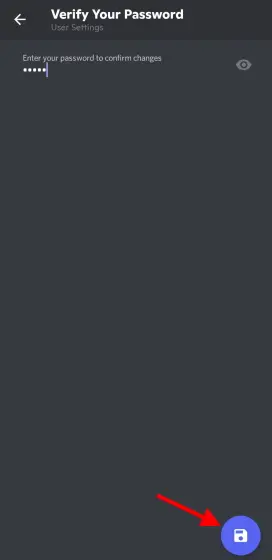
Wrapping Up
Your newly designed Discord Profile is all set to roll now. Make it funky, vibrant, basic, or faded, whatever you wish to. Adding more, Some people also make their name and avatar invisible to keep their identity anonymous. The decision lies in your hands. Decide your aim and rock your Discord profile.
Path of EX really hopes you got everything you were looking for. Any query or suggestions is always welcomed here.
Adieus!