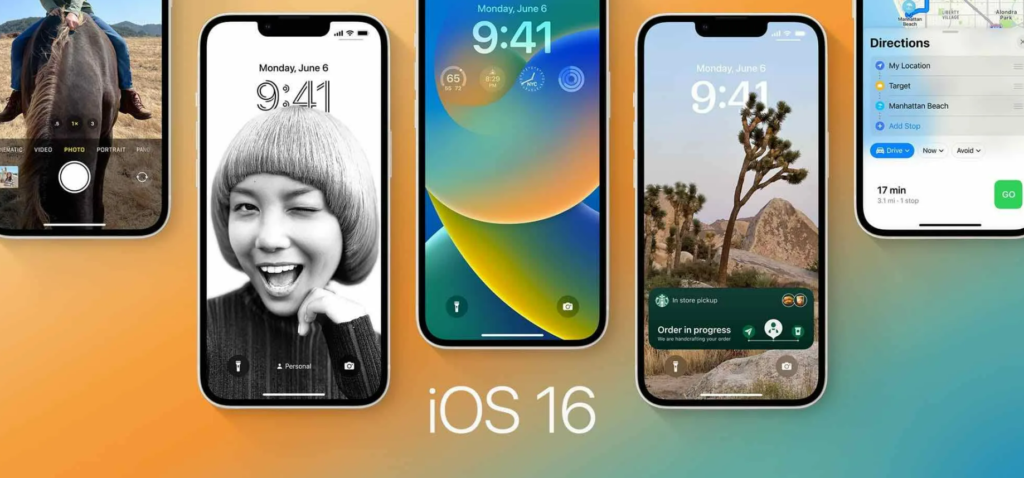Want your photo to fit perfectly on your iPhone lock screen? Here is how to crop a lock screen wallpaper in iOS 16. You can now crop your wallpaper the way you want for your lock screen. iOS 16 has introduced a bunch of new customization options. All Apple-supported devices will get the iOS 16 update later this year.
With iOS 16, you can change your lock screen to a Dynamic weather wallpaper. Dynamic weather wallpaper will display the weather conditions on your lock screen. You can also switch your lock screen to a different one with Focus in iOS 16. If you own an Apple Watch, you can add activity ring widgets to your lock screen.
So, how can your crop your wallpaper to fit perfectly on your lock screen? Here is how to crop lock screen wallpaper in iOS 16.
In This Article
How to Crop a Lock Screen Wallpaper in iOS 16?
You can now crop your image to fit perfectly to your iPhone in iOS 16. Here is how to crop a lock screen wallpaper in iOS 16.
1. Unlock your iPhone using TouchID or FaceID.
2. Long-press on the lock screen to go to the wallpaper gallery.
3. Go to the wallpaper you want to crop and tap on Customize.
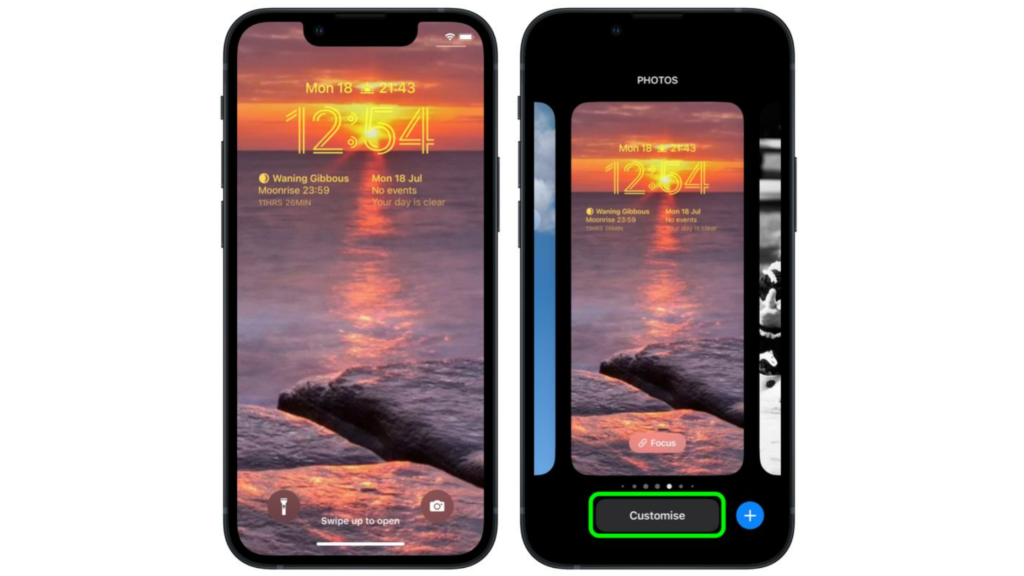
4. You can pinch the image to zoom in or out to fit your screen.
5. Once you have cropped the image, tap on Done.
6. Tap on the wallpaper from your gallery to activate it.
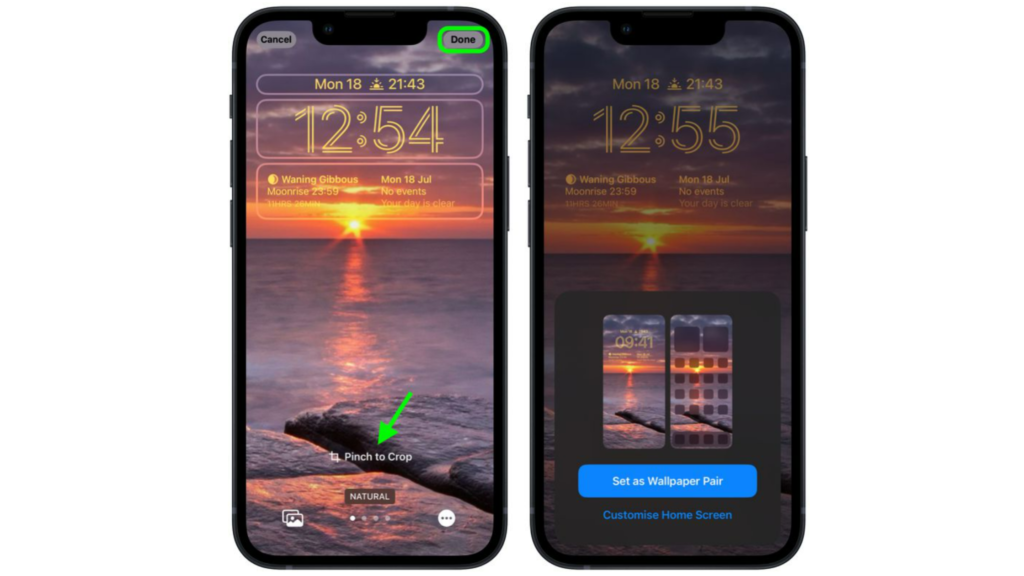
Note: To set the cropped wallpaper on your lock screen and your home screen, tap on Set as Wallpaper Pair.
In this way, you can crop a lock screen wallpaper in iOS 16.
Wrapping Up
So now you know how to crop a lock screen wallpaper in iOS 16. You can also keep the cropped wallpaper on your lock screen and your home screen. We will keep coming up with more updates in technology. Keep visiting Path of EX!
Frequently Asked Questions
How do I crop a picture on my iPhone Lock Screen in iOS 16?
You can crop a picture on your iPhone lock screen in iOS 16 unlocking your iPhone- long-press on lock screen– tap on Customize– pinch the picture to zoom in or zoom out- Done. Once you have cropped the image tap on the wallpaper from the gallery to activate it.
Can you customize the lock screen on iPhone in iOS 16?
Yes, you can customize the lock screen in iOS 16. All you have to do is unlock your iPhone- long-press on lock screen- Tap on Customize.
How do I add widgets in iOS 16?
You can add widgets by unlocking your iPhone- long-press below the clock- tap on plus (+) icon – Add widgets from the widgets pop-up.
Can you display Weather on iPhone Lock Screen in iOS 16?
Yes, you can display Weather on iPhone lock screen in iOS 16. You can add a weather widget or you can set a Dynamic Weather lock screen.
How many widgets can you add to the lock screen in iOS 16?
You can add 4 small widgets, 2 small widgets, and 1 medium widget, or you can add 2 medium widgets.