You don’t know how to create an iCloud email address? Well, you have come to the best place to learn to do so. You can set up an iCloud email address while setting up an Apple ID or afterward. You can also set up an iCloud email address on any macOS or iOS device.
The iCloud email address is connected to your Apple ID. You are allotted 5 GB of free data with your Apple ID, and the iCloud email address is included in that data. This is a personal-use email service. You can visit your account once you are granted access through the Apple Mail app or the iCloud website. Although an iCloud email address comes with the Apple software suite, having an Apple ID is not equivalent to having an iCloud email address.
I will show you how to create an iCloud email address, how to create it on macOS and iOS devices, and how to troubleshoot problems that come with an iCloud email address. So, all your queries regarding setting up an iCloud email address are getting answered one by one.
In This Article
How To Create an iCloud Email Address?
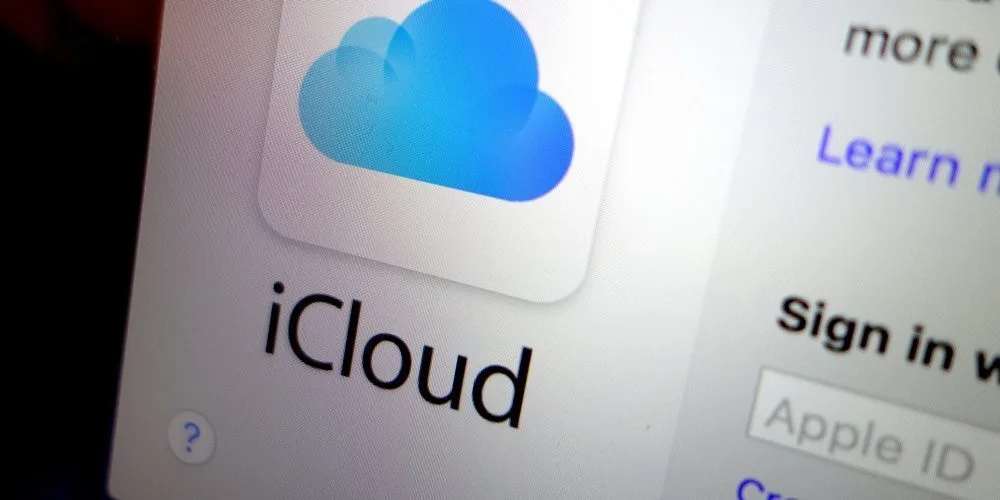
As mentioned earlier, having an Apple ID doesn’t spare you from creating an iCloud email address, although they are both linked. If you haven’t created it while creating the Apple ID, you will have to create it later. Yes, it can be created at any time. Let’s see how to create an iCloud email address on both iOS and macOS devices.
How To Create an iCloud Email Address on an iPhone, iPad, or iPod?
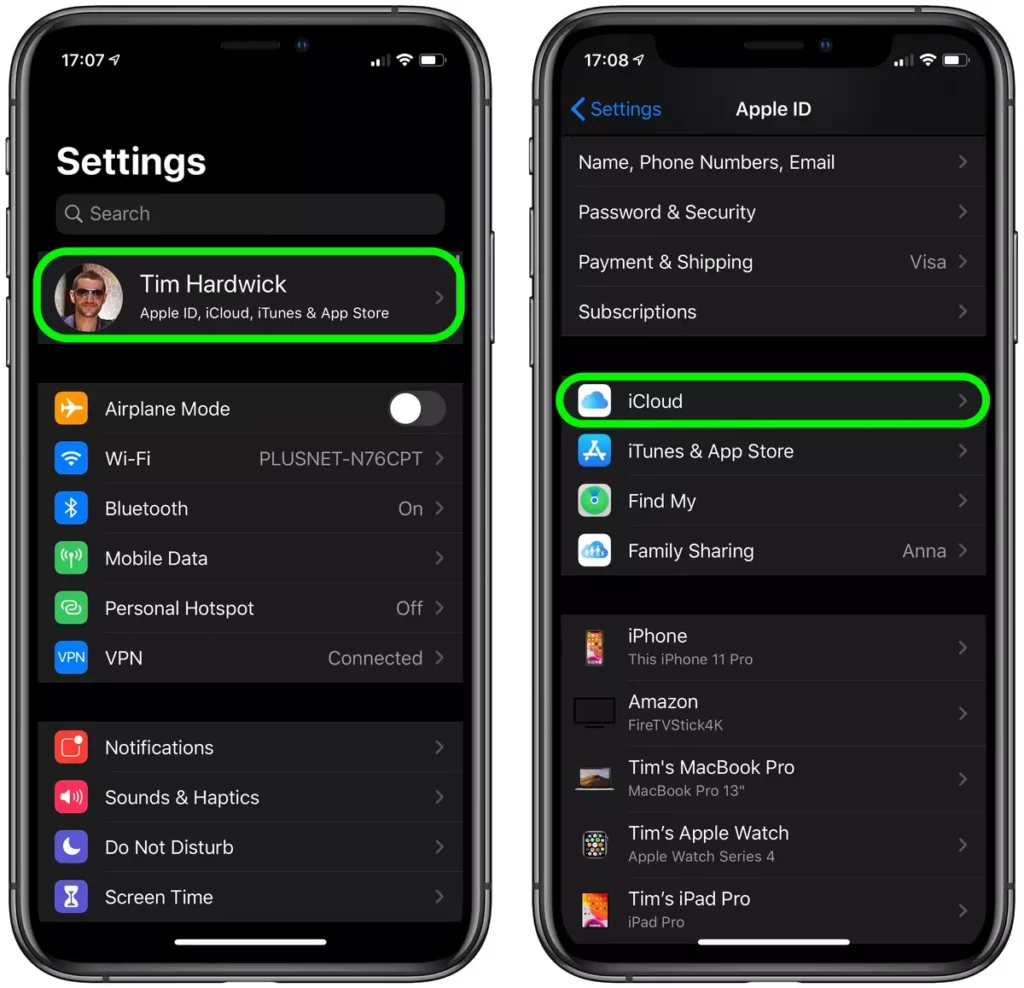
Yes, the process of creating an iCloud email address is similar on an iPhone, iPad, and iPod.
1. Go to Settings on your iOS device (iPhone/iPad/iPod)
2. Tap on your name beside your picture.
3. Hit iCloud.
4. The Mail option needs to be toggled on.
5. On the pop-up window, press Create.
6. Create your iCloud email address (enter the name of your choice before”@icloud.com”)
7. Tap on Next.
8. Confirm this in the next window.
9. Select Done.
How To Create an iCloud Email Address on a MacBook?
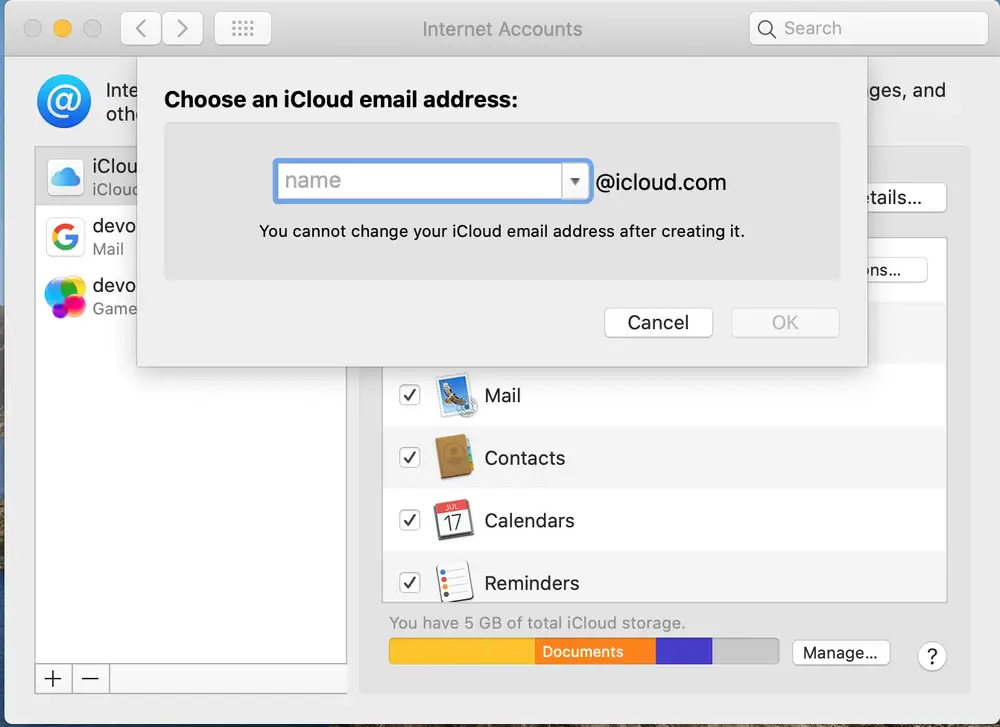
Did you ask, “how to create an iCloud email address on mac?” To create an iCloud email address on your mac,
1. Click on the Apple icon (top-left corner of the home screen).
2. Click on System Preferences.
3. Select Internet Accounts.
4. Go to iCloud (left sidebar).
5. Enter your Apple account credentials if prompted.
6. There is a box next to Email. Tap on it.
7. Create your iCloud email address.
8. Select OK.
9. Select Create.
Guidelines For Creating an iCloud Email Address
Now you know how to create an iCloud email address. But there are a few little things that you need to keep in mind. First things first; you must create a unique email address. If the email address you want to create is already in use, you will receive a notification. You will be offered suggestions in the Suggestion box on your iOS device or a drop-down menu on your mac.
Secondly, you may receive a Problem Turning on Mail error on your iPhone, iPad, or iPod. In that case, I recommend you sign out of iCloud and then try signing in again. But be sure to remember your Apple ID and password before signing out. If you have forgotten your Apple ID password, you can reset it.
Learning how to create an iCloud email address is not enough; you need to learn how to remove it too.
Don’t know how to sign out of iCloud? Let me help you. Open Settings and from there, click on your name. Scroll down and find Sign Out to click on it. Finally, follow the instructions, and you are done.
Sign in again by going to Settings and then clicking on the bar at the top of the screen where your name was before you signed out. Follow the instructions until you sign back into your Apple account and iCloud.
How to Set up an iCloud Email Account on Your iPhone, iPad, iPod, or Mac?
Always make sure you have turned on your iCloud email address after you have created it. Only once it is turned on it will appear in the Mail app on your iOS or mac device.
Turn on the iCloud email account on your iPhone, iPad, or iPod by opening Settings and clicking on your name. After that, you will have to choose iCloud and toggle on Mail.
On the other hand, turn on the iCloud email account on your mac by going to the Apple Menu in the top-left and selecting System Preferences. After that, you have to tap on the Apple ID and select iCloud. Tick the Mailbox if it isn’t already.
If you don’t know how to create an iCloud email address, you should read the article from the beginning.
How to Set up an iCloud Email Account on a Windows PC?
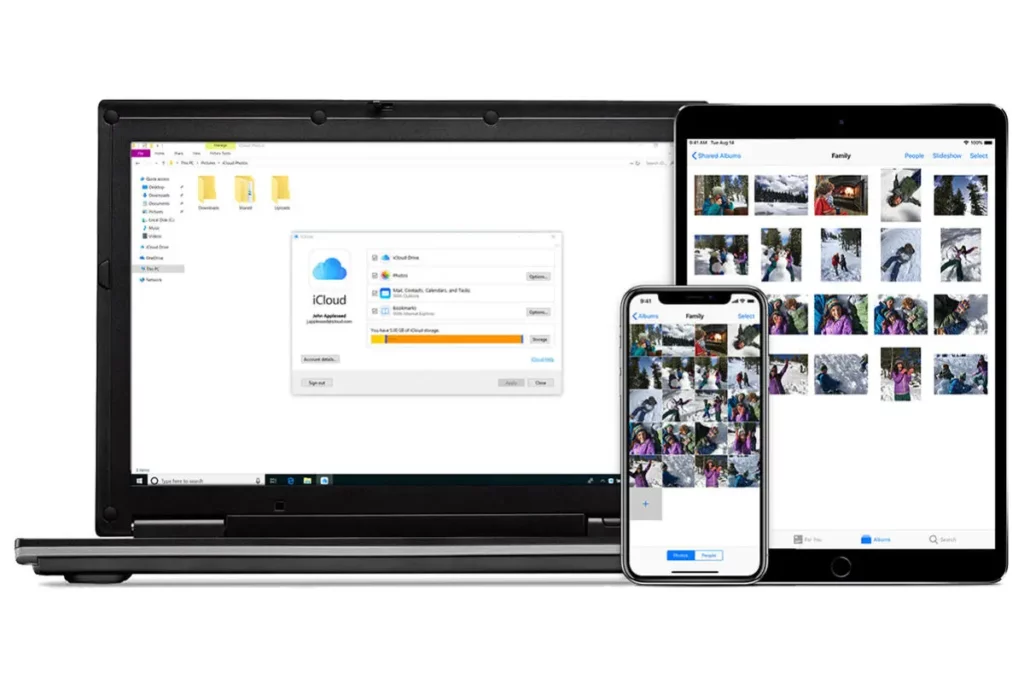
You cannot create an iCloud email account on a Windows PC. To learn how to create an iCloud email address, refer to the fourth paragraph of this article. After you have created an iCloud email account, follow these steps to set it up on your Windows PC:
- Download the iCloud for Windows app from the Microsoft Store or here.
- Enter the Apple ID credentials use used while setting up the iCloud email account.
- You can turn on the features of your choice.
- Hit Apply.
And now you can use the iCloud email account on your Windows PC.
How to Create an iCloud Email Alias?
Although an email alias enables you to hide your real iCloud email address from the recipient, you must know that you cannot sign into iCloud.com with the email alias. The email alias cannot be changed to a primary email address either, and you cannot create another Apple ID. One advantage of having an email alias is that it allows you to monitor spam and unwanted emails.
You can have three email aliases with an iCloud email address. Let’s create an iCloud email alias.
- Go to a browser and open iCloud.com.
- Sign in with your Apple ID.
- Go to Mail.
- From the bottom-left corner, select Settings cog.
- Tap on Preferences.
- Now tap on the Account tab.
- Select Add an alias.
- The alias name has to be chosen.
- A full name has to be chosen. This name appears in the From field in the emails you send.
- You can choose the label and the label color here.
- Hit Done.
If you want to disable the iCloud alias, do these:
- Go to a browser and open iCloud.com.
- Go to Mail.
- From the bottom-left corner, select Settings cog.
- Tap on Preferences.
- Now tap on the Account tab.
- Select the alias you want to disable or delete from here.
- The disable alias box has to be checked.
- If you wish to, you may select delete too.
How To Create an iCloud Email Address?
Wrapping Up
So, now you know how to create an iCloud email address. An iCloud email address is just like any other email address. iCloud offers the same features as the best email clients in the world. In fact, it is one of the best email services in the world. I hope I could answer all your queries revolving around How To Create an iCloud Email Address. I will see you at the next one. Ciao!




