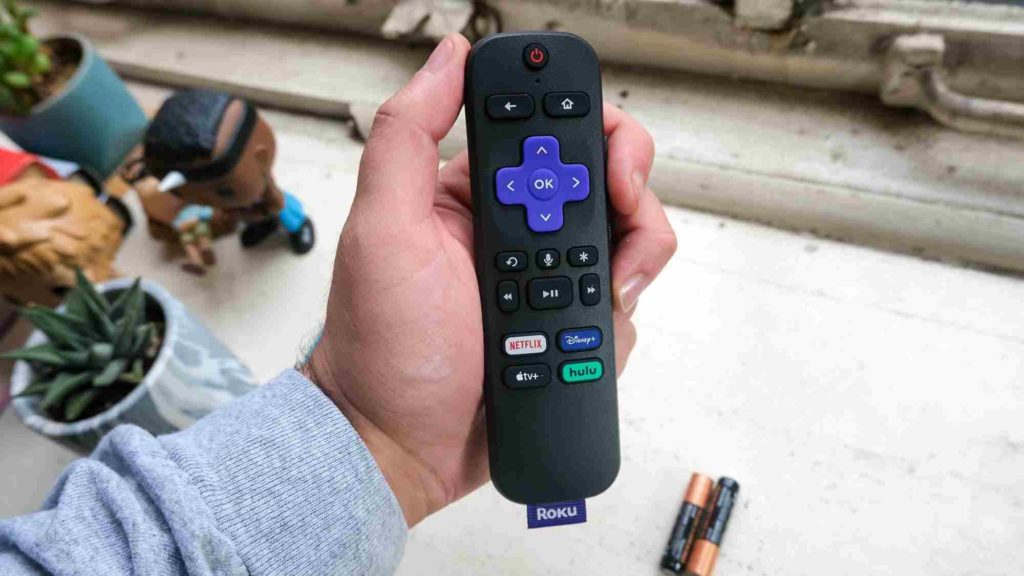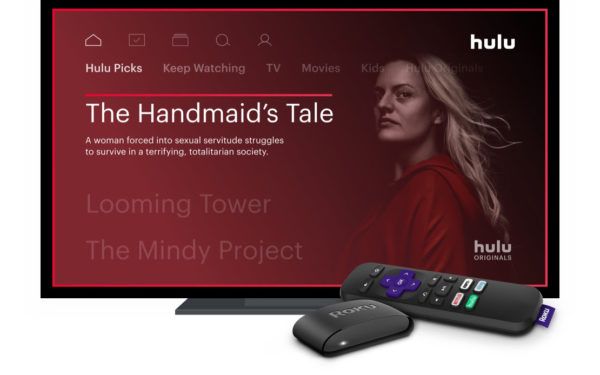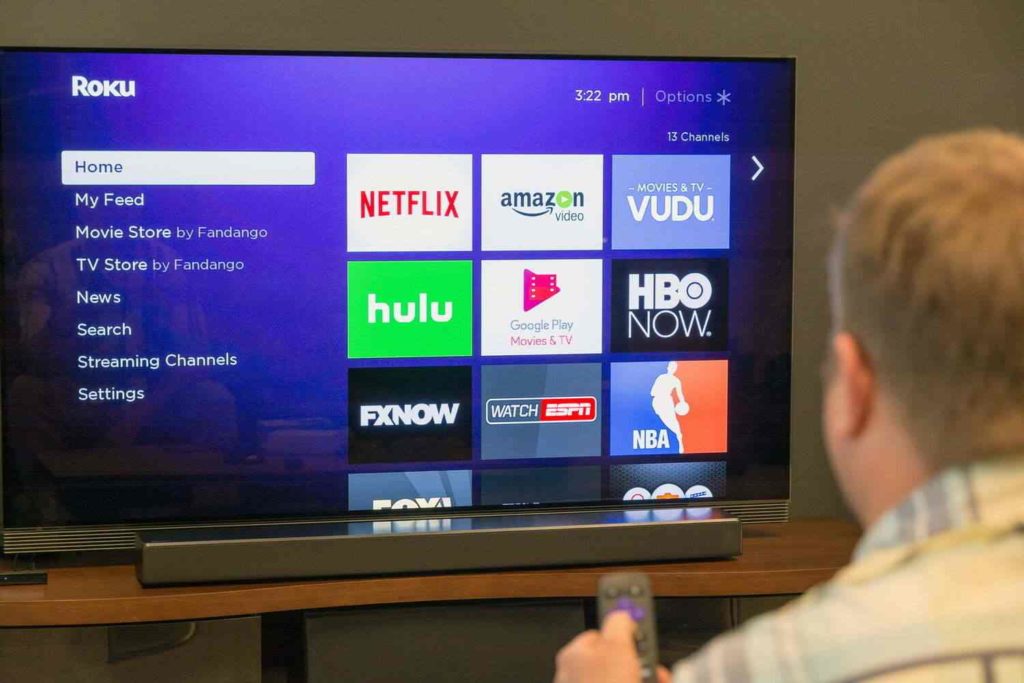Roku plays an essential role for hundreds of online media content providers. People using Roku can access HBO Max, Hulu, Netflix and many other countless streaming services. Roku TV comes with a remote control that manages the functionality of your device while accessing content online. However, there are instances when your remote stops functioning or don’t get connected to the Roko TV. If you have about the device for the first and wanted to know how to connect Roku remote to TV, here is all the help you will get.
We must know that all Roku TV remote controls don’t need to get connected manually. The device usually comes with two types of remotes: a simple remote, and the other is an enhanced remote. The simple remote communicates with the Roku TV through infrared and doesn’t require to be paired. At the same time, the enhanced remote requires pairing by using RF radio signals to control the device. The enhanced remote has the pairing icon generally positioned in the battery compartment.
Get ready to walk through this article with me to know how to connect Roku remote to TV.
In This Article
How to Connect Roku Remote to TV?
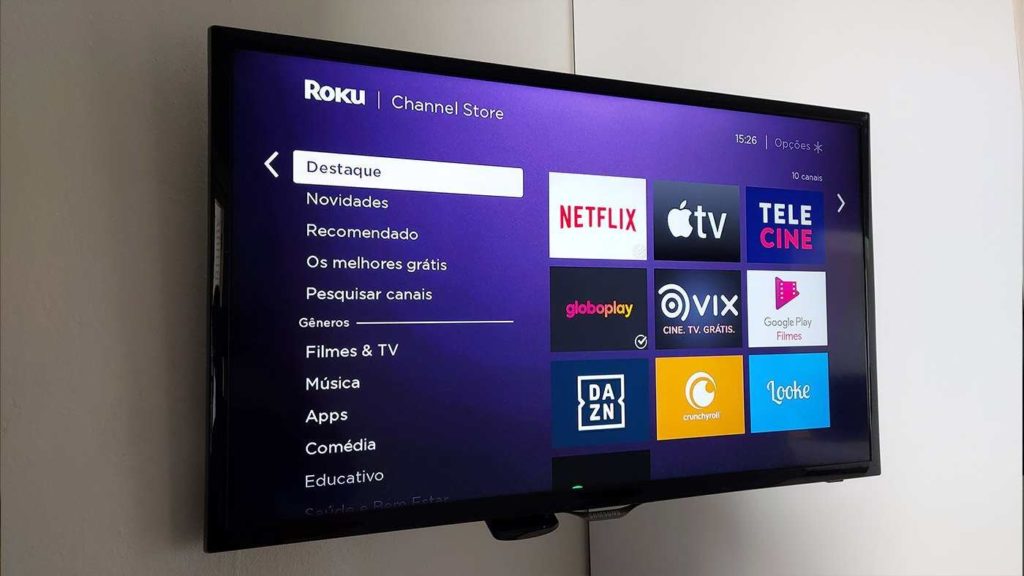
Since Roku TV gives us unlimited freedom to stream entertainment other media content online, that is also high quality. However, it is frustrating when you sometimes cannot connect Roku remote to TV or don’t know how to connect Roku remote to TV. To resolve this, we have identified some powerful yet simple steps to fix this issue.
How to Connect Roku Remote to TV Through Simple Infrared Device?
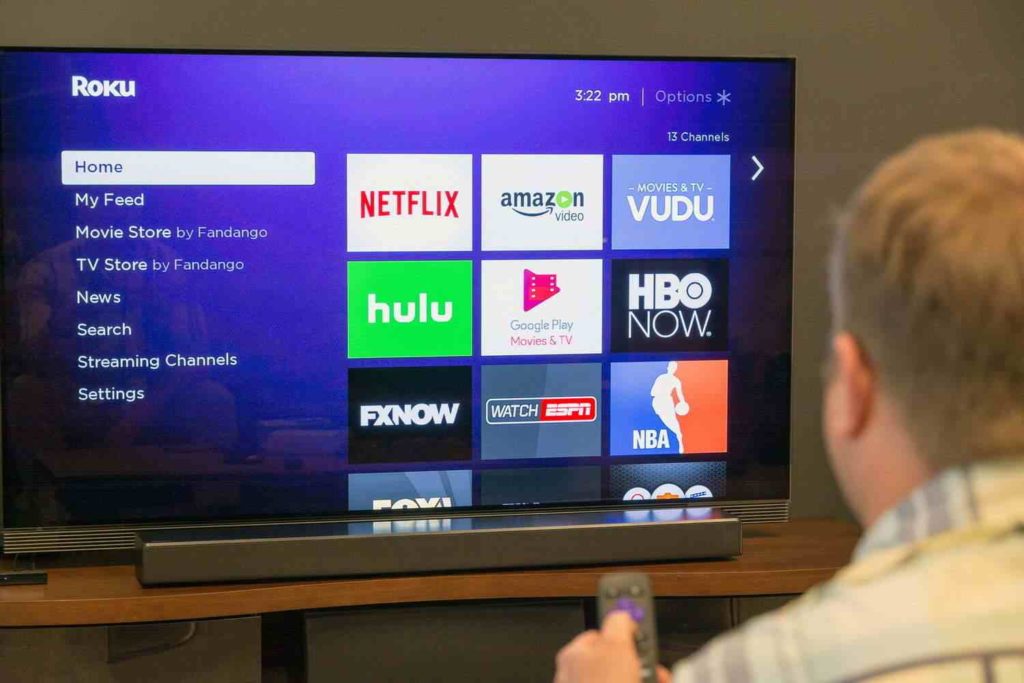
Users would not require pairing to connect the gadget with the TV. Instead, connect the batteries to the Roku Player and place them there. The Roku control is then connected to the TV by pressing a button.
For the mouse to work, you should have a direct line of sight with the Roku device. Your Infrared remote will not function properly if it is shrouded behind a cupboard door or the Television itself. Simple remotes are also incompatible with any Roku Streaming Stick model, including the TV Streaming Stick+, Roku Streaming Stick 4K, and Streaming Video Stick 4K+.
How to Connect Roku Remote to TV Through an Enhanced Roku Remote?

1. Insert new batteries into your Roku device.
2. Unplug your Roku player, hang on for a minute, and reconnect it. Pause for the Roku to boot up to see the Roku screen on your television.
3. When you’re in the process of configuring your Roku player, it should have connected with the remote instantly. If this is not the case, disable the battery compartment shield and look for the pairing tab. Hold the button down for three to five seconds. This will start the bonding procedure, and the Streaming media player will immediately connect. When it’s finished, a text will appear on the screen.
Note: Replace the batteries in your remote if it isn’t functioning right. If the remote however does not function upon changing the batteries, reset it independently to re-pair it with the player.
How to Connect Roku Remote to Control other Gadgets?
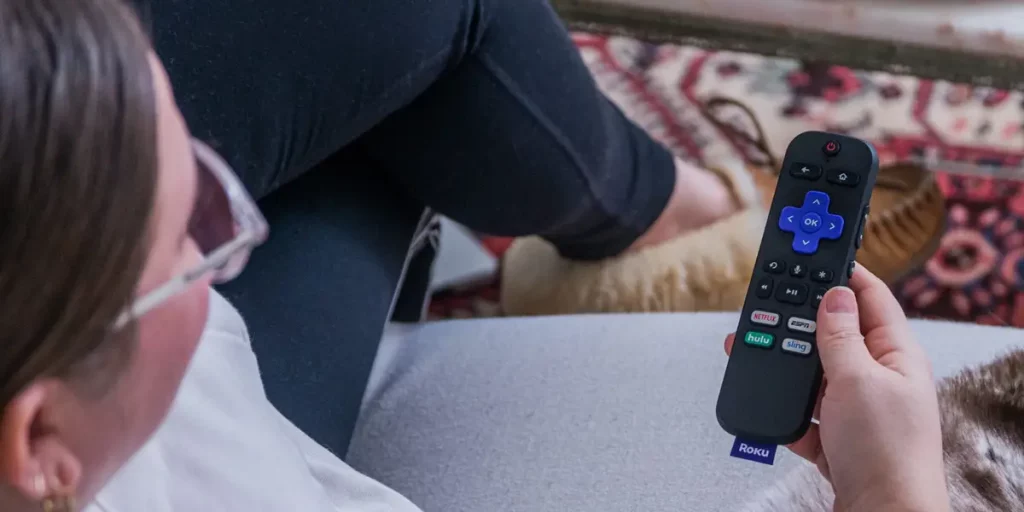
Your Roku voice remote is intended to control the power and volume of your TV. This can control other devices connected to your TV, including an audio/video receiver (AVR) or soundbar.
Nevertheless, using a technique called HDMI-CEC, your TV could be able to send volume instructions to your AVR or soundbar. In such instances, your Roku audio remote could indeed indirectly adjust the volume of your AVR or sound system. To make it happen, all of your gadgets must be linked through HDMI, and all devices must assist HDMI-CEC to have this feature enabled. To find out if your TV, AVR, or sound system facilitates this technology, consult the documentary evidence for each gadget. Be conscious that producers may pertain to HDMI-CEC by various names.
How to Reset an Enhanced Roku Remote?

Upon resetting an improved Roku controller, disconnect your Roku player. Then, disconnect your battery packs and reconnect your Roku player. Once you see the Roku symbol on your monitor, replace the batteries. Press the pairing icon and wait for the pairing operation to finish.
- Disconnect your Roku player from the wall.
- Take the Batteries out of your Roku device.
- Within a week of 5 seconds, reconnect your Roku device.
- Change the Batteries in your remote when you see the Roku symbol on your monitor.
- Consequently, in your battery compartment, hold down the Pairing Icon. Repeat for roughly 5 seconds, or until the remote’s pairing light starts to blink.
Allow the Roku to finish the pairing procedure. This should take no more than 30 seconds, if not less. When the remote has been effectively paired, you will see a notification on your Television set.
How to Reset a Simple Roku Remote without Pairing Button?

To connect an Infrared Roku remote with no pairing tab, ensure nothing obstructs the transmitter from the remote to the gadget. Then attempt resetting the batteries or replacing them.
1. Eliminate any Obstructions
Your basic Infrared Roku remote will only work if it is straight pointed at your player. Delete any items that may be stopping the sound wave from the remote to the media player to interconnect it effectively.
2. Reset the Batteries in the Remote
Unless the batteries aren’t installed in their compartment, synchronization will commonly break. Substitute them with new ones. Check whether aiming the remote at the Roku player resolves the problem.
3. Change the Batteries
Unless clearing obstacles or resetting the battery packs did not work, it is possible that the batteries need to be replaced. Replace them, put them in the charging port, figure the remote to the player, and see if it begins to sync.
What is the Location of the Pairing Button on My Roku Remote?

For the upgraded “point anywhere” remote controls, the connection button on your Roku device is located in the power adapter. Beginning the power pack will reveal it. Try these simple procedures described below to discover the pairing tab on your Roku remote.
1. Remove the battery from your Roku remote.
2. The pairing button is located near the bottom of the battery compartment. Depending on the brand of your Roku remote, the green LED may be on the front of the remote or inside the charging port, right beside the pairing tab.
Wrapping Up
As discussed above in the article, the Roku device has become so important nowadays. When anything like online streaming strikes our ear, we understand the talk is about Roku.
The freedom to stream online content that too of high quality is its unique selling point. However, it is also essential to know how to connect Roku remote to TV to stream trouble-free content at the compatible volume and control the other functions. The steps are developed to help you clarify how to connect Roku remote to TV.
I hope this write-up has come up to the expectations of you all.