Anyview Cast is an app that has a user-friendly feature that allows you to wirelessly connect your Hisense TV to your mobile device, allowing you to share and stream content between the two. Whether you want to watch a video from your phone on the big screen or share pictures and documents on a larger display, Anyview Cast makes it possible. So, let us know more about Hisense TV Anyview cast.
Before you can start enjoying all of the benefits of Anyview Cast, you’ll need to make sure that both your Hisense TV and mobile device are compatible with the feature. You’ll also need to ensure that both devices are connected to the same Wi-Fi network as you check on other apps. Once you’ve checked these prerequisites, you’ll be ready to follow the steps to set up Anyview Cast on your Hisense TV.
In this blog, we’ll take you through the process of connecting your Hisense TV Anyview Cast step by step. I will also provide some tips and tricks to help you get the most out of this handy feature. So, are you ready to start enjoying all of your mobile content on the big screen? Let’s get started!
In This Article
How to Connect Hisense TV Anyview Cast?
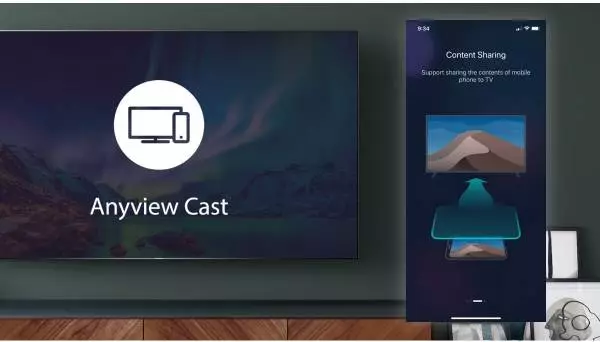
If you have already downloaded Anyview cast but do not know how to use it, I have given a step-by-step guide below. Using Anyview cast on your Hisense TV will give you a different experience.
- Ensure that both the Android device and Hisense TV are Connected to the same Wi-Fi network.
- Download and install the Anyview Cast app from the Google Play Store on your Android device.
- Open the app and tap the “Search” button. The app will scan for Hisense TVs on the same Wi-Fi network.
- Select your Hisense TV from the list of available devices and tap to connect. If prompted, enter the PIN displayed on your TV screen.
- Once connected, you will see your Android device’s screen mirrored on your TV. You can now use Anyview Cast to stream content from your phone to the TV.
Can I Only Use Anyview Cast for Hisense TV?

Not only can you use Hisense TV Anyview Cast, but it’s also compatible with other smart TVs that support Miracast or AllShare Cast, including brands like Samsung, LG, Sony, and more.
Anyview Cast is a convenient and user-friendly app that allows you to connect your devices, such as smartphones and tablets, to your Hisense TV. It’s quick and easy to set up, and best of all, it’s free. It’s always a good idea to verify compatibility with your TV manufacturer before using Anyview Cast. If I talk about the downside of the app, maybe iPhone users will not able to use it.
How to Connect Hisense TV Anyview Cast?
Wrapping Up
In conclusion, connecting your Hisense TV Anyview Cast is a quick and easy way to share and stream content from your mobile device onto the big screen. Whether you want to watch a video, share pictures, or display documents, Anyview Cast makes it possible.
To take your home entertainment to the next level, I have given a step-by-step method for connecting Anyview cast to Hisense TV. Follow Path of Ex for more updates. Have a great day!
Frequently Asked Questions
Is Anyview Cast compatible with all mobile devices?
Anyview Cast is generally compatible with smartphones and tablets that support Miracast or AllShare Cast. You can check the device’s user manual or contact the manufacturer to verify compatibility.
How do I turn on Anyview Cast on my Hisense TV?
To turn on Anyview Cast on your Hisense TV, go to the TV’s settings menu and look for the “Network” or “Connections” option. You should see an option to enable Anyview Cast.
How do I connect my mobile device to Anyview Cast on my Hisense TV?
On your mobile device, go to the settings menu and look for the “Screen Mirroring” or “Miracast” option. Select your Hisense TV from the list of available devices, and enter the PIN displayed on your TV screen if prompted. Once connected, you should see your mobile device’s screen mirrored on your TV.




