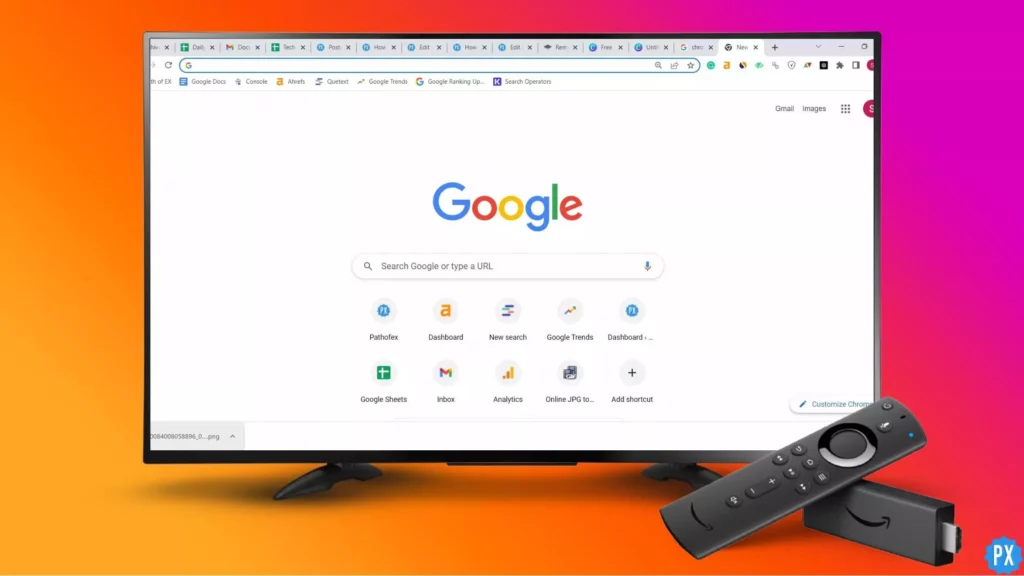Firestick is a fantastic streaming device. All you need is a TV, a WiFi network, and a Fire TV stick. Firestick comes with a remote that you need to do anything on Firestick, including connecting it to WiFi. But is it possible to connect Firestick to WiFi without remote?
Firestick’s remote is a handy device. It lets you connect Firestick and explore the channels, settings, and power options on your Fire TV. You pair your Firestick remote and use it for everything. The Amazon Firestick is a portable device you can connect to any compatible device. It is a simple and ergonomic device that is loved by all. A TV with an HDMI port is all you need to enjoy Firestick.
But what happens when you want to connect your Firestick to a new WiFi and you don’t have the remote? Say you lost it. Fortunately, there is a way to connect your Firestick to WiFi without remote. And the method I am going to lay out is tested and proven to work on Amazon FireStick, FireStick Lite, FireStick Cube, FireStick 4k, and other Fire TV devices.
In This Article
How to Connect Firestick to WiFi Without Remote?

There are two ways to connect Firestick to WiFi without remote. But let me tell you, if you are here because your Firestick is not responding to your remote, you need to reset your Firestick remote. If you want to connect Firestick to new WiFi without remote, these methods are for you.
- Using HDMI-CEC to Connect FireStick to WiFi
- Using Fire TV App on Smartphone to Connect FireStick to WiFi
I will explain the methods in steps. But before that, let me tell you the requirements to connect Firestick to WiFi without remote.
What do You Need to Connect Firestick to Wifi Without Remote?
To connect your Firestick to WiFi without a remote, you will need,
- A smartphone or tablet with the Fire TV app installed.
- A WiFi network that your Firestick can connect to.
2 Methods to Connect Firestick to New WiFi Without Remote
Of the two methods, the second one is easier and more common. It includes a mobile app and a WiFi network. Whereas the first method is only possible in TVs with HDMI-CEC features.
Method 1: Using HDMI-CEC to Connect FireStick to WiFi

CEC, or Consumer Electronics Control, is a function of the HDMI. This feature and a universal remote allow you to operate multiple HDMI-compatible devices. You can buy a universal remote from a physical store or Amazon. With this remote, you can connect your Firestick to WiFi and devices like TV receivers, DVD players, AV receivers, game consoles, Blu-ray players, sound systems, and Chromecast.
If you are lucky enough to have a new model TV, you might not need another remote; your TV remote will be enough to connect Firestick to WiFi without remote. So, don’t forget to check if the HDMI-CEC feature is available on your TV.
The HDMI-CEC feature is available in new TVs. If your TV was manufactured in the past couple of years, it might have the feature. Don’t worry. I have compiled a list of the best TVs with the HDMI-CEC function.
- Onkyo: RIHD
- Hitachi: HDMI-CEC
- LG: SimpLink or SIMPLINK
- AOC: E-link
- Mitsubishi: NetCommand for HDMI
- Panasonic: HDAVI Control, EZ-Sync, or VIERA Link
- Pioneer: Kuro LinkSamsung: Anynet+
- Philips: EasyLink
- Sharp: Aquos Link
- Sony: BRAVIA Sync
- Runco International: RuncoLink
- Vizio: CEC
- Toshiba: CE-Link or Regza Link
If you have one of these TVs or any TV with the HDMI-CEC function, you must first turn it on from your TV settings. Once you have turned it on, you can move on to enable the same feature on your Firestick. This is how you do that:
1. Select the Settings button on your Fire TV home screen.
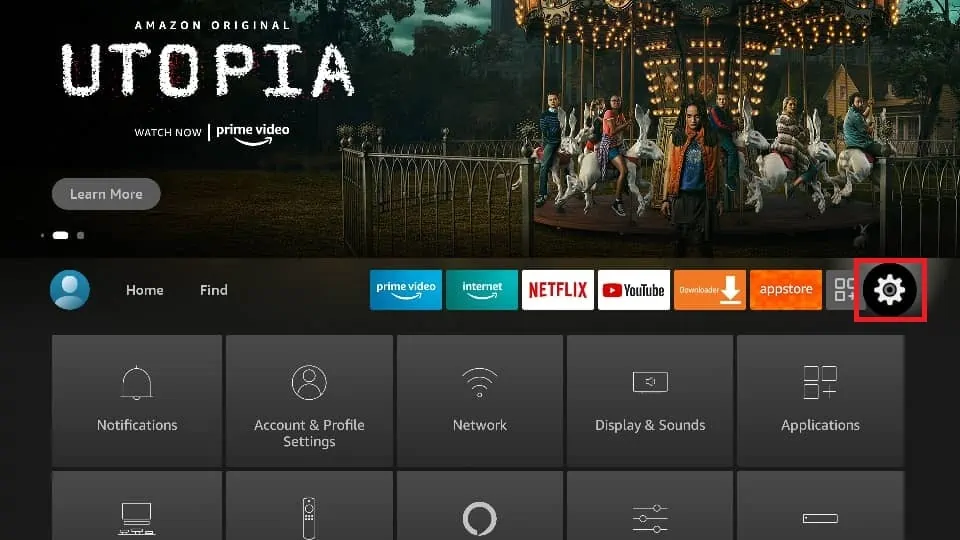
2. Go to the Display & Sounds option.
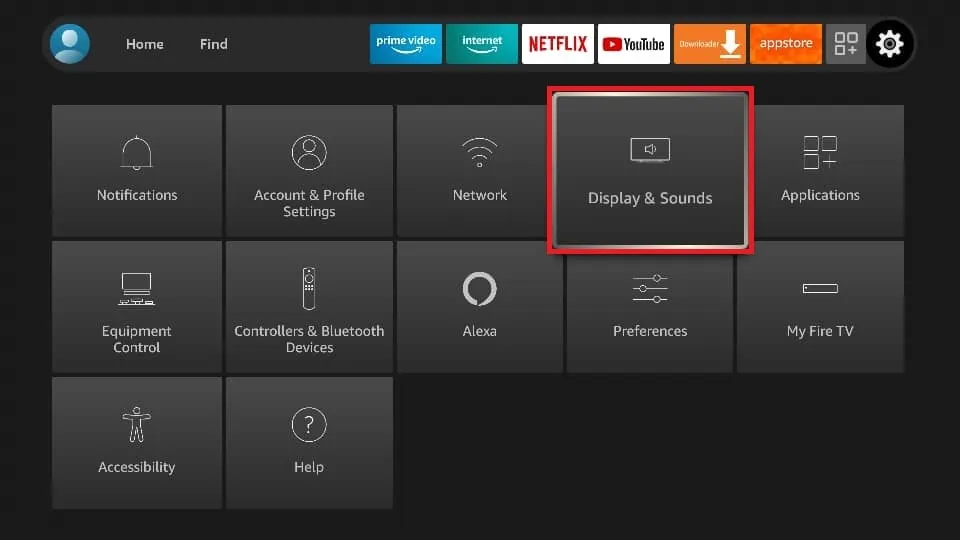
3. Scroll down and find HDMI CEC Device Control. Turn it on if it’s off.
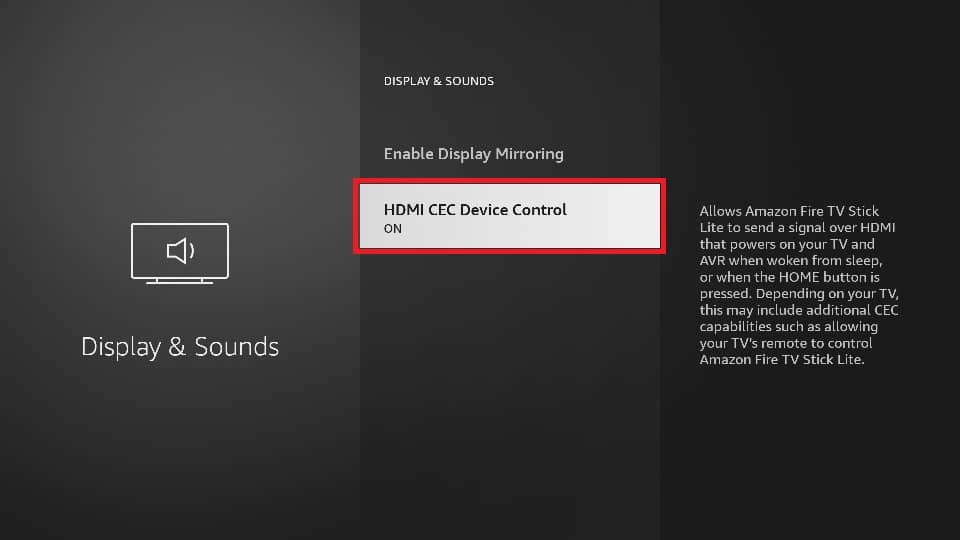
This method would work only if the HDMI-CEC option is turned on on both your Firestick and TV. But what if the feature is not turned on and you lose your remote? What if you don’t have a remote while trying to connect your Firestick to a new WiFi? What if your TV is not compatible with HDMI-CEC?
Method 2: Using Fire TV App on Smartphone to Connect FireStick to WiFi
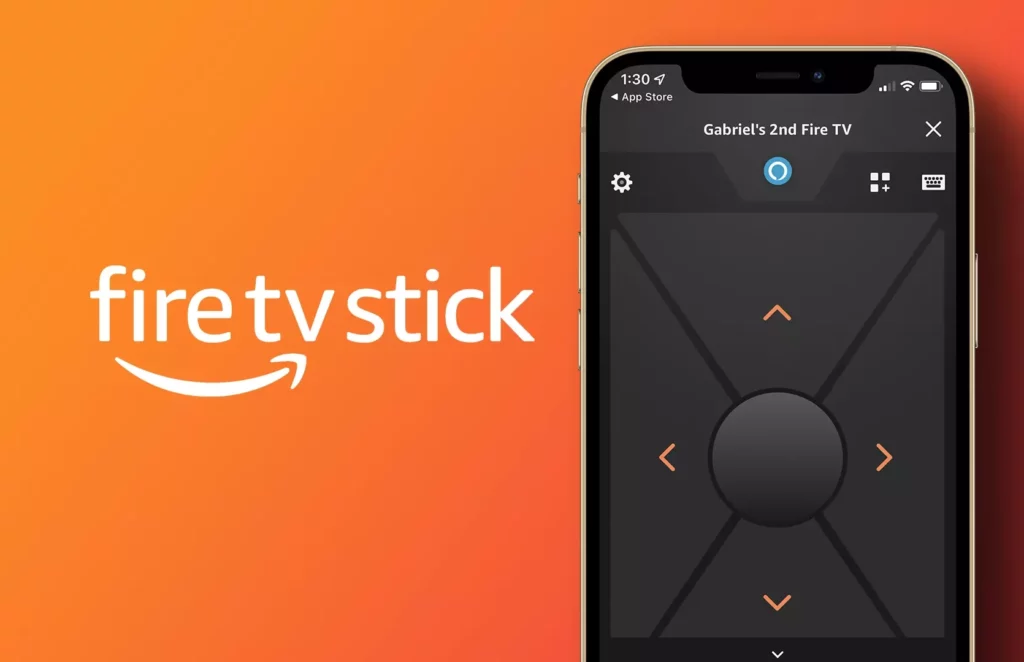
This is the easiest way to connect FireStick to WiFi without remote. There is an app called Fire TV available on both Google Play Store and Apple Store. Along with many other features, this app lets you use your phone as a Firestick remote.
The first requirement to use your phone as the Fire TV remote is that your phone and the Firestick should be connected to the same WiFi network. If your Firestick tries to connect to a different WiFi by default, you won’t be able to switch your Firestick to another WiFi network because you don’t have the remote.
To solve the problem, you will new two smartphones or tablets. One phone or tablet will work as a wireless hotspot. You will connect your Firestick and phone or tablet to this wireless hotspot and then use your phone or tablet’s Fire TV app to connect your Firestick to a different WiFi network.
1. Set up a wireless hotspot on your first smartphone or tablet. Change the name and password of the connection to the ones your Firestick recognizes. This way, the Firestick will try connecting to your mobile’s hotspot, thinking it is the network it has connected to before (If your Firestick has connected to the phone or tablet’s wireless network before, skip this step)
2. Download and install the Fire TV app on the other smartphone or tablet.
3. Connect the second smartphone or tablet to the first phone or tablet’s wireless hotspot. Now your Firestick and your second phone or tablet are connected to the same network. As a result, they can see each other.
4. Connect your Firestick to your TV.
5. Open the Fire TV app on your second phone or tablet and select your Firestick from the list of devices.
6. You should see a four-digit code on your TV screen. Enter the code on your Fire TV app.
7. If you have entered the correct code, you can use the smartphone or tablet as your Firestick remote. You will see the virtual directional pad and a few other buttons on the smartphone or tablet.
8. Using the Fire TV app, navigate to Settings on your Firestick UI.
9. Select Network.
10. Locate the new WiFi network that you want to connect your Firestick to and select it. If you cannot see it, click on See All Networks.
11. Now, connect your second phone or tablet that has the Fire TV app to the same WiFi network as the Firestick.
12. Turn off the hotspot on the first device.
You can use the app on the second device as your Firestick remote as long as it is connected to the same WiFi network as the Firestick.
How to Connect Firestick Remote to TV?
A Firestick remote should ideally pair with the TV automatically. But if in case it doesn’t, follow the steps below.
- Long press the Firestick remote’s home button (for 10 seconds).
- When the LED light on the button starts blinking, know that the remote is searching for a TV.
- You will see three blue lights when it is done pairing with the TV.
How to Connect Firestick to WiFi Without Remote?
Wrapping Up
So, now you know how to connect Firestick to WiFi without remote. It is pretty simple. Ok, not for some. I’m not judging. But I always go for the Fire TV app. It is the easiest way to turn your smartphone or tablet into a remote for your Firestick. If you are connecting your Firestick to a new WiFi, don’t forget to change the SSID and password of the WiFi to one that your Firestick recognizes. With this, I’ll bid Adieu for today. See you soon!
Frequently Asked Questions (FAQs)
1. How to reset Firestick without remote or WiFi?
If you have a new TV with the HDMI-CEC function, you can enable this feature and use your TV remote to reset Firestick.
2. How to connect to Firestick without internet?
It is impossible to connect to Firestick without the internet.
3. How to connect Firestick to wifi with phone?
You can connect your Firestick to WiFi using an app called Fire TV on your smartphone or tablet. This app is available for both Android and iOS devices.