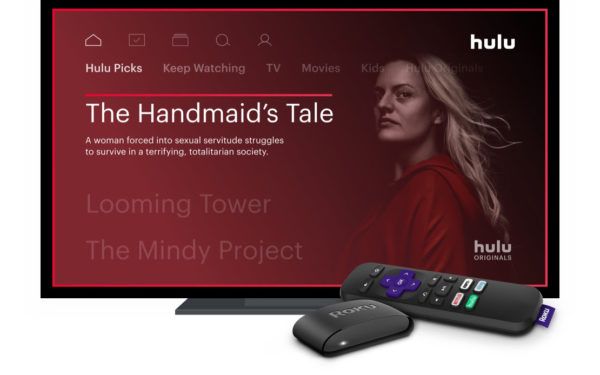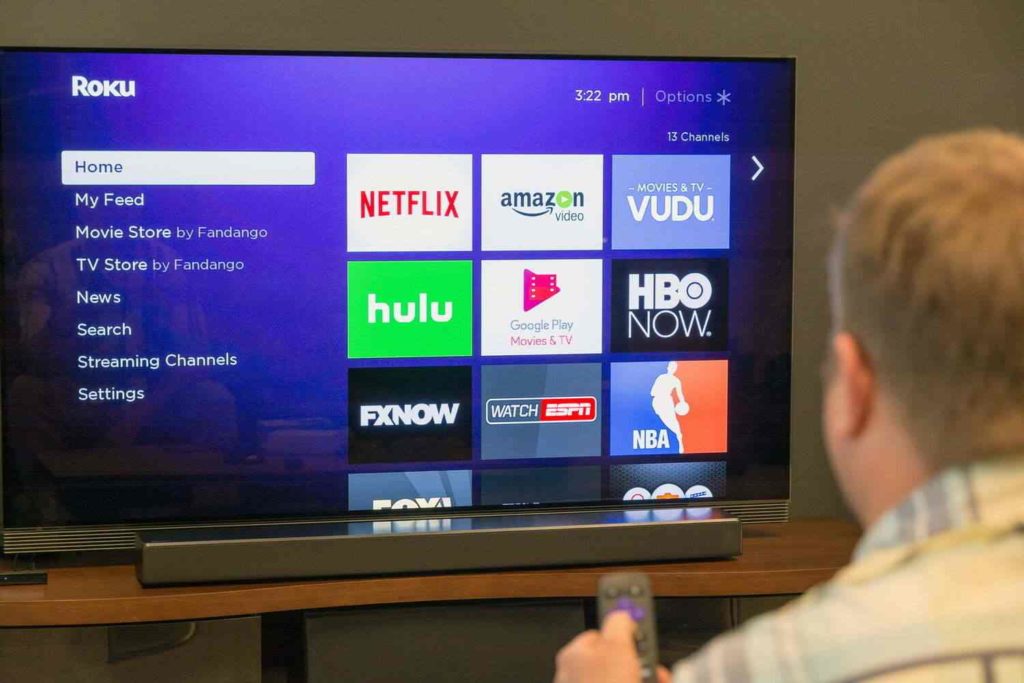Are you tired of being confined to a limited selection of shows and movies on your Firestick? Or maybe you’re just curious about the hype surrounding Roku TVs and want to know what all the fuss is about. Whatever the reason, you’ve come to the right place. With a Roku TV, you can enjoy seamless streaming without any of the hassle. Say goodbye to slow loading times and buffering issues and hello to lightning-fast, uninterrupted playback. Let us explore and find out How to Connect Firestick to Roku TV.
Roku is a well-known streaming device that provides you with easy access to a vast array of TV shows, movies, and Live Sports like NFL, NBA, and other media content. It enables you to watch popular streaming services such as Netflix, Hulu, and Amazon Prime Video, as well as free channels like YouTube and Pluto TV. Roku is easy to log in from various devices and comes in several different models that cater to various budgets and needs, making it an affordable streaming solution for all.
If you’re a streaming enthusiast looking to expand your options, you might be interested in connecting your Firestick to a Roku device. By connecting your Firestick to a Roku device, you can take advantage of both platforms and access a wider range of streaming options than ever before. Let us dive deeper into how to connect Firestick to Roku TV.
In This Article
How to Connect Firestick to Roku TV?

Coming to the main question first, Can we Connect Firestick to Roku? The simple answer is If your Roku TV has an available HDMI port, then it’s possible to use a Firestick with it. Some brands like HiSense and TCL come with Roku TV features built-in, which means you can enjoy both Firestick and Roku on the same TV without needing to switch between devices. This setup is perfect for users who want to access a wider range of streaming options and maximize their viewing experience.
To connect Firestick to Roku TV, you will need to follow these steps:
1. Begin by plugging your Firestick into the HDMI port on your Roku TV. Make sure it’s securely plugged in.
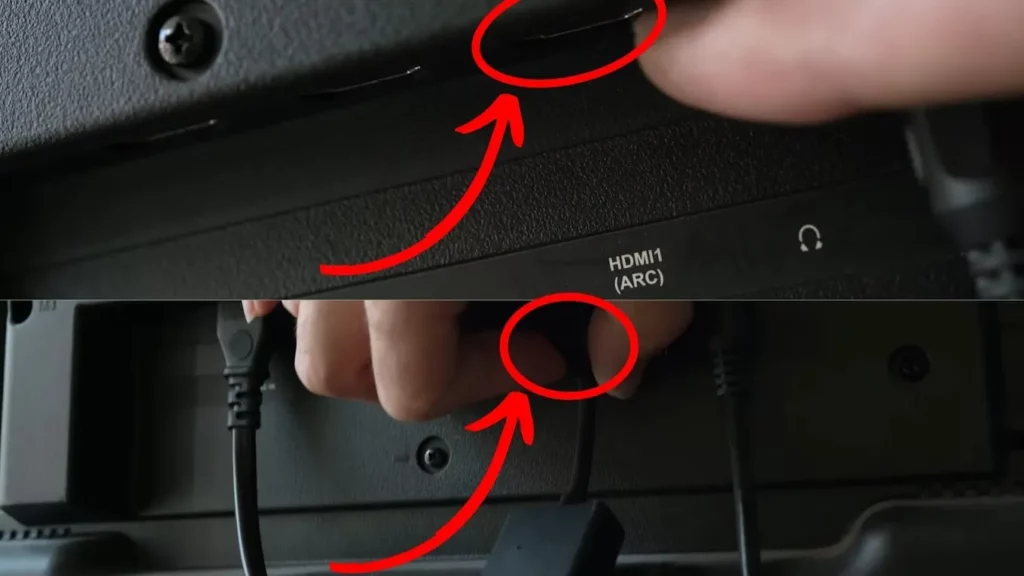
2. Connect the power to your Firestick using a micro USB cord. Your Roku TV should detect the Firestick automatically. If it doesn’t, go to Settings > TV Inputs > HDMI Port > Set up Input and select the HDMI input where you connected your Firestick.
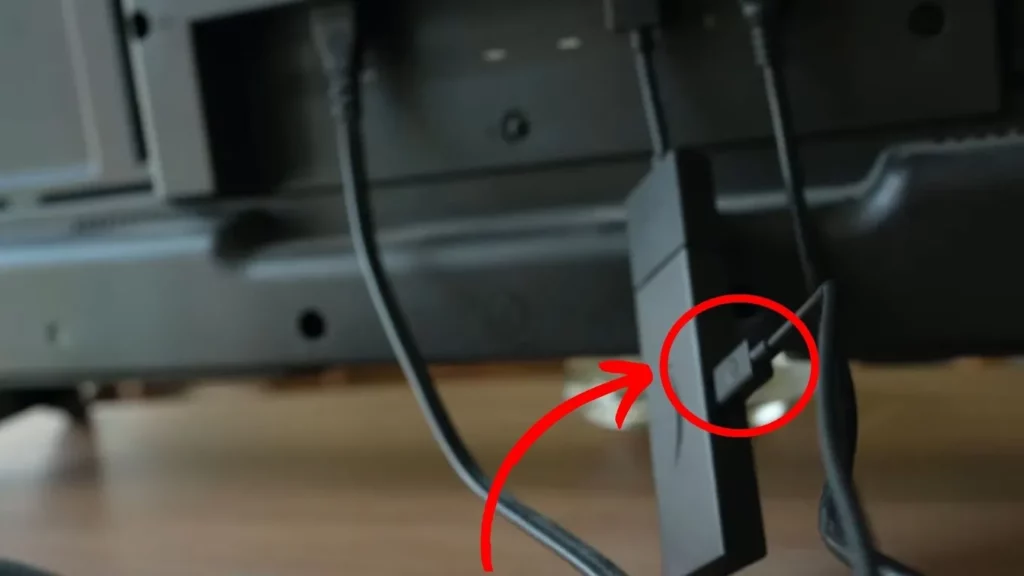
3. Next, scroll down and select Edit Custom Name & Icon. If you don’t see this message, go to Settings > TV Inputs > HDMI > Rename > Edit Custom Name & Icon.
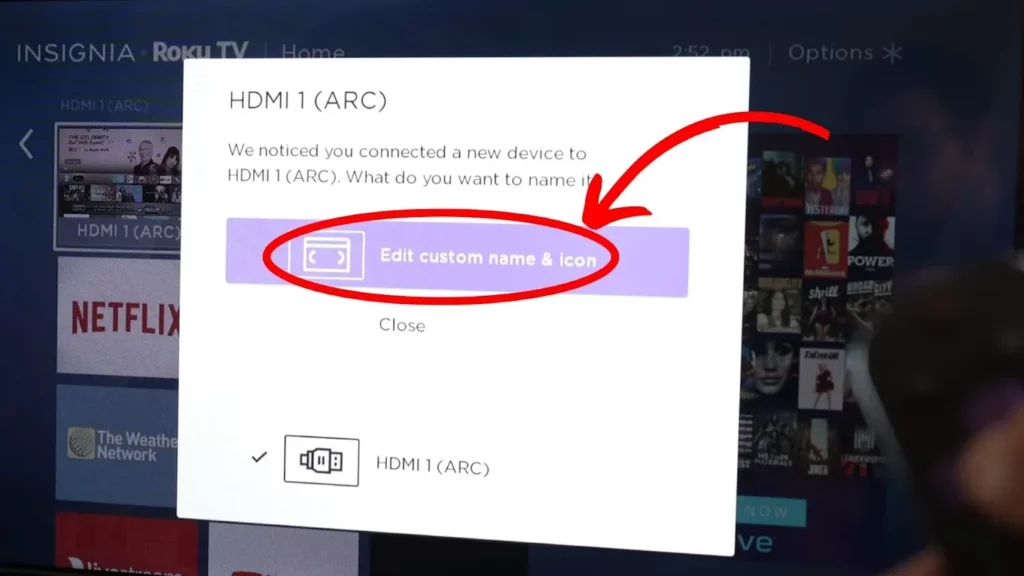
4. Rename your Firestick and click OK.
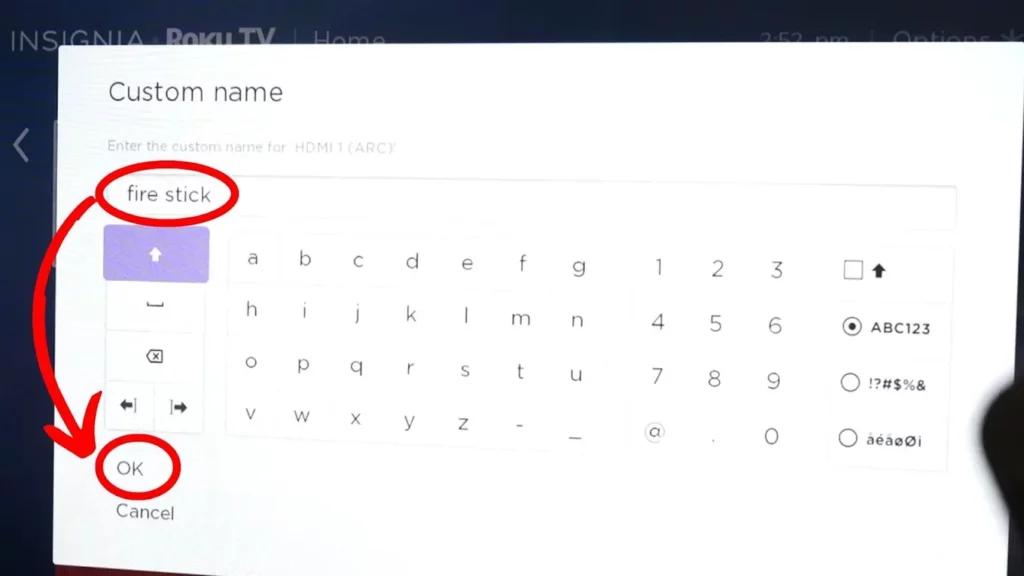
5. Choose an icon for your Firestick and press OK.

6. Click on the Firestick device on the main screen of your Roku TV.
7. If you want your Firestick to turn on automatically when you turn on your Roku TV, go to Settings > Network > System > Power > Power on > Firestick.
How to Set up Amazon Fire Stick on Roku TV?
Now that you learned how to connect Firestick to Roku TV, you will need to set up Amazon Firestick on Roku TV first. To do so:
1. When setting up your Amazon Firestick, the first step is to access the home screen. To do this, simply press the Play/Pause button on your remote.
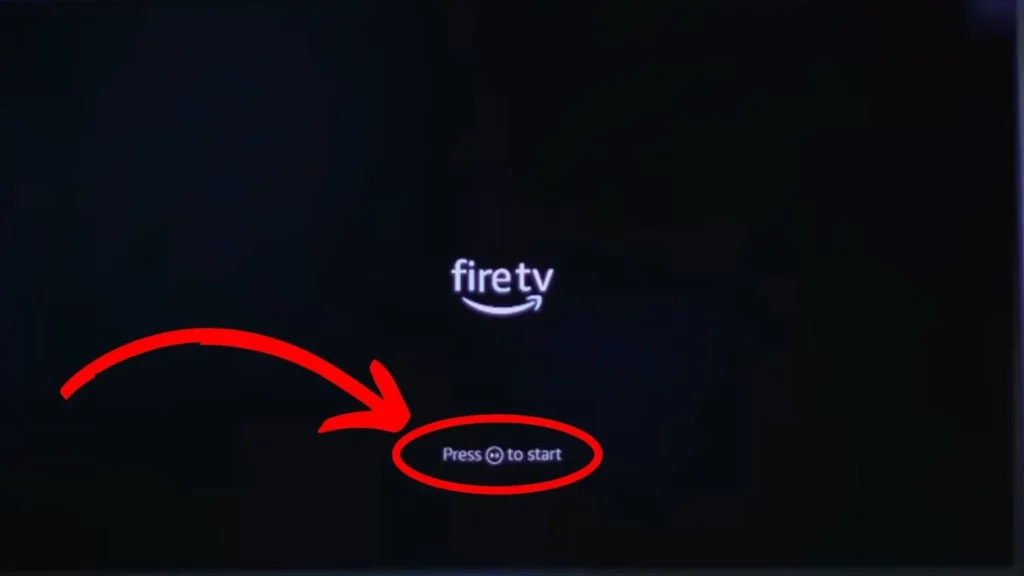
2. Next, you’ll need to select your preferred language. Use the arrows on your remote to highlight your language, and then press the Select button to confirm.
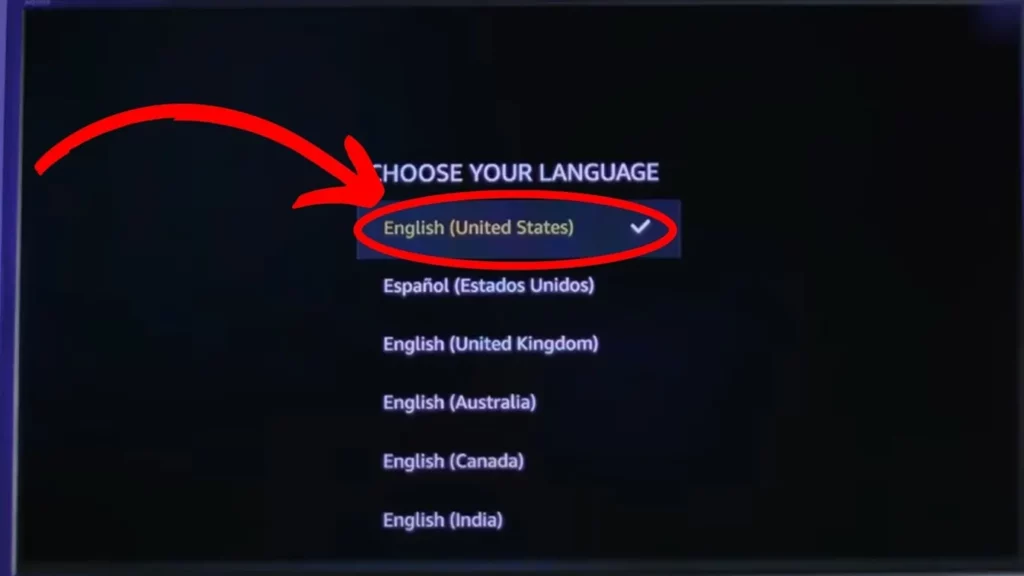
3. After selecting your language, you’ll need to connect your Firestick to your WiFi network. Use the on-screen keyboard to enter your WiFi password and connect to the network.
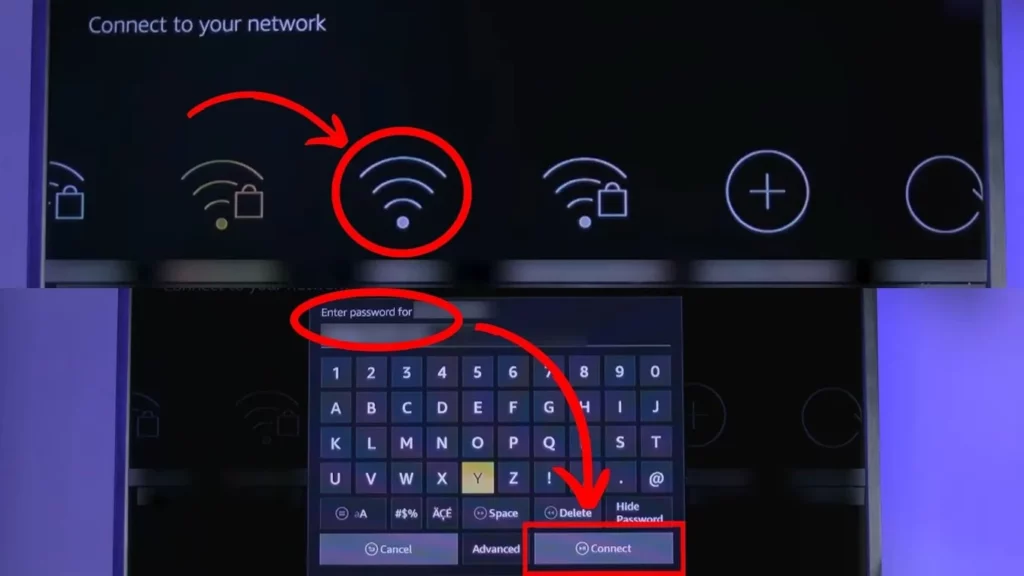
4. Once your Firestick is connected to WiFi, you’ll need to sign in to your Amazon account. Enter your Amazon ID, press Continue, and then Yes to proceed.
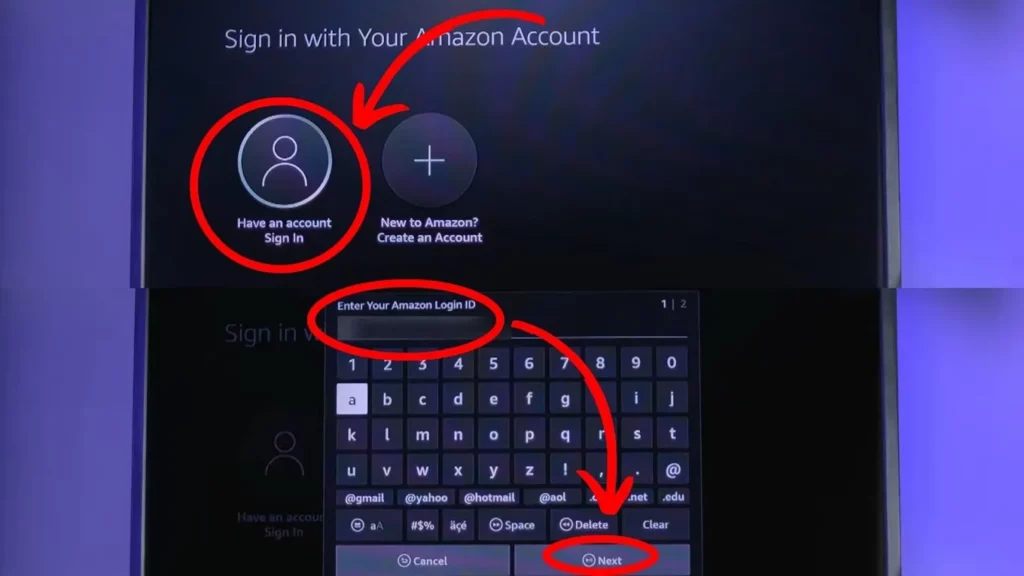
5. After signing in to your Amazon account, you’ll have the option to enable parental controls. Choose whether to use them or not.
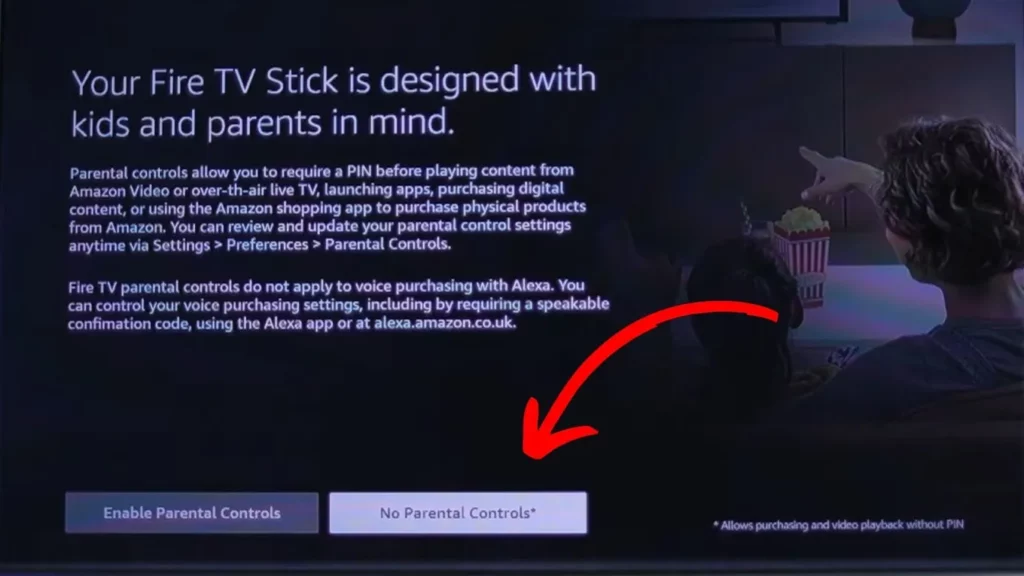
6. Finally, perform a volume test to make sure your Firestick is properly connected to your TV. This will ensure that you can hear the audio when streaming content.
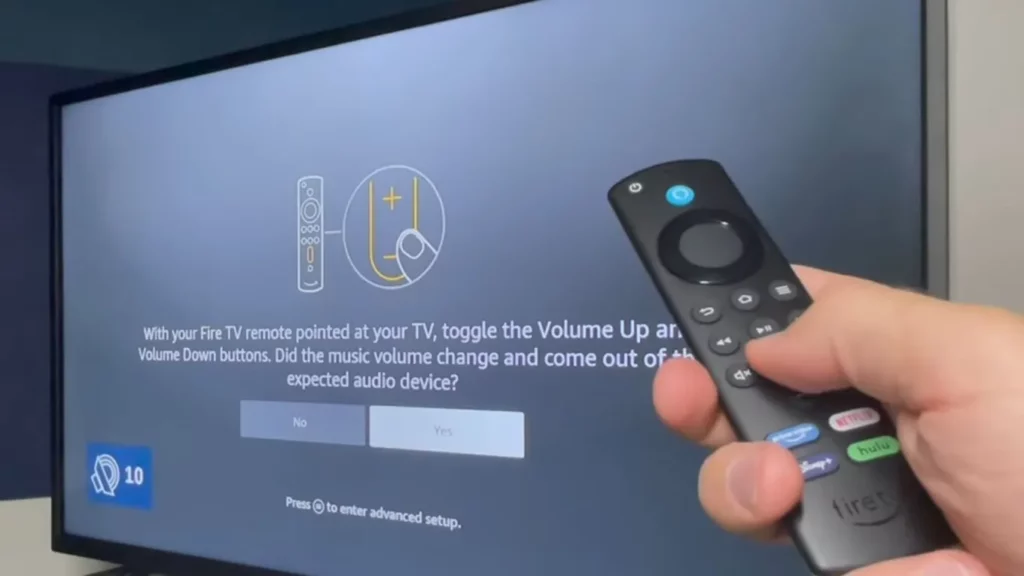
Benefits of Using Firestick on Roku TV
After getting to know how to connect Firestick to Roku TV, let us learn about features. When it comes to IPTV streaming services, Firestick is widely regarded as the top choice for several reasons. Firstly, Firestick offers a more user-friendly interface compared to Roku, making it easier to navigate and find what you’re looking for. Additionally, Firestick allows you to play all types of media, so you’re not limited in your streaming options.
Moreover, Firestick provides access to a wider range of streaming apps and has better VPN support, ensuring that you can enjoy your favorite content without restrictions. Another great feature of Firestick is the ability to use Alexa and voice control, allowing for hands-free operation. And best of all, it’s easy to connect the Firestick to your Roku TV, making it a hassle-free experience.
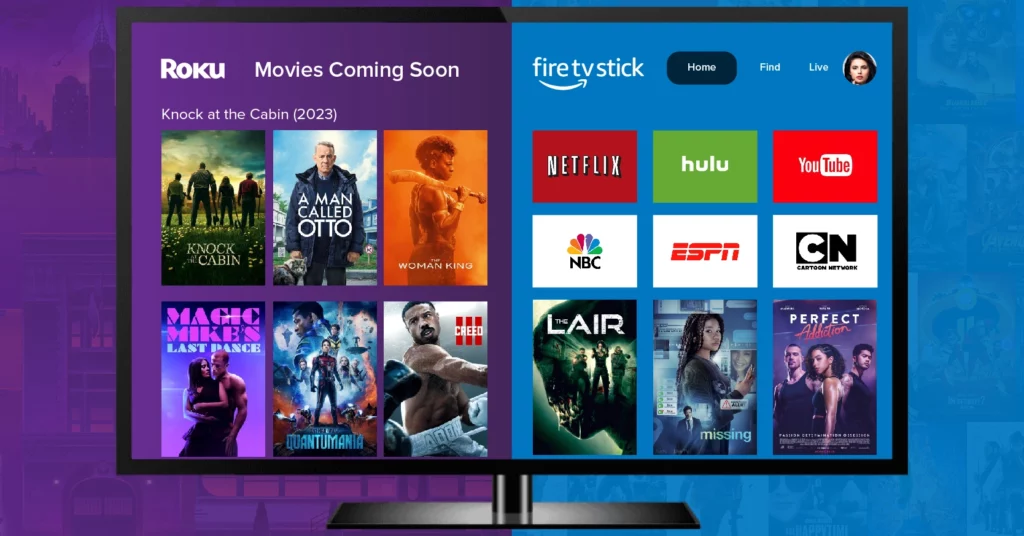
All in all, using Firestick on a Roku TV is a great way to enhance your TV viewing experience with voice control and a wider variety of streaming apps at your fingertips.
Tips and Tricks to Enhance Your Viewing Experience
In this saga of how to connect Firestick to Roku TV, next are some tips to improve your viewing experience. Let’s explore some helpful tips and tricks to enhance your streaming experience with Firestick on Roku TV:
1. Use Alexa Voice Remote
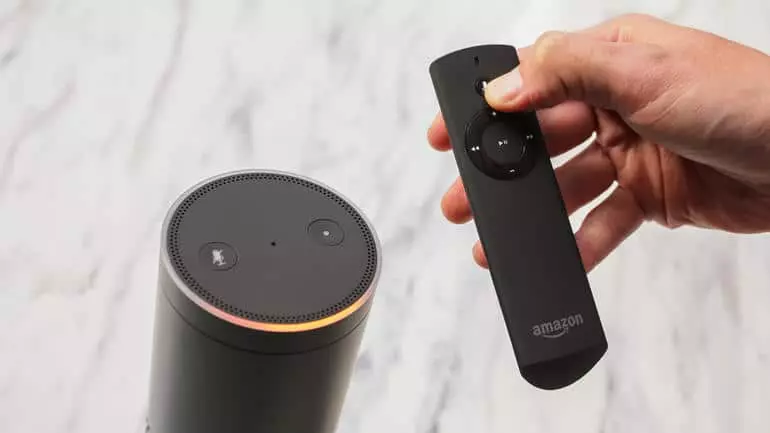
By using an Alexa voice remote, you can effortlessly control both your Firestick and Roku TV through voice commands. First, ensure that your Firestick is connected to your Wi-Fi network and that the Alexa skill is enabled. Once this is set up, you can easily use your voice to launch apps, search for movies, and control playback without the need for any physical remote.
2. Customize Your Home Screen
Both Firestick and Roku TV offer the ability to personalize your home screen and make it more convenient to access your frequently used apps and channels. You have the flexibility to arrange the icons, add new apps, and remove the ones that you no longer need. To customize the home screen on Firestick, navigate to Settings, select My Fire TV, and choose Home Screen. On Roku TV, head to Settings and choose Home Screen to make your desired changes.
3. Stream in 4K
If you own a 4K TV and a Firestick device that is compatible, you can enjoy high-quality 4K resolution streaming. However, you will need to connect your Firestick to an HDMI port that supports HDCP 2.2 and enable the 4K resolution in the Firestick settings before streaming.
4. Install Third-Party Apps
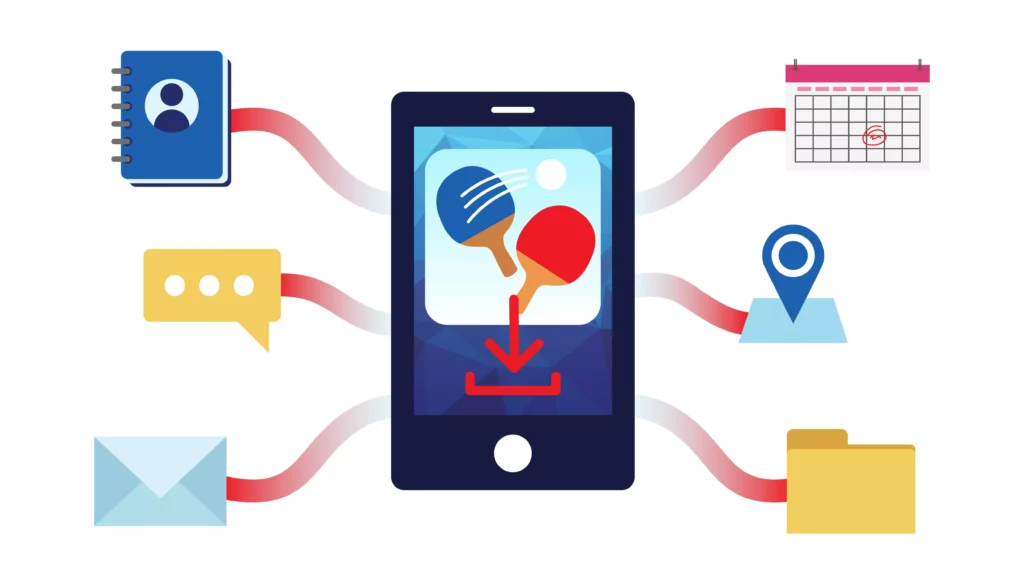
You can expand your content options beyond the pre-installed apps on Firestick and Roku TV by installing third-party apps such as Kodi, VLC, and Plex. Nevertheless, it’s important to exercise caution when downloading and installing apps from unknown sources to protect against potential malware or viruses.
5. Use HDMI-CEC Feature
HDMI-CEC is a nifty feature that lets you use a single remote to control your TV and connected devices. If both your Roku TV and Firestick support HDMI-CEC, you can activate this feature to control your Firestick using your TV remote. To enable HDMI-CEC on your Roku TV, navigate to Settings > System > Control other devices. For Firestick, you can enable HDMI CEC Device Control by going to Settings > Display & Sounds.
Wrapping Up
In how to connect Firestick to Roku TV connecting a Firestick to Roku TV is a great way to expand your streaming options and enhance your viewing experience. With the easy-to-follow steps outlined in this article, you can easily set up your Firestick and enjoy a variety of streaming apps, including those that may not be available on Roku TV.
Additionally, by using the tips and tricks provided, you can customize your streaming experience to suit your preferences and even control your devices with your voice or a single remote. So why not give it a try and see what the Firestick has to offer on your Roku TV?
Hope this article helped you figure out how to connect Firestick to Roku TV!
Frequently Asked Questions
1. Is it possible to connect Firestick to Roku TV without using an HDMI cable?
Unfortunately, it is not possible to connect Firestick to Roku TV without using an HDMI cable.
2. Can I use my Roku TV remote to control the Firestick?
No, you cannot use your Roku TV remote to control the Firestick. You need to use the remote that comes with the Firestick.
3. How do I switch back to Roku TV from Firestick?
To switch back to Roku TV from Firestick, simply press the input button on your Roku TV remote and select the HDMI port that your Firestick is connected to.
4. Can I connect multiple Firesticks to a single Roku TV?
Yes, you can connect multiple Firesticks to a single Roku TV, but you will need to switch between HDMI ports to access each Firestick.
5. Can I use a universal remote to control Firestick on Roku TV?
Yes, you can use a universal remote to control Firestick on Roku TV, but you need to program the remote to work with the Firestick.
6. Can I connect my Firestick to a Roku TV wirelessly?
No, you need to connect your Firestick to your Roku TV with an HDMI cable. However, you can connect your Firestick to the internet wirelessly using Wi-Fi.