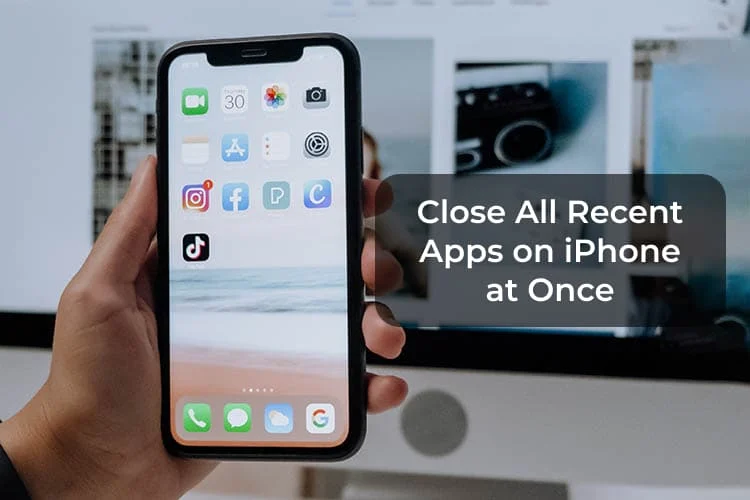So, you don’t like closing all apps one by one. I get it. Me neither. But is there a way better than that? How to close all apps on iPhone at once? We know how to close all tabs on iPhone. It’s pretty straightforward and beneficial when we want to save our phone’s battery and mobile data. But how to close all apps on iPhone? And does closing all apps on iPhone enhance its performance? I will answer all these questions here.
There have been innumerable times when we wanted to close all the apps opened in the background on our iPhones. The reasons are a multitude. It can be to save battery or just a whim. It can also be one of those times when we get irritated to see anything that is incomplete. Do you get these swings? I do. But Apple doesn’t allow closing all tabs at once with a single click, you know!
Although you cannot close all apps at once with one click, I will show you how to close all apps on iPhone successfully. All you have to do is access the app switcher. And, how to access it is something that I am gonna show you first. Enough said, let’s do this, shall we?
In This Article
How to Close All Apps on iPhone?
There is no one feature on iPhone that lets you close all apps. However, you can close multiple apps at once. I am talking about both iPhone and iPad. For that, you have to access the App Switcher. Then you can use multiple fingers to swipe off several apps simultaneously.
Also, read How To Hide Apps On iPhone | 3 Best Tricks To Maintain Your Privacy
Follow me:
1. You Can Close Multiple Apps on Your iPhone Using The Home Button
Follow the steps below to close multiple apps on your iPhone using the home button:
- Click the Home Button twice to access the App Switcher.
- Swipe sideways to find the apps you want to close.
- Now, use multiple fingers to close multiple apps on your iPhone.
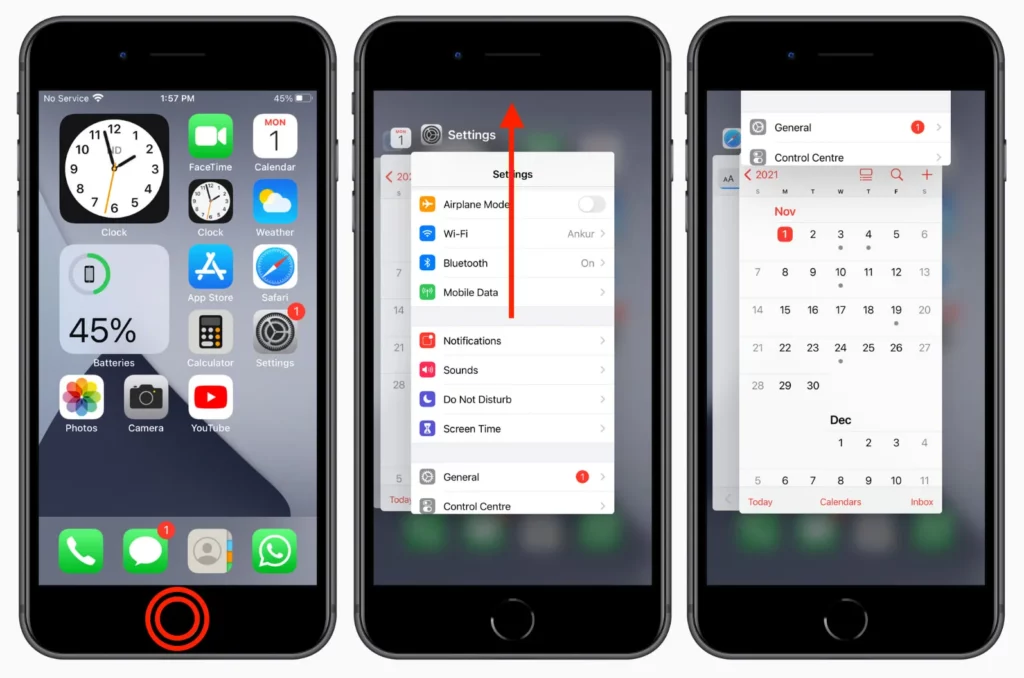
Although when there are too many apps open, you cannot close all apps on your iPhone at once, using the above-mentioned method, you can close multiple apps simultaneously. If you ask me how to close all apps on iPhone, this is the best answer you can expect.
Note: The number of apps you can close at once depends on what device you are using or how big your screen is. It is because you are using your fingers and the more apps the App Switcher can accommodate, the more apps you can close simultaneously.
Also, read How to Turn Off iPhone 12, 13, & 14? Try the New Way Now!
2. You Can Close Multiple Apps on Your iPhone Without The Home Button
So this is how to close all apps on iPhone without the Home Button through this method:
- To access the App Switcher without your home screen, swipe up from the bottom edge of your home screen.
- Locate the apps you want to terminate.
- Once again, use multiple fingers to close multiple apps at once.
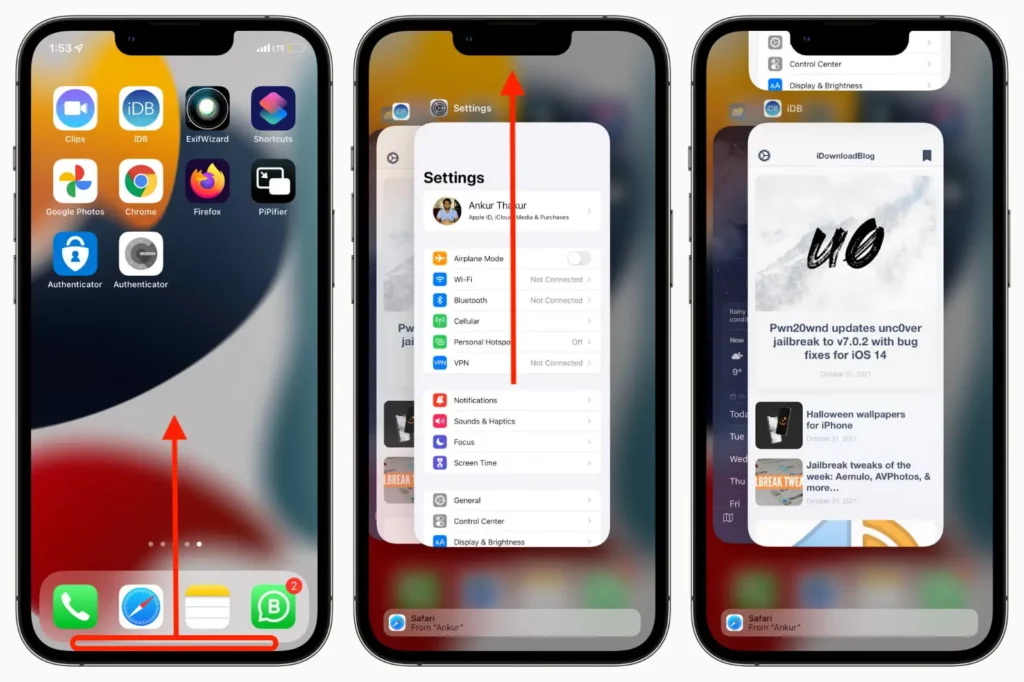
I think these two points answer your question “How to close all apps on iPhone” perfectly. And once again, Apple hasn’t included any feature that closes all apps on iPhone at once.
But there is a way you can close all tabs on any iPhone just like you can close all apps on the iPhone 13 series.
Also, read How to Turn Off iPhone 13, 13 Pro, & 13 Pro Max? Ultimate Guide You Can’t Miss
You Can Close All Apps on an iPhone When Only Three or Four Apps Are Open in The Background
So, how to close all tabs on iPhone when three or four apps are open in the background? As you know, multiple fingers can be used on iPhone and iPad screens to close several apps. Hence, when there are only four apps in the app switcher, you can easily close them with four fingers. That’s only possible when you don’t have like 13 apps in the App Switcher.
However, remember that this is not a very convenient task. To close many apps with multiple fingers, you have to use both hands. So, this is very hard to do with one hand.
Closing All Apps on iPhone Doesn’t Make Much Difference

Although sometimes we close all apps on iPhone in a hurry to save battery and enhance iPhone performance in general, it doesn’t really matter much. It is a good habit to keep closing all the background apps nevertheless. But Apple does not recommend closing opened apps.
Until an app hangs/freezes, there is actually no necessity to close the app from the App Switcher. The app remains active only for a while after you have switched it. They don’t eat your battery power or use system resources as you think they might.
Also, read How to Make Folders on iPhone? 4 iPhone Tips You Can’t Miss
A lot of iPhone users seem to be worried about how to close all apps on iPhone. But it is not something to be careful about. You may close them or just leave them as they are. The iPhone’s performance won’t alter.
Learn more about suspended apps on iPhone here at the Apple community discussions.
How to Close All Apps on iPhone?
Also, read How To Create an iCloud Email Address in 2022 | Create, Set up, and Fix Problems
Wrapping Up
So, now you know how to close all apps on iPhone. It is possible but only with limitations. Although, iPhone does not need you to clear your background apps. It does not help the iPhone in any way. At least Apple hasn’t recommended anything like that. So, if you want to close n number of apps from the App Switcher, you must have n number of fingers available to accomplish the result. Until next time, Ciao!
Frequently Asked Questions
How to Close All Apps on iPhone 14?
There is no feature that lets you close all apps on iPhone 14. However, you can close a number of apps simultaneously using multiple fingers on the screen. For that, access the App Switcher by swiping up from the bottom of the home screen. After that, locate the apps you want to close and use your fingers to swipe them off from the App Switcher page.
How to Close All Apps on iPhone Quickly?
The quickest way to close all tabs on iPhone is by swiping up from the bottom of the screen and accessing the App Switcher page. From there close the apps you want to close by swiping them off the page.
How do I see all open apps on my iPhone?
To see all the open apps on your iPhone simply access the App Switcher page. You can open the App Switcher by either double-clicking the home button or swiping up from the bottom edge of your iPhone’s screen.