Are you striving to know how to check who owns a Discord Server? Well, that is a real drill! There could be many reasons for knowing about the owner of Discord Server. Read along this article and learn how you can know who owns a Discord Server and more. Head On!
Discord Server is a platform that brings in multiple users at one place who share common interests and goals at one point of time. Some of the popular Discord Servers include The Dark And Darker Discord Server, Pokemon: Into The Wild Discord Server, and Rocket League Discord Servers.
Run through this masterpiece and grab the ultimate guide on how to check who owns a Discord Server. From talking about the multiple reasons concerning why one needs to know the owner information to how you can know so, we’ve got everything. Head on!
In This Article
How to Check Who Owns a Discord Server?
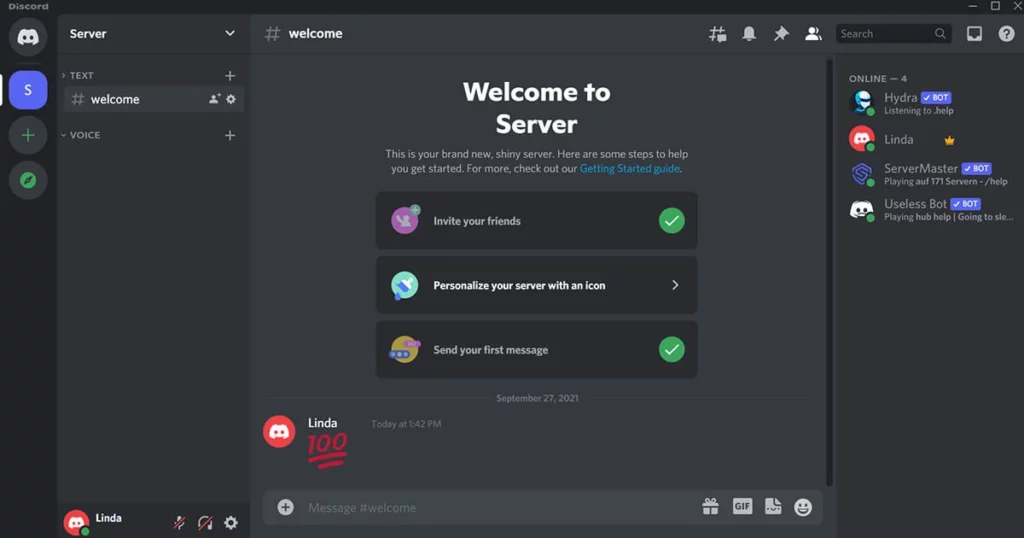
Cannot find who owns a particular Discord Server? Got You! First things first, In order to know the owner of a Discord Server, you had to have administrative access to the server. If you are not an admin, you cannot grab the ownership information anyways.
If you are an admin of a Discord server, following is what you can do to attain the required information.
Steps to Check Who Owns a Discord Server:
- Head on to Discord > Navigate to the server in question.
- Tap on the server’s name at the top left of the screen > click on the drop-down menu.
- Select “Server Settings” from the menu.
- In the server settings, tap on the “Members” tab on the left-hand side of the screen.
- Scroll through the member list until you find the owner’s name. The owner will have a crown icon next to their name.
This is it! Now you know who owns the Discord server.
Can You Find Out Who Owns a Discord Server If You’re Not an Admin?
No, you cannot find out who owns a Discord Server if you’re not an admin. As per Discord policies, one can only get the owner information of a Discord Server if he/she has administrative access to the same to maintain privacy and security.
Why Do You Need to Know Who Owns a Discord Server?
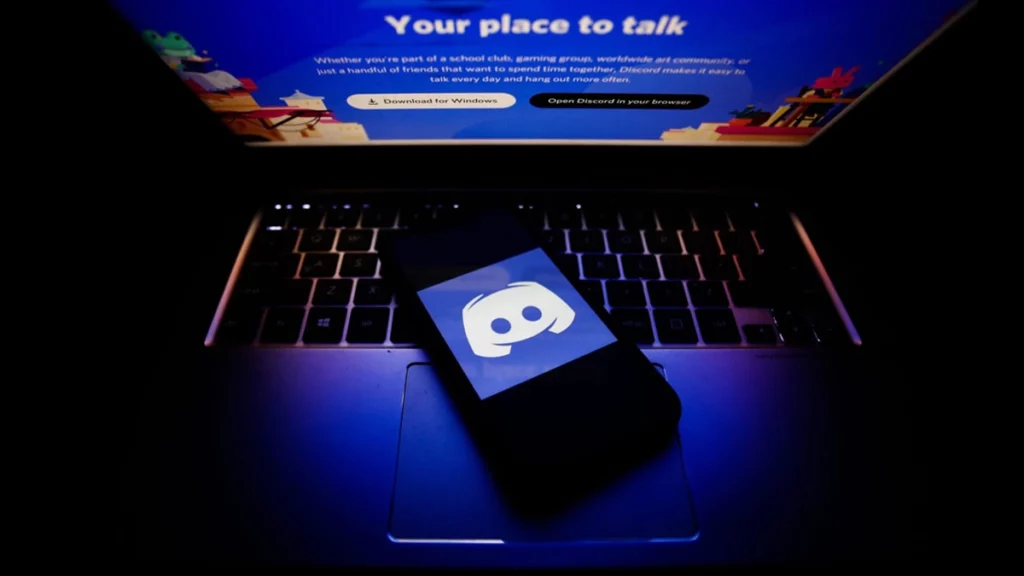
Well, there can be several reasons considering why you need to know who owns a Discord Server. It can be because of general curiosity or personal desire. Have a look below to know some of the common reasons for why you may wish to know who owns a Discord Server.
Reasons for Why You Want to Know Who Owns a Discord Server:
- To check if the server is authentic or a scam.
- To know what changes you can expect in the server.
- To sense what culture or values a particular server follows.
What Should You Do If You Suspect Someone of Owning a Discord Server Illegally?
Owning an illegal Discord Server is not something you should approve of anyways. If you find any Discord server that seems to be non-authentic, you must report to the Discord team right away. Have a look below to know how you can file a report to Discord:
Steps to File a Report to Discord for Illegal Discord Server:
- Open Discord > head on to the server in question.
- Tap on the server’s name at the top left of the screen > open the drop-down menu.
- Click “Server Settings” from the menu.
- In the server settings, scroll down to the bottom of the screen.
- Click “Report Server.”
- Follow the on-screen prompts to submit your report.
This is it! You’ve successfully reported the Discord safety team in regard to illegal Discord Server.
Can You Change the Owner of a Discord Server?
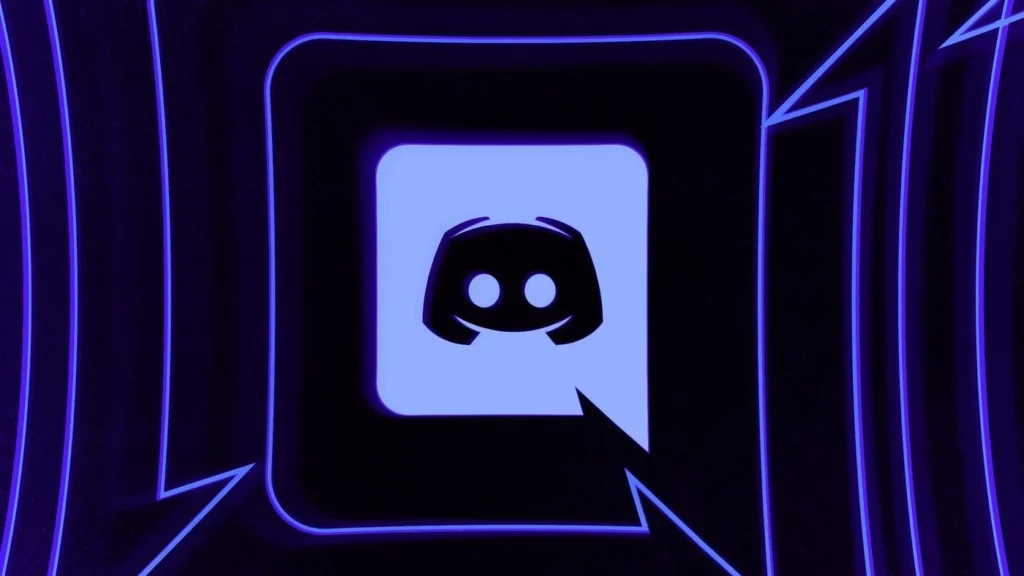
Yes, you can transfer the ownership of a Discord server to another user. Although, to do so, you need to have administrative access to the server. Further is how to transfer ownership of a Discord server.
Steps to Change the Owner of a Discord Server:
- Head on to Discord.
- Navigate to the server in question.
- Tap on the server’s name at the top left of the screen.
- Open the drop-down menu.
- Click “Server Settings” from the menu.
- In the server settings, tap on the “Members” tab on the left-hand side of the screen.
- Find the user you want to transfer ownership to > click on their name.
- Tap on the three dots to the right of their name > select “Transfer Ownership.”
- Confirm the transfer by clicking “Transfer Ownership” again.
Can a Discord Server Have No Owner?
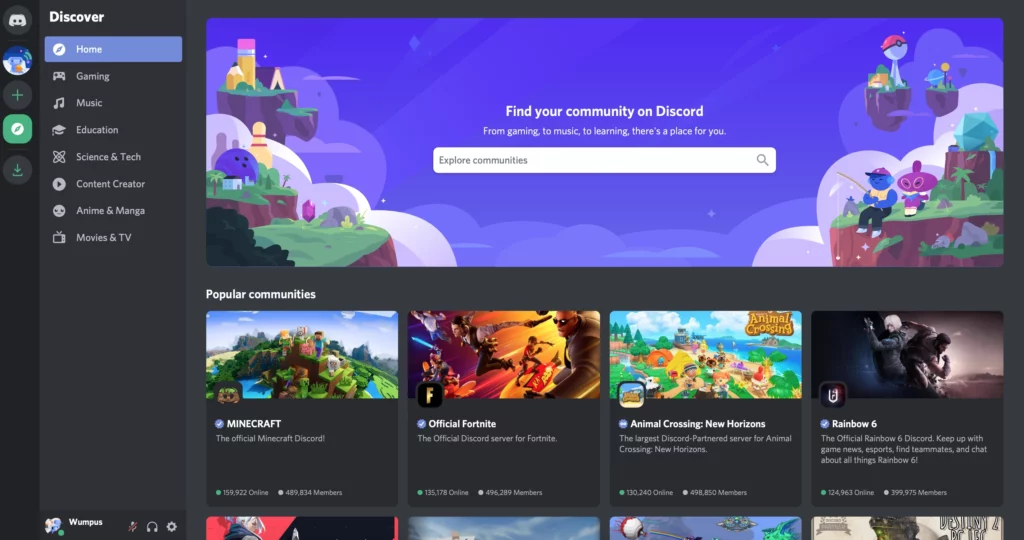
No, it is necessary to have an owner of Discord Server as without any owner, Discord Server will not exist anyways. Owners of Discord Server have all the permissions, irrespective of their role or responsibility. It means in order to do anything with the server, it is required to have permission from the owner.
What Happens If the Owner of a Discord Server is Banned?
If the owner of a Discord Server is banned, the server will still remain to be present there. Although, the account of a particular banned server will be reflected as a Deleted User. If there is an urgent requirement of the server owner, the next highest rank can access the Discord server ownership by requesting Discord’s community service team.
Can Admins Kick the Discord Server Owner?
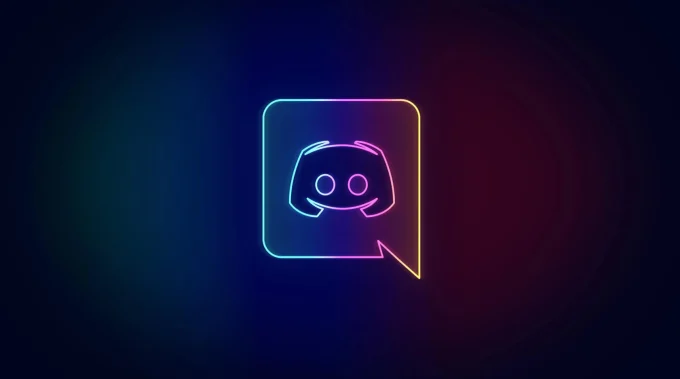
Fortunately or unfortunately, the answer is NO. Admins cannot kick the Discord Server owner out of the server anyways. Only the owner can kick himself out of the Discord Server either by transferring the server to anyone else or deleting the server.
Wrapping Up
This was all about How to Check Who Owns a Discord Server. Check out the above guide and grab all the information you require today. Owner of Discord has multiple advantages that upscales him from the rest, hence, it sometimes becomes necessary for others to know what kind of environment they can expect in the future.
Path of EX is an open space. Come along if you have any doubts and we will get back to you asap.




