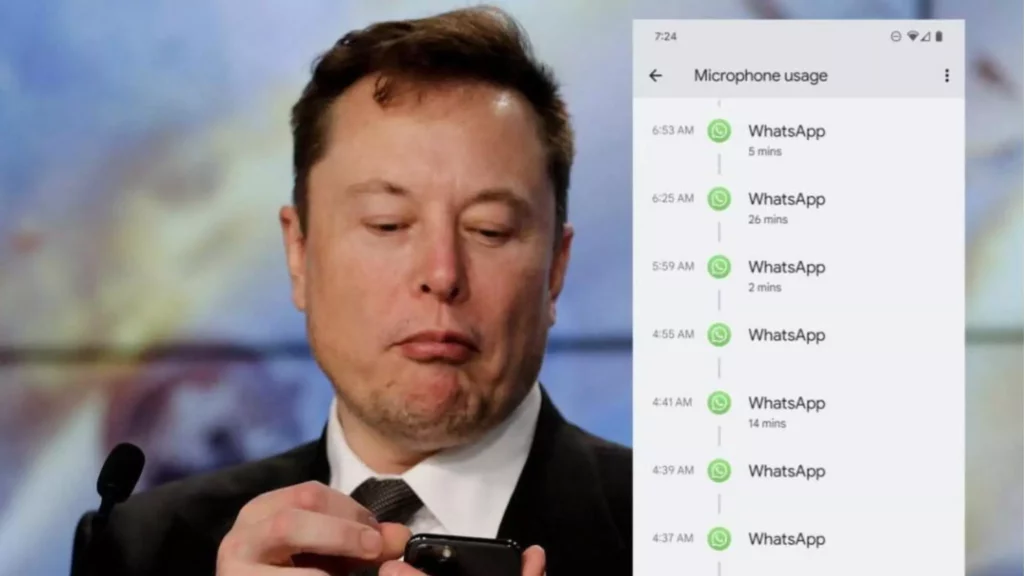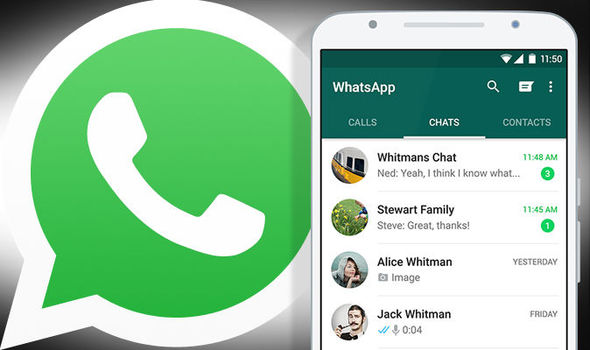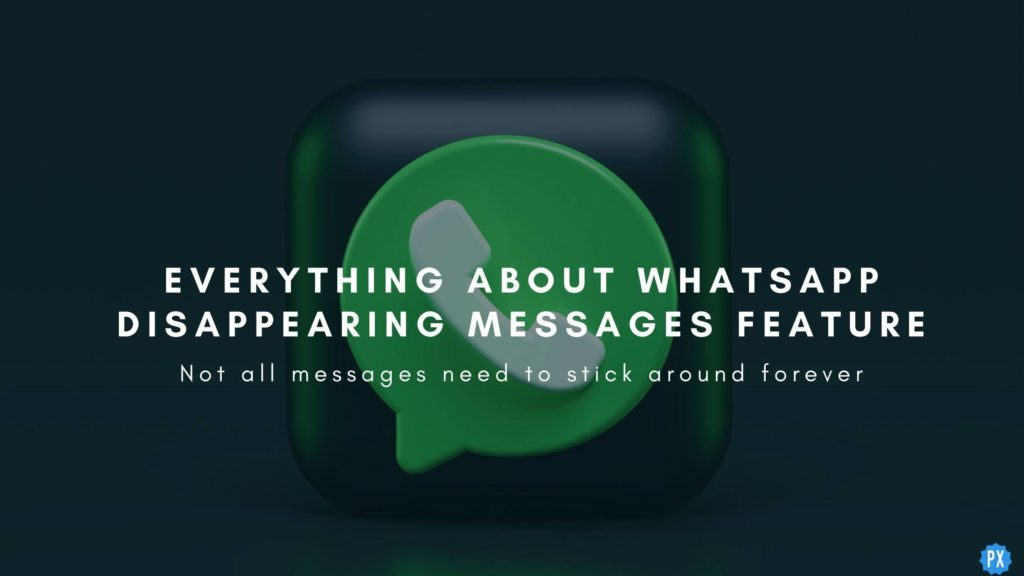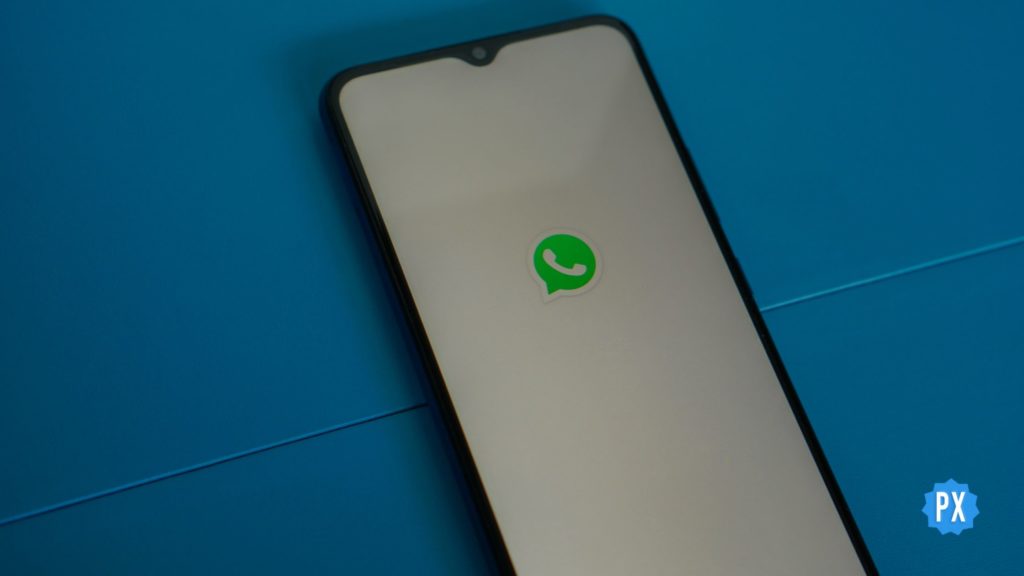A few days back, a tweet by one of the Twitter Engineers, Foad Dabiri, raised a series of concerns, and now everyone wants to know how to check WhatsApp microphone usage on their device. It is not the first time someone claimed that phone apps breach your privacy by using a Microphone and Camera without your notice and permission. This new claim by Twitter Engineer about WhatsApp using Microphone in the background while he was asleep has once again alarmed users.
Even Twitter CEO Elon Musk replied to this tweet by the Twitter Engineer saying, ‘WhatsApp cannot be trusted.’ After Musk’s reply, WhatsApp issued a clarifying statement in their defense, saying, ‘Over the last 24 hours, we’ve been in touch with a Twitter engineer who posted an issue with his Pixel phone and WhatsApp.‘ They further added, ‘We believe this is a bug on Android that miss-attributes information in their privacy dashboard and have asked Google to investigate and remediate.’
So without further ado, let’s jump into the article and learn how to check WhatsApp Microphone usage. Why wait, then? Let’s begin!
How to Check WhatsApp Microphone Usage?
If you have set your Microphone Permission for WhatsApp at “Allow only while using the app,” there is a probability that WhatsApp uses your Microphone if the app is open in the background.
And after looking at the tweet of Foad Dabiri, if you want to check WhatsApp Microphone usage on your device, you need to follow the steps stated below. But before proceeding, know that you can check it only on Android 12 or above:
Step 1: Unlock your phone.
Step 2: Head to the Phone’s Settings.
Step 3: Scroll down and select Privacy.
Step 4: Under Privacy, move to Privacy tap by tapping on the option at the top.
Step 5: Under the Privacy tab, select Privacy Dashboard.
Note: Under the Privacy Dashboard, you can check the past 24 Hours’ usage of the Microphone, Camera, and Location.
Step 6: Tap on the Microphone option and check if it has been used by WhatsApp in the past 24 hours.
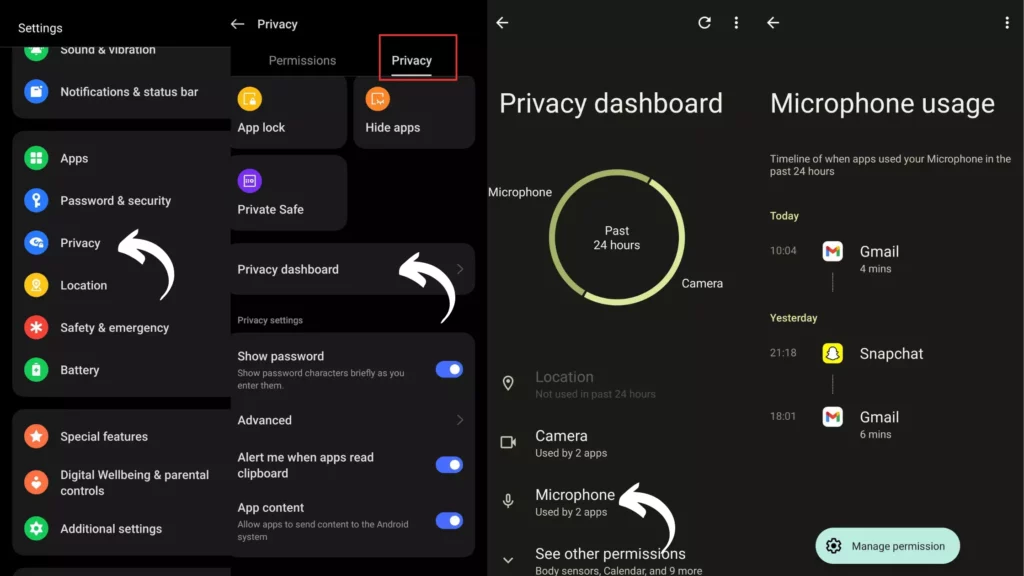
Wrapping Up
With this, I come to the end of this blog, and I hope you now know how to check WhatsApp Microphone Usage. So go ahead and check your Microphone usage by following the steps stated in the article above. And yeah, for any further queries related to WhatsApp, you can always comment in the comments section below.
So, guys, that is it for today. Take Care! And keep visiting our website, Path of EX, for more such queries related to Social media, Gaming, and Technology. Till the Bye! Bye!