I just love how easy it is to customize my Gaming experience on Roblox. From a profile that reflects who I am to easy game settings, Roblox is unbeatable. But how to change your Roblox background? I’ll explain this in easy steps in this article.
And if you’re wondering if doing it is just as easy as getting yourself a Roblox Nickname, it is. So, I will explain how to change your Roblox background on both PC: Windows & MAC/iOS, and mobile as well.
Read on to customize your gaming experience on Roblox in the easiest way. Let’s start with the easy default theme settings on Roblox.
In This Article
How To Change Your Roblox Background With Default Theme | PC & Mobile
The easiest and simplest way to change your Roblox background via Roblox is to change its default theme. You have two options to choose from, Light and Dark.
Here’s how to change your Roblox background in easy steps:
1. Open Roblox and Log In to your account.
2. Open Settings
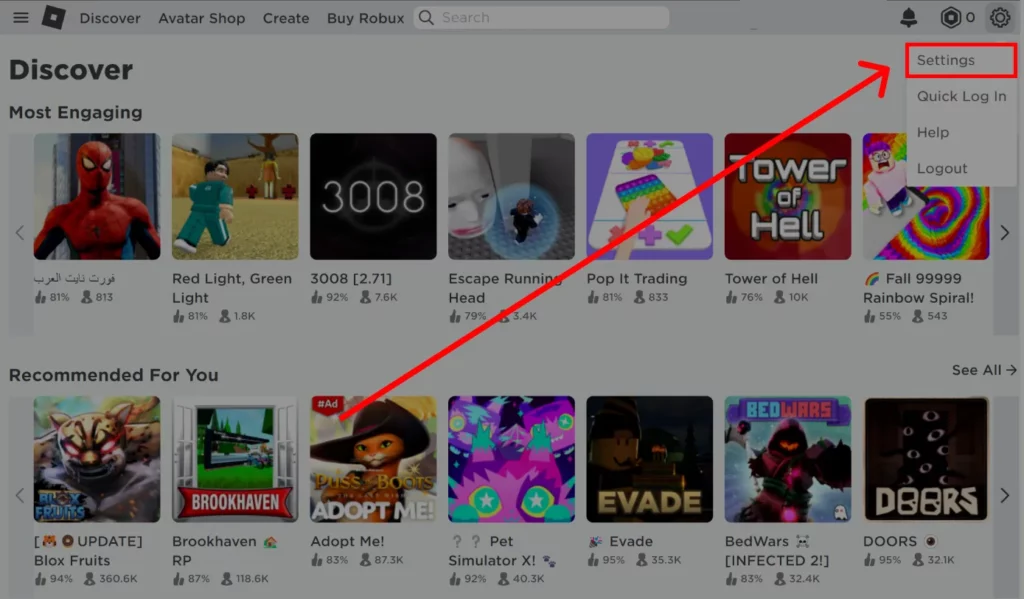
3. In Account Info, Find “Theme.”
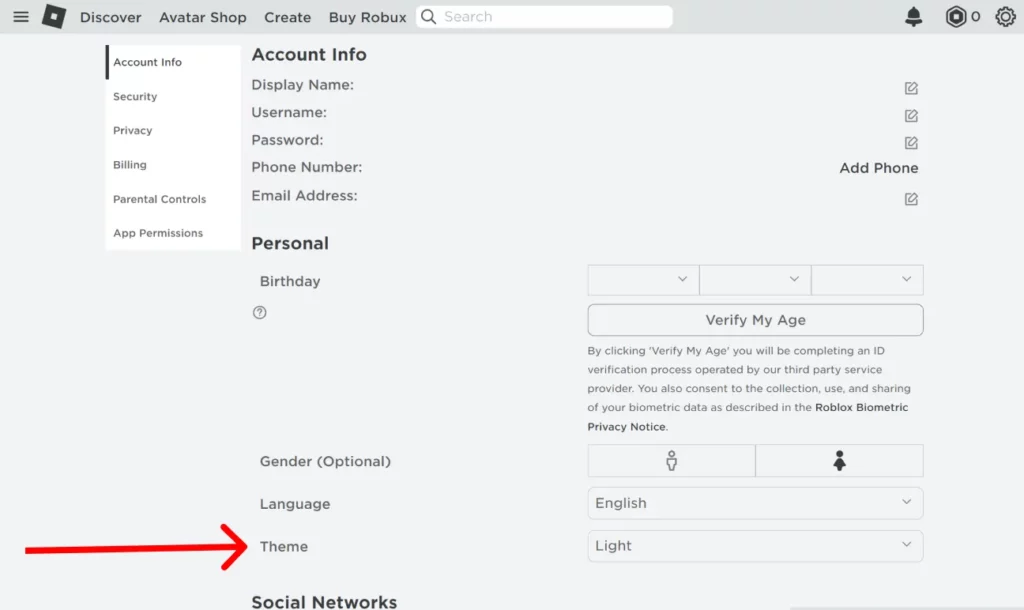
4. Choose Light or Dark.
5. Scroll to the end and Save.
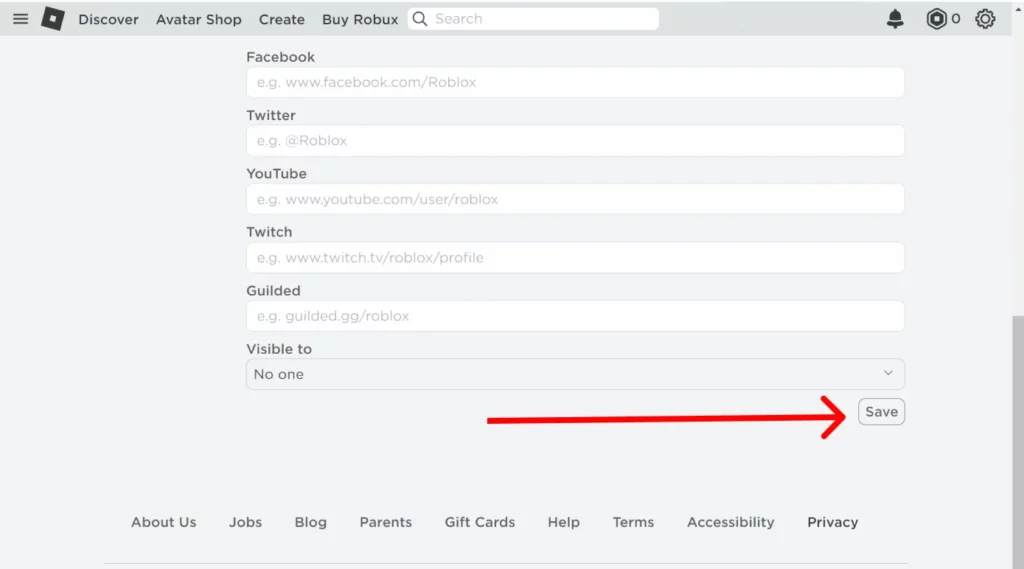
Also, read How To Join A Group In Roblox | Make New Useful Connections
How To Change Your Roblox Background on PC | Chrome & Firefox
Other than the default theme options, it’s also possible to change your Roblox background to a creative image or background of your choice. For this, you will need to add a third-party extension to your browser. The extension of our choice is Stylish.
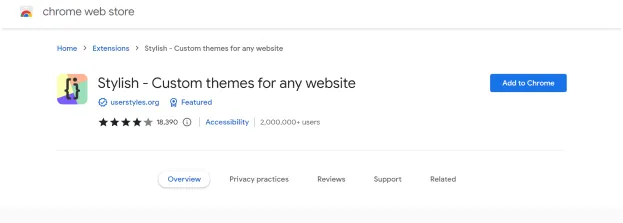
Here’s how to change your Roblox background with Stylish on Chrome:
- Open the Chrome Web Store.
- Search for Stylish and click on Add to Chrome.
- Open Roblox and Log in.
- Find the Extensions Icon beside the address bar and click on stylish.
- Now, you can set any image as your Roblox background.
Here’s how to change your Roblox background with Stylish on Firefox:
- Click on the Addons tab on Mozilla Firefox.
- Search for Stylish and click on Add to Firefox.
- Open Roblox and Log in.
- Find the Extensions Icon and click on stylish.
- Now, you can set any image as your Roblox background.
How To Change Your Roblox Background on Mobile?
Since you can’t directly add this browser extension to your chrome on mobile, I’ll tell you a workaround to change your Roblox background on mobile.
How Can You Change Your Roblox Background on Mobile?
- Install Yandex Browser from Google Play.
- Head to the Chrome Web Store and look for Stylus.
- Add it to your browser.
- Head to Roblox and Log in.
- Head to the Extensions.
- Click on the Stylus extension when on the Roblox page.
- Select Find Styles.
- Just tap on the style of your choice, and it’s done!
How To Change Your Roblox Background Without Stylish?
If you’re uncomfortable with installing a third-party extension to your browser, that’s okay. There are ways to change your Roblox background without using Stylish.
You can choose to simply change your theme to dark or light for your Roblox background. This way, you won’t have to use third-party apps.
Wrapping Up
These were the easy and free ways to change your Roblox background in 2024. And now that you’ve figured out how to change your Roblox background why not try it out right now? We have more Roblox guides at Path of EX; feel free to take a look!
Happy Gaming!




