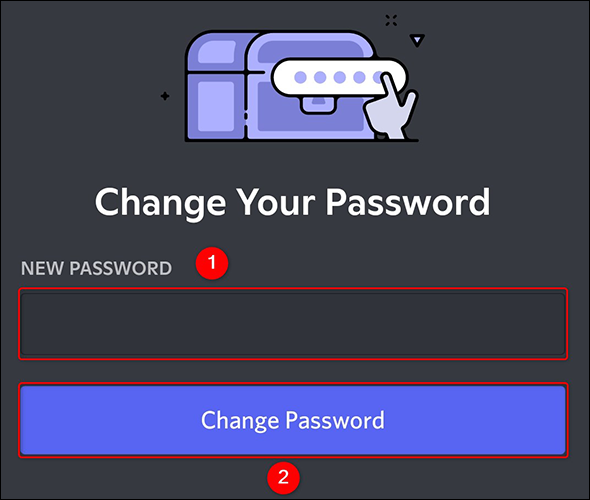Have you lost access to your Discord account? Or simply looking to replace the password with a more secure one? Your Discord password can be easily reset or changed. So read this article and learn How to Change Your Discord Password.
Discord’s many features and settings can overwhelm new users, so in this Discord guide, we’ve outlined the exact steps to change your password. In the event that you forget your password, we’ve also included instructions on how to reset it so you can get back into your Discord account.
So let’s learn How To Change Your Discord Password PC, Mac, Android, or iOS device. Follow the instructions below to connect to the Discord account. So let’s get started without further ado and have a fun-filled Gaming experience.
In This Article
How to Change Your Discord Password?
You most definitely don’t want hackers to hijack your game or group chat for gossip. This is why you should periodically update your passwords. Find out what to do if you forget your Discord password or need to reset it.
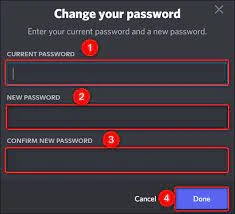
How To Change Discord Password Using PC?
Changing the Discord password using a PC is not a difficult task; all you need to do is follow the instructions that I have mentioned below, and you will be all set to change your Discord password using PC.
Steps to change Discord password using Pc
- Open the Discord app.
- In the bottom left corner, click the gear symbol.
- Click Edit next to your username in My Account.
- Click Password Change.
- Enter both your old and new passwords, then click Save.
Note: Your password was modified. You should also receive an email from Discord notifying you about this change. In case you received such an email but did not change your password, contact Discord support immediately.
The same procedures apply if you choose to update your password through Discord’s website.
How To Change Discord Password Using Mobile?
Struggling while changing your Discord password? Stay calm! Just follow the process mentioned below, and you will be all set to change your Discord password using a Mobile.
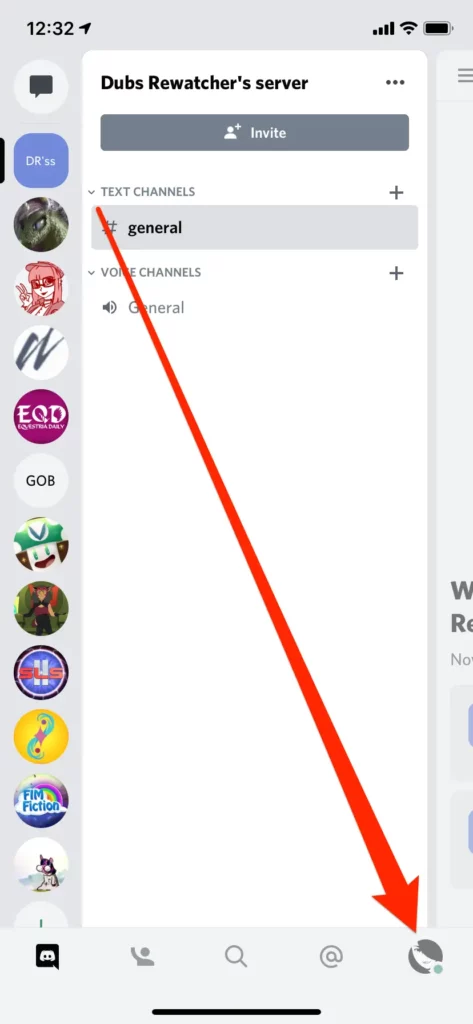
Steps to change Discord password using Mobile
- Open the Discord app
- In the bottom-right corner, tap your profile photo (on iOS) or the gear symbol (on Android);
- Go to Account.
- Tap on Change the Password
- Enter your current and new password
Your password was modified. Discord should also send you an email informing you of this change. Contact Discord support right away if you received such an email but did not modify your password.
Just be sure that once you update them, they are secure. NordPass is a tool you may use to store strong passwords.
What To Do If You Forgot Your Discord Password | Reset Your Discord Password
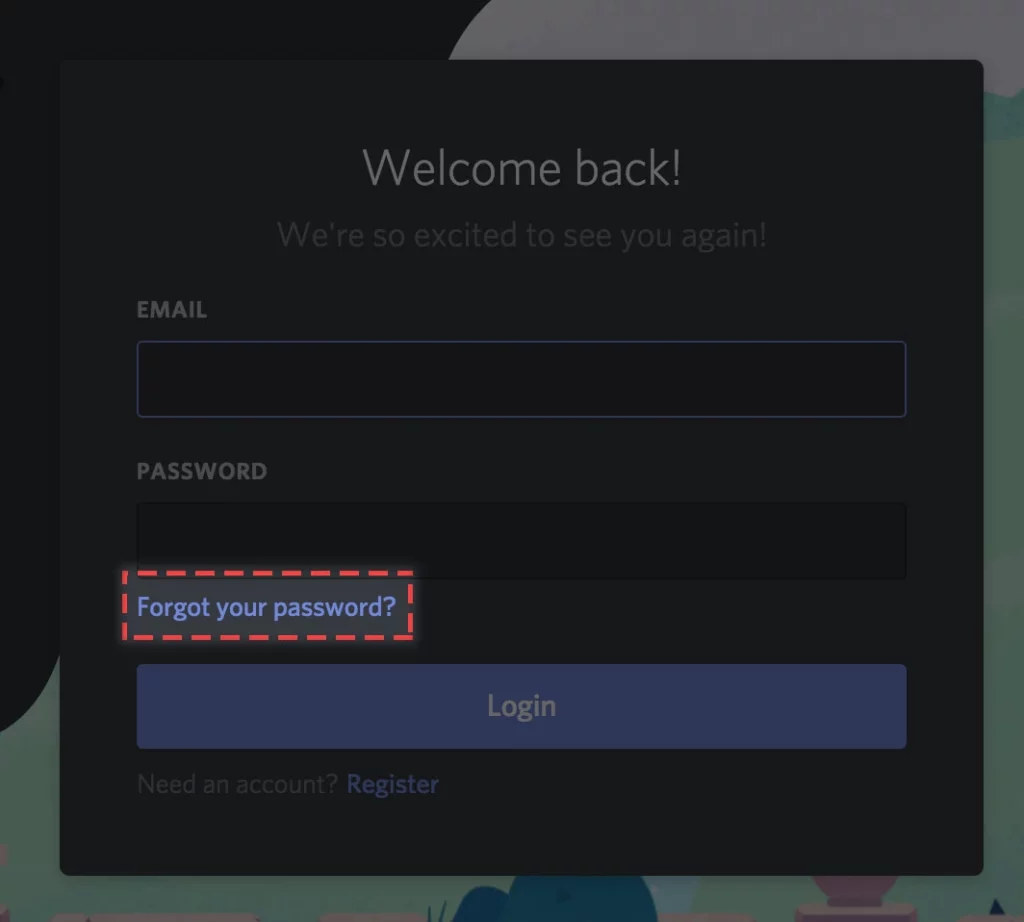
In the event that you forget your Discord password, proceed as follows: Changing your password.
Steps to change your password
- Open the Discord app.
- Type your email address and click Password forgotten?
- Did your email forget your password?
- After that, Discord will email you instructions.
Open the email, click the Reset Password button, and then adhere to the directions. Let the Discord support team know if you received such an email but can’t remember changing the password.
Note: You can follow the same instructions for all your devices to change your password.
Why Should I Change My Discord Password?
For a variety of reasons, you might need to reset your Discord password. If you believe that someone has hacked your account, obtained your login information, or leaked it, we advise changing your password. To lessen the likelihood of hackers or snoopers, it is also a good idea to update your password periodically and use strong passwords.
By using a password organizer like NordPass, you may create passwords and change your discord password that is impossible to guess and guarantee that you’ll never forget them again.
Wrapping Up
So this was everything about How to change your Discord password. So get ready to change your Discord password and maintain a secret. Enjoy using different platforms and creating connections with your friends to have amazing gaming experiences. You can also check out other games and their settings on Path of EX and enjoy playing them with your friends and family,
Choose the correct way and enjoy playing.
Happy Gaming!